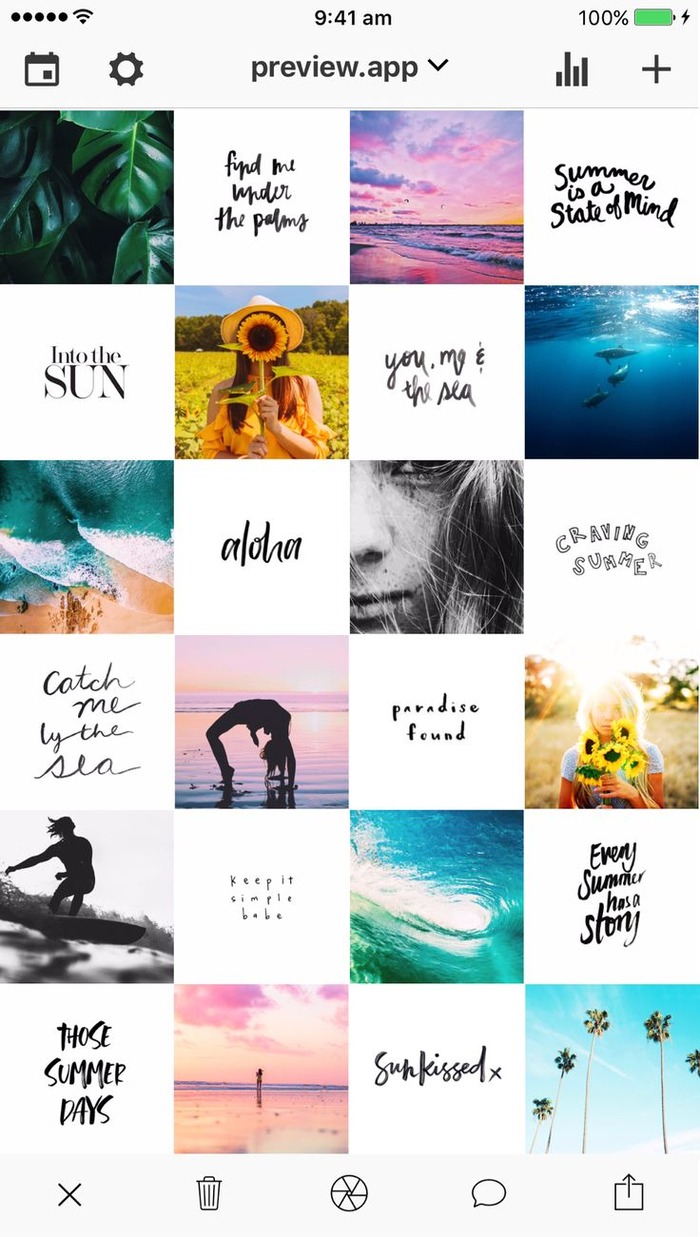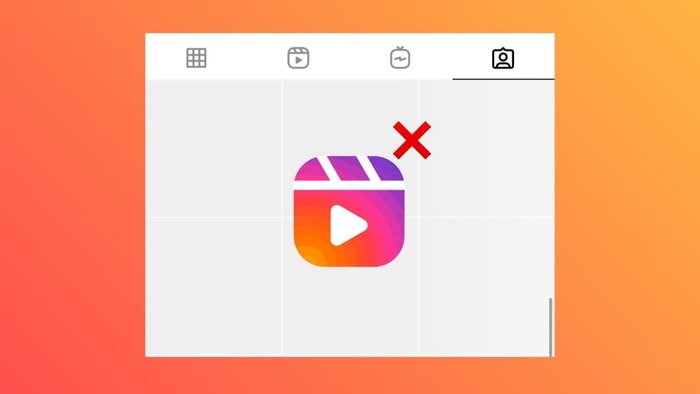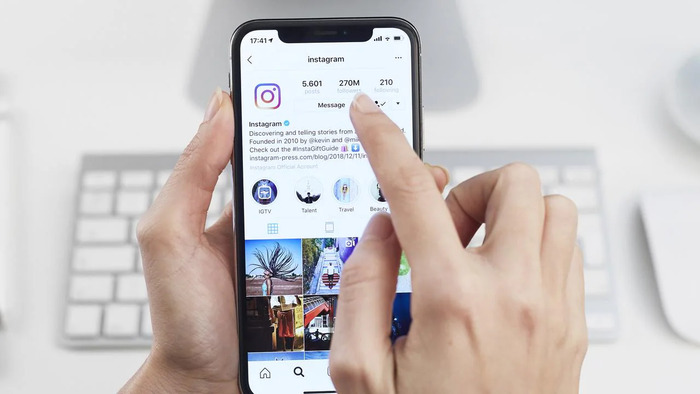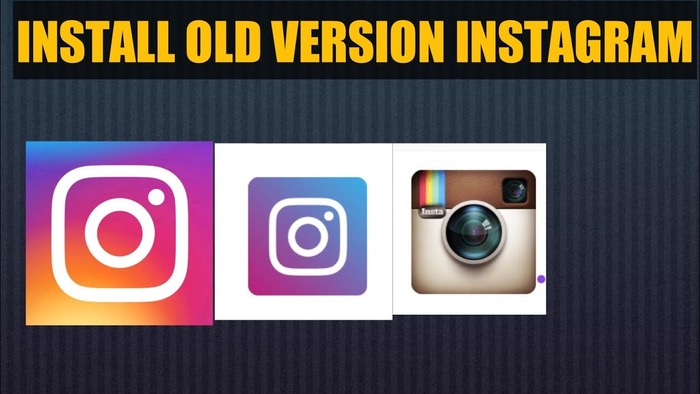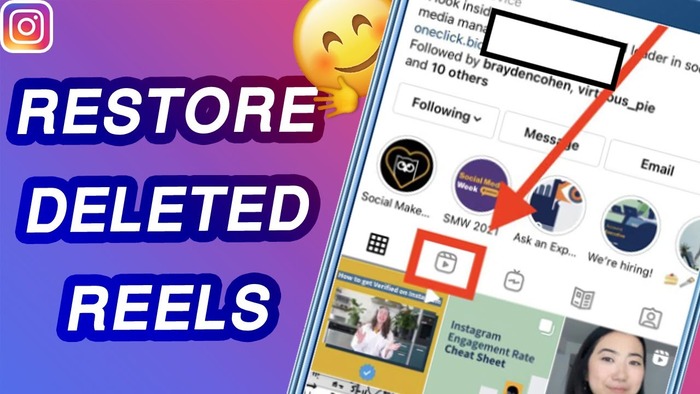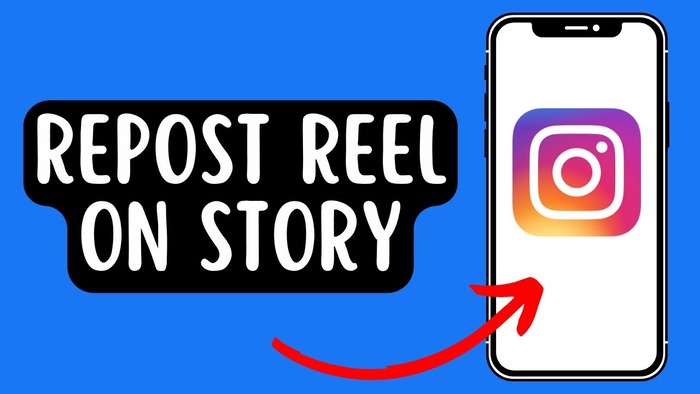Instagram Reels are a key tool for users to express their creativity and engage with viewers.
But occasionally, you might mistakenly delete a reel from your profile grid and be unsure how to get it back. This detailed guide will clearly explain to beginners how to restore a reel to their profile grid, one step at a time.
What Is Instagram Profile Grid?
The Instagram profile grid is the collection of thumbnails representing your posts on your profile page. It includes images, videos, and reels, giving visitors a glimpse of your content. Removing a reel from the profile grid remains accessible in the Reels tab but is no longer visible on the grid.
Removing a Reel from the Profile Grid
To remove a reel from your profile grid, follow these steps:
- Open the Instagram app on your smartphone.
- Go to your profile by tapping the small picture in the bottom right corner.
- Find the reel you want to remove from the grid and tap on it.
- Tap the three-dot menu button in the bottom right corner, then select “Remove from Profile Grid.”
Adding a Reel Back to the Profile Grid
If you have accidentally removed a reel from your profile grid, follow these steps to add it back:
- Delete the reel by following the steps mentioned in the previous section.
- Go to “Your Activity” and then “Recently Deleted.”
- Restore the reel from the Reel tab at the top.
This should bring the reel back onto your profile grid.
Alternative Methods to Add Reel Back to Profile Grid
If the method mentioned above does not work, try these alternative solutions:
Solution 1: Use an Old Version of Instagram (Android Only)
If you’re using an Android device, you can try installing an older version of the Instagram app that may have the “Add to Profile Grid” feature available.
Solution 2: Use the Reposting Feature
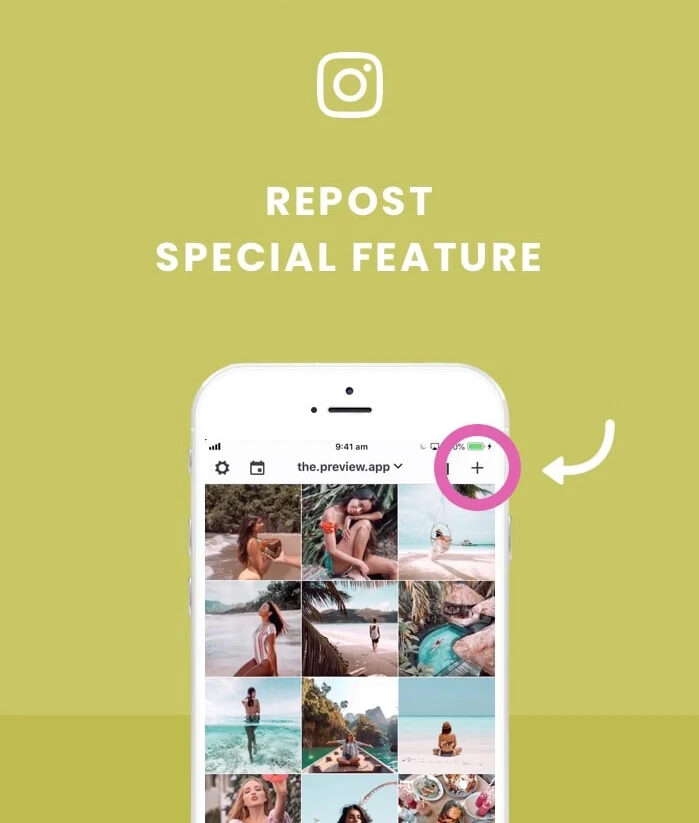
Restoring Deleted Reels
Sometimes you may accidentally delete a reel and want to add it to your profile grid. Fortunately, Instagram allows you to restore deleted reels. Here’s how:
- Open the Instagram app on your smartphone.
- Go to your profile by tapping the small picture in the bottom right corner.
- Tap on the menu icon (three horizontal lines) in the top right corner of the screen.
- Select “Settings” from the menu that appears.
- Choose “Account,” then tap on “Recently Deleted.”
- Locate the Reel tab at the top and tap on it.
- Find the reel you want to restore and tap on it.
- Tap on the “Restore” button.
After these steps, the restored reel should be visible on your profile grid.
Reposting a Reel
If you removed a reel from your profile grid but didn’t delete it, you can repost it to add it back. Here’s how to do it:
- Open the Instagram app on your mobile device.
- Go to your profile by tapping the small picture in the bottom right corner.
- Locate the reel you want to add back to your profile grid.
- Could you tap on the reel to open it?
- Tap on the share icon (paper plane) below the reel.
- Choose “Add Post to Your Story” from the options that appear.
- Add any desired text or stickers, then tap “Next.”
- Choose “Share” to post the reel to your story.
The reel should now be visible on your profile grid and your story.
Using an Old Version of Instagram (Android Only)
For Android users, installing an older version of the Instagram app can be a workaround for adding a reel back to the profile grid. However, this method is not recommended, as it may expose your device to security risks. Always use the latest version of any app to ensure your safety online.
FAQs
Q: Can you post a reel to your feed after posting?
A: Yes, you can post a reel to your feed after posting it. Simply follow the steps for reposting a reel provided above.
Q: Do reels show up on your profile?
A: Yes, reels appear on your profile grid by default. However, if you remove a reel from your profile grid, you must follow the methods outlined in this article to add it back.
Q: Is this article up to date?
A: This article is up to date as of April 2023. However, Instagram may introduce new features or change its user interface, so always use the latest app version.
References
- FlexClip – How to Add Reel Back to Profile Grid
- wikiHow – Put Reel Back on Profile Grid https://www.wikihow com/put-reel-back-on-profile-grid
- Instagram Help Center – Managing Your Account
With the information provided in this article, you should now have a comprehensive understanding of the various methods for adding a reel back to your profile grid on Instagram. Whether you need to restore or repost a deleted reel, these steps should help you achieve your goal. Remember to stay updated on Instagram’s latest features and use the app’s most recent version to maintain its functionality and security.
As new features may be introduced, keeping an eye on the Instagram Help Center and other resources is essential to stay informed about changes that may affect adding reels to your profile grid. Additionally, engaging with the Instagram community and seeking advice from fellow users can help you stay updated on the platform’s best practices.
Now that you better understand how to manage your reels on Instagram, you can confidently navigate the platform and ensure your profile grid always showcases your best content. Happy posting!