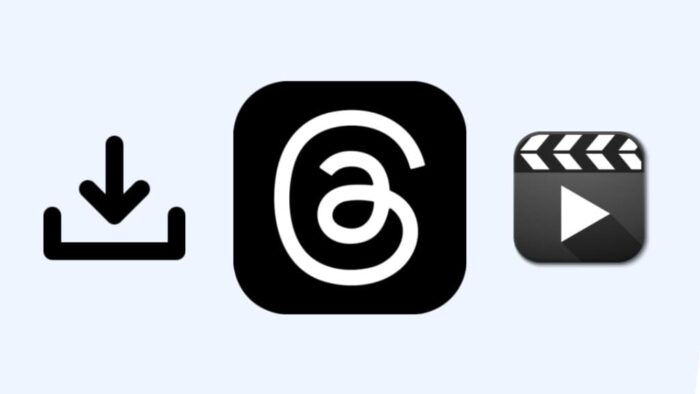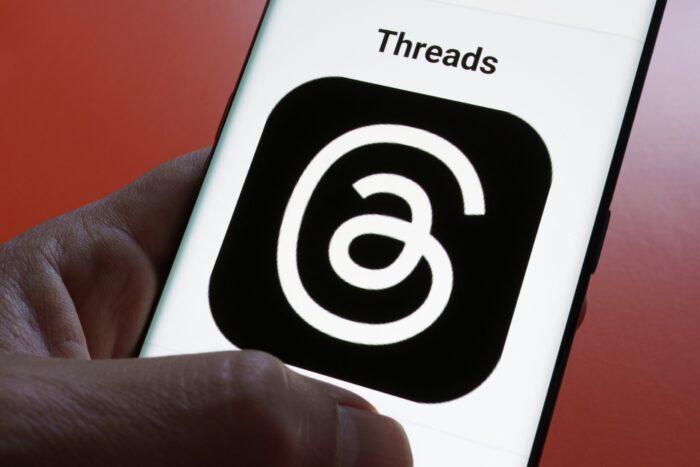The massive interest in Threads video downloads is evident from a single tutorial that attracted over 547,801 views. Users clearly want this feature badly. Instagram’s Threads app, which rivals X (formerly Twitter), still lacks a built-in option to download videos.
The app leaves users frustrated when they discover an amazing video worth keeping. No official download option exists.
The good news is that several reliable methods work perfectly to grab videos from Threads. Our team has thoroughly tested various approaches to save video content from public accounts through browser tools and shortcuts.
Let us walk you through the quickest way to download Threads videos without any technical expertise. This will help you create your own library of valuable content.
Step 1: Copy the Video Link from Threads
Getting the original video link is your first vital step before trying any Threads video download solution. The process is straightforward and works the same way on phones and computers – you just need a few taps or clicks.
Open the Threads app
Your experience starts at the source of the content. Here are two ways to get into Threads:
- Launch the mobile app on your iOS or Android device – most people use this method since Threads works best on phones.
- You can also visit https://getthreads.app through your computer’s web browser and sign in to your account.
Both options give you complete access to public threads content and any videos you want to save.
Find the video you want to download
The app makes it easy to locate specific videos:
- Scroll through your feed to find interesting videos
- Go to a specific user’s profile if you know who shared the video
- Look in your bookmarks if you saved the post earlier
Note that video download tools only work with public accounts. Content from private accounts stays protected and unavailable to download, which helps protect creators’ privacy settings.
Once you’ve found your video:
On mobile devices:
- Look for the paper airplane icon under the video post
- Tap this share button to see your options
- Select “Copy Link” from the menu
On desktop computers:
- Click the paper airplane icon below the video post
- Choose “Copy Link” from the available options
The video URL automatically saves to your clipboard, ready for the next step. This link has all the details download tools needed to get the video file.
This method works for all types of Threads content. Whether you want to save videos or download photos for offline viewing, the link structure stays the same. Once you’ve mastered this first key step, the rest of the download process becomes simple.
Step 2: Use a Threads Video Downloader in Your Browser
The video download process starts once you’ve copied the link to your clipboard. You’ll need a specialized online tool that extracts and downloads the video file. This simple process doesn’t require any software installation, making it available to everyone.
Search for a reliable Threads downloader
A trustworthy threads video download service is vital for safety and to work properly. Several reliable online tools help users save Threads content.
ThreadsDownloader.com, sssThreads.pro, and SnapThreads.net are popular choices. These browser-based services work with almost any device—your iPhone, Android, Windows, Mac, or Linux system will do just fine.
The ideal downloader should offer:
- Free access without hidden charges
- Multiple quality options for your videos
- Fast download speeds
- No account registration requirements
Paste the copied link into the tool
The process becomes simple after you pick a downloader:
- Head to your chosen Threads downloader website
- Find the input field (usually labeled “Thread Link” or “Paste URL here”)
- Right-click (or long-press on mobile) and select “Paste” to insert your copied link
- Click the button labeled “Load Videos” or “Download”
The tool analyzes your link and extracts the available video content. This usually takes a few seconds.
Choose video quality and start download
Most threads download services show quality options for your video after analyzing the link:
- Pick your preferred quality setting (many tools offer HD, 2K, and even 4K resolution options)
- Click the “Download” button next to your chosen quality
- Your video downloads in MP4 format—the most compatible video format around
Your device’s default download location stores the downloaded file automatically. Mobile users find their videos in the gallery or downloads folder, while computer users see them in their downloads folder unless specified differently.
These online tools support other Threads content types too. You can download photos and GIFs using the same simple process.
Step 3: Download Threads Photos (If Needed)
“We are stuck with technology when what we really want is just stuff that works.” — Douglas Adams, Author of ‘The Hitchhiker’s Guide to the Galaxy’
You might already know how to download videos from Threads, but photos need a different approach. Users often run into problems when they try to save images because of unexpected file formats or compatibility issues.
Use a separate photo downloader tool
Photos on Threads need specialized tools that focus on image extraction. This happens because most video downloaders only work with video content and can’t handle still images properly. Research shows tools like threadsphotodownloader.com work best for this purpose and handle image formats better.
These specialized photo downloaders work on devices of all types – PCs, tablets, iPhones, and Android phones. The best part is you don’t need to install any extra software, which makes them much better than video-only solutions.
Paste the image link and download
The process looks a lot like video downloading, but there are some key differences:
- Open Threads and find the image you want to save
- Tap the paper airplane icon and select “Copy Link”
- Visit a dedicated photo downloader like threadsphotodownloader.com
- Paste the link into the input box
- Click the “Download” button
- Select your preferred image from the preview options
The download process shows you preview options with all images from that specific post. This lets you pick exactly the image you want.
Check compatibility with public accounts
Here’s something crucial to know: most tools can only grab media from public Threads accounts. This limit helps protect private content creators’ rights.
iPad users have an interesting advantage. Tech experts point out that iPads can sometimes download media from private accounts. This works because iPads access Threads’ desktop version, which has fewer restrictions.
Note that you should always credit original creators when sharing their work. This helps support content creators and keeps you clear of copyright issues.
Step 4: Save and Access Your Downloads
You’ve downloaded your Threads videos. Now let’s look at the best way to find and manage these files. The location and how you access them will vary based on your device.
Locate files in your device’s gallery or downloads folder
Your downloaded content shows up differently on each device:
- Android devices: Downloads go straight to your device files. You’ll find them in your Downloads folder or photo gallery under today’s date.
- iOS devices: Apple devices work a bit differently. The files won’t show up right away in the Finder app. You’ll need to use the download app to save videos to your photo gallery. This extra step helps keep everything organized in iOS.
Just open your file manager or photo gallery app and sort by date to see what you’ve downloaded recently.
Tips for organizing saved Threads videos
A clean system for your downloaded videos will save you time:
- Make special albums or folders with clear names like “Threads Cooking Videos” or “Fitness Tips”
- Look through your saved videos weekly and remove what you don’t need
- Watch important videos right away—you can see them later without internet
- Use tags or collections to group similar videos together
Smart users set up a simple system before downloading lots of videos. This makes everything available quickly when needed.
Give credit to the original creators when sharing
Sharing downloaded Threads videos the right way matters. Yes, it is vital to credit creators whenever you use their content. Threads knows this and has added a “Use media” feature that puts the creator’s username in the top-left corner of shared content.
This feature gives you:
- Automatic credit to creators
- Separate counting for reshares
- Creator notifications for reused content
- Options for creators to turn off sharing
Without doubt, giving proper credit to creators helps promote a better online sharing culture and keeps copyright problems away.
Conclusion
Saving videos from Threads doesn’t have to be frustrating anymore. This piece shows a simple process that works every time you want to save videos and photos from public Threads accounts. The app might not have built-in download features, but budget-friendly third-party tools make the process quick and easy.
Note that giving credit matters a lot while sharing downloaded content. Your respect for the creator’s work helps avoid copyright problems. It also makes sense to keep your saved content in labeled folders, which saves time during future searches.
These download methods work smoothly on your phone or computer without any technical knowledge or extra software. You can build a personal library of valuable Threads content to watch offline, reference, or draw inspiration from.
Social media platforms keep changing, and download techniques might need updates. Notwithstanding that, copying links and using browser tools will stay reliable for a long time. Just save this page and come back whenever you need a quick reminder about downloading Threads videos.
FAQs
Q1. How can I download videos from Threads?
To download videos from Threads, copy the video link from the app, paste it into a reliable online Threads video downloader tool, select your preferred video quality, and click the download button. The video will then save to your device in MP4 format.
Q2. Are there any limitations when downloading Threads content?
Yes, there are limitations. Most download tools only work with content from public Threads accounts. Private content remains protected and inaccessible for downloading to respect creators’ privacy settings.
Q3. Can I download photos from Threads as well?
Yes, you can download photos from Threads. Use a dedicated photo downloader tool, paste the image link, and select your preferred image from the preview options. The process is similar to video downloading but may require a specialized tool for better compatibility with image formats.
Q4. Where can I find my downloaded Threads videos on my device?
On Android devices, downloaded videos are typically saved in the Downloads folder or photo gallery. For iOS devices, you may need to use the download app to save videos to your photo gallery. Check your device’s file manager or gallery app and sort by date to find recent downloads.
When sharing downloaded Threads content, it’s important to give proper credit to the original creators. This helps support the content creation community and avoids potential copyright issues. Threads has a “Use media” feature that automatically displays the creator’s username when sharing, making attribution easier.