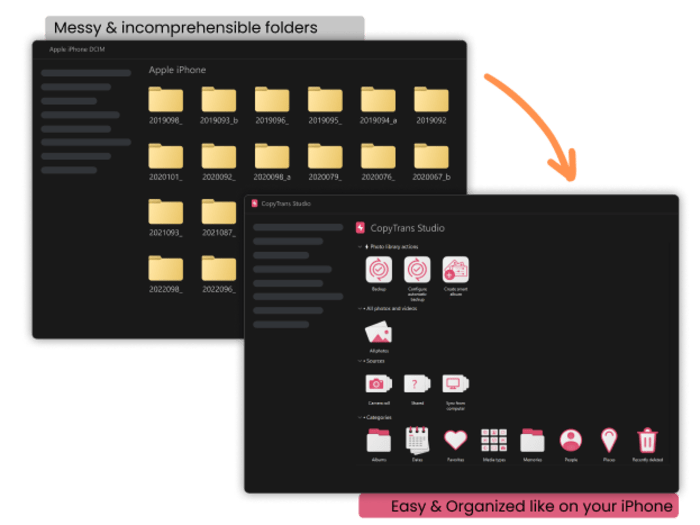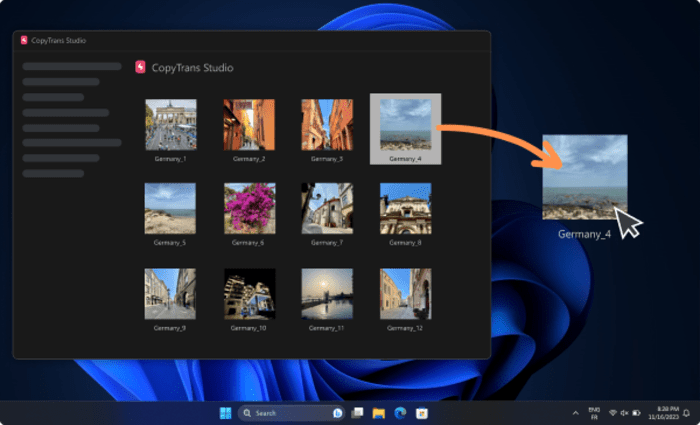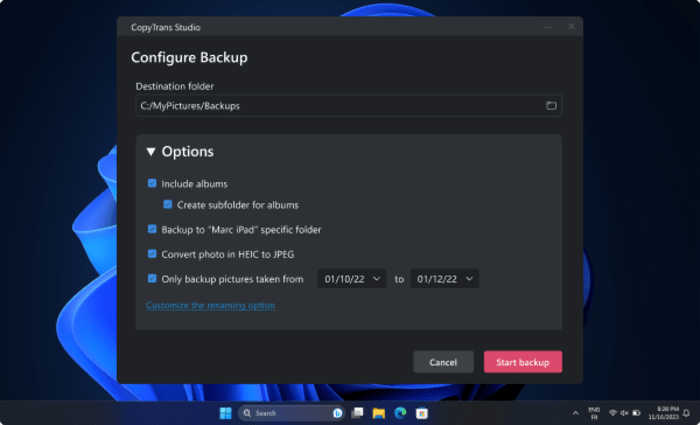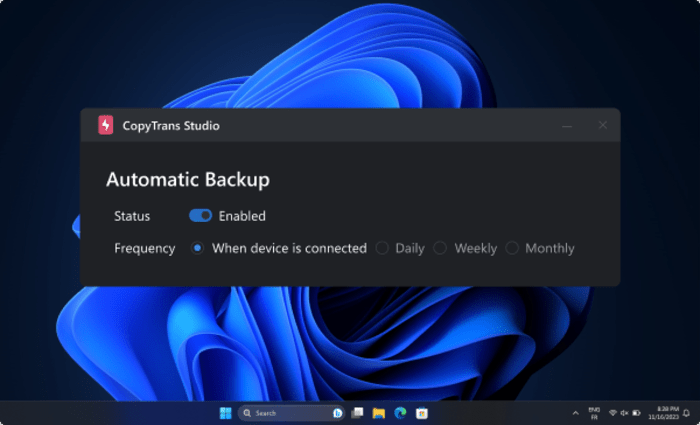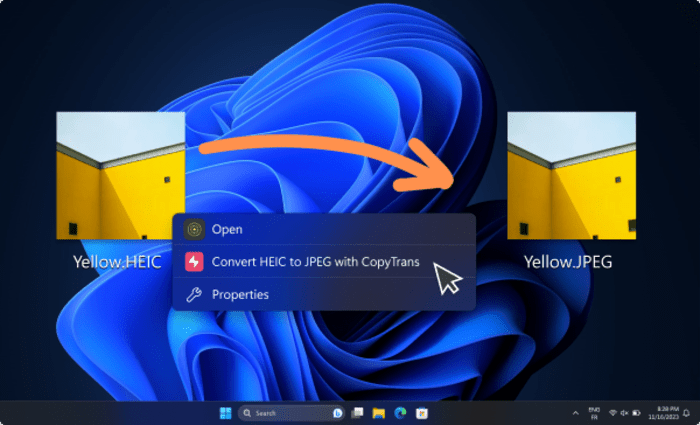If you have ever tried to copy your iPhone photos to the PC, you have already encountered this: a whole bunch of folders with incomprehensible names and mixed-up photos.
It’s difficult to find your precious vacation photos, isn’t it?
That is where CopyTrans Studio comes in.
Method 1: Manually Copy Your iPhone Photos to Your PC (Fast)
CopyTrans Studio integrates your iPhone (and iPad) photo library directly into Windows Explorer so that you can easily copy your favorite photos to the PC.
Let’s see how to quickly copy photos from your last vacation in the Hamptons:
- Download and install CopyTrans Studio from here: https://copytrans.studio
- Connect your iPhone via cable or Wi-Fi, and open Windows Explorer
- You will find all your photos and albums organized like on your iPhone: by date, location, type and even by person.
- Navigate to the Places folder, then the United States, and finally Hamptons
- Here are your precious photos. Double-click on them to open, or drag and drop them directly to your PC to copy
- Want to copy multiple albums? Drag and drop entire folders!
Nothing can be easier or quicker.
Method 2: Back up all your iPhone photos (in 1-click)
Imagine for a second: you lose your iPhone and therefore all your photos.
That would be a nightmare, right?
Well, fortunately, CopyTrans Studio offers two functions – 1-click or automatic photo backup!
Here’s how to do it:
- Connect your iPhone and open Windows Explorer
- Click the Backup button
- Select the destination on your PC
- Click Backup!
CopyTrans Studio will now back up your entire photo library, including albums, directly to your PC.
Method 3: Automatic backup (the smartest)
Are you worried you’ll forget to do another regular backup? No problem.
CopyTrans Studio offers Automatic Backup.
Simply click the Configure Automatic Backup button, choose the desired interval (daily, weekly, monthly, or every time you connect your iPhone), and let the magic happen!
Bonus: Convert HEIC files to JPEG
That’s not all, CopyTrans Studio also provides the conversion of HEIC files to JPEG with a simple right-click. Magic!
Conclusion
You know now that CopyTrans Studio is the best solution for iOS users with Windows PCs.
- Compatible with all recent iPhone & iPad
- Runs on Windows 10 & 11
- Free and Premium plans are available.