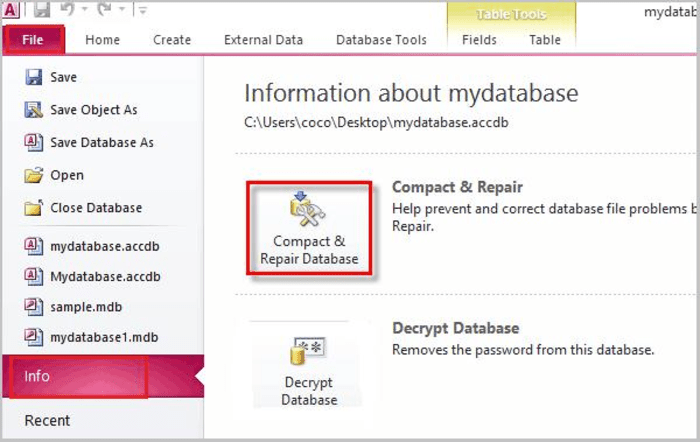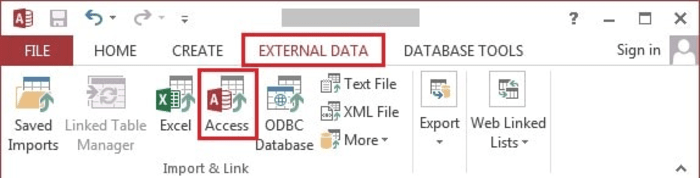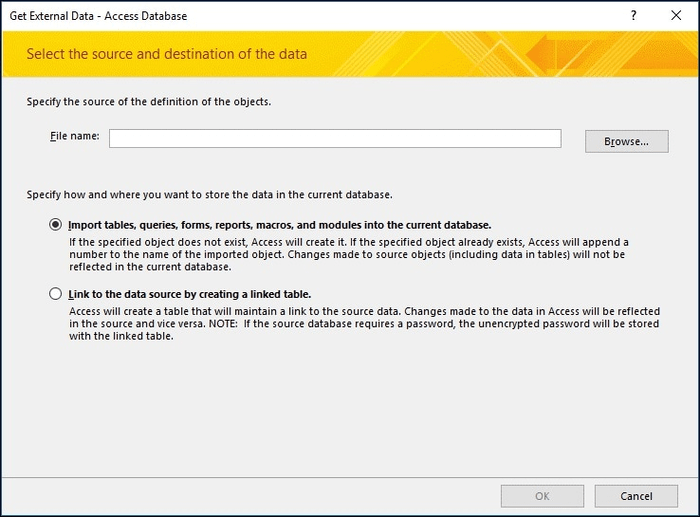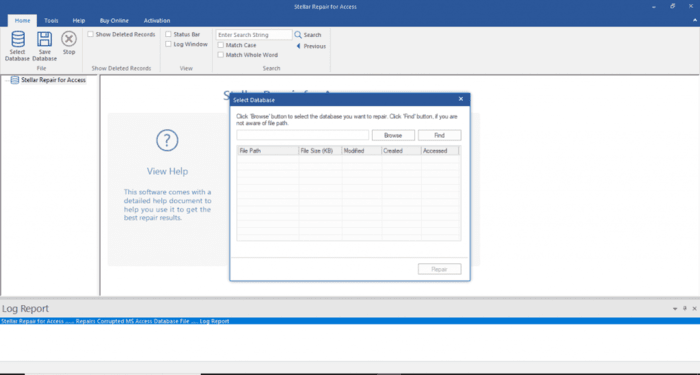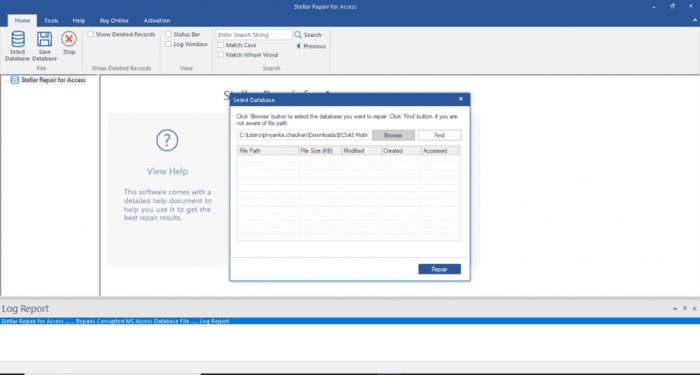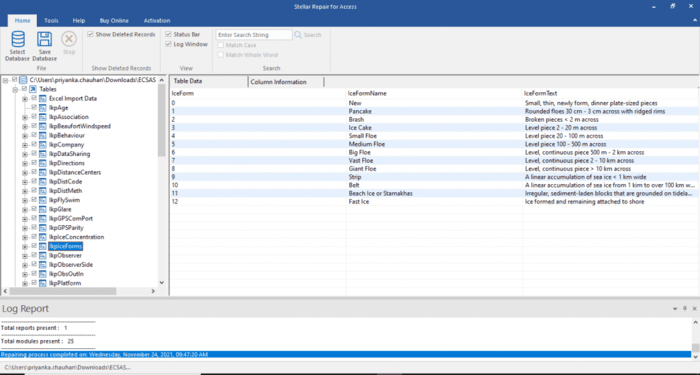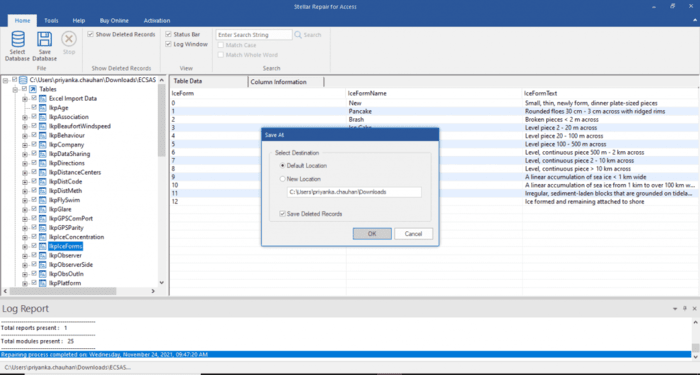Despite the ease and user-friendliness of the Microsoft Access database, it is prone to data corruption. In this case, the Access database files can get fully damaged leading to a complete loss of data. It is important to repair and recover a corrupt Access database to access the stored data in MS Access. Read on to understand the reasons behind Access database file corruption, methods to repair the corrupt Access database, and possible measures to avoid the corruption issues.
Why Access Database Files Become Corrupted?
Corruption in the Microsoft Access database usually occurs when there are errors in the underlying binary file of the database. Below are other key reasons that can cause MS Access database file corruption:
- Regular Dataclass=img-fluid” Changes in Memo field
When the data in the meme fields are edited again and again, the VBA (Visual Basics and Applications) starts creating issues in your database management system. This situation often leads to corruption of the Access database.
- Virus Effect
The malware and virus in the system often damage your data. When the virus enters the database system of MS Access, it can corrupt the data within The Access database.
- Version Issues of Microsoft Jet Database Engine
If different database users use different versions of Microsoft Jet Database Engine, version conflicts can arise and block database access for some users. This locking system can also result in database corruption of Microsoft Access.
- Hardware Failure
This is one of the most common reasons for corruption in the Access database. If you are using obsolete hardware, there are higher possibilities of system crashes. To avoid this disaster, it is important to ensure that the hardware is up to date, has sufficient storage, and has strong network connectivity.
Measures to Avoid Access Database File Corruption
To prevent the database corruption, you must consider the following measures:
- Ensure you do not close before the initiated write operation is completed.
- In the context of hardware failure, a regular check needs to be conducted to safeguard essential information.
- MS Access lock information files (.ldb) need to be deleted to prevent database corruption in the future.
Methods to Repair and Recover Corrupt Access Database?
To repair the corrupted Access database files, the following methods can be used:
Method 1: Restore Access Database from the Backup
If you already have the backup of your data which has been lost, you can restore it. For the same reason, backups are always recommended. Follow the below steps to restore the Access database from the backup files:
- Go to File Explorer, select, and copy the database backup file.
- Transfer the backup file to the location where the corrupted file is located.
- Remove the original (corrupted) database file from the same location.
Method 2: Deletion of LDB Files
When the Access database is opened or shared with other users, a .ldf file is created automatically in your system. The files with the .ldf extension are created in your system and provide the track of all users accessing your database.
So, if any user shuts the window, the lock file (.ldf) automatically gets deleted from your database. But if the user is not authorized to delete the files from your database, the .ldf file might not be deleted automatically. Therefore, deleting this extension file is important to remove the lock on the .mdb file and recover the MS Access database file.
Method 3: Adopt Jet Compact Alliance
When the updated version of Jet Database Engine is used, it can self-repair the issues while you are reading or writing in the database. However, updating the Jet Database Engine can resolve the issue temporarily. The advantage of Jet Database Engine is that it never allows sudden errors to interrupt your work. But here, the disadvantage is that if the error is critical and not repaired on time, it can worsen the corruption of the Access database file.
Method 4: Use “Compact and Repair” to Repair the Access Database Manually
Follow the below steps to use this inbuilt feature:
- Open Microsoft Access and go to Database Tools.
- Select the Compact and Repair Database option.
- Click on Compact and Repair Database from the File menu.
- Find your corrupted access database and click OK.
- The database will start repairing itself, wait for the process to end, and check your recovered data after some time.
Method 5: Import Damaged Files to New Database
You need to import the objects to your new database. It can help in repairing the corrupt Access database. Follow the below steps to import the damaged files:
- Go to Microsoft Access and click on the File menu.
- Choose Blank Database to create a new database here.
- Then after, click on the External Data tab.
- Go to Import & Link menu.
- Choose the Access option. It will automatically open a dialogue box named “Get External Data – Access Database.”
- Choose the Browser option to import the database files.
- Click on any of the two options and click OK.
- A new window will appear on the screen. Choose the database object files and click OK.
Why do Manual Methods Fail in Most Cases?
Mostly, the intensity of database corruption exceeds the limits, and the possibilities of repair come down to zero. This is the primary reason behind the ineffectiveness of manual methods for this problem. Another reason is that the user needs in-depth knowledge about the application they are dealing with.
Moreover, the manual methods require a lot of time and effort. Therefore, it is recommended to use a professional tool designed specifically for repairing and recovering the corrupt Access database.
Use an Access Recovery Software – Stellar Repair for Access
Stellar Repair for Access is a powerful and user-friendly access recovery software that helps you recover the Access database files and recover corrupted database files. It can repair and recover .MDB/.ACCDB file in just a few clicks.
The tool allows you to check the preview of all recoverable objects like deleted records, queries, tables, reports, forms, etc. It helps you to verify the data before saving it. Follow the below steps to repair and recover the Access database:
- Click the Browse or Find option to select the corrupt file.
- Click Repair to initiate the repairing process.
- Once the repair process is completed, you can see the preview of recoverable Access database objects. All the recoverable database objects will be listed in the left pane. Click on the object to see the preview in the right pane of the window.
- Click Save Database on the File menu to save the repaired data.
- Choose the destination to save the repaired database file.
Conclusion
While there can be many reasons that can corrupt the Access database such as hardware or software failure, virus, or malware infection. You can manually compact and repair the database to repair the corrupt database. However, the inbuilt feature “Compact and Repair” may fail to repair the severely corrupted Access database.
In such cases, you can repair and recover the corrupted database with the help of a professional access recovery software like Stellar Repair for Access. This software can help you repair severely corrupt Access database and recover the database objects including all its components.