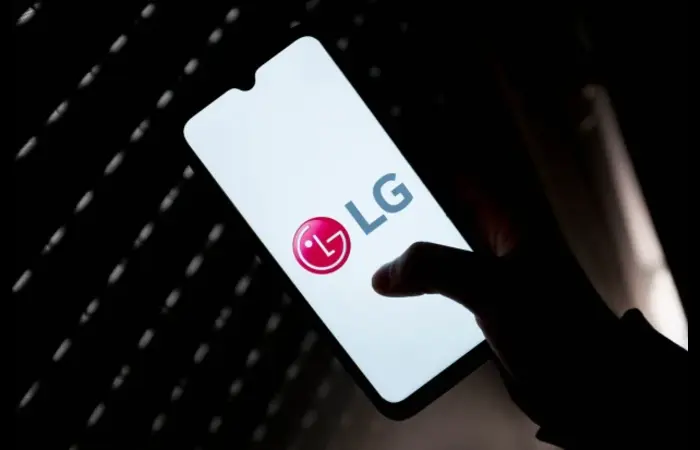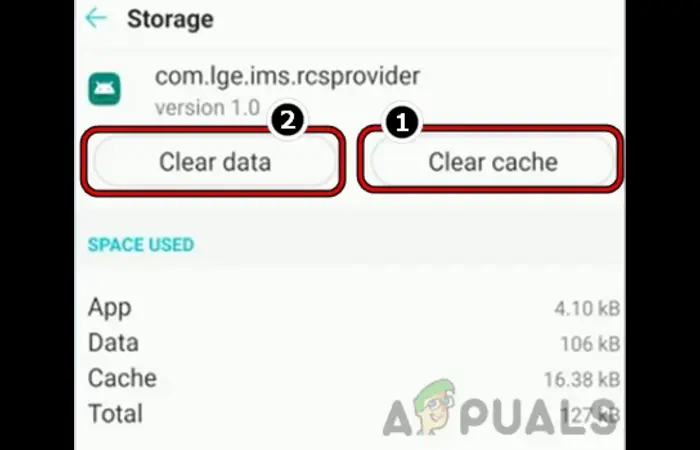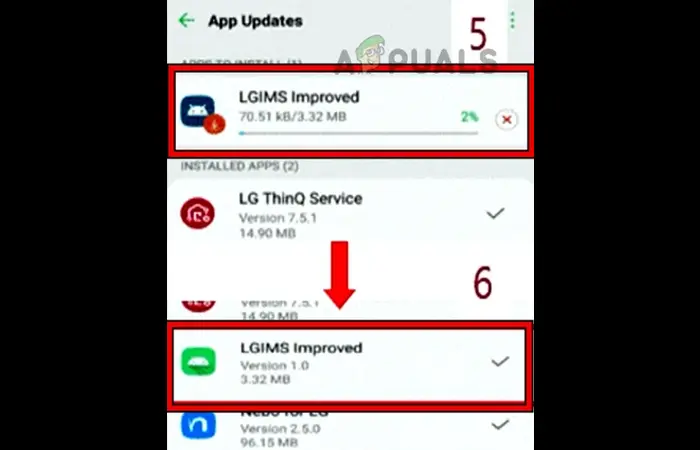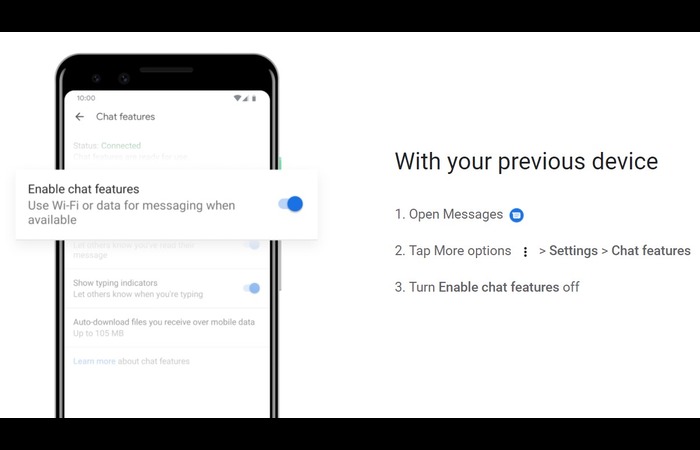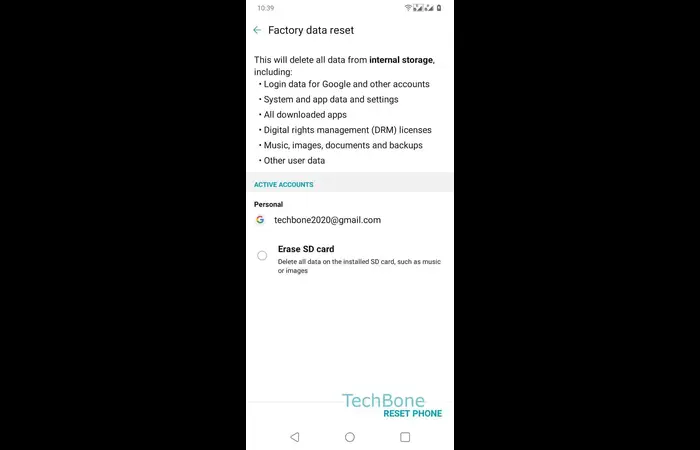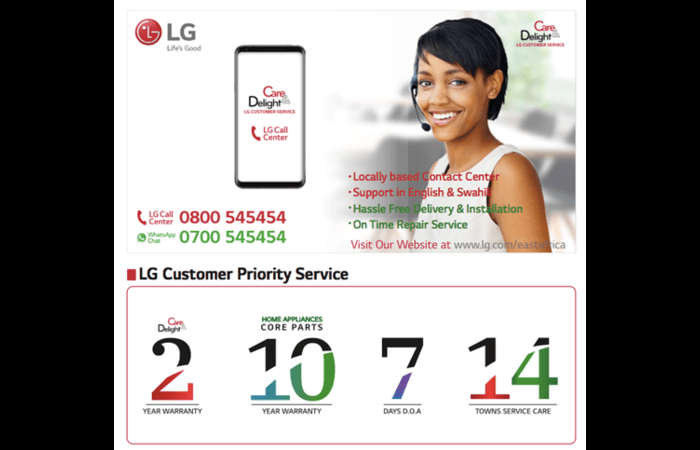This comprehensive article will guide you through the process of fixing the “LG IMS has stopped” error that plagues some LG phone users. We have compiled the best solutions from various sources, including Reddit and top-ranking websites, and expanded on them to help even the most tech-challenged users.
Understanding the LG IMS App and Its Issues
LG IMS (IP Multimedia Subsystem) is an app found on LG phones. It manages multimedia communication services like voice calls, video calls, and messaging. The “LG IMS has stopped” error message occurs when the app encounters an issue or conflict with other apps on your device. This can cause your phone to become unstable and affect its performance.
Clear Cache and Data of the LG IMS App
Clearing the cache and data of the LG IMS app is one of the most common solutions to this problem. Follow the steps below:
- Go to Settings on your LG phone.
- Scroll down and select “Apps & Notifications.”
- Find and tap on “com.lge.ims. provider.”
- Select “Storage & cache.”
- Tap on “Clear Cache” and “Clear Data.”
- Return to the previous screen and tap on “Force Stop.”
Update the LG IMS App
Updating the LG IMS app can help resolve any bugs or compatibility issues. Follow these steps:
- Open the Google Play Store on your LG phone.
- Tap the menu icon (three horizontal lines) in the top left corner.
- Select “My apps & games.”
- Find the LG IMS app in the list and tap on it.
- Click on “Update” if an update is available.
Reset IMS Services and Network Settings
Resetting the IMS services and network settings can also help fix the problem. Here’s how:
- Go to Settings on your LG phone.
- Select “System.”
- Tap on “Reset.”
- Choose “Reset network settings.”
- Tap on “Reset Settings” and confirm your action.
Disable RCS Messaging
Disabling the RCS (Rich Communication Services) messaging feature can also help fix the “LG IMS has stopped” error. To do this, follow these steps:
- Open the default messaging app on your LG phone.
- Tap the menu icon (three vertical dots) in the top right corner.
- Select “Settings.”
- Scroll down and tap on “Chat features.”
- Toggle off the switch next to “Enable chat features.”
Factory Reset Your Device
If none of the above solutions work, you can factory reset your LG phone. Remember that this will erase all your data and apps, so back up your important files before proceeding. To perform a factory reset, follow these steps:
- Go to Settings on your LG phone.
- Scroll down and select “System.”
- Tap on “Reset.”
- Select “Factory data reset.”
- Read the warning message and tap on “Reset phone.”
- Confirm your action by tapping on “Erase everything.”
Contacting Customer Support
If you’ve tried all the above solutions and still encounter the “LG IMS has stopped” error, it’s time to contact customer support. Contact LG or your carrier for assistance, as they may have more information about the issue or potential fixes.
Conclusion
This article covers various methods to fix your LG phone’s “LG IMS has stopped” error. We’ve provided step-by-step instructions and relevant search keywords to help even the most tech-challenged users. Remember to back up your important data before trying these solutions, as some may result in data loss. With some patience and perseverance, you should be able to resolve this issue and enjoy a seamless experience on your LG device.
FAQs
What causes the “LG IMS has stopped” error?
The error occurs when the LG IMS (IP Multimedia Subsystem) app encounters an issue or conflict with other apps on your LG phone. This can lead to instability and affect the overall performance of your device.
How do I clear the cache and data of the LG IMS app?
To clear the cache and data of the LG IMS app, follow these steps:
- Go to Settings on your LG phone.
- Scroll down and select “Apps & Notifications.”
- Find and tap on “com.lge.ims.provider.”
- Select “Storage & cache.”
- Tap on “Clear Cache” and “Clear Data.”
- Return to the previous screen and tap on “Force Stop.”
How can I update the LG IMS app?
To update the LG IMS app, follow these steps:
- Open the Google Play Store on your LG phone.
- Tap the menu icon (three horizontal lines) in the top left corner.
- Select “My apps & games.”
- Find the LG IMS app in the list and tap on it.
- Click on “Update” if an update is available.
What should I do if clearing the cache and updating the app doesn’t work?
If the previous steps don’t resolve the issue, you can try resetting your LG phone’s IMS services and network settings. Go to Settings, select “System,” tap on “Reset,” and choose “Reset network settings.” You can also try disabling the RCS messaging feature by following the steps mentioned in the article.
Should I factory reset my LG phone?
If all other solutions fail, factory resetting your LG phone should be considered a last resort. Remember that a factory reset will erase all your data and apps, so back up your important files before proceeding. To perform a factory reset, go to Settings, scroll down and select “System,” tap on “Reset,” and choose “Factory data reset.”
What if none of the solutions work?
If you’ve tried all the suggested solutions and the error persists, it’s recommended to contact customer support. Contact LG or your carrier for assistance, as they may have further information about the issue or additional fixes.
Remember to refer to the original article for detailed instructions and any additional information provided.