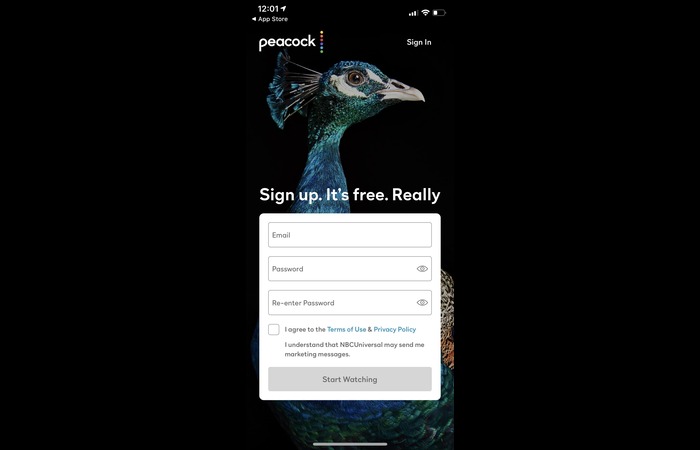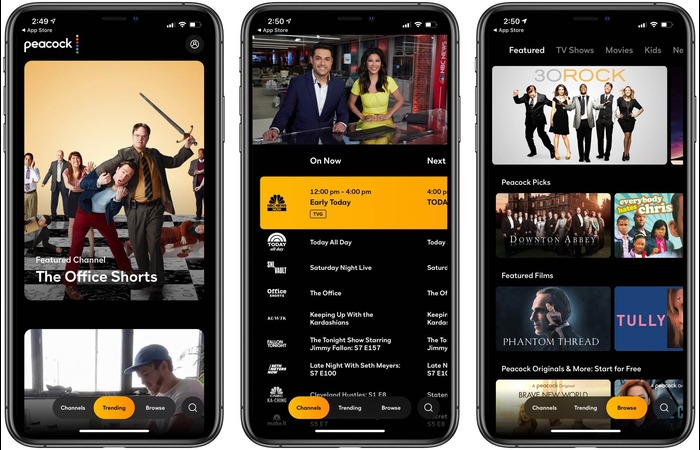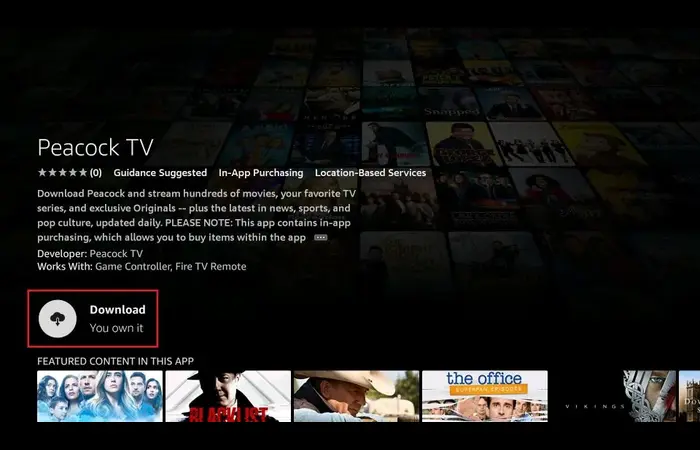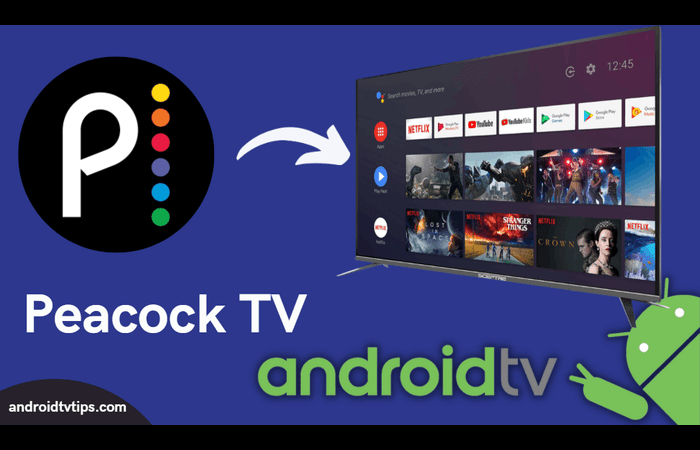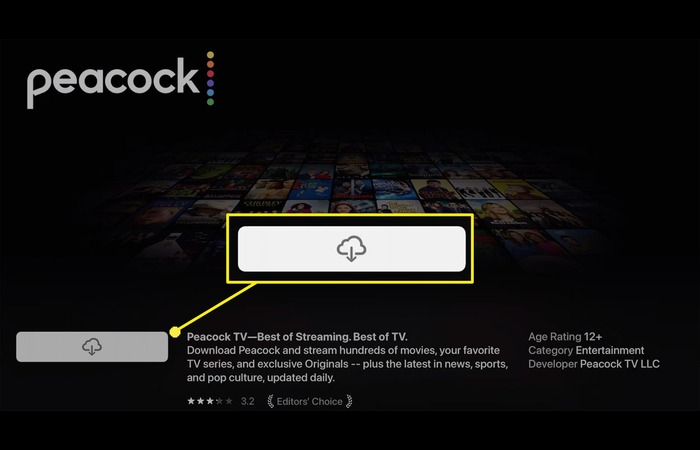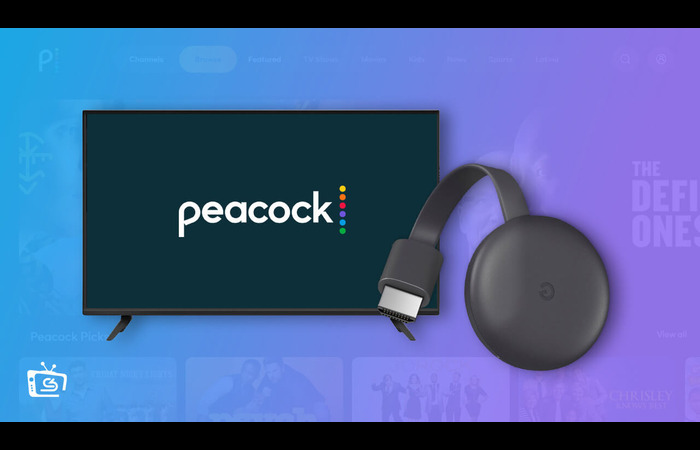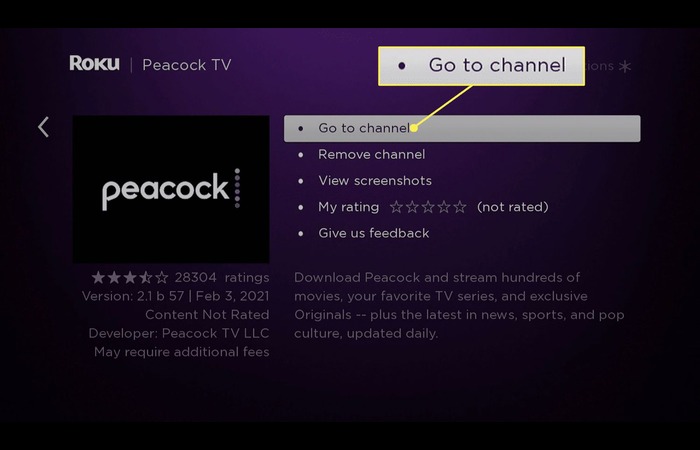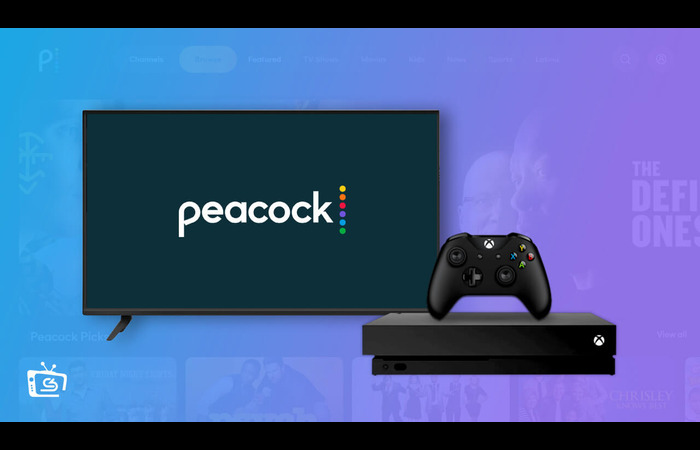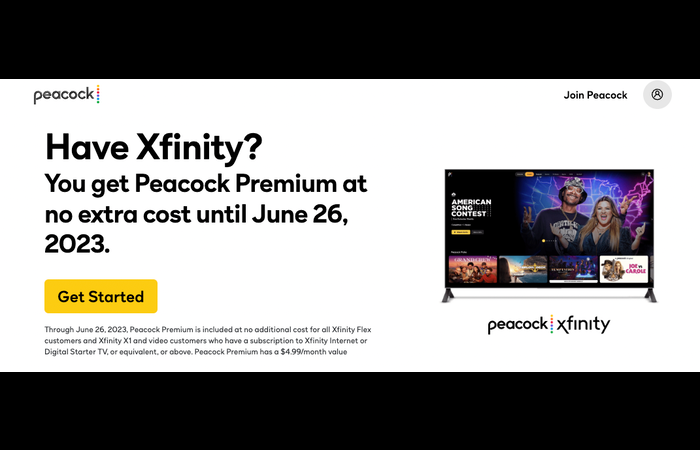Peacock TV is a popular streaming service offering a variety of content such as TV shows, movies, sports, and more.
It is easy to use and compatible with many devices, allowing you to enjoy Peacock TV on your phone. This post will show you how to create an account, set up Peacock TV on different devices, and solve common activation issues.
How to Register for a Peacock Account?
You’ll need to sign up for a Peacock account before you can activate Peacock TV on your phone or other devices. Follow these steps to create your account:
- Go to the Peacock TV website or download the app on your phone.
- Click or tap on “Sign Up” or “Get Started” to begin.
- Select a subscription plan: Free (with ads), Premium (with ads), or Premium Plus (no ads).
- Enter your email address, create a password, and fill in any other details required.
- Finish the sign-up by accepting the terms and conditions.
Activating Peacock TV on Different Devices
Once you have a Peacock account, you can activate the service on various devices, including phones, tablets, and streaming devices. Here’s how to start Peacock TV on some popular devices:
Read: top tech solutions to improve business efficiency
Activate Peacock TV on Android and iOS Phones and Tablets
- Download the Peacock TV app from the Google Play Store (for Android) or the App Store (for iOS).
- Open the app and log in with your Peacock account email and password.
- You’ll now be able to access your Peacock TV content on your phone or tablet.
Activate Peacock TV on Amazon Fire TV or Firestick
- On your Fire TV or Firestick, go to the App Store and search “Peacock TV.”
- Select “Download” or “Get” to install the Peacock TV app.
- Open the Peacock TV app on your Fire TV or Firestick.
- Sign in with your Peacock account email and password.
- Enter the activation code on your Fire TV or Firestick screen at www.peacocktv.com/activate.
- Once the activation process is complete, you can watch Peacock TV on your Fire TV or Firestick.
Check Out: A Quick Guide To Running An Effective IT Support Department
Activate Peacock TV on Android TV
- Open the Google Play Store on your Android TV.
- Search for and install the Peacock TV app.
- Launch the app and sign in or create a new account.
- An activation code will appear on your TV screen.
- Go to peacocktv.com/tv on a computer or mobile device and enter the code.
- The app on your Android TV will refresh, giving you access to Peacock TV content.
Activate Peacock TV on Apple TV
- Open the App Store on your Apple TV.
- Search for the Peacock TV app and install it.
- Launch the app, sign in or create an account.
- An activation code will appear on your TV screen.
- Visit peacocktv.com/tv on a computer or mobile device and enter the code.
- Your Apple TV app will refresh and grant you access to Peacock TV content.
Activate Peacock TV on Chromecast
- Install the Peacock TV app on your mobile device.
- Connect your mobile device to the same Wi-Fi network as your Chromecast.
- Open the Peacock TV app and sign in or create an account.
- Tap the Cast icon in the app and select your Chromecast device.
- Start streaming Peacock TV content to your Chromecast.
Activate Peacock TV on Roku
- On your Roku device, go to the Roku Channel Store.
- Search for and install the Peacock TV app.
- Launch the app and sign in or create a new account.
- An activation code will appear on your TV screen.
- Visit peacocktv.com/tv on a computer or mobile device and enter the code.
- Your Roku app will refresh and grant you access to Peacock TV content.
Activate Peacock TV on Xbox
- On your Xbox console, open the Microsoft Store.
- Search for and install the Peacock TV app.
- Launch the app, sign in or create a new account.
- An activation code will appear on your TV screen.
- Visit peacocktv.com/tv on a computer or mobile device and enter the code.
- Your Xbox app will refresh and grant you access to Peacock TV content.
Activate Peacock TV on Xfinity Flex
- Ensure your Xfinity Flex device is connected to your TV and the internet.
- Go to the Apps section on your Flex device.
- Search for and install the Peacock TV app.
- Launch the app, sign in or create a new account.
- An activation code will appear on your TV screen.
- Visit peacocktv.com/tv on a computer or mobile device and enter the code.
- Your Xfinity Flex app will refresh and grant you access to Peacock TV content.
Troubleshooting Peacock TV
If you face issues while using Peacock TV, try these troubleshooting steps:
- Check your internet connection: Ensure a stable connection with at least 5 Mbps speed for streaming HD content.
- Restart your device: Restart your streaming device and relaunch the Peacock TV app.
- Update your app: Ensure your Peacock TV app is up-to-date, as older versions may cause problems.
- Clear app cache: For mobile devices or Android TV, clear the Peacock app cache in your device settings.
- Reinstall the app: If issues persist, uninstall the Peacock TV app, restart your device, and reinstall it.
If the issue continues, contact Peacock TV customer support for further help.