PowerPoint presentations are a crucial tool for communication in the corporate, educational, and many other sectors. A PowerPoint custom template not only conveys information but also reflects your personal or brand identity.
To make your presentation stand out, you must understand the various aspects of PowerPoint design from color schemes to animations. Knowing how to customize templates can transform your slides from mundane to memorable. Keep reading to learn how to create a presentation that will captivate your audience.
Understanding the Basics of PowerPoint Custom Design

Before venturing into the design aspects, one must familiarize themselves with the PowerPoint environment. This includes understanding the interface, features, and various design options available. PowerPoint offers a myriad of tools that can aid in creating a visually appealing presentation, from pre-designed templates to customizable shapes and charts. Getting to know these features is the first step to mastering custom PowerPoint design.
Creating a memorable PowerPoint presentation also hinges on the effective use of design principles such as balance, contrast, and hierarchy. These principles are the foundation on which to build your slides, ensuring that content is not only aesthetically pleasing but also easy to follow. Another basic consideration is the practical aspect of your presentation, including the readability of text, visibility of graphics, and overall user-friendliness of your slides.
In the initial design phase, consider the purpose and audience of your presentation. The design elements you choose should align with the message you want to convey. A professional business presentation might require a different approach compared to a creative portfolio showcase. Keeping the end goal in mind will guide your design choices and ensure your presentation is on target.
Selecting a Color Scheme and Typography for Your PowerPoint
Color can evoke emotions and set the tone of your presentation. It is essential to choose a color scheme that aligns with the content of your slides as well as your brand. A cohesive color scheme provides visual consistency and can help to make your presentation look professional. It’s advisable to limit the palette to a few primary colors and utilize tints, shades, and complements for diversity without overwhelming viewers.
Typography is another powerful tool in the design arsenal. The choice of fonts can dramatically affect the readability and perceived professionalism of your presentation. It is essential to use legible typefaces that can be easily read from a distance. Combining a strong headline font with a more subdued font for body text can provide visual interest and hierarchy.
When it comes to color and typography, simplicity often reigns supreme. Using too many colors or font styles can be distracting and take away from the message you’re trying to convey. Ensure that color contrasts are sufficient for text to stand out against background colors, and remember to check your presentation on different screens to ensure the hues remain consistent.
Incorporating Branding Elements and Visuals
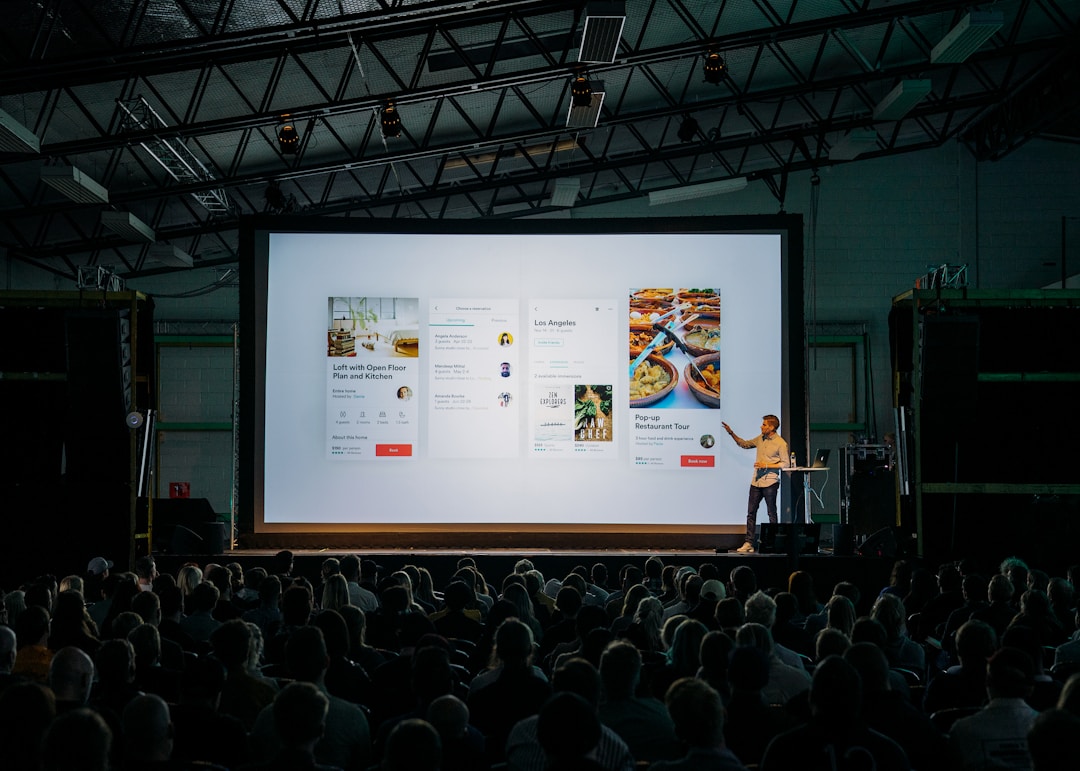
Your PowerPoint presentation should echo your brand’s identity. By incorporating your company’s logos, color scheme, and typography, your slides can reinforce brand recognition and convey a sense of unity. This also extends to using consistent imagery and graphical elements that align with your branding guidelines to create a harmonious visual narrative throughout your presentation.
Images and graphics play a significant role in storytelling and can convey complex information simply and effectively. Opt for high-quality, relevant visuals that support your message. Where possible, use original graphics or photographs that resonate with your content and elevate the overall appearance of your slides. Avoid overloading slides with visuals—instead, focus on integrating them seamlessly into your design.
Infographics and icons can also enhance your PowerPoint slides. These visual elements can simplify data presentation, making it more digestible for your audience. With careful placement and design, these elements work together with your content, rather than distract from it, leading to a more engaging and memorable presentation.
Overall, customizing your PowerPoint presentation is an investment in your message and your audience’s experience. From selecting appropriate color schemes and typography to leveraging the power of branding and consistency with templates, and finally enhancing engagement with interactivity and animation—all these elements play a critical role in delivering an impactful presentation. Embracing these principles and tools will not only elevate your design skills but also ensure that your message is communicated clearly and memorably.
