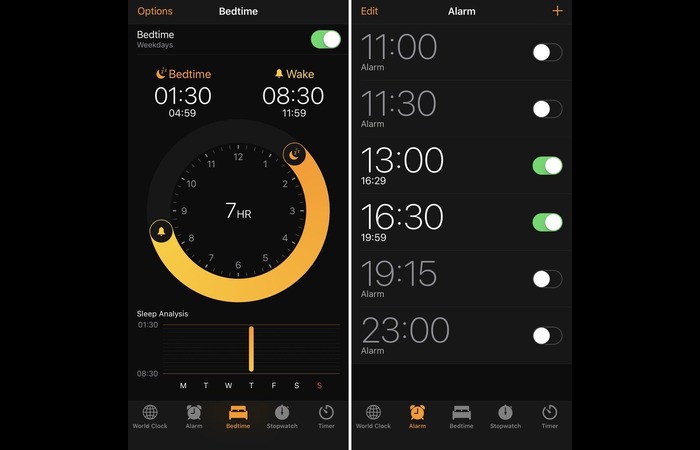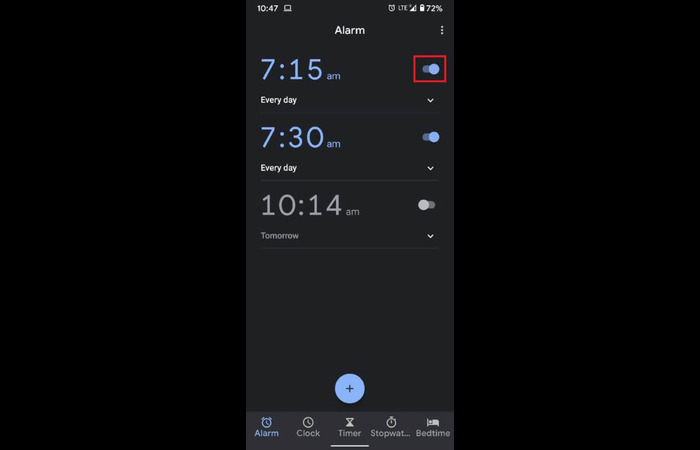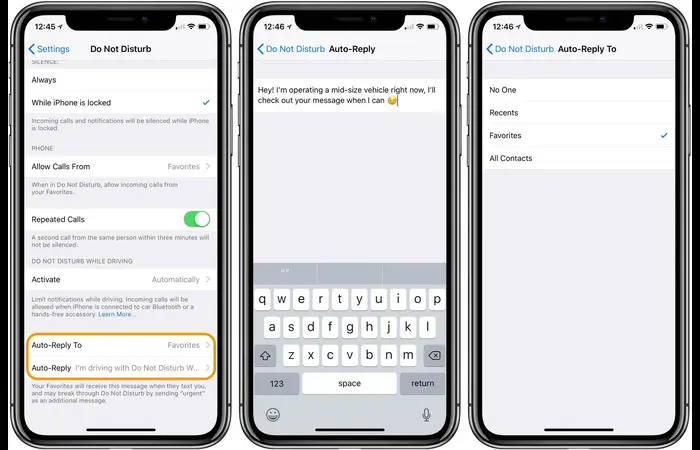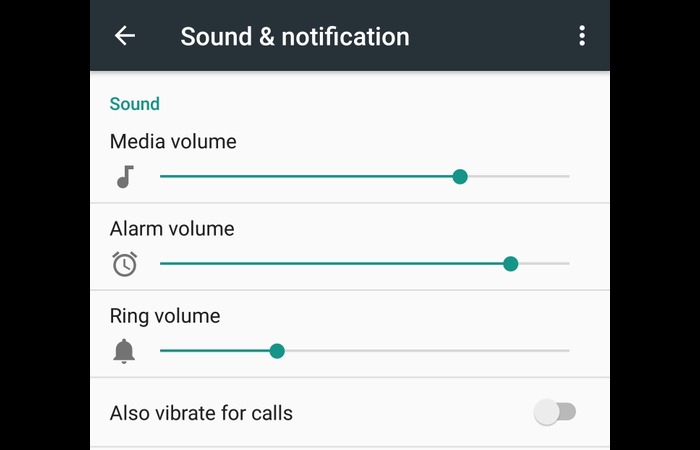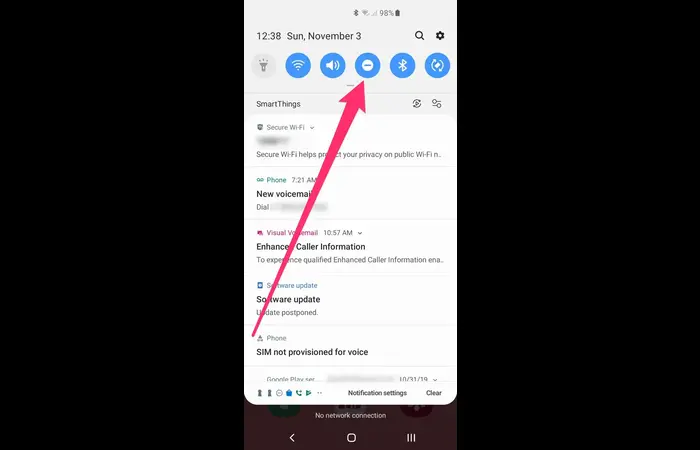The Do Not Disturb (DND) feature is helpful for muting calls, messages, and alerts while your device stays on. It’s great for focusing or sleeping without interruptions.
Many people ask, “Will my alarm go off if DND is enabled?” This manual explains how it works on iPhones and Android devices. It also shares tips to customize the feature and suggests other alarm apps.
DND silences notifications, calls, and alerts. However, alarms will still sound, so you won’t miss waking up or important reminders. You can tweak settings to allow certain contacts or apps to bypass DND.
To make DND work better for you, explore your phone’s settings. Set timers, allow exceptions, or try different alarm apps for added features. This way, DND fits your needs without causing issues.
Will My Alarm Go Off on DND: iPhone and iOS Devices
The short answer is yes; your alarm will go off on DND if you use an iPhone or other iOS devices. When enabled, DND mode only silences calls and notifications, not warnings. To double-check that your alarm is set correctly, follow these steps:
- Open the “Clock” app.
- Tap on the “Alarm” tab at the bottom.
- Ensure that the alarm toggle is switched on (green).
Will My Alarm Go Off on DND: Android Devices
For Android users, the answer is also yes. The alarm will still go off even when the phone is in DND mode. Like iOS, DND on Android only silences calls, messages, and other notifications while allowing alarms to function normally. To ensure your alarm is set, follow these steps:
- Open the “Clock” app on your Android device.
- Navigate to the “Alarm” section.
- Make sure the alarm toggle is switched on.
Customizing Do Not Disturb Settings
IPhone and Android devices allow you to customize the DND settings to suit your preferences. This includes allowing specific contacts to bypass DND or scheduling DND to turn on and off automatically.
iOS Devices
To customize DND settings on your iPhone or other iOS devices, follow these steps:
- Open the “Settings” app.
- Scroll down and tap on “Do Not Disturb.”
- Customize your DND settings according to your preferences.
Android Devices
To customize DND settings on your Android device, follow these steps:
- Open the “Settings” app.
- Tap on “Sound & vibration.”
Tap on “Do Not Disturb.”
Customize your DND settings according to your preferences.
Alternative Alarm Clock Apps
If you’re looking for additional features or different alarm clock apps, several options are available for iPhone and Android users. Some popular alarm clock apps include:
1. Sleep Cycle
Sleep Cycle is an intelligent alarm clock app that tracks your sleep patterns and wakes you up during your lightest sleep phase, ensuring you feel more rested. It’s available for both iOS and Android devices.
2. Alarmy
Alarmy, also known as “Sleep If U Can,” is an alarm clock app that requires you to complete a task (like solving a math problem or taking a picture) to turn off the alarm. This helps ensure you’re awake before dismissing the notice. Alarmy is available on iOS and Android.
3. Timely
Timely is an Android-only alarm clock app with a beautiful interface that syncs alarms across devices. It also includes features like Smart Rise, which gradually increases your volume notice to wake you up gently.
4. Bedtime (iOS)
Bedtime is an iOS-exclusive feature within the Clock app. It helps you maintain a consistent sleep schedule by reminding you when to go to bed and waking you up with gentle alarms. The Bedtime feature also tracks your sleep duration and quality.
FAQs
Q: Why didn’t my alarm go off even though DND mode was disabled?
A: There could be several reasons for this issue, such as the alarm volume being too low or the alarm is accidentally set for PM instead of AM. Check your alarm settings and ensure the time and volume are set correctly.
Q: What’s the difference between Silent Mode and DND mode?
A: Silent Mode turns off all sounds on your device, including alarms, while DND mode silences call and notifications but allow notices to go off.
Q: How do I check my alarm volume?
A: On iOS devices, go to Settings > Sounds & Haptics, and adjust the “Ringer and Alerts” volume. Go to Settings > Sound & Vibration on Android devices and change the “Alarm volume.”
Q: Can I set exceptions for specific contacts in DND mode?
A: IOS and Android devices allow you to set exceptions for specific contacts to bypass DND mode.