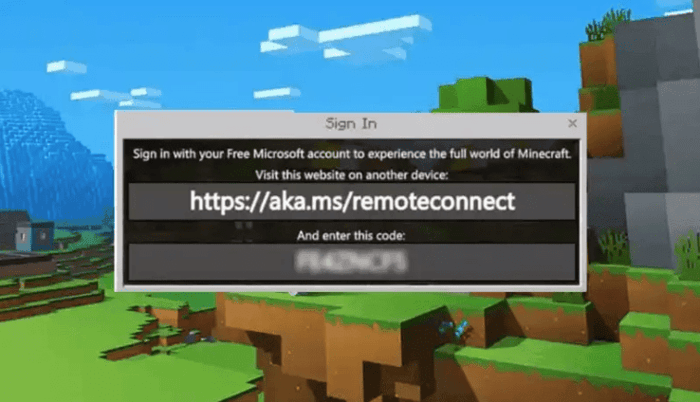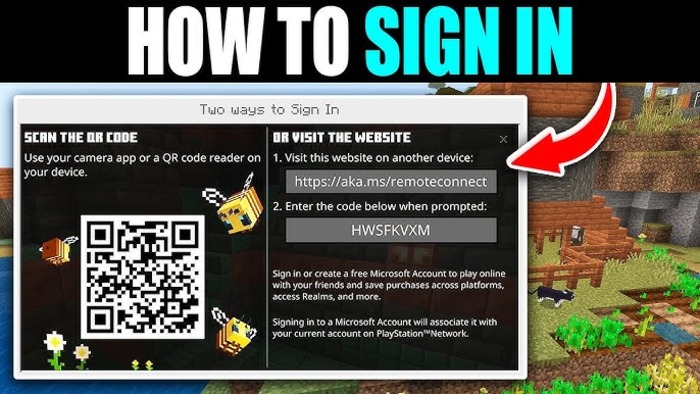Minecraft players can connect and play across devices using aka.ms/remoteconnect. This link enables cross-platform gameplay by allowing users to sign in with a Microsoft account.
Whether on Xbox, PlayStation, or Nintendo Switch, this connection helps synchronize your game data and purchases across devices.
How aka.ms/remoteconnect Helps Minecraft Players
To use aka.ms/remoteconnect, a Microsoft account is required. This enables players to retrieve their stored data and enjoy multiplayer gaming on different platforms, including:
- Xbox One
- PlayStation 4 & 5
- Nintendo Switch
- iOS & Android devices
You can connect your Minecraft game across these platforms using a Microsoft account and enjoy a seamless multiplayer experience.
Setting Up Crossplay Using aka.ms/remoteconnect
Crossplay allows gamers on various platforms to play together. To activate it:
- Sign in with a Microsoft Account – Go to aka.ms/remoteconnect and log in.
- Enter the Code – A code appears on the screen when launching Minecraft on a console. Enter this code on the website.
- Complete the Process – Click “Next” and follow the instructions to finalize the connection.
Once completed, you can play Minecraft with friends across different devices.
Common Errors and Fixes for aka.ms/remoteconnect
Some users encounter errors while using aka.ms/remoteconnect. These issues mostly arise on PlayStation and Nintendo Switch consoles. Below are common problems and their solutions:
1. aka.ms/remoteconnect Error Message
This message appears when players try to use a Microsoft account to access crossplay. The error usually occurs due to:
Possible CauseSolution
- Previously used Microsoft account on another console
- Use a new Microsoft account or unlink the old one.
- Server connection issues
- Restart the console and try again.
- Incorrect login details
- Ensure you enter the correct email and password.
If the issue persists, go to aka.ms/remoteconnect and try signing in again.
2. Code Not Working
If the code does not work:
- Double-check if it was entered correctly.
- Restart your console and get a new code.
- Ensure your internet connection is stable.
3. Unable to Link Microsoft Account to PlayStation
Once a Microsoft account is linked to a PlayStation Network (PSN) account, it cannot be changed. To avoid issues, ensure you use the correct account from the beginning.
How to Retrieve the Minecraft Code?
To access your game using aka.ms/remoteconnect, follow these steps:
- Visit https://aka.ms/remoteconnect.
- Sign in with your Microsoft account.
- Enter the 8-digit code from your device.
- Click “Next” to complete the process.
- Start playing Minecraft with your connected account.
Transferring Minecraft Purchases
Using aka.ms/remoteconnect, you can transfer Marketplace purchases between platforms.
If you have bought skins, maps, or other add-ons on one device, you can access them on another, provided you use the same Microsoft account.
Connecting PlayStation to a Microsoft Account
To link your PS4 or PS5 to a Microsoft account:
- Open Minecraft and go to the login section.
- Enter your Microsoft account details.
- Follow the instructions on aka.ms/remoteconnect.
- Once linked, your progress and purchases will sync across devices.
Be careful when linking accounts, as the Microsoft account connected to a PlayStation Network account cannot be changed later.
How to Contact Minecraft Support?
If you still face issues after trying the above solutions, contact Minecraft Support:
- Visit the Minecraft support page.
- Select your language and platform.
- Describe the issue in detail.
- Submit the form and wait for a response.
Final Thoughts
Using aka.ms/remoteconnect, Minecraft players can enjoy cross-platform gaming.
By linking a Microsoft account, they can play with friends, transfer purchases, and access their game on multiple devices. If errors occur, simple troubleshooting steps can help fix most issues.
Frequently Asked Questions
Can I Play Minecraft on Xbox and PlayStation Together?
Yes, as long as both players use the same game edition and version.
What is aka.ms/remoteconnect Used For?
It enables cross-platform gameplay in Minecraft, allowing users to connect their Microsoft account and play across multiple devices.
Is aka.ms/remoteconnect Safe?
Yes, it is a secure and official Microsoft website used for Minecraft account connections.
With this guide, you can successfully set up Minecraft crossplay and fix any issues related to aka.ms/remoteconnect.