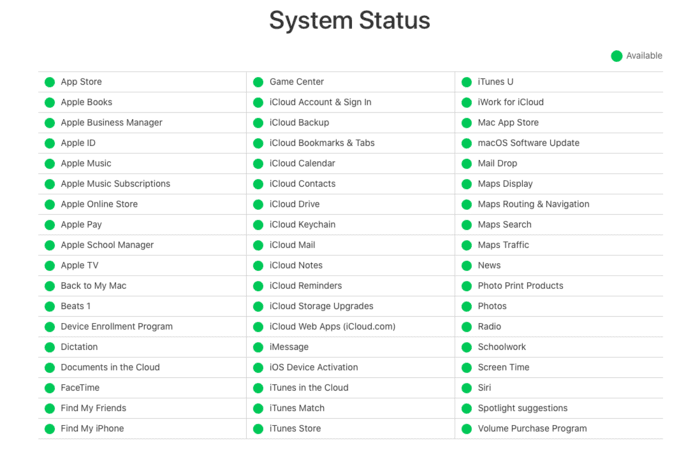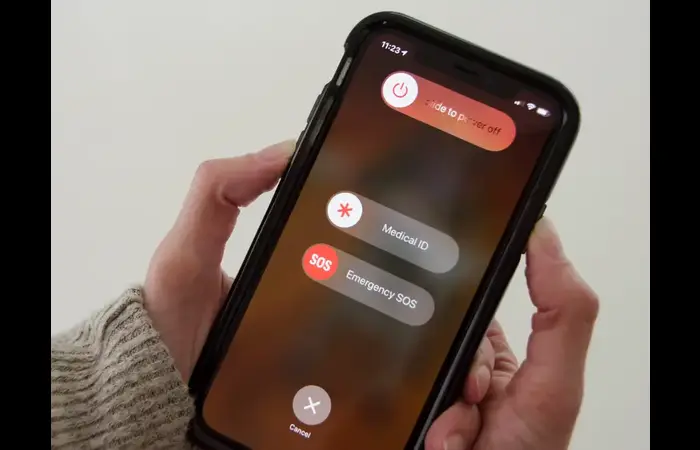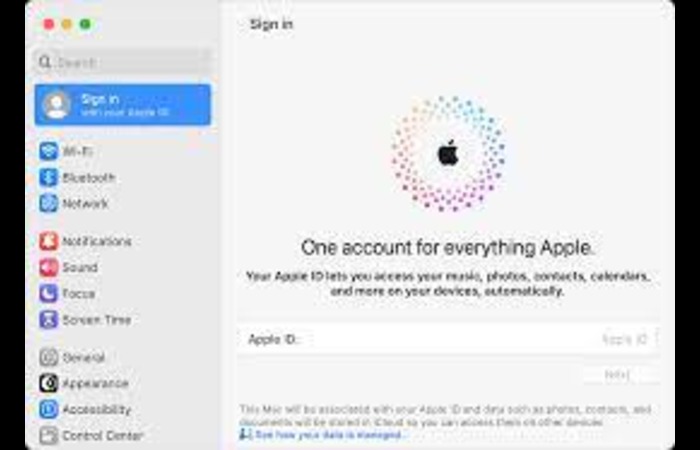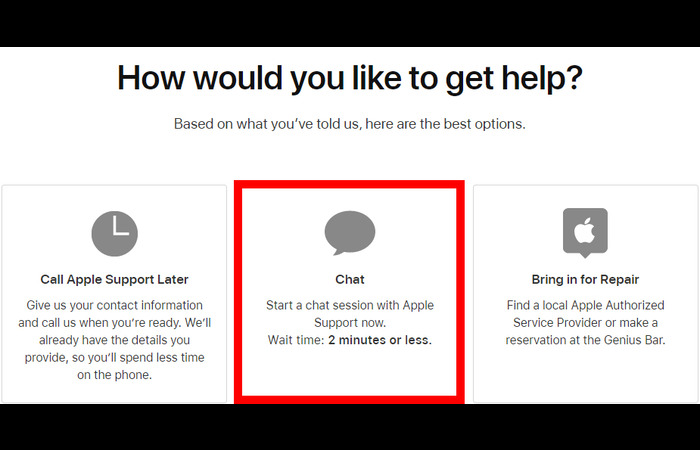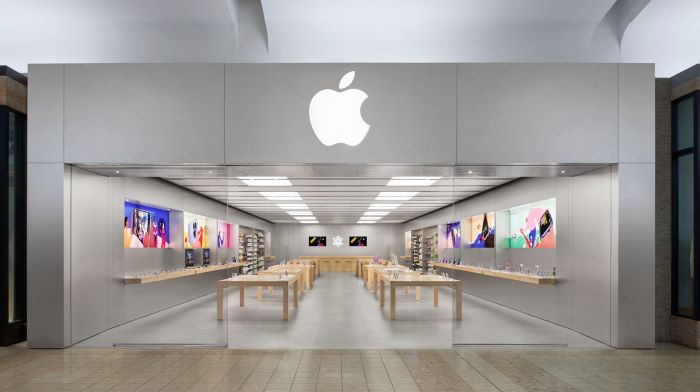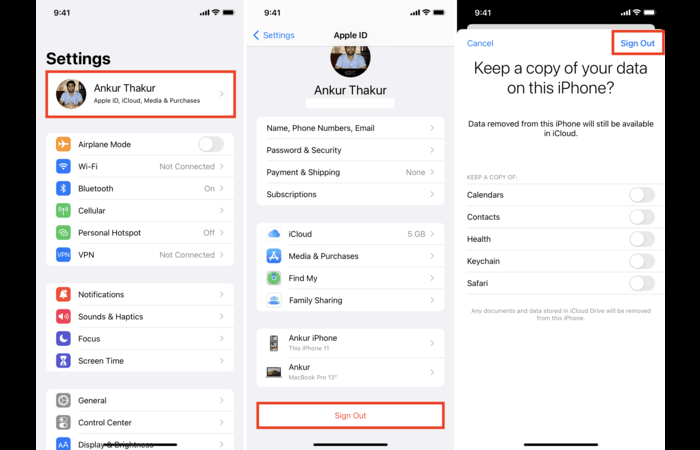Facing the “Apple ID not active” problem? You’re not the only one! This guide will walk you through simple steps to reactivate your Apple ID and share useful tips to avoid this issue in the future. Don’t worry if you’re not tech-savvy – we’ve got you covered!
Reasons Why Your Apple ID is Not Active
There could be several reasons why your Apple ID is not active. Some common causes include:
- Apple’s servers are experiencing issues.
- Your device is not connected to the internet.
- Your Apple ID password is incorrect or expired.
- Your account has been locked due to security reasons.
- Apple has deactivated your Apple ID for any policy violations.
Check iCloud System Status.
Before troubleshooting your Apple ID issue, check if iCloud services are running.
To do this, visit Apple’s System Status webpage (https://www.apple.com/support/systemstatus/). Look for any ongoing issues with iCloud services. If there are any problems, wait for Apple to resolve them and then try signing in again.
Restart Your Device
A simple restart can sometimes fix the “Apple ID not active” issue.
To restart your iPhone, iPad, or iPod Touch:
- Press and hold the Sleep/Wake button until the slider appears.
- Drag the slider to turn off your device.
- After a few seconds, press and hold the Sleep/Wake button again until the Apple logo appears.
Reset Apple ID Password
If your Apple ID is inactive due to an incorrect or expired password, resetting it may help.
To reset your Apple ID password:
- Visit iforgot.apple.com on your web browser.
- Enter your Apple ID and click “Continue.”
- Follow the on-screen instructions to reset your password.
Use a Web Browser
Sometimes, signing in to your Apple ID using a web browser can help reactivate it.
To sign in using a web browser:
- Open your preferred web browser.
- Visit appleid.apple.com.
- Enter your Apple ID and password.
- Click “Sign In.”
Contact Apple Support
If none of the above solutions work, contact Apple Support for further assistance.
To contact Apple Support:
- Visit getsupport.apple.com.
- Select “Apple ID.”
- Choose your issue, such as “Account disabled” or “Other Apple ID topics.”
- Follow the on-screen instructions to get in touch with Apple Support.
Head to the Apple Store
If you still face issues with your Apple ID, consider visiting your local Apple Store for in-person assistance.
Before visiting an Apple Store:
- Make sure to schedule an appointment at the Genius Bar.
- Bring your device and any necessary information, like your Apple ID and password.
Update Your Apple ID and Password
Sometimes, updating your Apple ID and password can help reactivate your account.
To update your Apple ID and password:
- Go to Settings on your iPhone or iPad.
- Tap your name at the top of the screen.
- Scroll down and tap “Sign Out.”
- Enter your Apple ID password and tap “Turn Off.”
- Sign back in with your updated Apple ID and password.
Tips to Avoid “Apple ID is Not Active” Error
To prevent the “Apple ID not active” error from occurring again, consider the following tips:
- Keep your Apple ID and password up to date.
- Use a solid and unique password for your Apple ID.
- Regularly review and update your account security settings.
- Avoid sharing your Apple ID and password with others.
- If you have multiple Apple IDs, consider consolidating them to avoid confusion and account management issues.
Common Questions and Answers
Here are some common questions and answers related to the “Apple ID not active” issue:
Q: Can I have two Apple IDs?
A: Yes, you can have multiple Apple IDs. However, you cannot simultaneously use various Apple IDs on a single device.
Q: How many Apple IDs can I have?
A: There’s no official limit on the number of Apple IDs you can create. However, having too many is generally not recommended, as it can cause confusion and account management issues.
Q: How to reactivate my Apple ID?
A: Follow the steps outlined in this guide to reactivate your Apple ID. If you’re still having trouble, contact Apple Support for further assistance.
Q: Why did Apple disable my account?
A: Apple may disable your account for various reasons, such as security concerns, policy violations, or unauthorized activity.
Q: What happens when an Apple ID is deleted?
A: When an Apple ID is deleted, all associated data, such as iCloud backups, photos, contacts, and purchased content, will be permanently deleted.