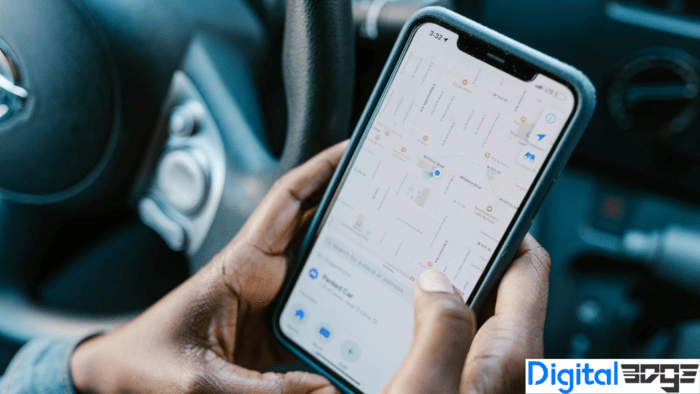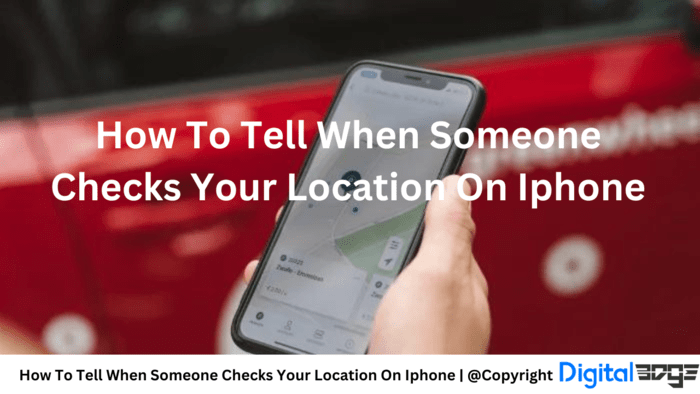
The iPhone doesn’t notify you when someone views your location directly. However, it offers transparency by indicating when location sharing is active through the Location Services icon in the status bar. Regular checks in the ‘Find My’ app help manage who can see your location.
Location Tracking on Your iPhone
Your iPhone includes various features that utilize your location. For example, the maps app provides accurate directions, and local apps offer deals nearby. However, sharing your location raises privacy concerns. Is there a method to determine if someone is checking your iPhone’s location?
Monitoring Whether Your Location is Being Tracked
There isn’t a direct way to determine if someone is checking your iPhone location, as Apple does not provide a notification. However, you can monitor a few indicators:
- Check the status bar: Look for an arrow icon in your phone’s status bar, which appears when an app actively uses your location. The appearance of the arrow (solid, outlined, or filled-in) indicates how the app is using your location.
- Review location services: Navigate to Settings > Privacy & Security > Location Services. Here, you can see a list of all apps that have permission to access your location.
Apps Known for Location Tracking
Below is a table summarizing various types of apps that frequently utilize your location:
| App Type | Why it needs your location |
| Maps and navigation | Providing directions and real-time traffic updates. |
| Social media | Tagging posts and sharing your current location. |
| Shopping | Displaying local deals and nearby stores. |
| Weather | Offering local weather forecasts. |
| Find My | Tracking devices and sharing locations. |
Controlling Who Can Access Your Location
Regain control by managing who can view your location or limiting what apps can access:
- Location Services: Open the Settings app, navigate Privacy & Security, and select Location Services. From there, choose an app and adjust settings such as “Never,” “Ask Next Time,” or “While Using the App.”
- Find My: Use the Find My app to manage location-sharing preferences with friends and family.
Remember that disabling location services entirely may reduce the functionality of certain apps.
Understanding Location Services on iPhone
Your iPhone’s Location Services allow apps to access your whereabouts, which can affect your privacy. These settings control how apps use this information.
The Role of Privacy in Location Tracking
Location Services on an iPhone prioritize privacy. Apple has designed these services to allow users control over which apps can access their location data.
Users can enable or disable Location Services entirely through Settings or manage permissions for individual apps. Consent is always required when sharing locations with contacts via the Find My app.
Understanding GPS Usage on iPhones
iPhones leverage GPS technology for precise location determination. By triangulating signals from orbiting satellites, the device calculates your geographical coordinates.
This functionality underpins essential location-based services on iOS devices, such as mapping applications and navigation tools.
Users can manage GPS settings within the device’s dedicated Privacy section within Settings for enhanced privacy control.
Managing Location Settings for Privacy and Security
By adjusting app permissions, utilizing built-in privacy features, and implementing best practices, you can safeguard your location data on your iPhone effectively.
Managing App Location Permissions
Apps typically request permission to access your location data upon first use. You can grant access always, only while using the app, or deny it altogether. To adjust these settings later, navigate to Settings, then Privacy, and select Location Services.
You’ll find a list of apps with their respective location permissions there. Tap on any app to modify its permission settings to Never, Ask Next Time, or While Using the App.
If you prioritize safety or prefer not to share precise location details, you can enable precise location to be off, sharing only a general area.
Using Privacy Features for Location Control
Your iPhone includes a Safety Check feature to review who has access to your location. To access this feature, go to Settings, tap on your Apple ID, select Find My, and review the list of people and apps with location access. You can stop sharing your location directly from this screen.
Additionally, using a privacy-focused web browser and enabling tracking blockers can enhance protection against online tracking.
Enable Incognito Mode in your web browser for private browsing sessions to prevent location tracking.
Ensuring Personal Safety and Security
Stay vigilant by monitoring the Location Services icon on your iPhone’s status bar, which indicates when an app is actively or recently using your location.
Regularly review the privacy settings in your iPhone’s settings menu to manage which apps can access your location, disabling those you don’t trust.
For added security, consider using a fake location app to obscure unwanted tracking attempts, though be aware that this may impact app functionality. Adjust your privacy settings to align with your preferences for sharing location data.
FAQs
1. How can I tell if someone checks my location on Find My iPhone?
There is no direct way to know if someone has checked your location using the Find My app. The app does not notify you when your location is viewed.
2. Can I be notified when someone looks up my location on an iPhone?
IOS does not send notifications when someone views your location through the Find My app. Third-party apps may have their notification systems, however.
3. Are there any indicators that someone has viewed my location using Find My Friends?
Now integrated into the Find My app, Find My Friends does not provide indicators or logs indicating when someone checks your location.
4. What privacy settings should I check to prevent someone from tracking my location on my iPhone?
To manage location tracking, navigate to ‘Settings,’ tap ‘Privacy,’ select ‘Location Services’, and review which apps can access your location. Adjust the settings accordingly to control who can see your location.
5. Can someone know if I have checked their location using iPhone iMessage?
iMessage does not notify users when their location is checked through shared messages.
6. Does the Find My app provide a history of who has viewed my location?
The Find My app does not maintain a history or logs of who has viewed your location.