Is your battery draining quickly after updating to iOS 17.5? I’ve had the same problem, with my battery lasting only 6-7 hours on a full charge. Here are the solutions that worked for me.
Fix Fast Battery Drain After iOS 17.5 Update.
Battery drain is a common issue with every new update. You can wait to see if it improves over time or try adjusting certain settings as suggested in this guide.
Force Restart: iPhone Guide
If your battery is draining fast after updating to iOS 17.5, consider doing a force restart on your iPhone. This action can clear any temporary issues or apps that are causing excessive battery usage.
This is the way to perform a forced restart on your iPhone:
- Press the Volume Up button briefly.
- Release the Volume Up button.
- Press the Volume Down button briefly.
- Release the Volume Down button.
- Hold down the side button until your iPhone turns off and the Apple logo appears on the screen.
Once a week, it’s beneficial to restart your iPhone. This helps clear any bugs or glitches.
Turning Off Bluetooth
iPhone users have found that turning off Bluetooth is very helpful. Here’s how you can do it:
- Access your iPhone’s settings.
- Navigate to the Bluetooth option.
- Toggle off the switch for Bluetooth.
Keep Apps Up to Date
Make sure to keep all the apps on your device updated. If your apps are outdated, they might not work well with the latest iOS version, which can lead to compatibility problems and increased battery drain.
- Head to the App Store.
- Tap on your initials located in the top-right corner.
- Then, select “Update All.”
Updating apps could take a bit, especially if there are many. Once the update is done, just restart your iPhone.
Turn Off Shortcuts and Alerts Automation
Your iPhone’s Alerts and Shortcuts Automation feature helps by reminding you to call someone when you’re at specific places, using your location. This is helpful, but keep in mind that GPS usage can drain your battery faster.
If you don’t use this setting, turning it off can help save battery life.
- In Settings, navigate to Privacy & Security.
- Tap on Location Services.
- Scroll to the bottom of the page and open System Services.
- Disable Alerts and Shortcuts Automation.
Disable Journaling Suggestions
If you’ve noticed the new Journal app on your iPhone but prefer the old-fashioned pen-and-paper method for journaling, you can either delete the app or adjust its settings to your liking.
- In Settings, go to Privacy & Security.
- Tap on Journaling Suggestions after scrolling down.
- Choose Turn Off All.
Switch off the App Privacy Report
Constantly monitoring your app activities in the background, the App Privacy Report informs you about each application’s behavior. By disabling this feature, you can significantly extend your device’s battery life.
- Start by opening Settings and then proceed to Privacy & Security.
- Scroll down until you locate the App Privacy Report, then tap on it.
- Toggle off the App Privacy Report by selecting Turn Off.
- Confirm your action by tapping OK.
Activate Low Power Mode to Preserve Battery
To conserve battery life on iOS 17.5, activate Low Power Mode. This feature reduces visual effects, limits background tasks, and minimizes email fetching, ensuring longer battery duration during important times.
Only activate it when truly needed because it disables certain phone functions, as mentioned earlier. Here’s how to do it.
- Swipe down on your iPhone to open the Control Center, then tap the Battery icon below to enable Low Power Mode.
When activated, your battery symbol changes to yellow, showing Low Power Mode.
Activate the Auto-Lock feature.
Adjust your settings to set a timer if you’ve set your Auto-Lock to Never. This will conserve battery as your display won’t remain on, draining your battery until you manually lock it.
Let’s explore the steps you can follow.
- In Settings, choose Display & Brightness. Then, scroll and tap Auto Lock.
Choose a time from the list. For instance, if you select 30 seconds, your iPhone will automatically lock the screen after 30 seconds of inactivity, which helps save battery life.
Disabling Background App Refresh
Background App Refresh significantly contributes to your battery draining quickly, often lasting only 6-8 hours. This feature causes apps to refresh their content in the background, leading to increased power consumption.
Therefore, you have the option to deactivate this feature for all applications or specifically for those that are not essential.
- Navigate to the General section in your Settings. Then, select Background App Refresh.
You have the option to disable it for all apps at once or individually select specific apps from the list.
Disabling Keyboard Vibration
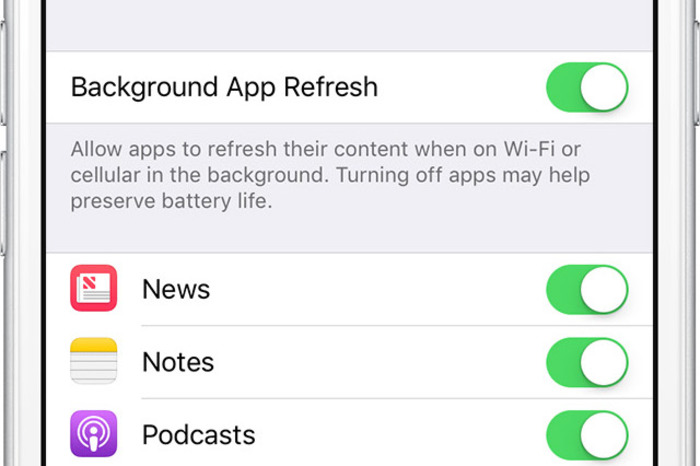
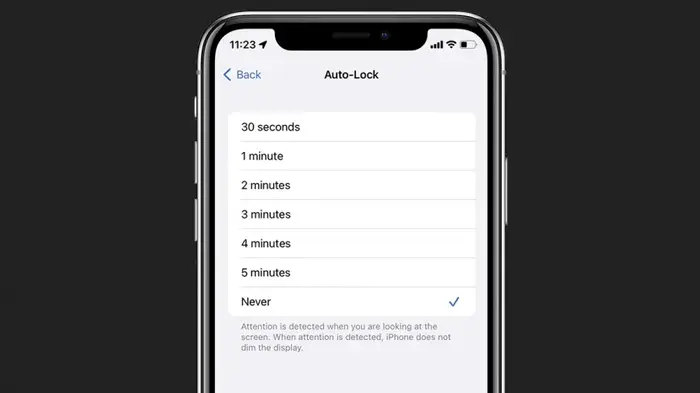


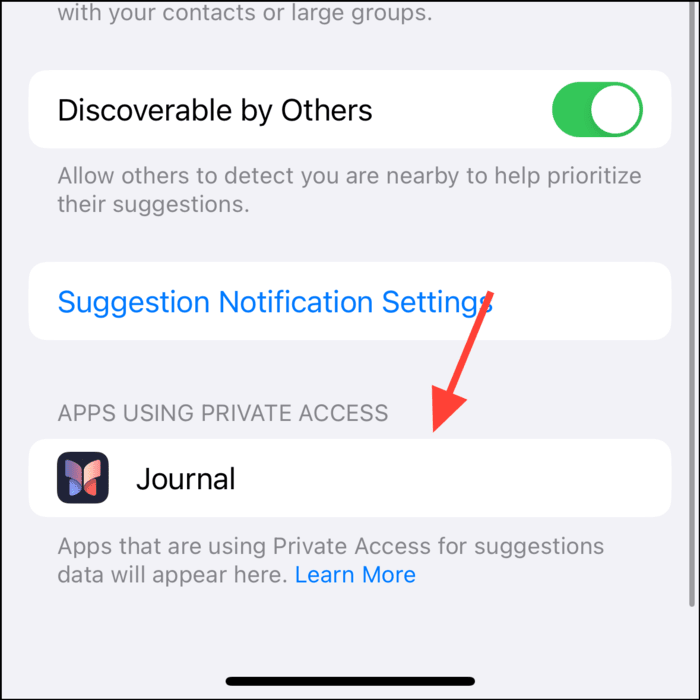

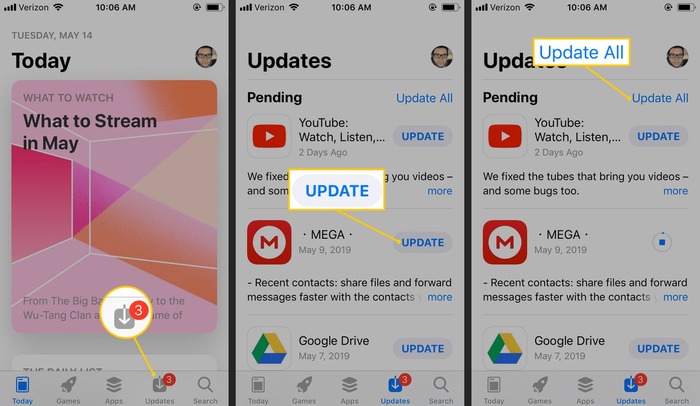


Since I personally use keyboard haptics, I haven’t turned them off to save battery. However, if you don’t find this feature useful, it’s best to turn it off to conserve power.
Here’s how to switch it off.
- To adjust your keyboard settings, first, open the Settings app.
- Then, select Sound & Haptics.
- Scroll down to find the Keyboard Feedback option.
- Finally, you can turn off both Sound and Haptics from here.
Close Apps
Lastly, make sure to close all background apps. While some experts and users argue that this doesn’t noticeably save battery life, there are times when these apps crash and use more battery power than you might realize. Consider closing them all once a week or at the end of each day to start fresh the next day.


