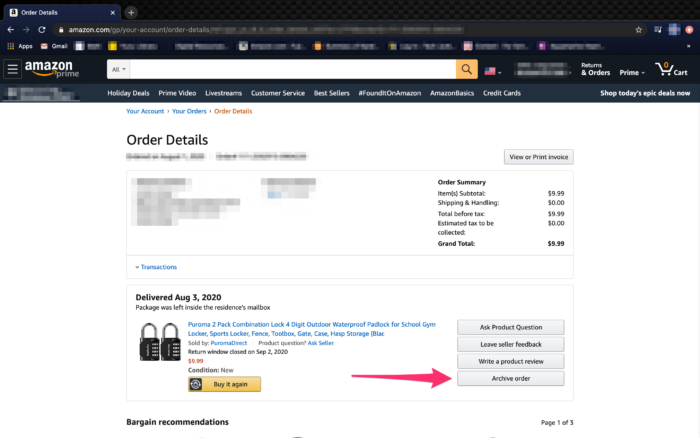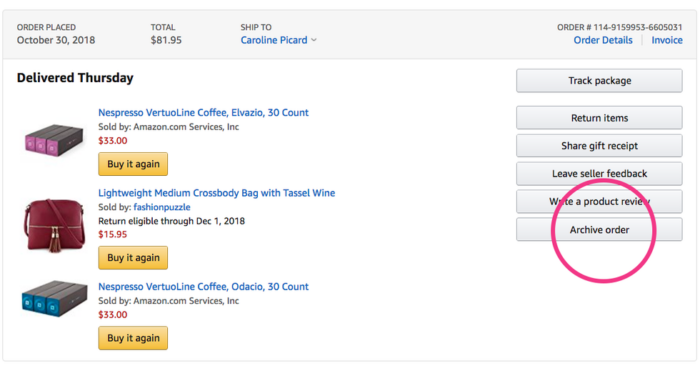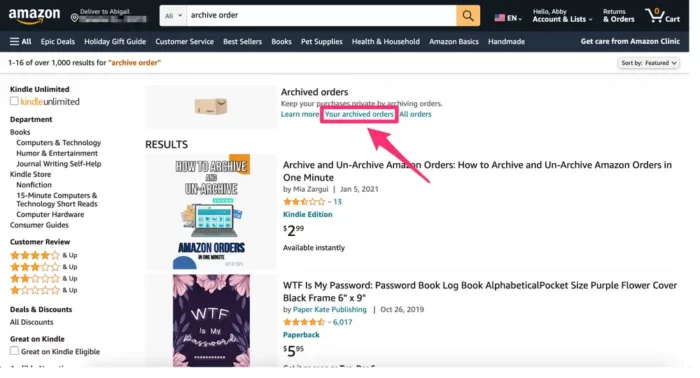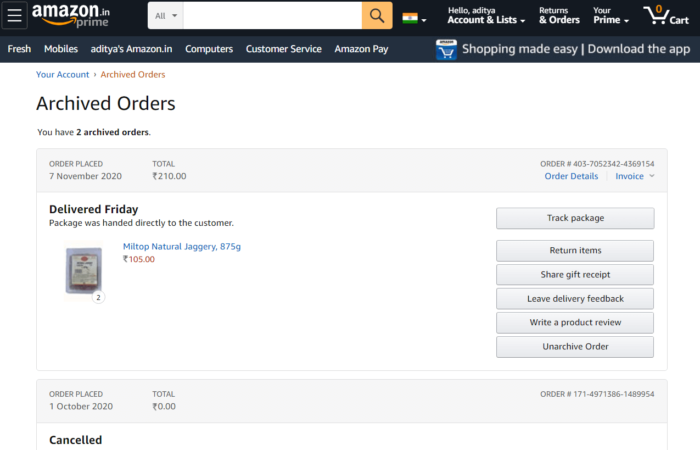Why Archive Amazon Orders?
Archiving your Amazon orders allows you to hide certain orders from your regular order history, making it easier to find and manage your purchases. While you can’t delete your order history, archiving is the closest solution Amazon offers for decluttering your account.
Step 1: Log in to the Amazon Site
To begin archiving your Amazon orders, first, log in to your Amazon account. Visit the Amazon homepage and enter your email address and password to access your account.
Step 2: Go to Your Orders
Once logged in, go to your account by clicking on the “Account & Lists” dropdown menu located at the top-right corner of the screen. From the dropdown menu, select “Your Orders” to access your order history.
Step 3: Select Desired Orders to Archive
In your order history, you’ll see a list of all your past orders. To archive a specific order, click on “Order Details” next to the order you want to archive. On the Order Details page, look for the “Archive Order” button and click on it. The order will now be removed from your order history and moved to your archived orders.
How to View Archived Amazon Orders
To view your archived orders, follow these steps:
- Log in to your Amazon account.
- Click on the “Account & Lists” dropdown menu at the top-right corner of the screen.
- Select “Your Account” from the menu.
- Scroll down and find the “Ordering and shopping preferences” section.
- Click on “Archived Orders” to access your archived order history.
How to Unarchive Amazon Orders
If you want to unarchive an order and move it back to your regular order history, follow these steps:
- Access your archived orders by following the steps mentioned in the previous section.
- Find the order you want to unarchive and click on “Order Details” next to it.
- On the Order Details page, click on the “Unarchive Order” button.
- The order will now be moved back to your regular order history.
Can You Hide Amazon Orders on the App?
Currently, the Amazon app does not support the archive order feature. To archive, unarchive, or view your archived orders, you will need to access your Amazon account through a web browser on your computer or mobile device.
Alternatives to Archiving Amazon Orders
If you’re looking for more ways to manage your Amazon order history, here are some alternatives:
- Create an Amazon Household account: Share your Amazon Prime membership with another person without sharing your order history by creating an Amazon Household account. This allows both users to have separate order histories while still enjoying Prime benefits.
- Remove past orders from the Buy Again list: If you want to prevent certain orders from appearing in the Buy Again list, go to the list and click on “Don’t show in Buy Again” next to the items you want to remove.
- Remove archived orders from your browsing history: Archived orders may still appear in your browsing history. To remove them, go to “Your Browsing History” under “Account & Lists” and click on “Remove” next to the items you want to delete.
Conclusion
Archiving Amazon orders is an easy and effective way to organize your order history and make it easier to manage. This step-by-step guide covers everything you need to know about archiving, unarchiving, and viewing your archived orders on Amazon.
We’ve also included alternative ways to manage your order history. By following these steps, you can keep your Amazon account tidy and clutter-free.
If you need images for each step, you can search for relevant terms on Google Images. For example, search “Amazon Archive Order Button” to find an image of the button.
Now you have all the tools to manage your Amazon orders efficiently. Happy shopping!
FAQs on Archiving Amazon Orders
Can I delete my Amazon order history?
No, you cannot delete your Amazon order history. However, you can archive orders to remove them from your visible order history.
How many orders can I archive on Amazon?
Amazon allows you to archive up to 100 orders. If you reach this limit, you will need to unarchive some orders before archiving more.
Does archiving an order cancel it?
No, archiving an order does not cancel it. The order will still be processed and delivered as usual. Archiving only hides the order from your regular order history.
Can I hide my search history on Amazon?
Yes, you can hide your search history on Amazon by going to “Your Browsing History” under “Account & Lists” and clicking on “Manage history.” Here, you can remove individual items or clear your entire browsing history.