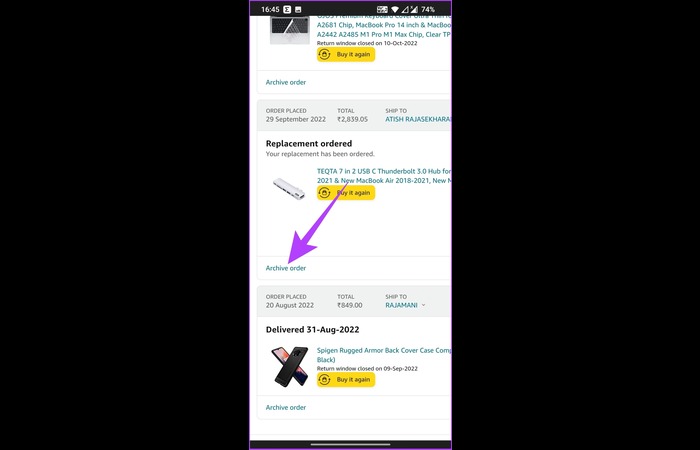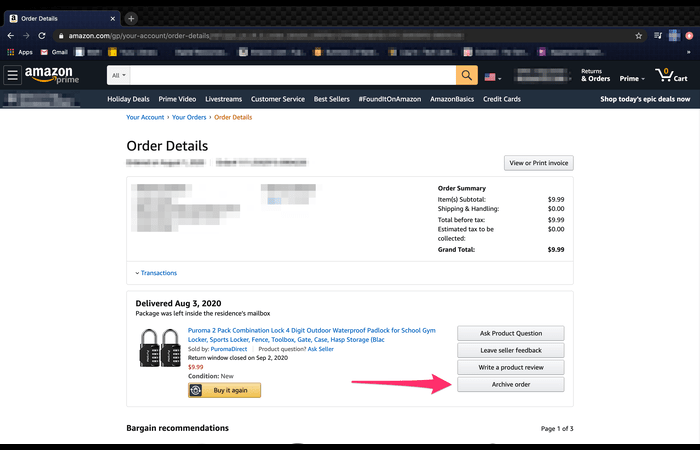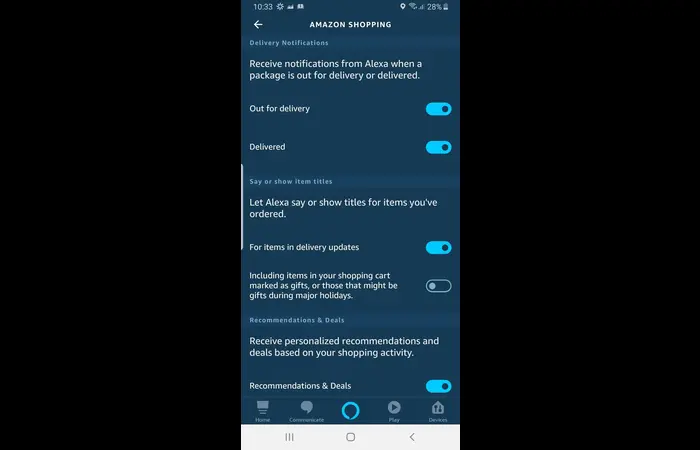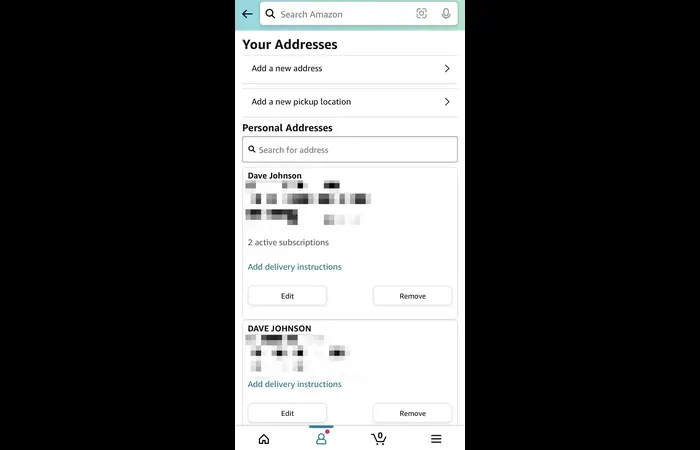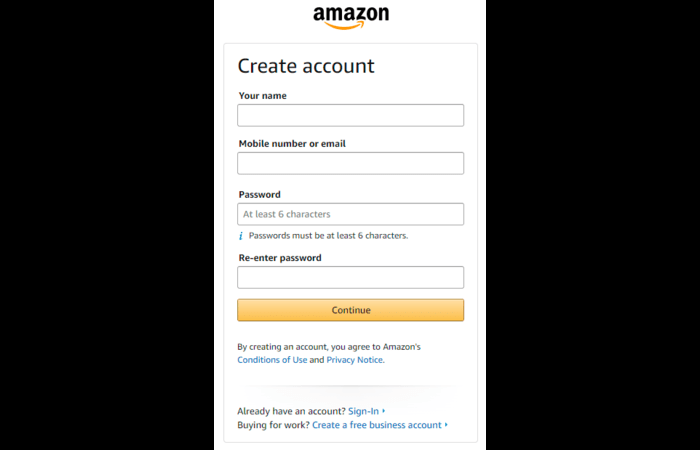Introduction
Are you sharing an Amazon account with family or friends and want to keep your purchases private? Or perhaps you are planning a surprise gift for someone and don’t want them to discover the order accidentally? This comprehensive guide will walk you through step-by-step instructions on hiding charges on the Amazon app, desktop site, and even from Alexa. We will also cover alternative solutions and frequently asked questions for your convenience. Let’s get started!
Archiving Orders on Amazon App
Archiving an order in the Amazon app is a simple way to hide it from the default view of your order history. Here’s how to do it:
- Open the Amazon app on your smartphone or tablet.
- Tap on the three horizontal lines (menu icon) in the top left corner of the screen.
- Select “Your Orders” from the menu.
- Find the order you want to hide and tap on it to view its details.
- Scroll down to the bottom of the order details page and tap on “Archive Order.”
- A confirmation message will appear. Tap on “Archive Order” again to confirm.
The order is now hidden from your default view but can still be accessed by navigating to “Archived Orders” in the app.
Archiving Orders on Amazon Desktop Site
To hide orders on the Amazon desktop site, follow these steps:
- Visit Amazon.com and sign in to your account.
- Hover over “Account & Lists” in the top right corner and click on “Your Orders.”
- Locate the order you want to hide and click on “Order Details” next to it.
- Scroll down to the bottom of the order details page and click on “Archive Order.”
- A confirmation message will appear. Click on “Archive Order” again to confirm.
The order is now hidden from your default view but can still be accessed by clicking “Archived Orders” under “Your Account.”
Hiding Amazon Orders from Alexa
To prevent Alexa from revealing your Amazon orders, follow these steps:
- Open the Alexa app on your smartphone or tablet.
- Tap on the three horizontal lines (menu icon) in the top left corner of the screen.
- Select “Settings” from the menu.
- Scroll down and tap on “Notifications.”
- Tap on “Amazon Shopping.”
- Toggle off the switch next to “Say or show item titles for purchases.”
Read: destinycard com activate
This will prevent Alexa from saying or showing item titles when announcing purchases and keeping your orders private.
An Amazon Household account lets you share your Amazon Prime benefits and digital content with other members while keeping your purchase history private. Here’s how to set up an Amazon Household:
- Visit Amazon.com and sign in to your account.
- Hover over “Account & Lists” in the top right corner and click “Amazon Household.”
- Click on “Add Adult” and follow the on-screen instructions to invite another adult to your Amazon Household.
- Once the other adult accepts the invitation, you can enjoy shared Prime benefits and digital content while keeping your purchase histories private.
Alternative Solutions for Hiding Orders
If archiving orders or using Amazon Household isn’t enough, consider these alternative solutions:
Use an Amazon Locker
Choose an Amazon Locker as your delivery location to keep your orders private. You will receive a unique pick-up code, and your package will be securely stored in the locker until you retrieve it.
Check Out: Action Camera Microphone Attachment – Ultimate Guide to Boost Your Audio Quality
Change your delivery location.
If you want to keep your orders private from your household, consider delivering your packages to a different address, such as your workplace or a friend’s house.
Use a separate Amazon account.
Create a different Amazon account for your private purchases, and keep the login credentials secure.
FAQs About Hiding Amazon Orders
Can I delete my Amazon order history permanently?
No, you cannot permanently delete your Amazon order history. However, you can archive orders to hide them from your default view.
How many orders can I archive on Amazon?
You can archive up to 100 orders on Amazon. You must unarchive some orders before archiving more if you reach the limit.
Can I access my archived orders on the Amazon app?
Yes, you can access your archived orders on the Amazon app. Go to “Your Account,” then scroll down and tap on “Archived Orders.”
Can I unarchive an order on Amazon?
Yes, you can unarchive an order on Amazon by going to “Archived Orders” under “Your Account,” finding the order you want to unarchive, and clicking on “Unarchive Order.”
Final Thoughts
Hiding your Amazon orders can be essential for maintaining privacy and keeping surprises a secret. This comprehensive guide has provided various solutions, including archiving charges, hiding charges from Alexa, using Amazon Household, and alternative methods. Remember to keep your purchase history private and enjoy a more secure shopping experience on Amazon.
Need Support or Additional Information?
If you need help hiding orders on the Amazon app or have questions about the solutions provided in this article, don’t hesitate to contact Amazon Customer Support. They will be more than happy to assist you with any issues or concerns.
Sign Up for Our Newsletter
Stay updated with the latest tech news, tips, and solutions by signing up for our newsletter. We’ll provide you with valuable information to make the most of your online shopping experience and help you stay ahead of the curve in the ever-evolving world of technology.