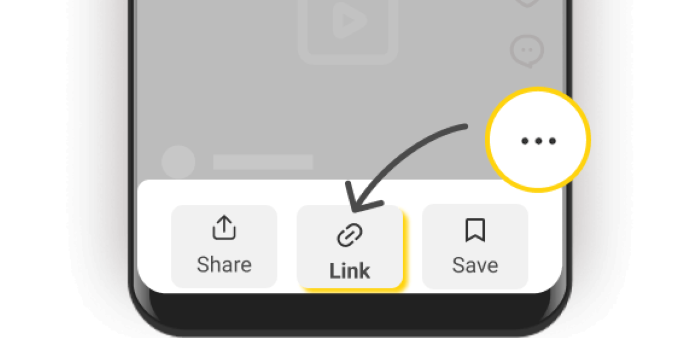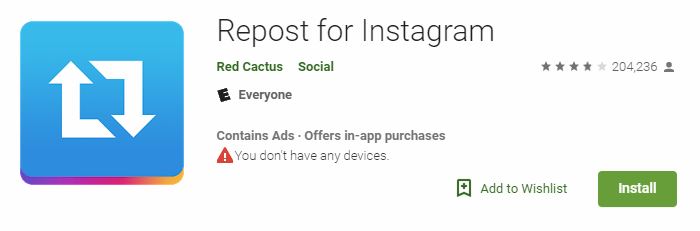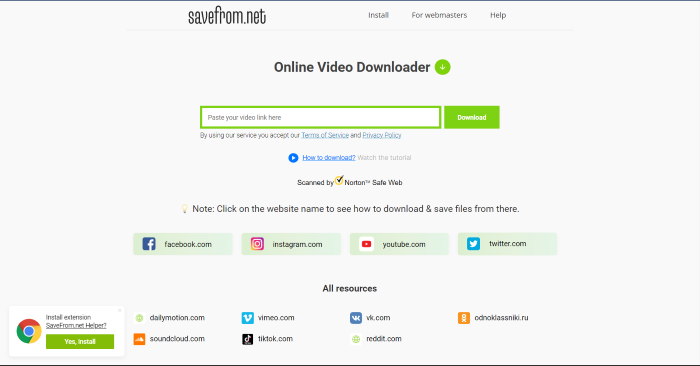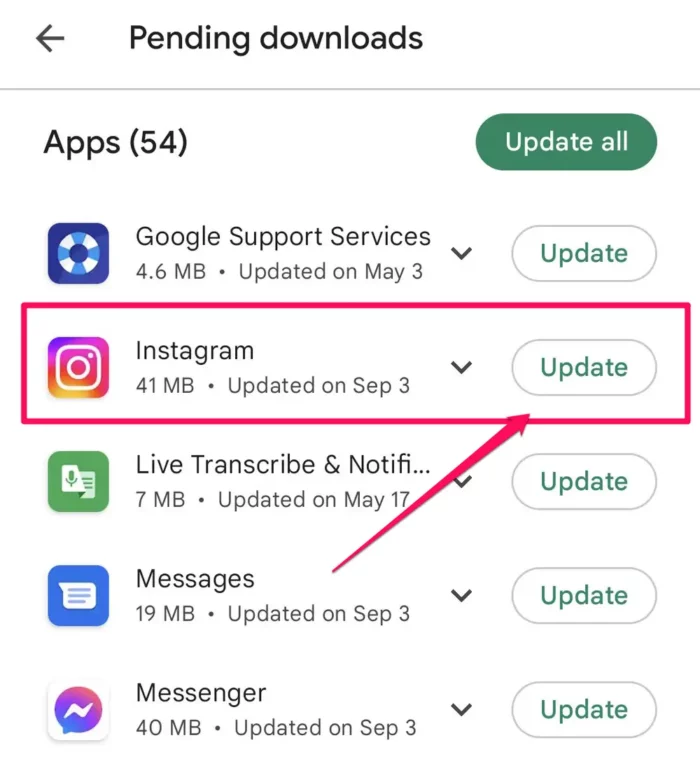Check out our complete manual on how to share full reels on your Instagram story and make your posts more engaging. Follow these simple steps, even if you’re not tech-savvy.
Sharing your Instagram reels with your followers is a great way to showcase your creativity and connect with your audience. However, some users may find it challenging to post an entire reel on their story. This manual will show you easy ways to share full reels on your Instagram story without any hassle.
Sharing reels to your Instagram story is quite straightforward. Follow these steps:
- Open the reel you want to share on your Instagram app.
- Tap the paper airplane icon below the reel to access the sharing options.
- Select “Add Reel to Your Story.” This will add the full reel to your story, allowing your followers to view it.
Method 2: Repost a Reel on Your Story
If you want to share someone else’s reel on your story, you can do so by following these steps:
- Open the reel you want to share.
- Tap the three-dot menu icon in the bottom right corner of the reel.
- Select “Copy Link” to copy the reel’s URL.
- Go back to your Instagram home screen and swipe right to access the story creation screen.
- Tap the link icon at the top of the screen.
- Paste the copied reel URL and tap “Done.”
- The reel will now be added to your story, and your followers can view the full reel by tapping on it.
Method 3: Use a Third-Party App
You can also use third-party apps to share full reels on your Instagram story. Some popular apps for this purpose are:
- Repost for Instagram
- InSaver for Instagram
- Regrann
To use these apps, follow these steps:
- Download and install a third-party app from the App Store or Google Play Store.
- Open the Instagram reel you want to share.
- Tap the three-dot menu icon and select “Copy Link.”
- Open the third-party app and paste the copied link.
- Follow the app’s instructions to save the reel to your device.
- Go back to Instagram and create a new story.
- Add the saved reel to your story and share it with your followers.
Method 4: Download and Re-upload Reels
If you prefer not to use a third-party app, you can download the reel manually and re-upload it to your story. Here’s how:
- Open the Instagram reel you want to share.
- Tap the three-dot menu icon and select “Copy Link.”
- Open your device’s web browser and visit a website that allows you to download Instagram reels, such as SaveFrom.net or Ingramer.
- Paste the copied link into the website’s input field and click “Download.”
- Once the reel has been downloaded to your device, open Instagram and create a new story.
- Add the downloaded reel to your story and share it with your followers.
Troubleshooting Tips
Sometimes, you might encounter issues while trying to share full reels on your Instagram story. Here are some troubleshooting tips to help you overcome these challenges:
- Update your Instagram app: Ensure you’re using the latest version of Instagram, as outdated versions may lack certain features or have bugs.
- Restart your device: If you’re experiencing glitches or unresponsiveness, try turning your device off and on again to resolve any temporary issues.
- Clear app cache: Clearing the Instagram app cache can help resolve performance issues. Go to your device’s settings, find the Instagram app, and clear its cache.
- Reinstall Instagram: If all else fails, uninstall and reinstall the Instagram app to ensure you have a fresh, error-free installation.
FAQs
To share full reels on your Instagram story, open the reel, tap the paper airplane icon, and select “Add Reel to Your Story.” This will add the full reel to your story for your followers to view.
Yes, you can share someone else’s reel on your Instagram story by copying the reel’s URL and adding it to your story using the link icon.
Some popular third-party apps for sharing full reels on Instagram story are Repost for Instagram, InSaver for Instagram, and Regrann.
If you’re unable to share full reels on your Instagram story, it could be due to an outdated app, app glitches, or device issues. Try updating your app, restarting your device, clearing the app cache, or reinstalling Instagram to resolve the issue.