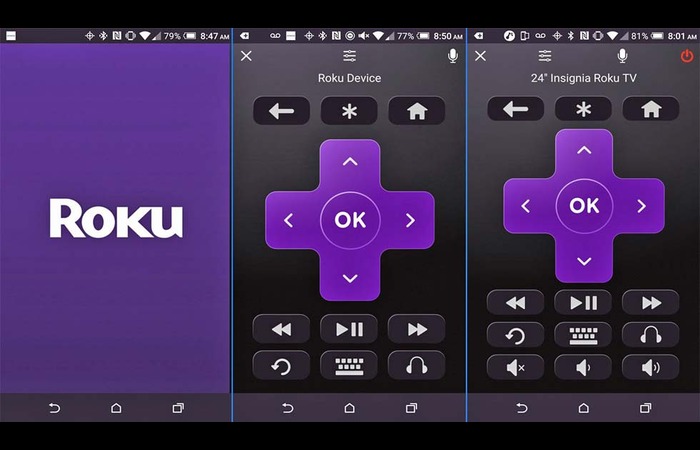Introduction
So you need to sync your Roku remote, but it doesn’t have a pairing button? Don’t worry! This comprehensive guide will walk you through various methods to sync your Roku remote without a pairing button. We have crafted this article specifically for tech noobs, and we will guide you through every step to ensure a smooth and hassle-free process.
Identify Your Roku Remote Type
Before diving into the syncing process, you must identify your Roku remote type. Roku remotes come in two types: Infrared (IR) and Radio Frequency (RF).
- IR Remotes are the most common Roku remotes, communicating with your TV using infrared signals. These remotes require a direct line of sight between the remote and the TV.
- RF Remotes use radio frequency signals and can communicate with your TV even if there are obstructions between the remote and the TV.
To determine your remote type, look for the presence or absence of a pairing button. If your remote doesn’t have a pairing button, it is most likely an IR remote.
Syncing IR (Infrared) Roku Remotes
If you have an IR remote, follow these steps to sync it with your TV:
- Ensure your TV is turned on and set to the correct input for your Roku device.
- Point the remote directly at the TV, ensuring no obstructions between the remote and the TV.
- Press and hold the power button on your remote for a few seconds, then release it.
- The TV should respond to the remote’s command, indicating a successful sync.
Syncing RF (Radio Frequency) Roku Remotes
If you have an RF remote without a pairing button, you can still sync it with your Roku device by following these steps:
- Please turn off your Roku device and unplug it from the power source.
- Wait for 10-15 seconds, then plug your Roku device back in and turn it on.
- Press and hold the home button on your RF remote for a few seconds, then release it.
- The Roku device should detect the remote and establish a connection.
Pairing Your Roku Remote Using a Smartphone
Another method to sync your Roku remote without a pairing button is using a smartphone with an IR blaster feature. Follow these steps:
- Install your smartphone’s universal remote app, Sure Universal Remote or AnyMote.
- Open the app and follow the instructions to set up your Roku device.
- Use the app’s interface to control your Roku device as you would with a physical remote.
Using the Roku Remote App
Using your smartphone’s official Roku Remote app, you can also control your Roku device. This app works with both IR and RF Roku devices. Follow these steps to set up and use the Roku Remote app:
- Download the Roku Remote app from the Google Play Store or Apple App Store.
- Connect your smartphone to the same Wi-Fi network as your Roku device.
- Open the app, and it will automatically detect your Roku device.
- Tap on your Roku device to connect the app to it.
- Use the app’s interface to control your Roku device as you would with a physical remote.
Troubleshooting Tips and Common Issues
If you’re experiencing issues syncing your Roku remote, here are some troubleshooting tips:
- Change the batteries: Make sure your remote has fresh batteries installed. Dead or weak batteries can cause connection issues.
- Check for obstructions: Ensure a clear line of sight between the remote and the TV, especially for IR remotes.
- Restart your Roku device: Unplug your Roku device, wait for 10-15 seconds, then plug it back in. This can help resolve connection issues.
- Check for interference: HDMI interference can sometimes cause issues with Roku remotes. Try changing the HDMI port or using an HDMI extender.
- Update your Roku device and remote: Ensure your Roku device and remote are running the latest firmware.
- Check for updates in the Roku settings menu.
Universal and Replacement Remotes for Roku
If none of the above methods work for you, consider a universal or replacement remote for your Roku device. Here are some popular options:
Logitech Harmony
Logitech Harmony remotes are highly customizable and can control multiple devices, including Roku.
SofaBaton Universal Remote
The SofaBaton Universal Remote is designed explicitly for Roku devices and can replace IR and RF Roku remotes.
Inteset INT-422 Universal Remote
This universal remote is compatible with various Roku devices and can control other devices such as TVs, soundbars, and Blu-ray players.
Conclusion
This comprehensive guide covers various methods to sync your Roku remote without a pairing button. We hope these step-by-step instructions have helped you successfully sync your remote and enjoy a seamless Roku experience. If you still face issues, consider trying a universal or replacement remote for your Roku device.
Remember, it’s essential to identify the type of Roku remote you have, whether IR or RF, before attempting any syncing method. Remember the troubleshooting tips if you face any issues during the syncing process.
With this knowledge, you should be well-equipped to sync your Roku remote without a pairing button and enjoy a smooth streaming experience. Happy watching!