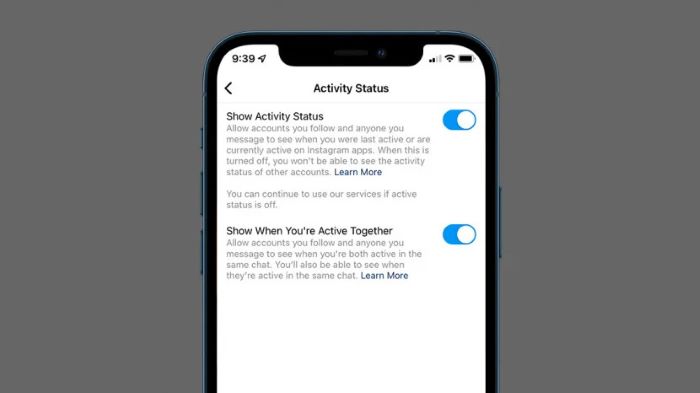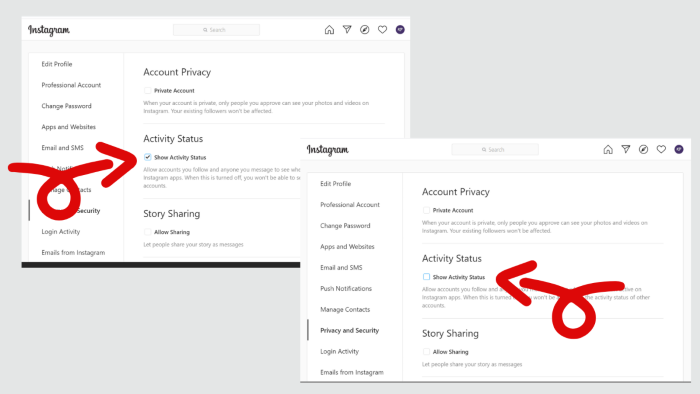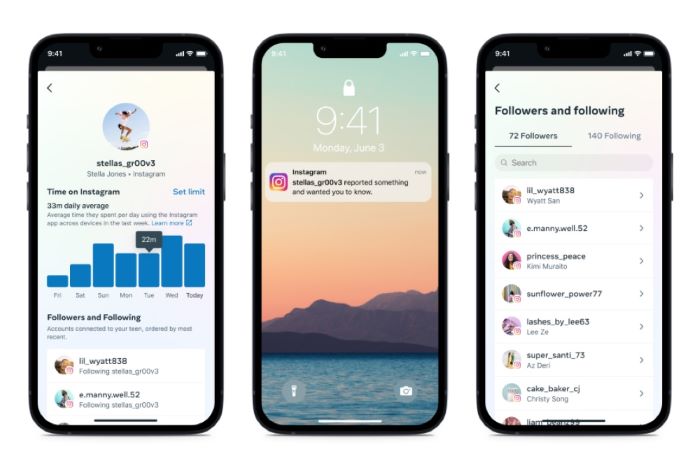Introduction
Are you tired of people knowing when you’re online on Instagram? In this comprehensive guide, we will teach you how to turn off active status on Instagram, step by step, for Android, iPhone, and web browsers. We’ll also answer some frequently asked questions and share some additional privacy tips to help you maintain your privacy on the platform.
Turning Off Active Status on Instagram for Android
Follow these steps to turn off active status on Instagram using an Android device:
- Open the Instagram app on your Android device.
- Tap your profile picture in the bottom right corner to go to your profile.
- Tap the three lines in the top right corner to open the menu.
- Tap Settings at the bottom of the menu.
- Tap Privacy.
- Tap Activity Status.
- Toggle off Show Activity Status.
Turning Off Active Status on Instagram for iPhone
Follow these steps to turn off active status on Instagram using an iPhone:
- Open the Instagram app on your iPhone.
- Tap your profile picture in the bottom right corner to go to your profile.
- Tap the three lines in the top right corner to open the menu.
- Tap Settings at the bottom of the menu.
- Tap Privacy.
- Tap Activity Status.
- Toggle off Show Activity Status.
Turning Off Active Status on Instagram via Web Browser
Follow these steps to turn off active status on Instagram using a web browser:
- Go to Instagram.com and log in to your account.
- Click your profile picture in the top right corner to go to your profile.
- Click the gear icon next to your username to open the Settings menu.
- Click Privacy and Security.
- Under Activity Status, uncheck the box next to Show Activity Status.
Additional Instagram Privacy Tips
Here are some extra tips to help you maintain your privacy on Instagram:
- Set your account to private: Go to Settings > Privacy > Account Privacy, and toggle on Private Account.
- Enable two-factor authentication: Go to Settings > Security > Two-Factor Authentication, and follow the on-screen instructions to enable this security feature.
- Block unwanted users: Visit the profile of the user you want to block, tap the three dots in the top right corner, and select Block.
- Set a strong password: Use a combination of uppercase and lowercase letters, numbers, and symbols to create a secure password for your account.
- Review your tagged photos: Go to Settings > Privacy > Tags, and adjust your preferences for who can tag you in photos and videos.
- Use an Instagram Parental Control App to monitor and manage your child’s Instagram activity. Some popular options include Bark, Qustodio, and Net Nanny. These apps offer features such as content filtering, screen time limits, and monitoring of direct messages.
Frequently Asked Questions (FAQs)
What happens after turning off Instagram’s active status?
After you turn off your active status, your online status will no longer be visible to your friends and followers. However, you will also be unable to see the online status of others.
How do I tell if someone is online on Instagram?
If a user has their active status enabled, you can see a green dot next to their name in direct messages, indicating that they’re online.
Can I still see the online status of others if I turn off my active status?
No, if you turn off your active status, you will not be able to see the online status of other users.