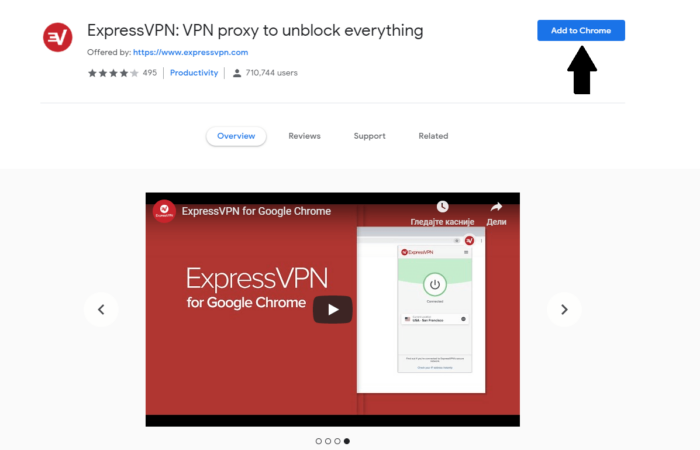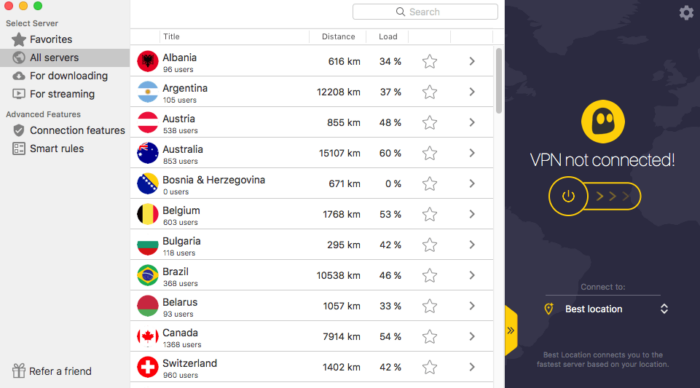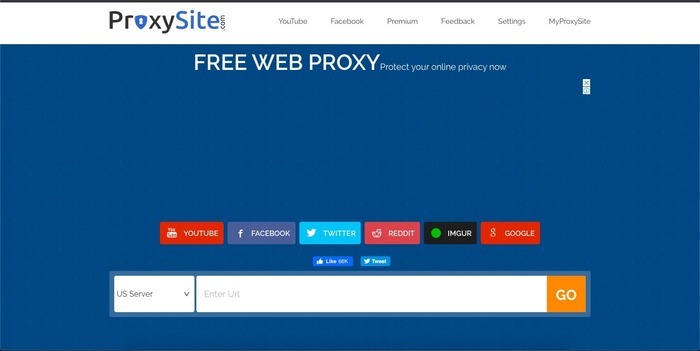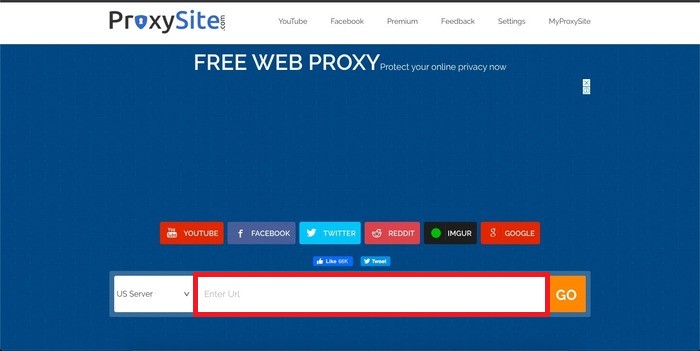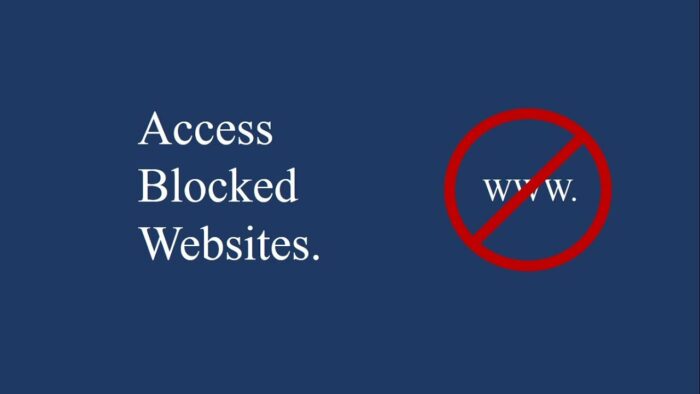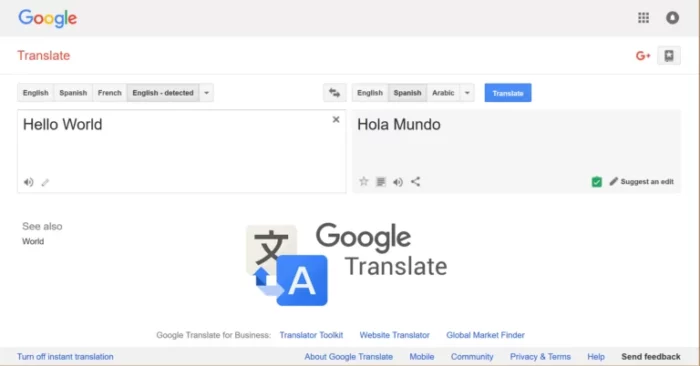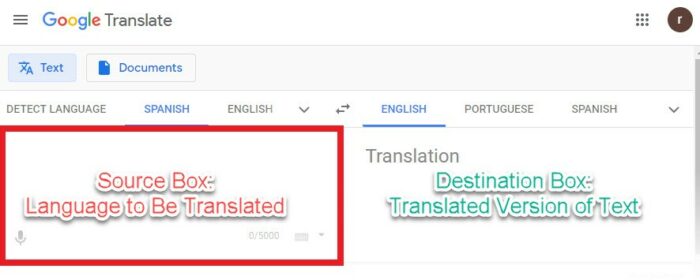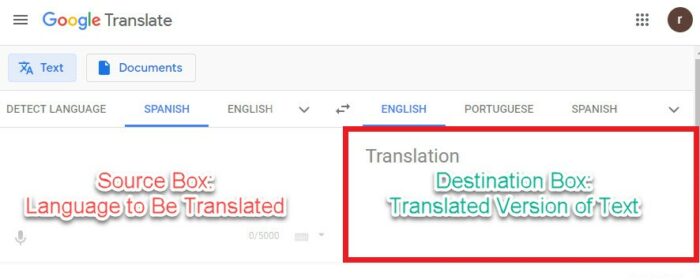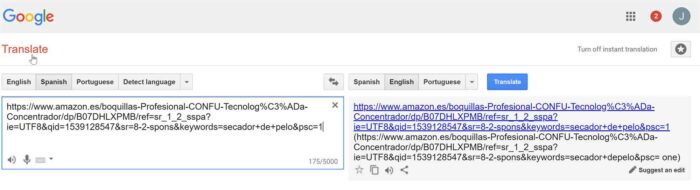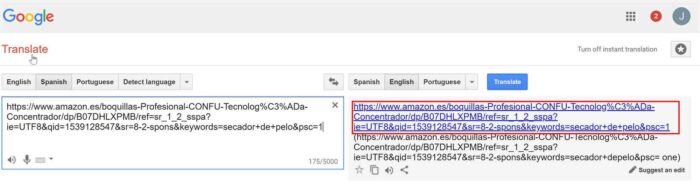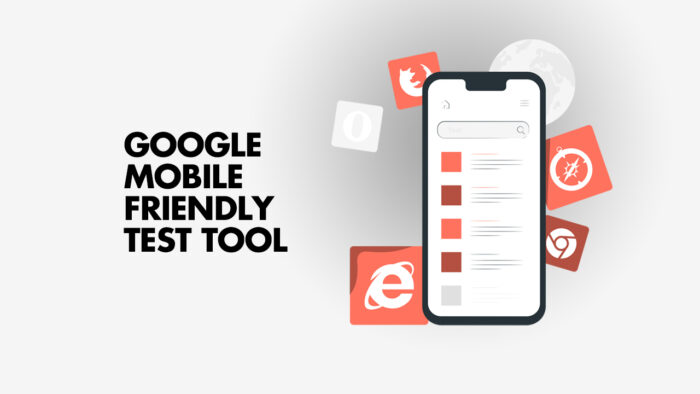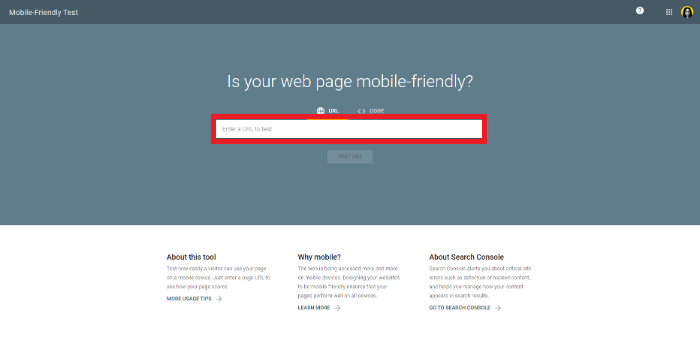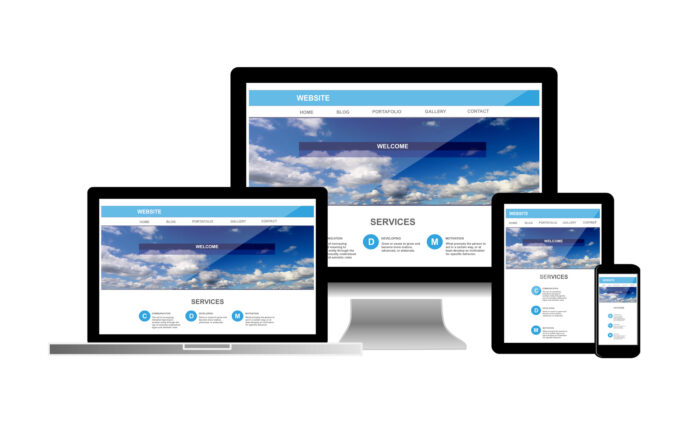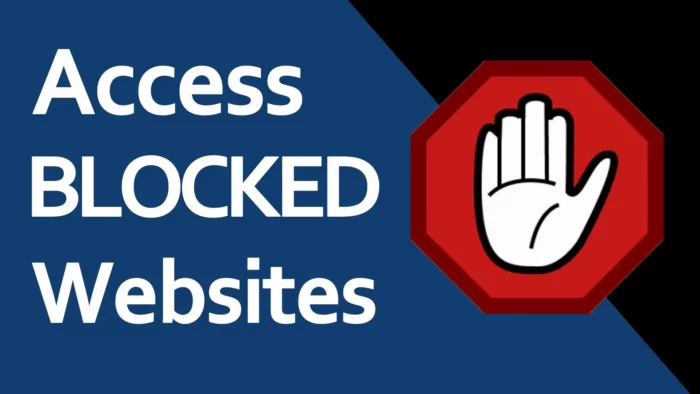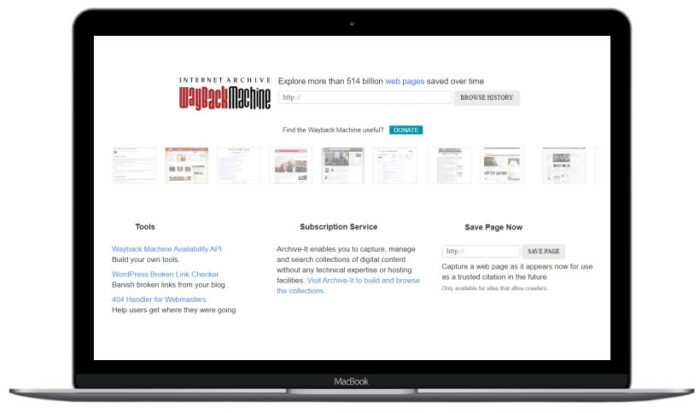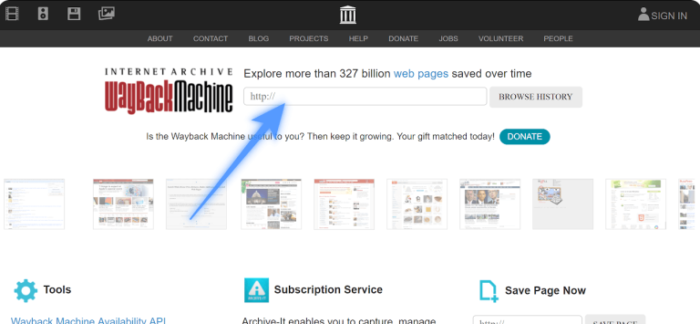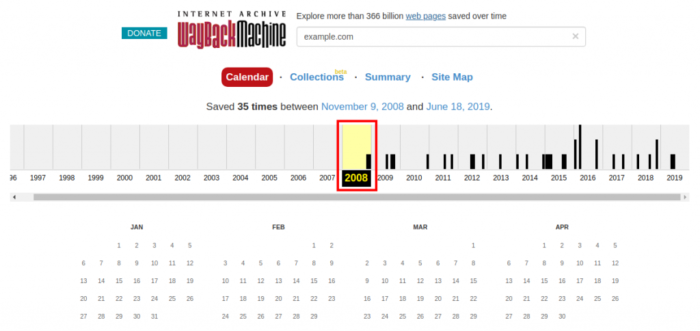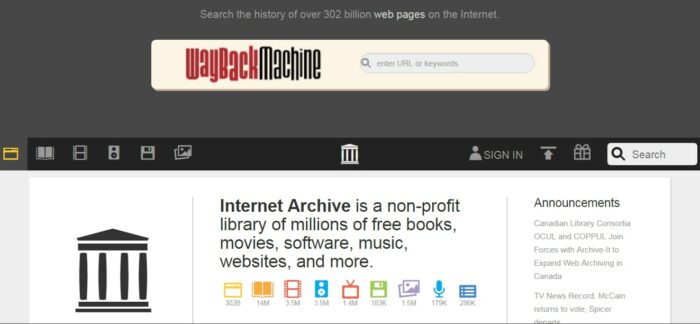Struggling with blocked websites on your school Chromebook? Don’t worry! This manual will show you various methods to unblock websites on your school Chromebook, helping you bypass content filters and access the information you need. Let’s get started!
Why Do School Chromebooks Block Websites?
Schools block websites on Chromebooks to keep students safe from inappropriate content, ensure they stay focused on learning, and protect the network from potential threats. While these precautions help create a safe online space, they can sometimes prevent access to useful and legitimate websites.
How School Chromebooks’ Content Blockers Work
Schools use content blockers on Chromebooks through a mix of software and network restrictions, including firewalls, DNS filtering, and proxy servers. These tools monitor web traffic and block access to websites that don’t align with the school’s rules or guidelines.
Method 1: Use a VPN (Virtual Private Network)
A VPN can help you bypass content filters and access blocked websites on your school Chromebook. By encrypting your internet connection and routing it through a remote server, a VPN makes it seem like you’re browsing from a different location, thus bypassing restrictions.
Step-by-Step Procedure:
Sign up for a VPN service. There are various free and paid VPN services available. Some popular options include NordVPN, ExpressVPN, and CyberGhost.
Install the VPN extension for Chrome. Most VPN services offer browser extensions that are easy to install and use.
Connect to a VPN server. Choose a server in a different region to bypass your school’s content filters.
Access the blocked website. With the VPN active, you can visit the previously blocked website on your school Chromebook.
Method 2: Use a Proxy Server
Proxy servers function similarly to VPNs by routing your internet connection through a remote server, helping you bypass content filters. However, unlike VPNs, proxy servers do not encrypt your connection, which can make them less secure.
Step-by-Step Procedure:
Visit a proxy server website. Some popular options include KProxy, Hide.me, and Hidemyass.
Enter the blocked website’s URL in the proxy server’s search bar.
Check Out: Showtime Login – The Ultimate Guide to Accessing Your Favorite Shows Effortlessly In 2025
Click on the “Visit” or “Surf” button to access the blocked website.
Method 3: Use Google Translate
Google Translate can act as an intermediary between you and the blocked website, allowing you to bypass content filters. Although this method may not work for all websites, it’s worth trying.
Step-by-Step Guide:
Visit the Google Translate website.
Set the source language to any language other than the website’s original language.
Set the target language to the website’s original language.
Enter the blocked website’s URL in the source text box.
Click on the translated URL in the target text box to access the blocked website.
Method 4: Access the Mobile Version of a Website
Some content filters may not block mobile versions of websites. Accessing the mobile version of a site can help you bypass content filters on your school Chromebook.
Step-by-Step Procedure:
Visit a website that offers a mobile URL converter, such as Google’s “Mobile-Friendly Test” tool.
Enter the blocked website’s URL in the search bar.
Click on the “Test URL” or “Convert” button to generate the mobile version of the website.
Access the mobile version of the blocked website.
Method 5: Use Wayback Machine
The Wayback Machine is an internet archive that stores snapshots of websites from different points in time. You can access historical versions of blocked websites on your school Chromebook.
Step-by-Step Procedure:
Visit the Wayback Machine website.
Enter the blocked website’s URL in the search bar.
Click on a date from the calendar to view a snapshot of the website.
Access the historical version of the blocked website.
FAQs
Can the network administrator see if I unblock websites on my school Chromebook?
Network administrators can see if you’re bypassing content filters to access blocked websites. However, a VPN can help mask your online activities and make it more difficult for administrators to detect your actions.
Are there any risks associated with unblocking websites on school Chromebooks?
Unblocking websites on your school Chromebook can expose you to potential disciplinary action from your school if you’re caught bypassing content filters. Additionally, accessing unapproved websites can expose your device and the school network to potential security risks.
How to unblock websites on school Chromebook: Which method is the most effective?
The most effective method to unblock websites on a school Chromebook depends on the specific content filters in place and the website you’re trying to access. VPNs are generally the most reliable option, as they encrypt your connection and help you bypass most content filters. However, other methods like using proxy servers, Google Translate, accessing the mobile version of a website, or using the Wayback Machine may also work in certain situations.
Is it legal to unblock websites on school Chromebooks?
While it may not be illegal to unblock websites on school Chromebooks, it can violate school policies and result in disciplinary action. Always consider the potential consequences and adhere to your school’s guidelines regarding internet usage.
Conclusion
Unblocking websites on a school Chromebook can help access resources, but it’s important to follow school guidelines and stay safe online. This guide covers methods like using a VPN, proxy server, Google Translate, mobile site versions, and the Wayback Machine. Some methods may not work for all sites, so you may need to try multiple options. Stay responsible while browsing!