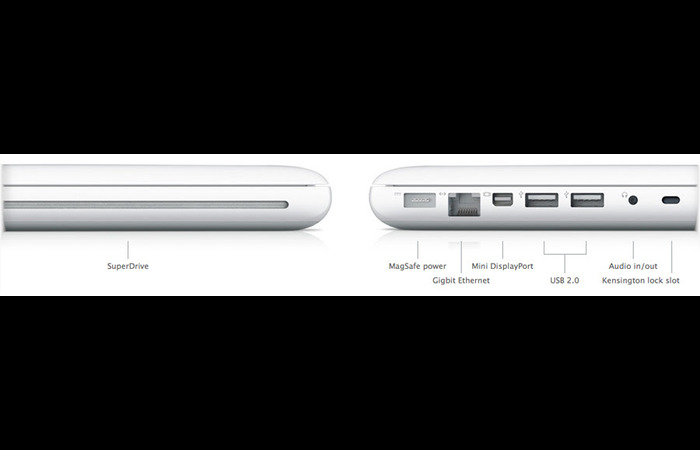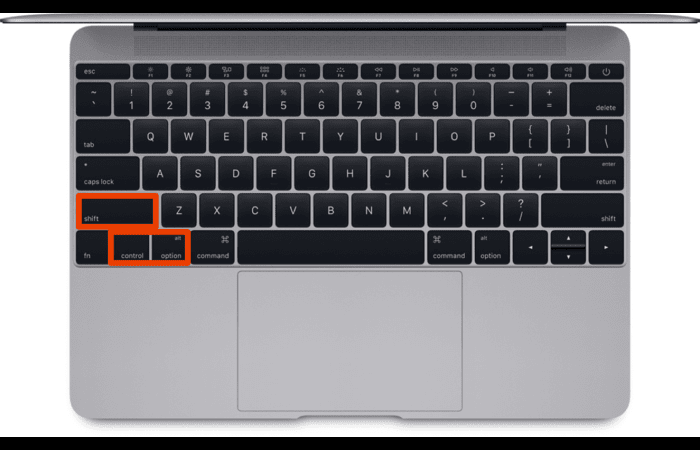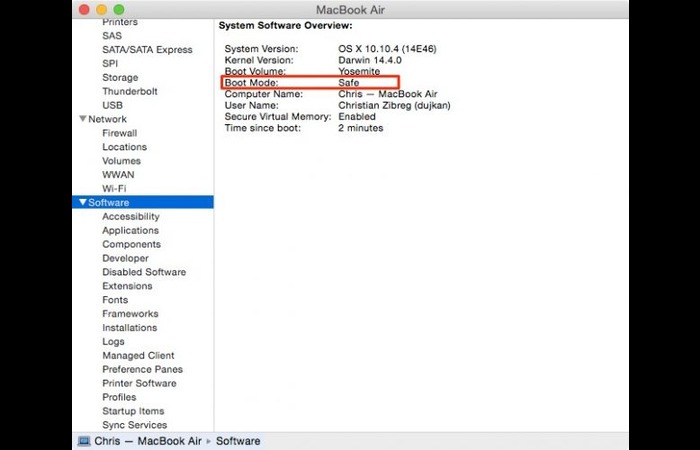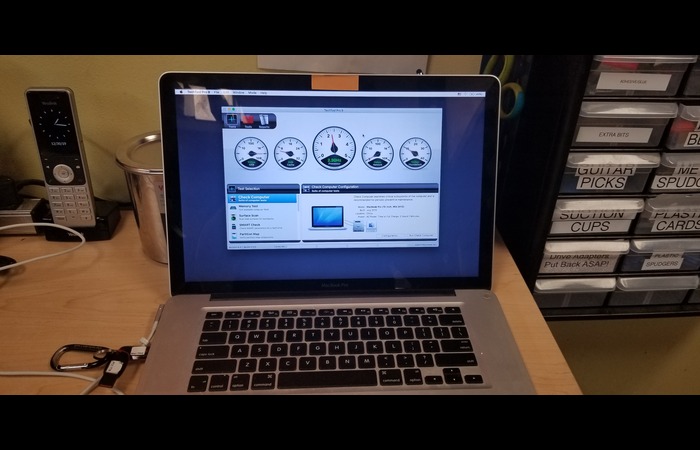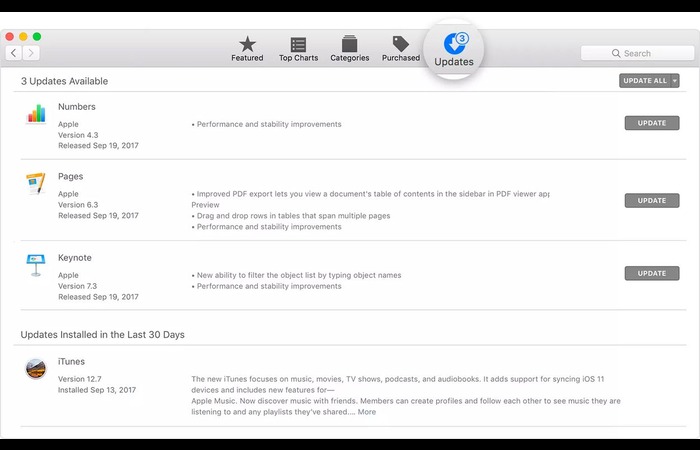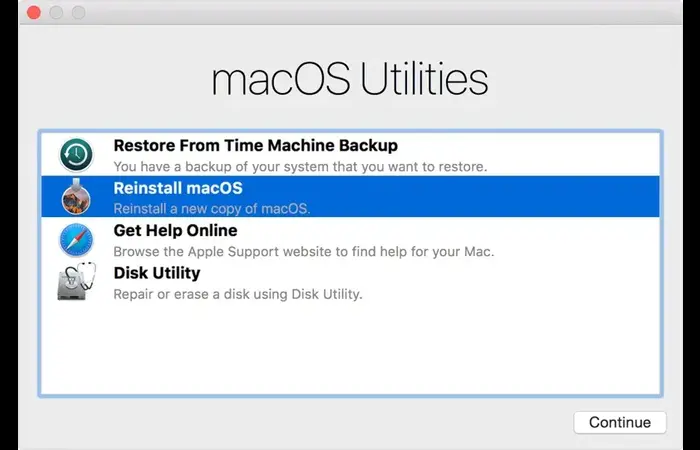1. Power Issues
Before diving into complex troubleshooting methods, ensure your MacBook has sufficient power. Check your power adapter, cable, and battery to see any visible signs of damage or wear. Ensure the power adapter is correctly connected to the MacBook and the power outlet.
2. Check Display and Brightness Settings
It’s possible that your screen’s brightness is set to the lowest level or the display settings have been inadvertently changed. Press your keyboard’s F1 and F2 keys to adjust the screen brightness.
If the issue persists, navigate to System Preferences > Displays and check if the correct resolution is selected. If not, choose the recommended solution for your MacBook.
3. Disconnect Peripherals
External devices connected to your MacBook can sometimes cause conflicts, leading to a black screen. Unplug all accessories, such as USB drives, external hard drives, printers, and displays, then restart your MacBook to see if the issue is resolved.
4. Restart Your MacBook
Force restarting your MacBook can resolve temporary issues causing the black screen. Press and hold the power button for at least 10 seconds until your MacBook turns off. Please wait a few seconds, and press the power button again to turn it back on.
5. Reset SMC (System Management Controller)
The SMC is responsible for managing various hardware components of your MacBook. Resetting the SMC can help resolve the black screen issue. Follow these steps to reset the SMC:
- Shut down your MacBook.
- Press and hold the Shift + Control + Option keys on the left side of the keyboard.
- While holding these keys, press and hold the power button for 10 seconds.
- Release all keys and then turn your MacBook back on.
6. Reset NVRAM (Non-Volatile Random Access Memory)
Like display preferences, the NVRAM store setting can affect the black screen issue. To reset NVR AM:
- Shut down your MacBook.
- Press the power button and immediately hold the Option + Command + P + R keys.
- Keep holding the keys for about 20 seconds, then release them.
- Your MacBook should restart normally.
7. Boot into Safe Mode
Booting your MacBook into Safe Mode can help identify and fix issues with software and startup items. Follow these steps to boot into Safe Mode:
- Shut down your MacBook.
- Press the power button and immediately hold the Shift key.
- Release the Shift key when you see the login window.
- Log in to your MacBook and check if the black screen issue persists.
- Restart your MacBook normally to exit Safe Mode.
8. Run Apple Diagnostics
Apple Diagnostics can help identify potential hardware issues causing the black screen. To run Apple Diagnostics, follow these steps:
- Disconnect all external devices from your MacBook except for the power adapter.
- Shut down your MacBook.
- Press the power button and immediately hold the D key.
- Release the D key when you see the Apple Diagnostics screen.
- Follow the on-screen instructions to complete the diagnostics process.
9. Update Software
Outdated software can cause compatibility issues, leading to a black screen. Make sure your macOS and installed applications are up to date. To check for updates, go to System Preferences > Software Update and install any available updates.
10. Check for Loose Connections
If your MacBook has a removable battery, ensure it’s properly seated, and the connections are secure. Check the cables and relationships between the MacBook and the show if you’re using an external display.
11. Reinstall macOS
If none of the above solutions work, reinstalling macOS might be necessary. This process will reinstall the operating system without affecting your files. To reinstall macOS, follow these steps:
- Shut down your MacBook.
- Press the power button and immediately hold the Command + R keys.
- Release the keys when you see the macOS Utilities window.
- Select “Reinstall macOS” and click “Continue.”
- Follow the on-screen instructions to complete the reinstallation process.
12. Hardware Issues and Professional Assistance
If you’ve tried all the above solutions and the black screen issue persists, it could be due to a hardware problem. In this case, it’s best to seek professional assistance from an Apple Authorized Service Provider or the Apple Store. They can diagnose and repair any hardware issues your MacBook may have.
Conclusion
Experiencing a black screen on your MacBook can be frustrating, but following the solutions provided in this article can effectively address the issue. Remember, start by identifying the cause of the problem and then proceed with the appropriate solution. If all else fails, seek professional help to resolve potential hardware issues.
With patience and persistence, you’ll be able to get your MacBook back up and running in no time.