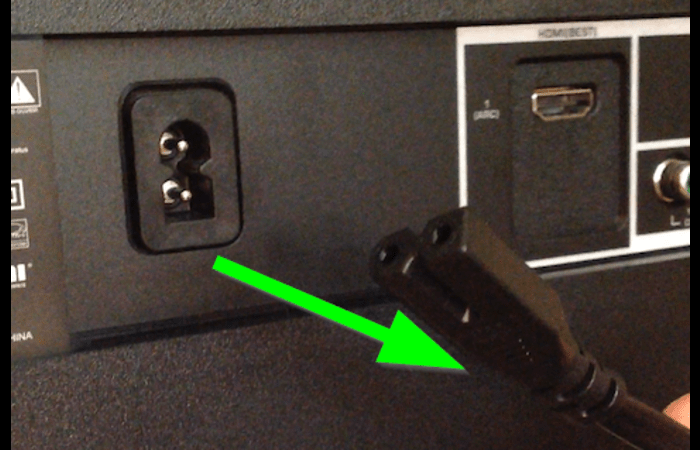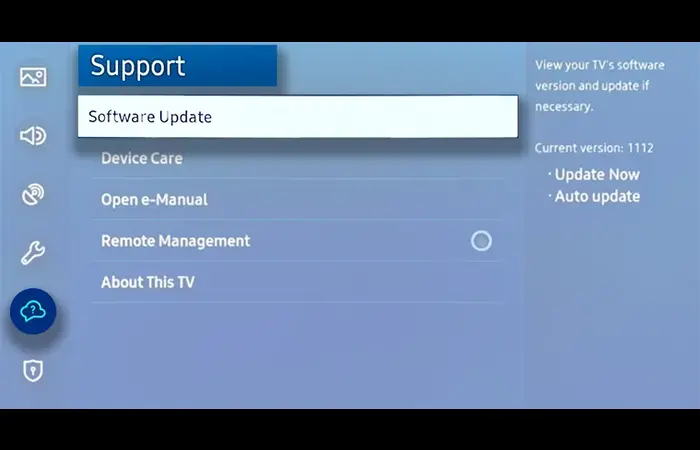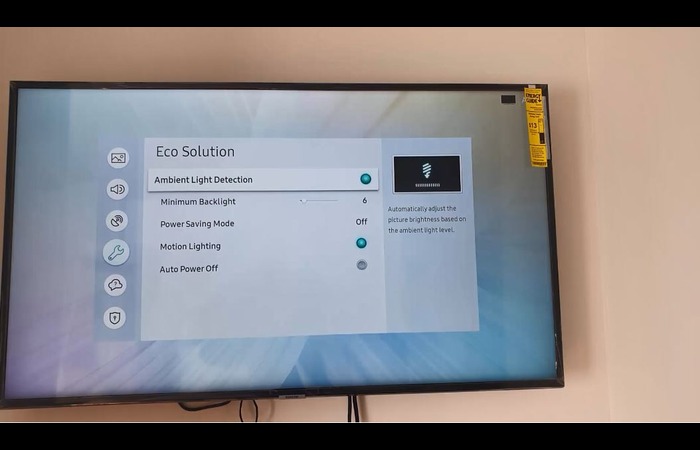1. Introduction
2. Possible Reasons for Samsung TV Turning On and Off
3. Comprehensive Solutions and Steps
3.1. Perform a Power Cycle
3.2. Check and Replace the Power Cord
3.3. Inspect the Remote Control and Batteries
3.4. Update the TV’s Software
3.5. Disable Sleep Timer and Eco Solution Settings
3.6. Check for Overheating
3.7. Inspect and Replace Capacitors
3.8. Contact Samsung Support
4. Conclusion
1. Introduction
Is your Samsung TV constantly turning on and off, leaving you frustrated and unable to enjoy your favorite shows? This comprehensive guide will help you identify the possible causes and provide step-by-step solutions to resolve this issue. We’ve gathered information from various sources, including Reddit and top-ranking websites, to ensure you have the most effective solutions at your fingertips.
2. Possible Reasons for Samsung TV Turning On and Off
There are several reasons why your Samsung TV might be turning on and off, such as:
Software glitches
Loose or damaged power cords
Problems with the power supply or remote control
Faulty capacitors
Overheating
3. Comprehensive Solutions and Steps
To resolve the issue of your Samsung TV turning on and off, follow these solutions and steps:
3.1. Perform a Power Cycle
Check Out: more photos will be shown when messages finishes indexing 2
- A power cycle can help resolve software glitches and clear any temporary issues.
- Unplug your Samsung TV from the wall.
- Wait for at least 30 seconds.
- Plug the TV back into the wall and turn it on.
If the issue persists, proceed to the next solution.
3.2. Check and Replace the Power Cord
Read: Will My Alarm Go Off on DND – A Comprehensive Guide for Tech Noobs
- A loose or damaged power cord can cause the TV to turn on and off.
- Inspect the power cord for any visible damage.
- Ensure the power cord is securely plugged into the TV and the wall outlet.
- If the power cord is damaged or loose, consider replacing it with a new one.
If the issue still occurs, move on to the next solution.
3.3. Inspect the Remote Control and Batteries
Faulty remote controls or batteries can cause the TV to turn on and off.
- Remove the batteries from the remote control.
- Inspect the remote control for any damage or stuck buttons.
- Replace the batteries with new ones.
- If the problem persists, try the next solution.
3.4. Update the TV’s Software
Outdated software can cause your Samsung TV to turn on and off.
- Press the “Menu” button on your remote control.
- Navigate to “Settings” > “Support” > “Software Update” > “Update Now.”
- If an update is available, follow the on-screen instructions to complete the update.
If the TV turns on and off, try the next solution.
3.5. Disable Sleep Timer and Eco Solution Settings
Sleep timer and Eco Solution settings can cause the TV to turn off automatically.
- Press the “Menu” button on your remote control.
- Navigate to “System” > “Time” > “Sleep Timer” and set it to “Off.”
- Go to “System” > “Eco Solution” and disable all Eco Solution settings.
If the issue still occurs, move on to the next solution.
3.6. Check for Overheating
Overheating can cause the TV to shut down to protect itself.
- Check the back of the TV for excessive heat.
- Ensure the TV has proper ventilation and is not surrounded by heat-generating devices.
If overheating is the cause, allow the TV to cool down before using it again. If the problem persists, proceed to the next solution.
3.7. Inspect and Replace Capacitors
Faulty capacitors can cause the TV to turn on and off.
- Unplug the TV and remove the back cover.
- Inspect the capacitors on the power supply board for bulging or leaking.
- If any faulty capacitors, consider replacing them or contacting a professional for assistance.
If the issue still occurs, try the final solution.
3.8. Contact Samsung Support
If none of the above solutions work, contact Samsung Support for further assistance.
- Visit the Samsung Support website.
- Locate the contact information for your region and reach out to Samsung Support.
4. Conclusion
This comprehensive guide has provided various solutions for resolving the issue of your Samsung TV turning on and off. By following these steps, you should be able to identify the cause and fix the problem, allowing you to enjoy your TV without interruption. If the issue persists after trying all the solutions, don’t hesitate to contact Samsung Support for professional help.
Remember that every TV is different; some steps may vary slightly depending on your specific model. Refer to your TV’s user manual for more detailed instructions and safety precautions.
With patience and persistence, you can fix your Samsung TV turning on and off issue and get back to enjoying your favorite shows and movies.
5. Additional Tips
In addition to the solutions in this article, here are some extra tips that may help you prevent or resolve issues with turning on and off your Samsung TV.
5.1. Use a Surge Protector
Using a surge protector can protect your TV from power fluctuations and prevent issues like the TV turning on and off. Make sure to invest in a high-quality surge protector for the best protection.
5.2. Perform Regular Maintenance
Regularly clean your TV to remove dust and debris that can accumulate on the vents and cause overheating. Use a soft cloth to gently clean the screen and a vacuum with a brush attachment to clean the ducts.
5.3. Install a Cooling Fan
If your Samsung TV is prone to overheating, consider installing a cooling fan to help regulate the temperature and prevent the TV from turning on and off.
5.4. Keep the TV Away from Heat Sources
Ensure your TV is away from heat sources like radiators, direct sunlight, or other electronic devices that generate heat. This can help prevent overheating and other issues.
5.5. Keep Your TV’s Firmware Up-to-Date
Regularly check for firmware updates and install them to keep your TV running smoothly and prevent issues like the TV turning on and off.
6. Final Thoughts
We hope this comprehensive guide has provided you with the information and solutions needed to fix your Samsung TV turning on and off issue. By following the steps outlined, you should be able to resolve the problem and get back to enjoying your TV without interruptions.
If you continue to experience issues, don’t hesitate to contact Samsung Support for further assistance. They can provide additional troubleshooting steps and, if necessary, guide you through getting your TV repaired or replaced.
Stay patient and persistent, and remember that every TV is different, so that some steps may vary depending on your specific model. Good luck and happy viewing!