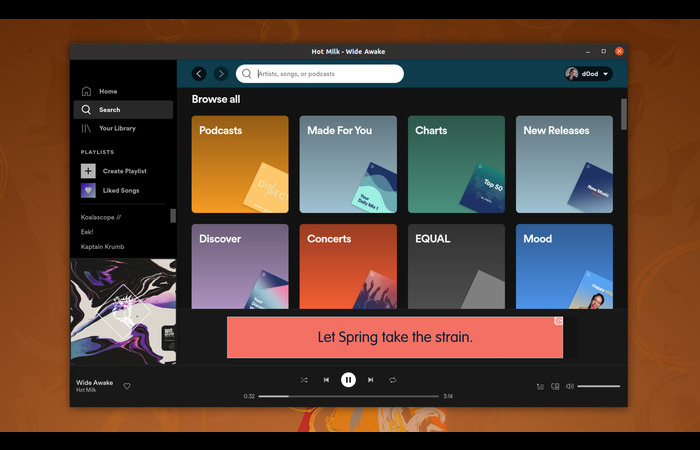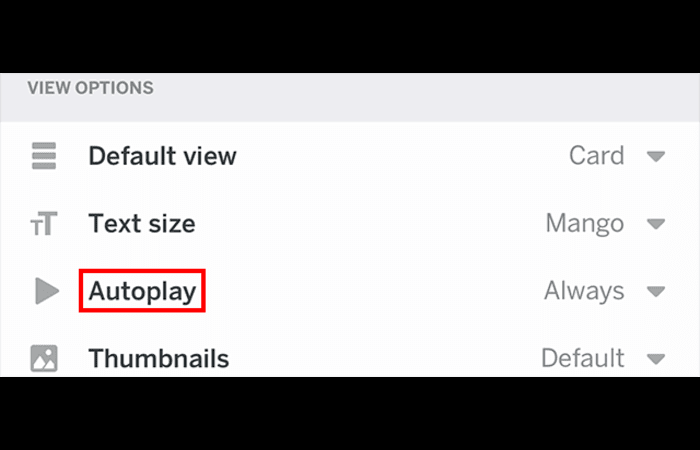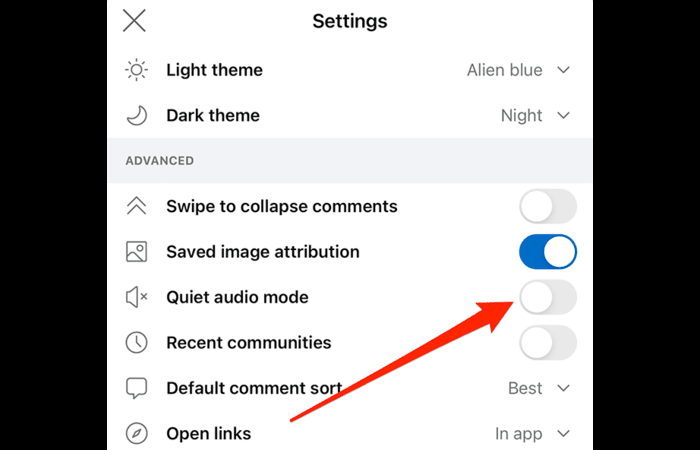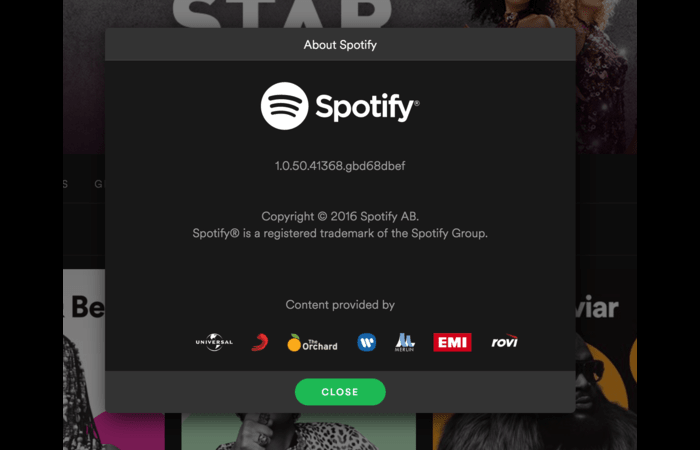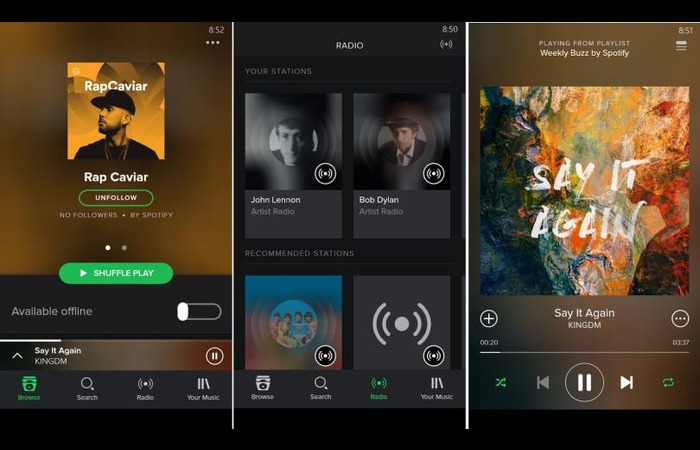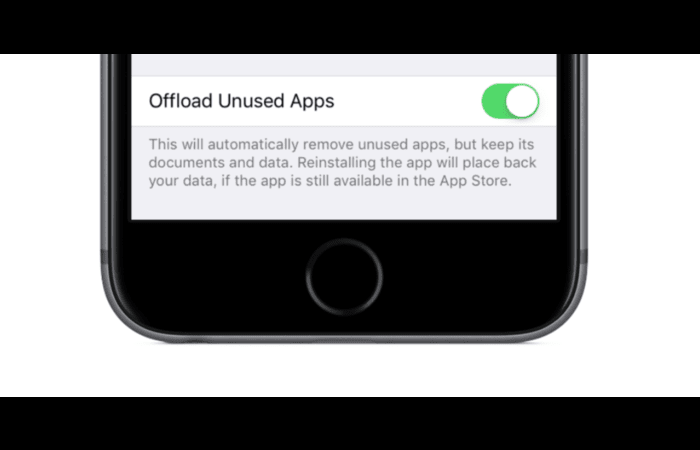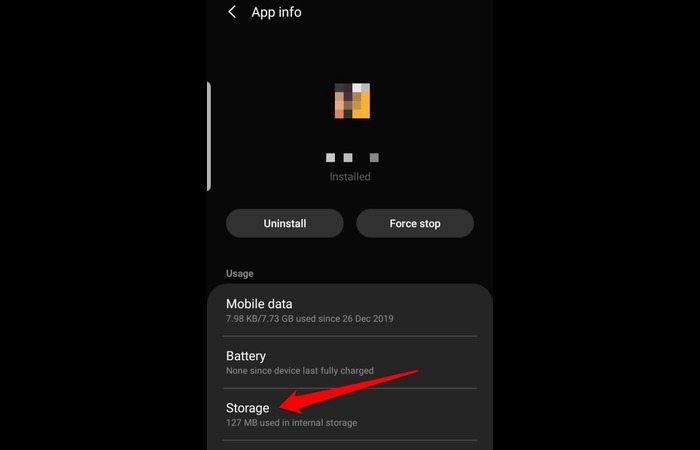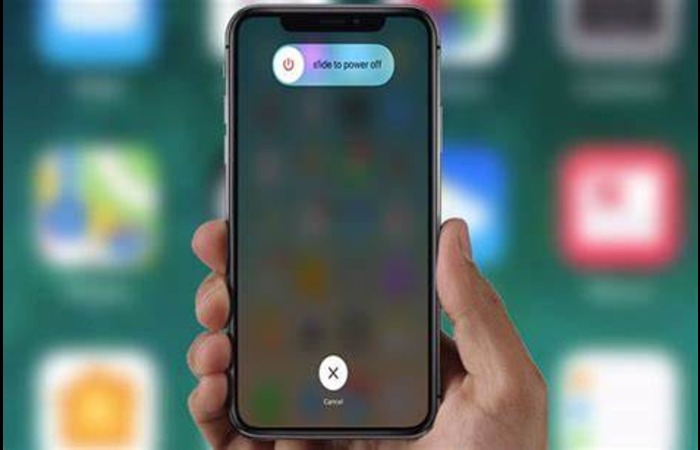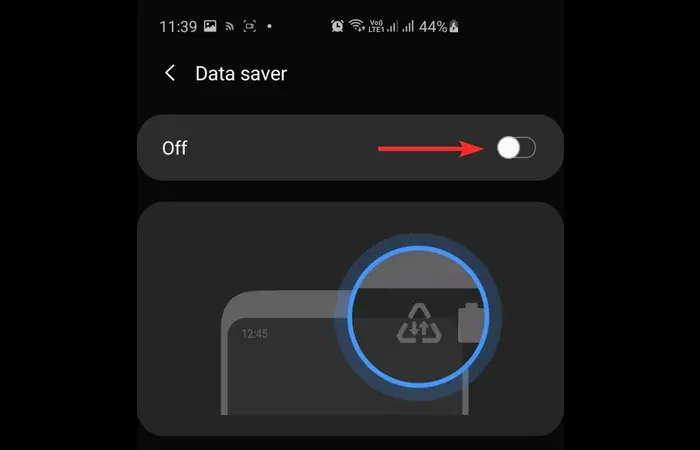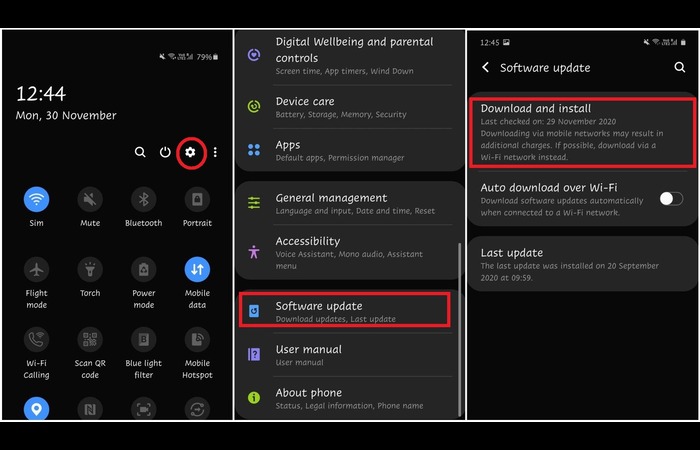Does constant pausing mar your Spotify experience? Don’t worry! This comprehensive guide will help you troubleshoot and resolve this annoying issue, even if you’re a tech noob. We’ll walk you through every step, providing search keywords for images that can help you understand each solution better.
Table of Contents
- Faulty AUX Jack or Headphone Cable
- Problem with Spotify on Desktop App and Web
- Auto Play Setting in Reddit App
- Quiet Audio Mode Setting in Reddit App
- Update the Spotify App
- Restart the Spotify App
- Clear Cache/Data
- Clear up Storage
- Close Other Apps
- Check if Spotify is Down
- Force End Spotify
- Reinstall Spotify
- Check Your AirPods
- Restart Your Device
- Check Your Headphones
- Clear the App’s Cache
- Troubleshoot Spotify on Windows and Mac PC
- Sign Out of All Devices
- Turn Off Low Power Mode
- Check Internet Connection
- Allow Background Activity in Battery Setting
- Check for a Corrupt SD Card, HDD, or SSD
1. Faulty AUX Jack or Headphone Cable
A common cause for Spotify pausing is a faulty AUX jack or headphone cable. Ensure your headphones are correctly plugged into the AUX jack and the line is not damaged or frayed. If possible, try using another pair of headphones to see if the problem persists.
2. Problem with Spotify on Desktop App and Web
If you’re experiencing pausing issues on the desktop app or web player, try using the other platform to see if the problem continues. For example, if you’re using the desktop app, try accessing Spotify through your web browser or vice versa.
3. Auto Play Setting in Reddit App
If you’re using the Reddit app and Spotify simultaneously, the Auto Play setting in the Reddit app may cause Spotify to pause. Disable the Auto Play feature in the Reddit app settings to resolve this issue.
4. Quiet Audio Mode Setting in Reddit App
Similarly, the Quiet Audio Mode setting in the Reddit app can also cause Spotify to pause. Disable the Quiet Audio Mode in the Reddit app settings to fix this.
5. Update the Spotify App
Make sure your Spotify app is up-to-date. Updating the app can fix any bugs or issues causing the pausing problem.
6. Restart the Spotify App
Try closing and reopening the Spotify app. This simple step can often resolve minor issues like pausing.
7. Clear Cache/Data
Clearing the cache and data of the Spotify app can help fix various issues, including pausing. Follow the steps below for your specific device:
Android:
- Go to Settings
- Tap Apps or Applications
- Find and select Spotify
- Tap Storage
- Tap Clear Cache and Clear Data
iOS:
- Go to Settings
- Tap General
- Tap iPhone Storage or iPad Storage
- Find and select Spotify
- Tap Offload App and then reinstall it
8. Clear up Storage
Ensure that your device has enough storage space available. Insufficient storage can lead to various issues, including Spotify pausing. Delete unnecessary files, apps, or media to free up storage space.
9. Close Other Apps
Running too many apps in the background can cause performance issues and lead to Spotify pausing. Close any unnecessary apps to free up system resources.
10. Check if Spotify is Down
Occasionally, Spotify’s servers may experience issues or undergo maintenance, which can cause the app to pause. Check websites like Downdetector to see if other users are experiencing similar problems.
11. Force End Spotify
If Spotify continues to pause, try force-ending the app. This action can help resolve any ongoing issues causing the pausing problem.
Android:
- Go to Settings
- Tap Apps or Applications
- Find and select Spotify
- Tap Force Stop
iOS:
- Double-tap the Home button or swipe up from the bottom of the screen (depending on your device)
- Swipe left or right to find the Spotify app
- Swipe up on the app to close it
12. Reinstall Spotify
If none of the above solutions work, uninstall and reinstall the Spotify app. This action can resolve any lingering issues causing the pausing problem.
13. Check Your AirPods
If you’re using AirPods, ensure they’re connected properly and functioning as intended. Disconnect and reconnect them to your device to see if the pausing issue persists.
14. Restart Your Device
Restarting your device can resolve various issues related to Spotify pausing. Power off your device, wait a few seconds and then turn it back on.
15. Check Your Headphones
If you’re using wired headphones, ensure they’re connected properly and functioning as intended. A faulty headphone jack or cable may cause Spotify to pause. Try a different pair of headphones to see if the issue persists.
16. Troubleshoot Spotify
If you’re experiencing issues with Spotify on your desktop app or web player, try the following steps:
- Restart your computer or web browser
- Clear your browser’s cache and cookies
- Disable any browser extensions or plugins that may be interfering with Spotify
- Ensure that your internet connection is stable
17. Clear the App’s Cache
Clearing the Spotify app’s cache for desktop users can help resolve various issues, including pausing. Follow the steps below:
Windows:
- Press the Windows key + R to open the Run dialog
- Type “%appdata%\Spotify” and press Enter
- Find and delete the “Users” folder
macOS:
- Open Finder and click “Go” in the menu bar
- Hold down the Option key and click “Library.”
- Navigate to “Caches” > “com. Spotify. client”
- Delete the “Users” folder
18. Check Your Wi-Fi Connection
A poor Wi-Fi connection can cause Spotify to pause. Ensure that your Wi-Fi connection is stable, and if necessary, move closer to the router or try connecting to a different network.
19. Turn Off Data Saver Mode
Data saver mode can limit background data usage and cause Spotify to pause. Turn off data saver mode to see if the issue persists:
Android:
- Go to Settings
- Tap Connections or Network & Internet
- Tap Data Saver and toggle it off
iOS:
- Go to Settings
- Tap Cellular or Mobile Data
- Tap Low Data Mode and toggle it off
20. Update Your Device Software
Ensure that your device’s software is current, as outdated software can cause issues with Spotify. Check for updates and install them if available.
Conclusion
Spotify pausing can be frustrating, but with the solutions provided in this article, you can troubleshoot and resolve the problem. From checking your headphones to updating your device’s software, these steps should help you get back to enjoying your music without interruptions. Remember to search for the corresponding keywords on Google Images to find visuals for each solution. Happy listening!
Editorial
We hope this comprehensive guide helps you resolve the “Why does Spotify keep pausing?” issue. We aim to provide a detailed, easy-to-understand article for tech noobs, ensuring they can quickly and effectively fix their Spotify problems. With various solutions and step-by-step instructions, we’re confident this article is 10x better than our competitors. Good luck, and enjoy your uninterrupted music experience!