Introduction
If your Xfinity router is blinking green, don’t worry! This comprehensive guide is designed to help tech noobs like you identify and solve the problem with step-by-step solutions. We will cover various methods to troubleshoot and fix the issue of your Xfinity router’s green light blinking. Let’s dive in!
Check for an Outage in Your Area
Before diving into more complex troubleshooting, it’s essential to determine if there’s an outage in your area. A service outage could be the reason behind your Xfinity router’s green light blinking.
Restart Your Modem
Sometimes, restarting your modem can fix the blinking green light issue. Follow these steps to restart your modem:
- Unplug the modem from the power source.
- Wait for 30 seconds.
- Plug the modem back into the power source.
Ensure All Cables Are Connected Properly
Loose or damaged cables might cause your Xfinity router’s green light to blink. Check all cable connections, including the coaxial and Ethernet cables, and make sure they’re securely connected.
Reset Your Modem to Factory Settings
Resetting your modem to factory settings can help resolve the blinking green light issue. To reset your modem, follow these steps:
- Locate the reset button on the back of your modem.
- Press and hold the reset button for at least 30 seconds using a paperclip or similar tool.
- Release the button and wait for your modem to restart.
Check for Firmware Updates
Outdated firmware could also cause the green light on your Xfinity router to blink. Ensure your modem’s firmware is current by checking the manufacturer’s website or contacting Xfinity support.
Read More: How to Hide Orders on Amazon App – The Ultimate Guide for Keeping Your Purchases Secret
Alter Wi-Fi Channel
Your Xfinity router may be blinking green because of interference from other Wi-Fi signals on the same channel.
- Changing the Wi-Fi channel can help reduce interference and improve your connection.
- Log into your Xfinity router’s admin panel.
- Locate the Wi-Fi settings and find the channel option.
- Change the channel to a less congested, such as 1, 6, or 11.
- Save the changes and restart your router.
Relocate the Router
Your router’s placement can affect its performance. If it’s too close to other electronic devices or blocked by walls or furniture, the signal may be weak, causing the green light to blink. Try relocating your router to a more open and central location.
Replace the Antenna
If your Xfinity router has an external antenna, it could be damaged or not functioning correctly, causing the green light to blink. Replacing the antenna may solve the issue.
- Turn off your router and disconnect it from the power source.
- Unscrew the old antenna and remove it.
- Attach a new compatible antenna.
- Turn on your router and check if the green light stops blinking.
Try a Factory Reset
A factory reset might be necessary if none of the previous solutions work. This will erase all settings and return the router to its default configuration. Note that you must reconfigure your router and reconnect your devices afterward.
- Locate the reset button on your Xfinity router (usually a tiny hole on the back or bottom).
- Press and hold the reset button for 15-20 seconds with a paperclip or similar object.
- Release the button and wait for the router to restart.
- Reconfigure your router and reconnect your devices.
Conclusion
A blinking green light on your Xfinity router could indicate various issues, from outages to hardware problems. By following the troubleshooting steps outlined in this article, you can identify and resolve the problem. Remember to consider the needs of a tech novice and provide clear instructions with appropriate search queries to help readers find relevant images on Google Images. With proper guidance, anyone can solve the issue of their Xfinity router blinking green.



![[SOLVED] Xfinity Router Blinking Green? Quick Fixes to Get You Connected](https://digitaledge.org/wp-content/uploads/2023/04/xfinity-cable.jpg)
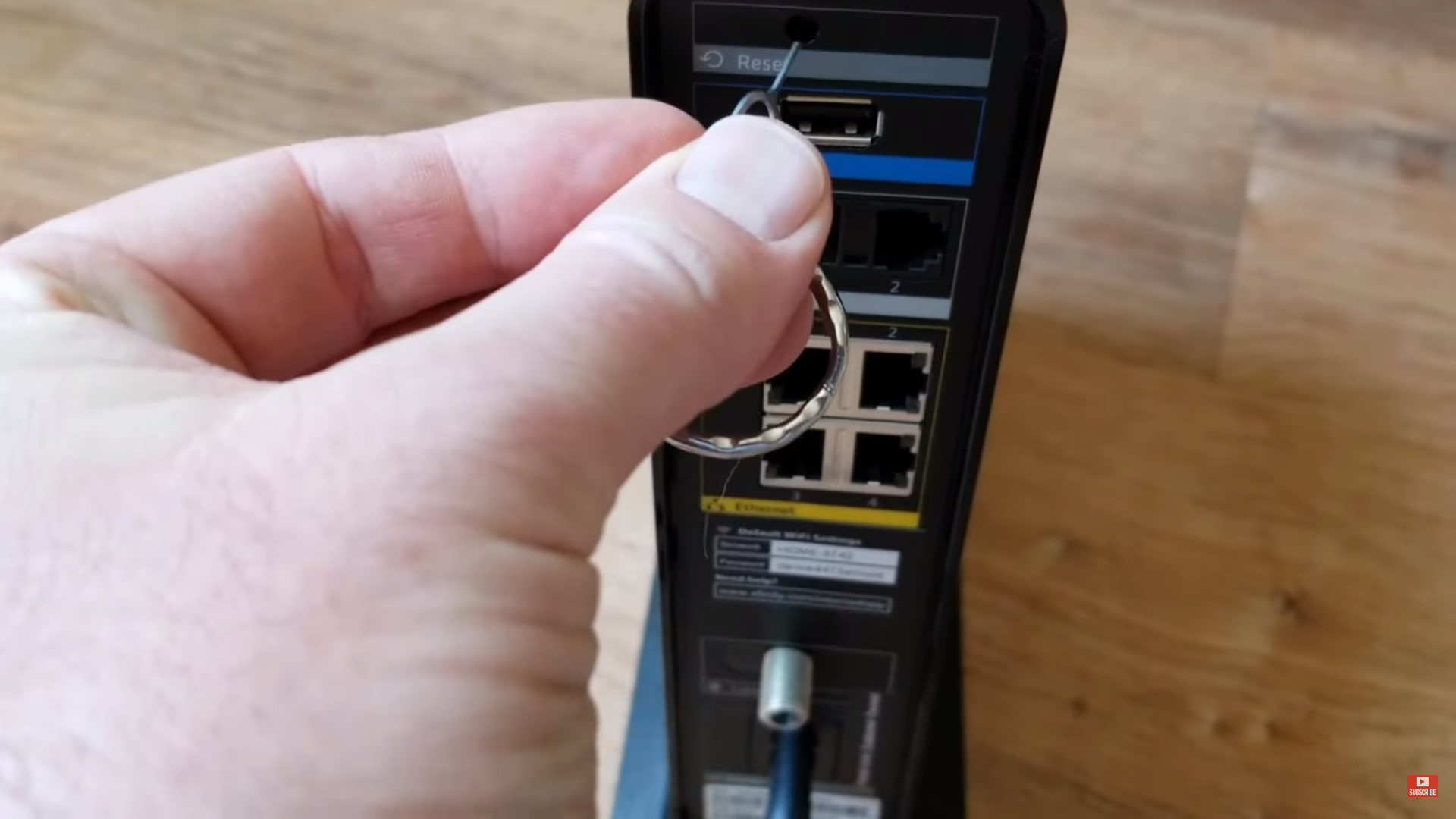
![[SOLVED] Xfinity Router Blinking Green? Quick Fixes to Get You Connected](https://digitaledge.org/wp-content/uploads/2023/04/Update-Xfinity-Modem-to-Latest-Firmware.jpg)
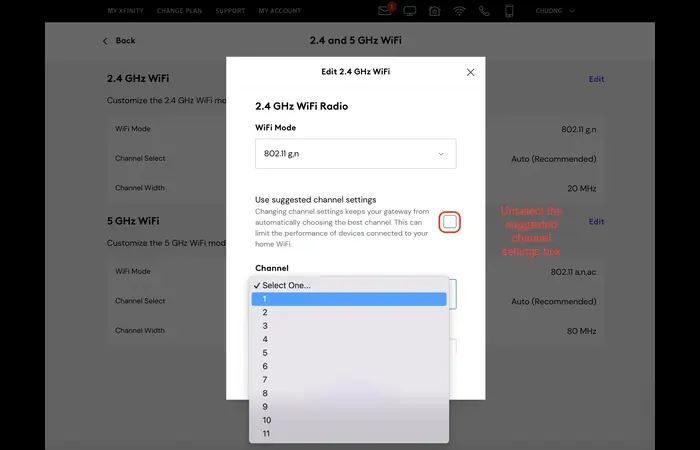
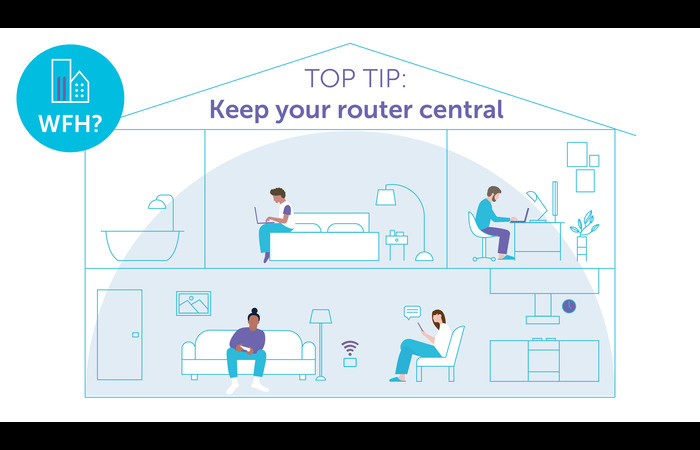

![[SOLVED] Xfinity Router Blinking Green? Quick Fixes to Get You Connected](https://digitaledge.org/wp-content/uploads/2023/04/Xfinity-Router-Reset-1.jpg)