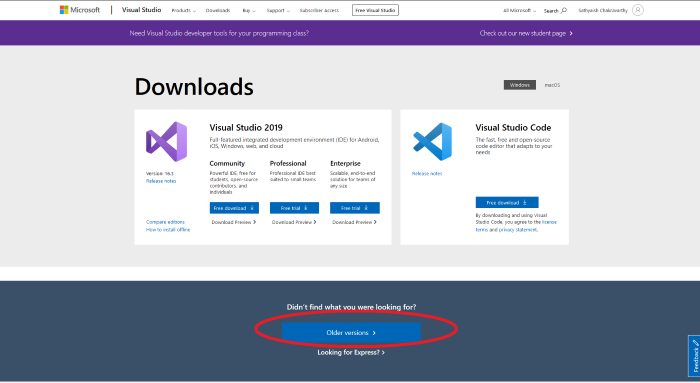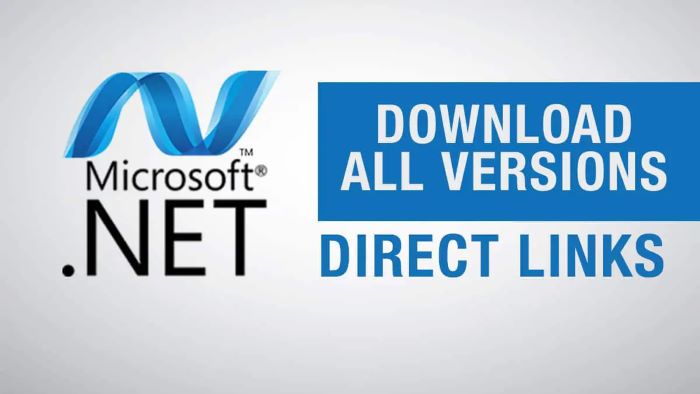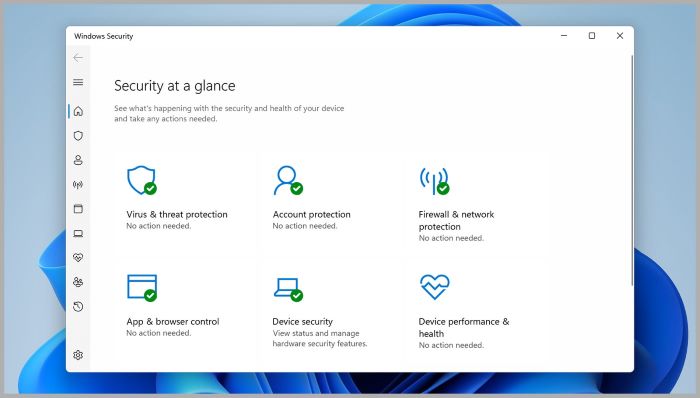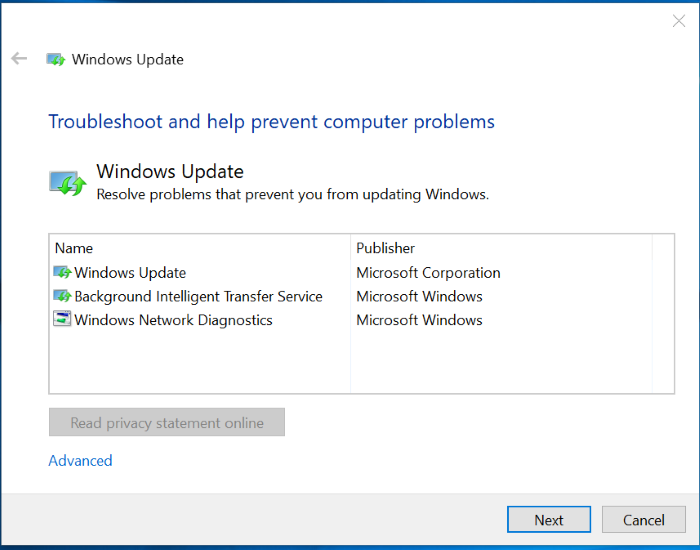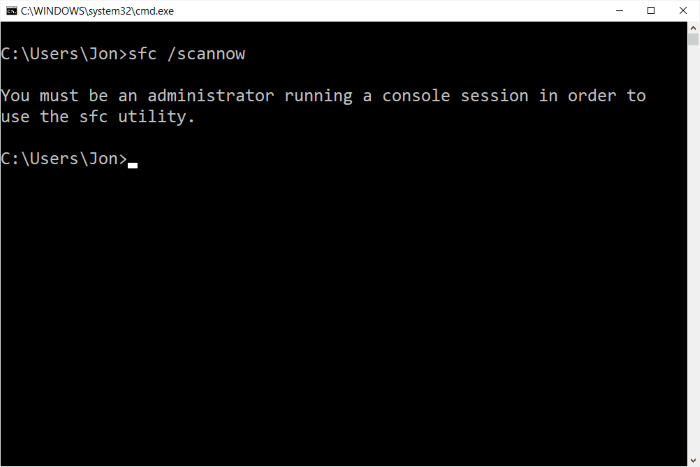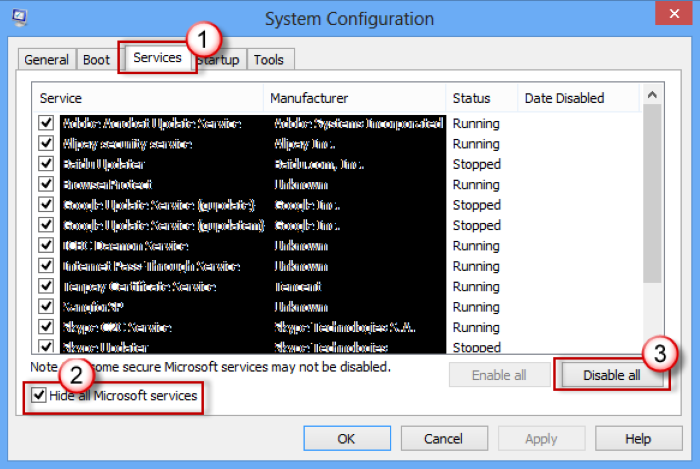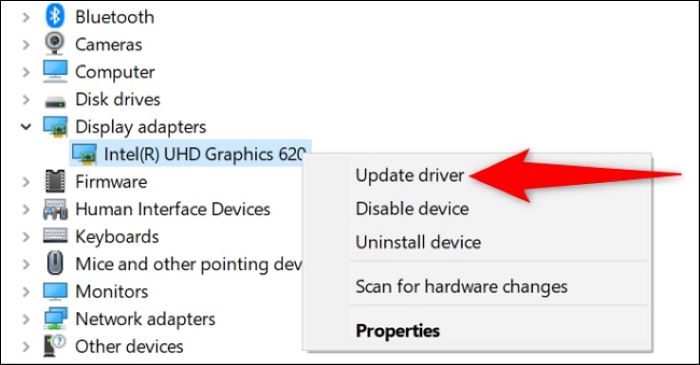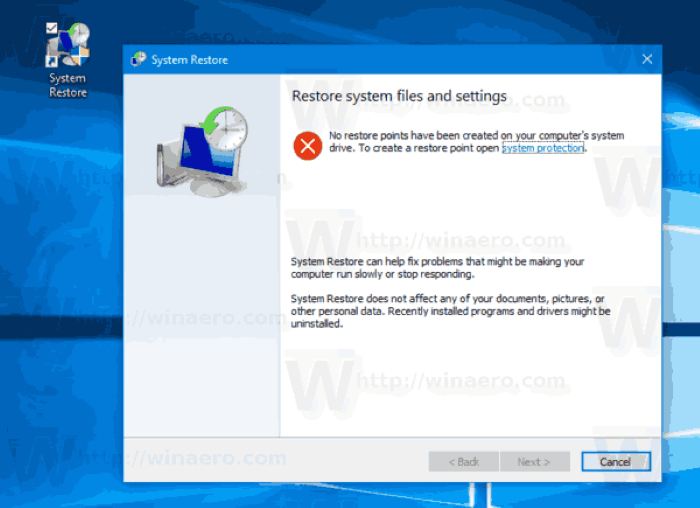The 80070643 error is a common Windows Update issue that many users experience. This error can be frustrating and confusing, especially for those who are not tech-savvy. In this comprehensive guide, we will cover various solutions to help you resolve the 80070643 error and get your Windows updates running smoothly again.
Method 1: Reinstall or Update Visual Studio
One of the potential solutions for the 80070643 error is to reinstall or update Visual Studio. This method has worked for several users on Reddit and is worth trying.
- Open your preferred web browser and navigate to the Visual Studio download page.
- Select the version of Visual Studio you need (2019 or 2022) and download the installer.
- Run the installer and follow the on-screen instructions to complete the installation or update process.
Method 2: Install or Update .NET Framework
Another solution for the 80070643 error is to install or update the .NET Framework on your system. Here’s how:
- Visit the .NET Framework download page in your web browser.
- Select the version you need (.NET 5, 5.1, or 6) and download the installer.
- Run the installer and follow the on-screen instructions to complete the installation or update process.
Method 3: Disable Real-time Protection in Virus & Threat Protection Settings
Disabling the real-time protection in your antivirus software’s settings may help resolve the 80070643 error. Here’s how to do it:
- Press the Windows key and type “Virus & threat protection” in the search bar.
- Select “Virus & threat protection” from the search results to open the settings.
- Under “Real-time protection,” toggle the switch to “Off.”
- Try running the Windows update or installation again.
Method 4: Run Windows Update Troubleshooter
Windows Update Troubleshooter Troubleshooter is a built-in tool that can help diagnose and fix issues with Windows Update, including the 80070643 error. Here’s how to run it:
- Press the Windows key and type “Troubleshoot” in the search bar.
- Select “Troubleshoot settings” from the search results to open the settings.
- Scroll down and click on “Windows Update” under “Get up and running.”
- Click “Run the troubleshooter” and follow the on-screen instructions.
Method 5: Reset Windows Update Components
Manually resetting the Windows Update components can help resolve the 80070643 error. Follow these steps:
- Press the Windows key and type “cmd” in the search bar.
- Right-click “Command Prompt” in the search results and choose “Run as administrator.”
- Type the following commands one by one, pressing Enter after each:
net stop wuauserv
net stop cryptSvc
net stop bits
net stop msiserver
ren C:\Windows\SoftwareDistribution SoftwareDistribution.old
ren C:\Windows\System32\catroot2 catroot2.old
net start wuauserv
net start cryptSvc
net start bits
net start msiserver
- Close the Command Prompt and try running the Windows update or installation again.
Method 6: Perform a Clean Boot
A clean boot can help you identify and resolve issues caused by third-party software or services, including the 80070643 error. Here’s how to perform a clean boot:
- Press the Windows key and type “msconfig” in the search bar.
- Select “System Configuration” from the search results.
- Click the “Services” tab and check the box next to “Hide all Microsoft services.”
- Click “Disable all,” then go to the “Startup” tab and click “Open Task Manager.”
- Disable all startup items in Task Manager, close Task Manager, and click “OK” in System Configuration.
- Restart your computer and try running the Windows update or installation again.
Method 7: Update Device Drivers
Outdated or incompatible device drivers can cause the 80070643 error. Updating your drivers can help resolve the issue:
- Press the Windows key and type “Device Manager” in the search bar.
- Select “Device Manager” from the search results.
- Expand each category and right-click on each device, then choose “Update driver.”
- Select “Search automatically for updated driver software” and follow the on-screen instructions.
- Repeat this process for all devices in Device Manager.
Method 8: Perform a System Restore
If none of the previous methods have resolved the 80070643 error, performing a system restore might be the last resort. This will revert your system to a previous state when everything was working correctly. Follow these steps:
- Press the Windows key and type “System Restore” in the search bar.
- Select “Create a restore point” from the search results.
- In the “System Properties” window, click the “System Restore” button.
- Click “Next” and choose a restore point from the list, preferably one before the error started occurring.
- Click “Next” and then “Finish” to start the system restore process. This may take some time to complete.
Conclusion
Resolving the 80070643 error can be a daunting task, especially for users who are not tech-savvy. However, with this comprehensive guide and its step-by-step instructions, you should be able to overcome this Windows Update issue and get your system up-to-date. Remember to follow each method carefully and use the Google Images search queries provided to find relevant images that will help you throughout the process.
With patience and perseverance, you can successfully resolve the 80070643 error and enjoy a smooth-running Windows operating system. Good luck!