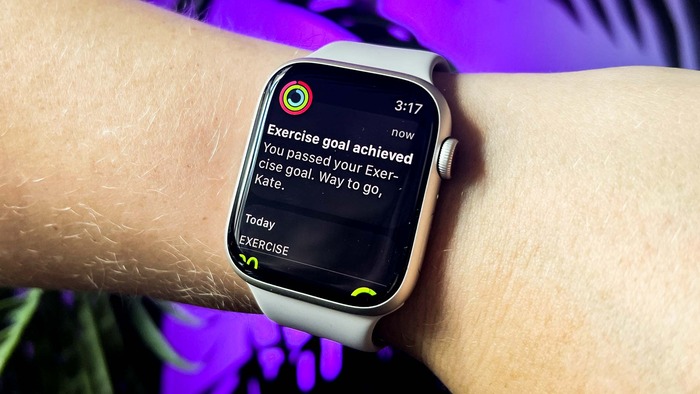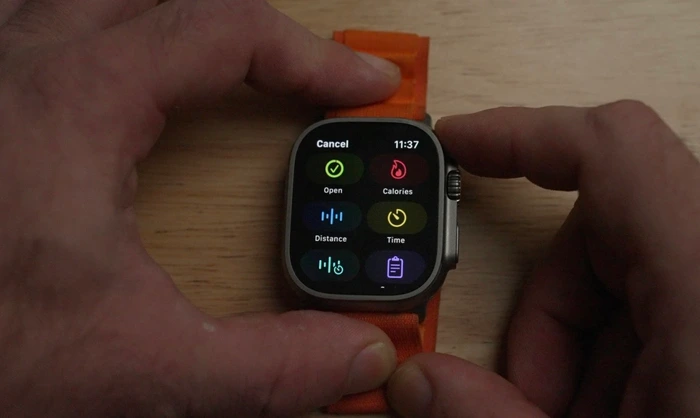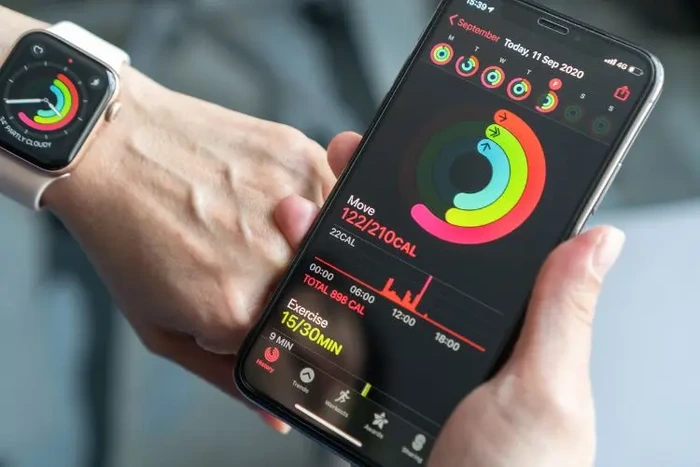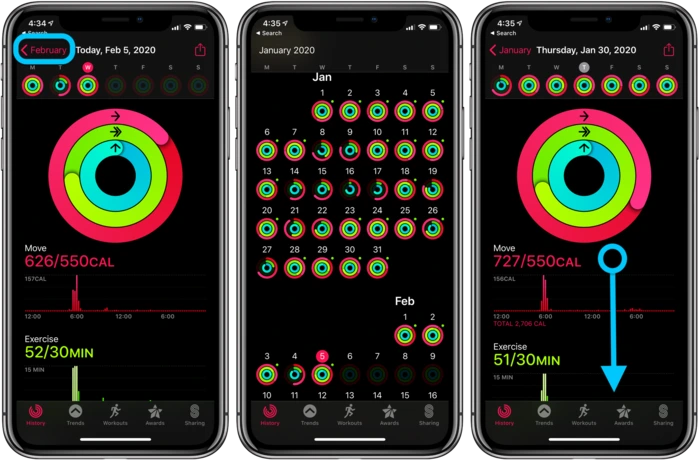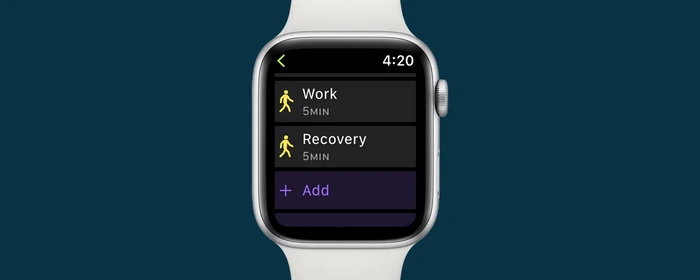Ready to optimize your fitness tracking with the “add workout to Apple watch” feature? This comprehensive guide is designed for tech novices and covers every step of the process, ensuring a smooth and user-friendly experience. Let’s jump in!
Introduction: The Importance of Tracking Your Workouts with Apple Watch
Embracing technology is a great way to amplify your fitness journey. The Apple Watch, a premier smartwatch with fitness-tracking capabilities, is a perfect example. With it, you can keep track of your workouts, monitor your heart rate, track your steps, and even add your workouts manually if you forget to wear your watch. In this guide, we’ll take you through the process of adding a workout to your Apple Watch.
How to Launch the Workout App on Your Apple Watch
Launching the Workout app is the first step towards adding a workout to your Apple Watch. This built-in app is represented by an icon resembling a running man on your watch screen. Press the Digital Crown (the circular button on the side of your Apple Watch) to open your apps, then tap on the Workout app to open it.
Browsing Workouts: Choose One that Suits You
Once the Workout app is open, you’ll see a list of workout types you can choose from. This list includes everything from running and cycling to yoga and high-intensity interval training. Browse through this list until you find the workout that suits your activity. Tap on it to select it. If you can’t find a specific workout, select the ‘Other’ option, and you can manually input your workout details later.
How to Customize a Workout on Apple Watch
Depending on your workout, you may have the option to set goals based on calories, time, distance, or even the number of laps for swimming. Once you’ve selected your workout, scroll down and tap on ‘Set Goal’ if you want to set a specific goal for your workout.
How to Manually Add a Workout to Your Apple Watch
Did you know you can manually add a workout to your Apple Watch even if you forgot to wear it during your exercise session? It’s simple and easy. Here’s how to do it:
- Open the Health app on your iPhone.
- Tap on “Health Data” at the bottom of the screen.
- Tap on “Activity” and then “Workouts”.
- Tap on “+” in the top right-hand corner.
- Select “Other” as your activity type.
- Set the Kilocalories to 0.
Understanding Active vs Total Calories on Apple Watch
When you record workouts on your Apple Watch, you will come across two metrics: Active Calories and Total Calories. Active Calories are those that you burn through physical activity, while Total Calories include both active and resting calories. In other words, Total Calories are the sum of Active Calories and resting calories, the ones your body burns naturally, even when at rest. Understanding these measurements can help you track your fitness progress more accurately.
Finding Workout Data in Apple Fitness
Apple Fitness is a great tool to see your workout data and overall fitness trends. It’s available on your iPhone, and it syncs your data from your Apple Watch. To view your workout data, open the Fitness app on your iPhone, tap on the ‘Summary’ tab, and then tap on ‘Show All Health Data’. Here, you’ll find detailed data about your workouts, including duration, calories burned, heart rate, and more.
Adding Additional Workouts to Your Session
If you do multiple workouts back-to-back, you can add additional workouts to your session without ending the first one. On your workout screen, swipe right and tap on ‘+’. Then, choose your next workout from the list. Your Apple Watch will record the workouts separately but link them to your fitness history.
Conclusion
With this guide at your fingertips, you can now confidently navigate the fitness tracking features of your Apple Watch. Embrace the power of technology and amplify your health journey today!
FAQs
Can I add a manual workout directly from my Apple Watch?
Currently, Apple Watch does not support adding a manual workout directly. You have to use the Health app on your iPhone to manually add a workout. However, this could change in future updates, so keep your devices updated for the latest features.
What are the supported workouts on Apple Watch?
The Apple Watch supports a variety of workouts including Walking, Running, Cycling, Elliptical, Rower, Stair Stepper, HIIT, Hiking, Yoga, Swimming, and many more. If you can’t find your workout, select the ‘Other’ option, and you can manually input your workout details. Will manually added workouts contribute to my Apple Activity Rings?
Yes, manually added workouts do contribute to filling your Activity Rings. They will account for Move and Exercise calories, helping you reach your daily goals.
How do I manually add a workout to my Apple Watch?
You can manually add a workout to your Apple Watch using the Health app on your iPhone. Open the Health app, go to “Health Data”, tap on “Activity”, then “Workouts”, and finally tap on “+” to add a workout manually.
With this guide at your fingertips, you can now confidently navigate the fitness tracking features of your Apple Watch. Embrace the power of technology and amplify your health journey today!