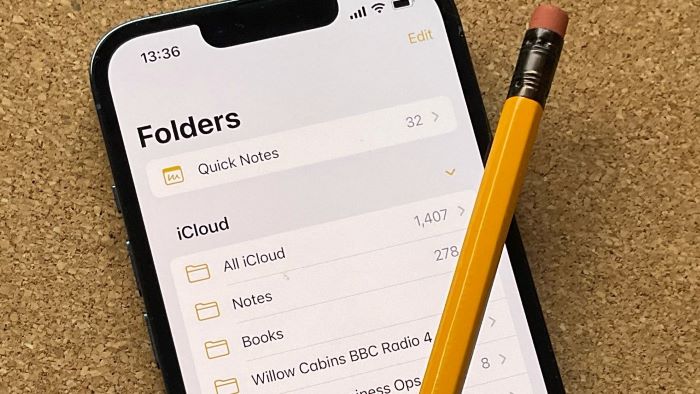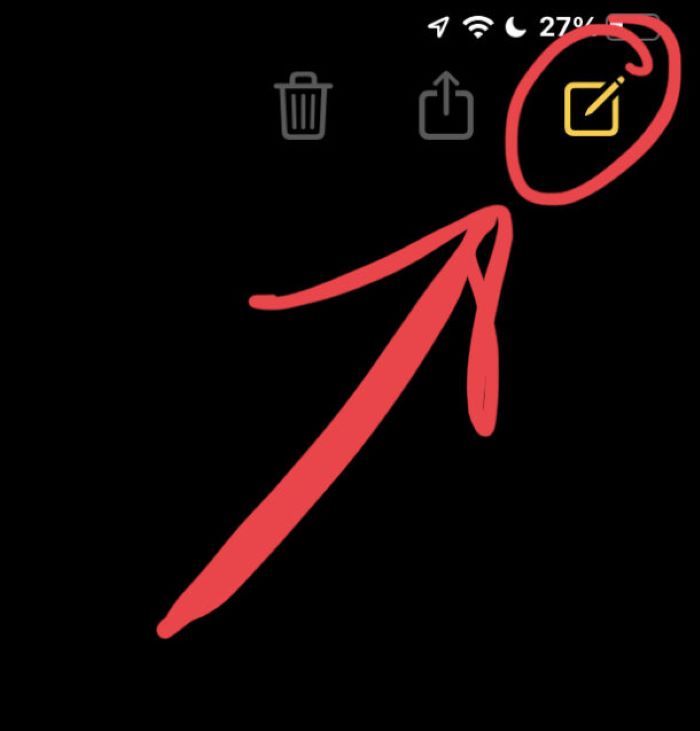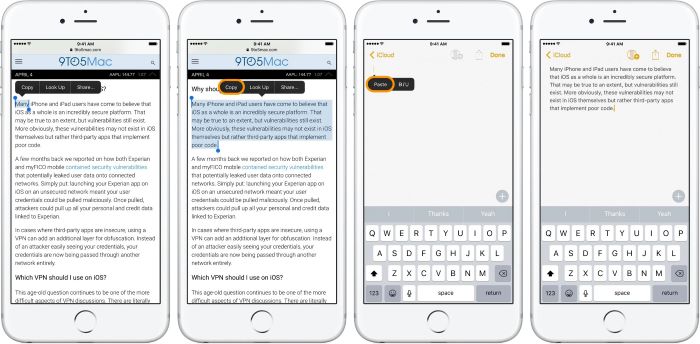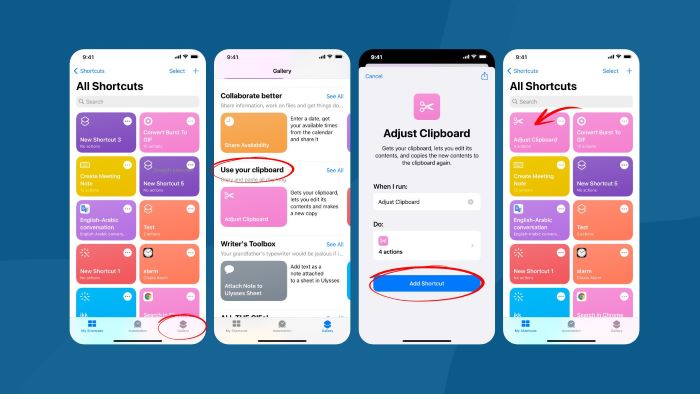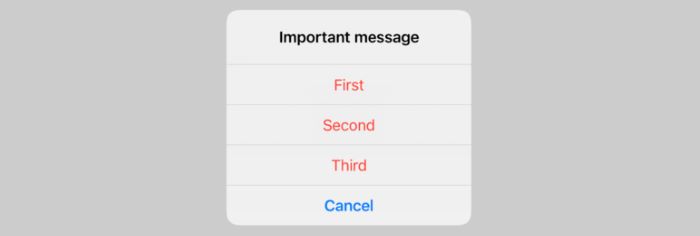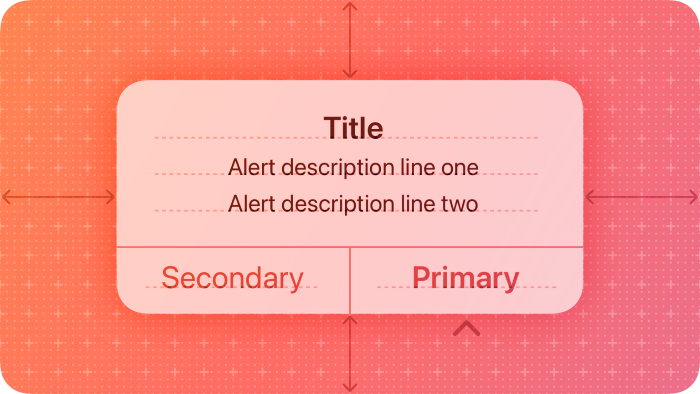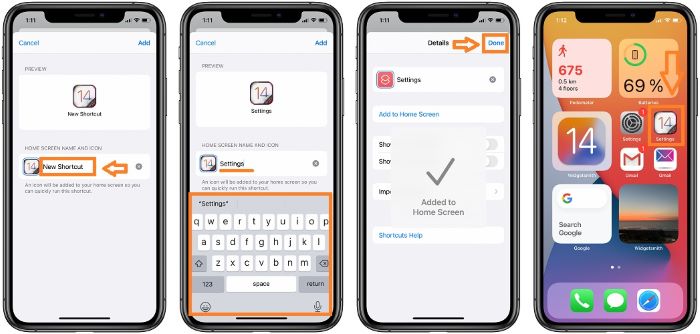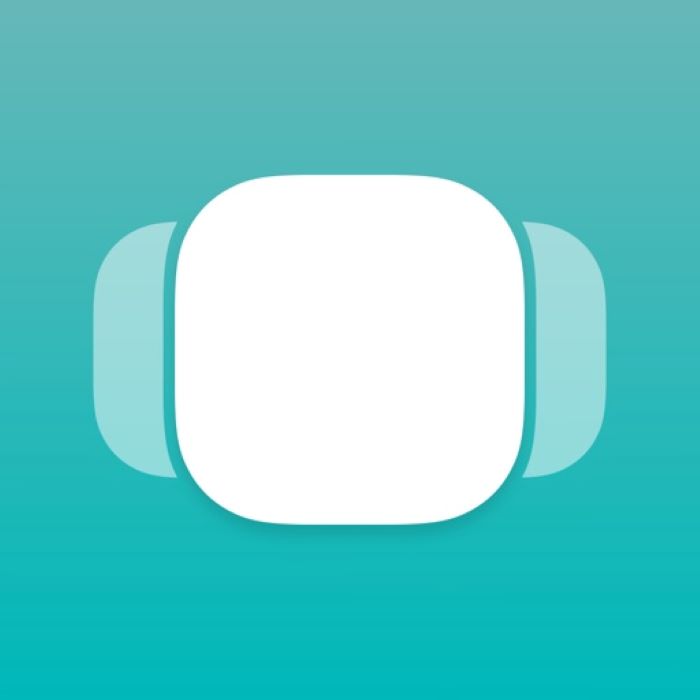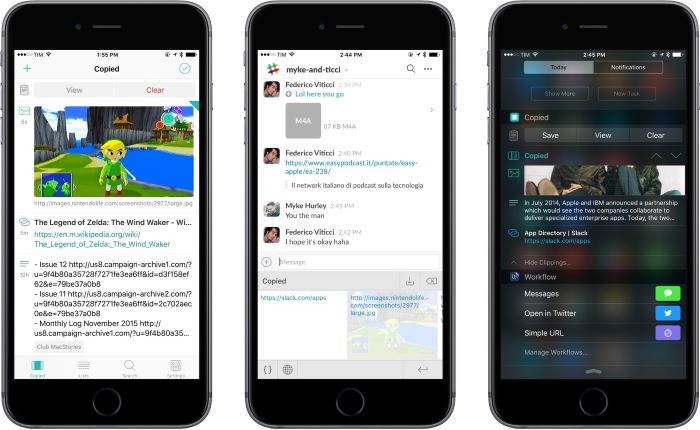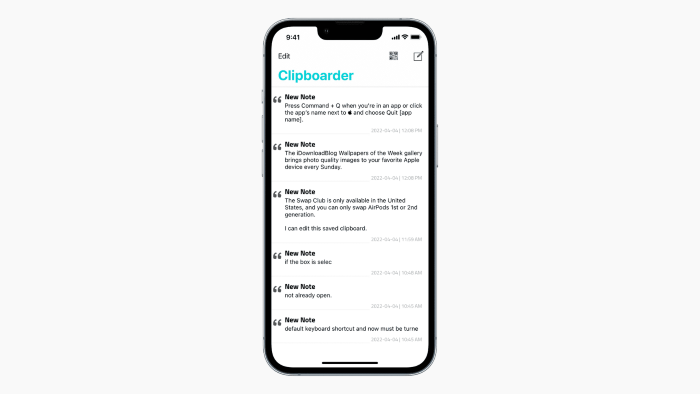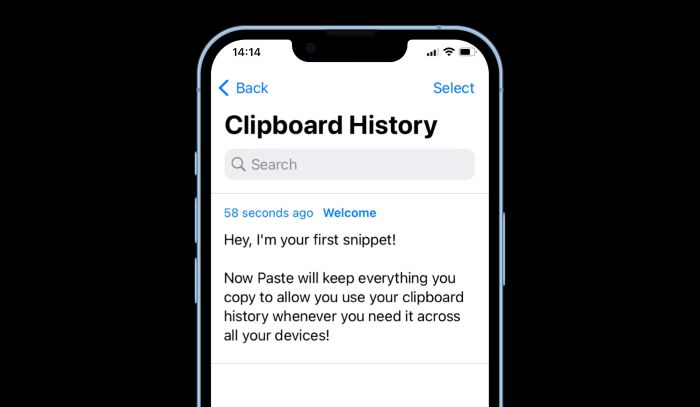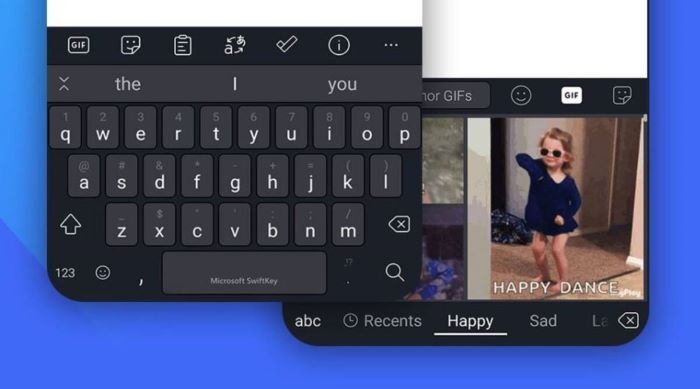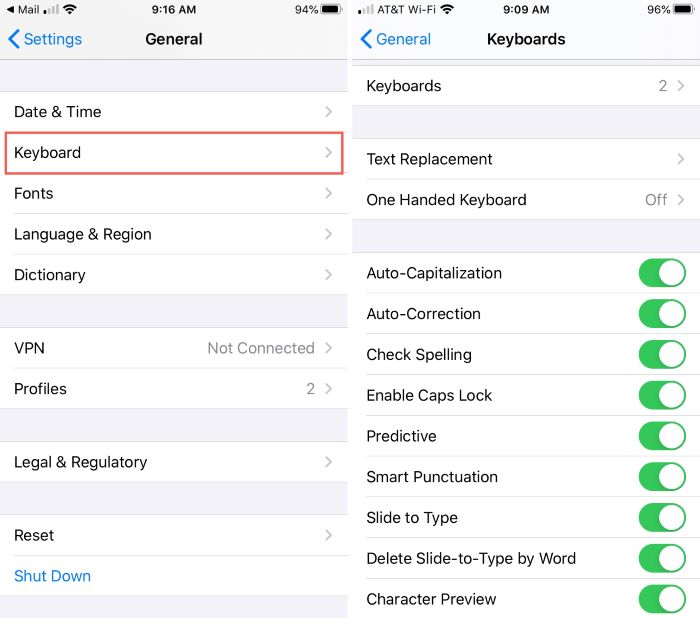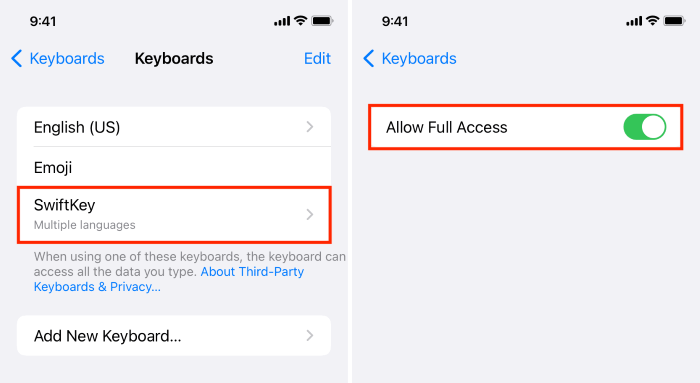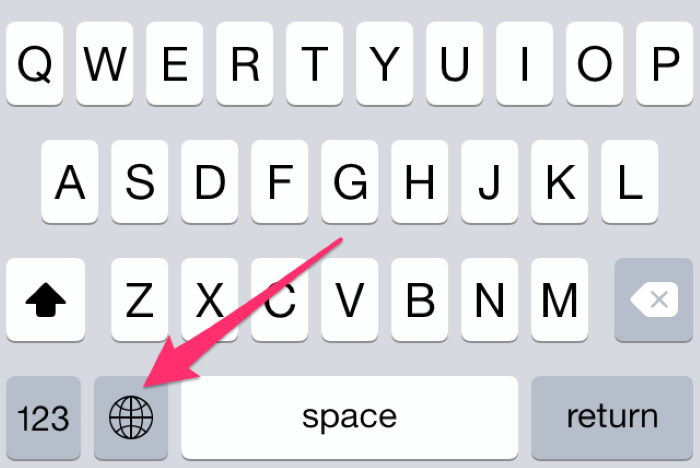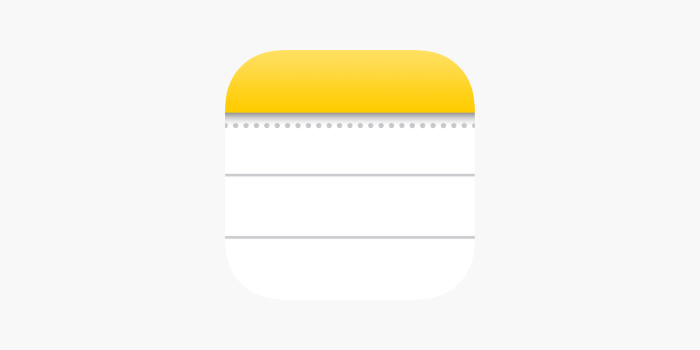Introduction to Clipboard on iPhone
The clipboard on an iPhone is a built-in feature that temporarily stores copied or cut data, such as text, images, or links. It is used to paste data into other apps, such as Messages, Mail, or Notes. However, unlike desktop computers, the iPhone does not have a dedicated clipboard app. This article will guide you through various methods to access the clipboard on your iPhone.
Access Clipboard using the Notes App
One of the easiest ways to access the clipboard on an iPhone is by using the Notes app. Here’s how:
- Open the Notes app on your iPhone.
- Create a new note or open an existing one.
- Tap and hold in the empty note area, then select “Paste.”
The contents of your clipboard will now be pasted into the note.
Access Clipboard using Shortcuts App
The Shortcuts app on iPhone allows you to create a custom shortcut to view the contents of your clipboard. Here’s how:
- Open the Shortcuts app on your iPhone.
- Tap on the “+” icon to create a new shortcut.
- Search for “Get Clipboard” action and add it to your shortcut.
- Add the “Show Alert” action below the “Get Clipboard” action.
- Customize the alert message and title.
- Tap “Next” and give your shortcut a name, then tap “Done.”
- You can now run this shortcut to view the contents of your clipboard.
Access Clipboard using Third-Party Clipboard Manager Apps
There are several third-party clipboard manager apps available on the App Store that can help you access and manage your clipboard history. Some popular options include:
- Copied
- Clip+
- Anybuffer
- Paste
These apps provide additional features like organizing clipboard items, syncing clipboard data across devices, and even searching through your clipboard history.
Here’s how to access your clipboard using a third-party clipboard manager app, using Copied as an example:
- Download and install Copied from the App Store.
- Open the Copied app on your iPhone.
- The app will automatically save your clipboard data, and you can view it in the main list.
- To paste a clipboard item, tap and hold it, then select “Copy.”
Now you can paste the selected item into any app on your iPhone.
Access Clipboard using Microsoft SwiftKey
Microsoft SwiftKey is a keyboard app that provides clipboard functionality, allowing you to access your clipboard directly from the keyboard. Here’s how:
- Download and install Microsoft SwiftKey from the App Store.
- Open the Settings app on your iPhone, go to “General,” then “Keyboard.”
- Tap on “Keyboards,” then “Add New Keyboard,” and select “SwiftKey” from the list.
Open any app where you can enter text, such as Messages or Notes.
Switch to the Microsoft SwiftKey keyboard by tapping and holding the globe icon on the keyboard, then selecting “SwiftKey.”
Tap the clipboard icon on the SwiftKey keyboard to access your clipboard.
You can now view, copy, and paste items from your clipboard.
Clear Clipboard History
Clearing your clipboard history is essential to protect your privacy and prevent unauthorized access to sensitive data. Here’s how to clear your clipboard history on an iPhone:
- Open the Notes app on your iPhone.
- Create a new note or open an existing one.
- Tap and hold in the empty note area, then select “Paste.”
- Select and delete the pasted content.
Your clipboard history is now cleared.
Protect Your iPhone from Clipboard Hijacking Threats
Clipboard hijacking threats can occur when malicious apps or websites access your clipboard data without your consent. To protect your iPhone from clipboard hijacking threats:
- Only download apps from the official App Store.
- Keep your iPhone’s software up to date.
- Install a reliable antivirus program.
- Clear your clipboard history regularly.
By following these precautions, you can reduce the risk of clipboard hijacking threats on your iPhone.
Conclusion
Accessing the clipboard on your iPhone can be done using various methods, including the Notes app, Shortcuts app, third-party clipboard manager apps, and Microsoft SwiftKey. Each method has its advantages, so choose the one that best suits your needs. Remember to clear your clipboard history regularly and take precautions to protect your iPhone from clipboard hijacking threats.
Frequently Asked Questions (FAQs)
To provide further clarity, we’ve answered some frequently asked questions about iPhone clipboards.
Can I sync my iPhone clipboard with other Apple devices?
Yes, you can sync your iPhone clipboard with other Apple devices using the Universal Clipboard feature. To use the Universal Clipboard, make sure all devices are signed in to the same iCloud account, have Bluetooth and Wi-Fi enabled, and are within Bluetooth range of each other.
How long does clipboard data remain on my iPhone?
Clipboard data remains on your iPhone until it’s replaced by new data or you clear your clipboard history manually.
Can I recover old clipboard data after it’s been replaced?
Unless you’ve used a third-party clipboard manager app that saves your clipboard history, it’s unlikely that you can recover old clipboard data once it’s been replaced.
Can other apps access my iPhone clipboard?
In general, apps on your iPhone can access your clipboard data. However, starting with iOS 14, Apple introduced a privacy feature that notifies you when an app accesses your clipboard data.