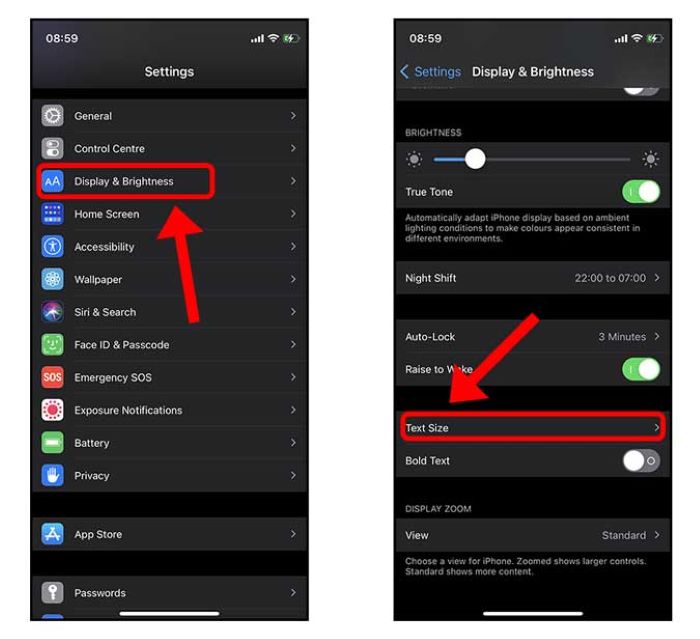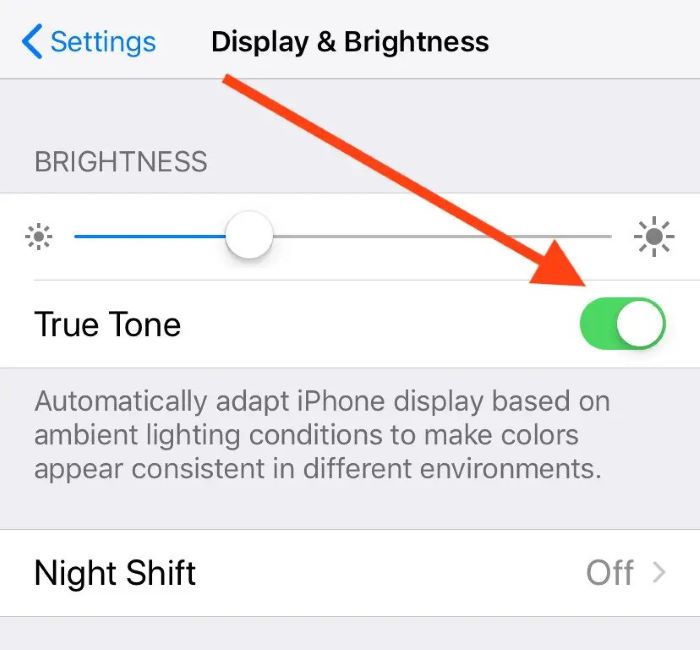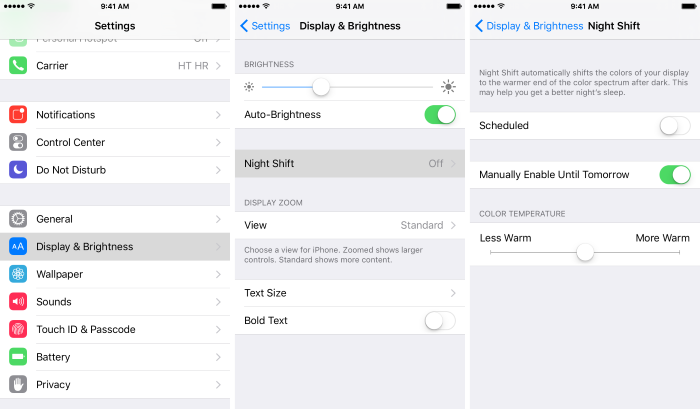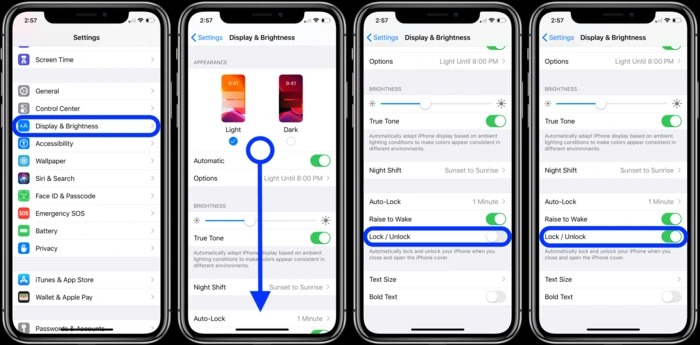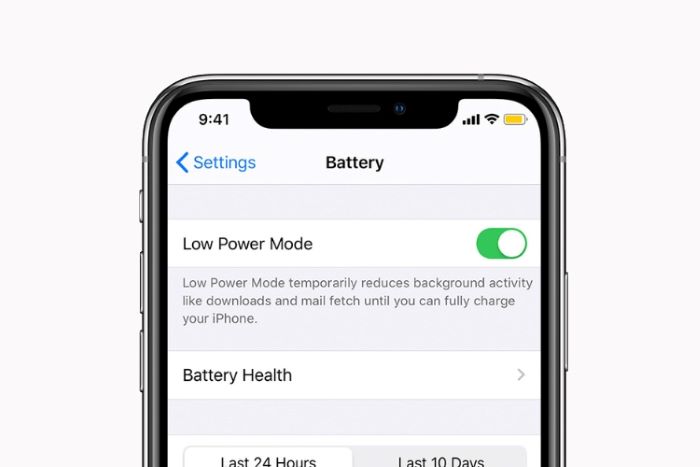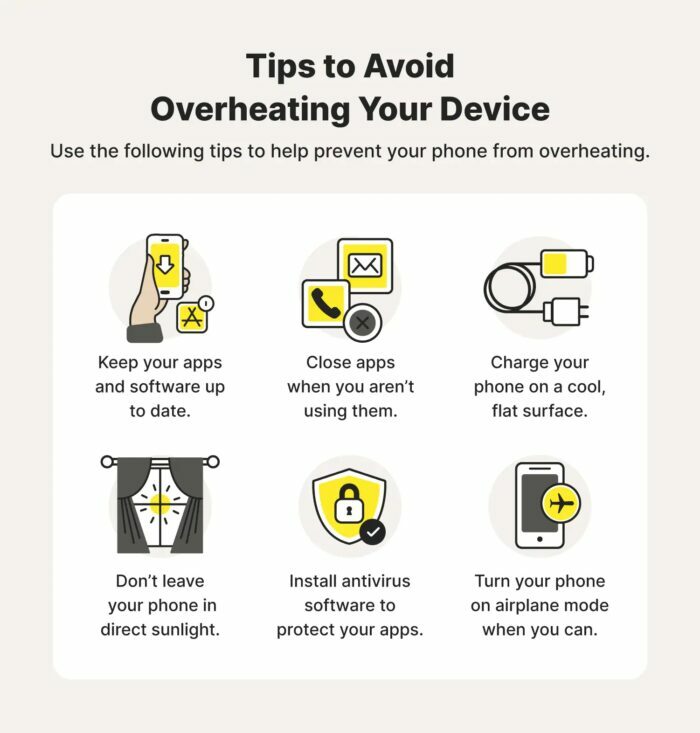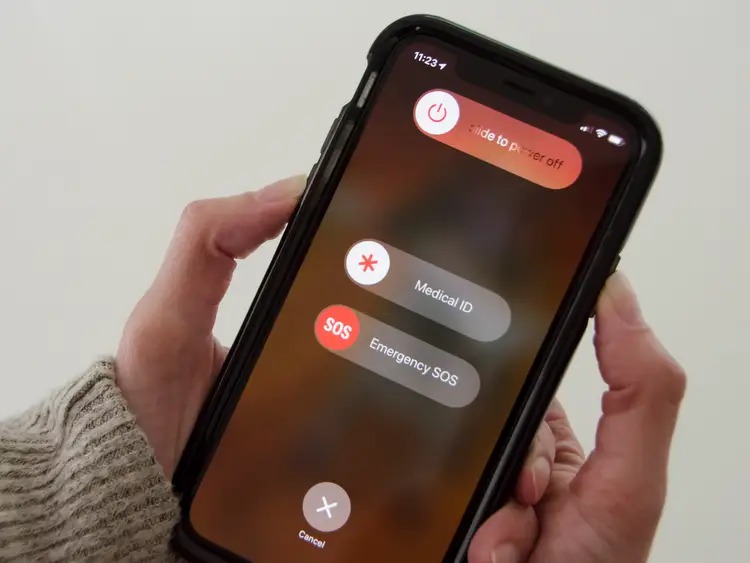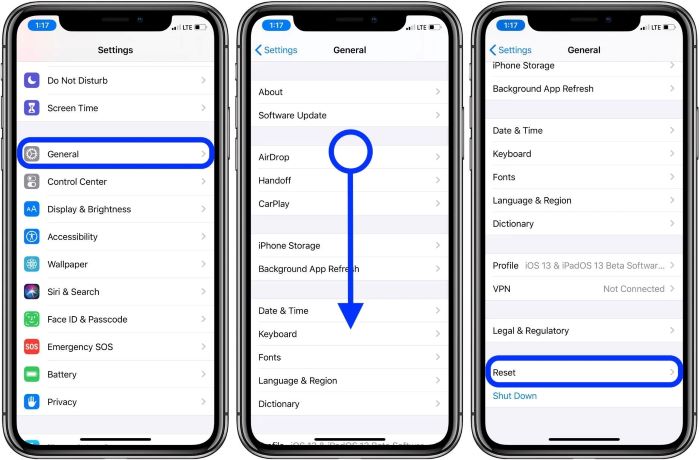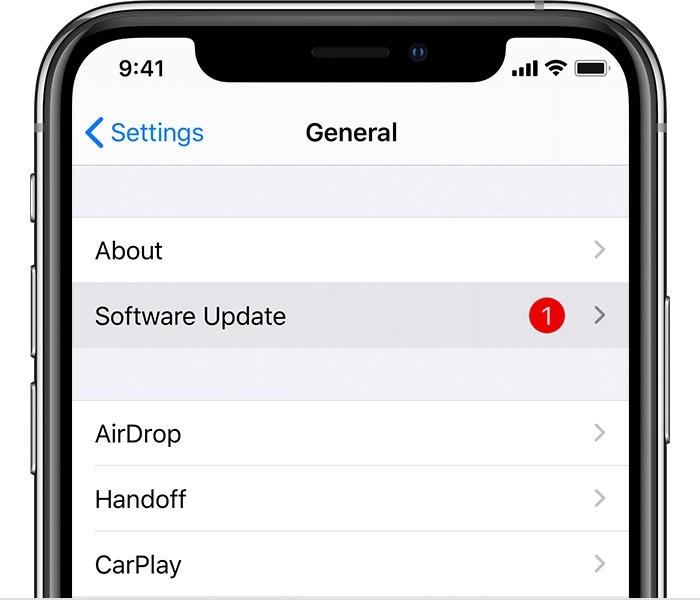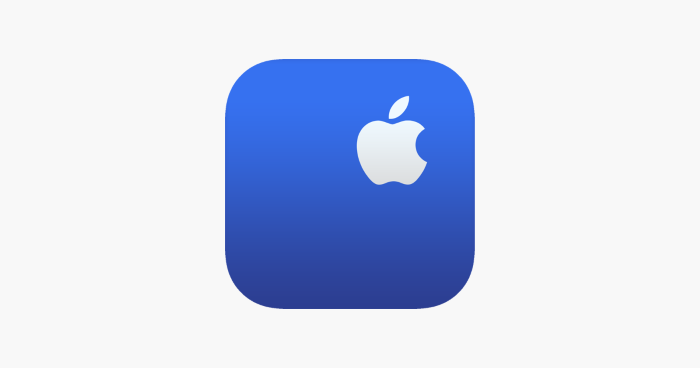Introduction
Is your iPhone screen dimming, even when you’ve turned off auto-brightness? This comprehensive guide will walk you through the most common causes and solutions for iPhone screen dimming issues. We’ve carefully researched and compiled this information from various sources, including Reddit discussions and top-ranking websites, to provide you with the most effective and up-to-date solutions. Let’s dive in!
Disable Auto-Brightness
Auto-brightness adjusts the screen brightness according to ambient light conditions. To disable this feature, follow these steps:
- Open the Settings app on your iPhone.
- Scroll down and tap Accessibility.
- Tap Display & Text Size.
- Toggle off the Auto-Brightness switch.
Turn off True Tone
True Tone adjusts the color temperature of your iPhone’s display based on ambient lighting conditions. Disabling True Tone may help prevent screen dimming issues:
- Open the Settings app on your iPhone.
- Scroll down and tap Display & Brightness.
- Toggle off the True Tone switch.
Switch off Night Shift
Night Shift adjusts the color temperature of your iPhone’s display at night to reduce eye strain. Turning off Night Shift may help resolve screen dimming issues:
- Open the Settings app on your iPhone.
- Scroll down and tap Display & Brightness.
- Tap Night Shift.
- Toggle off the Scheduled switch.
Read More: zsh vs bash
Adjust Auto-Lock Settings
Auto-Lock determines how long your iPhone’s screen stays on before it locks automatically. Adjusting the Auto-Lock settings may help prevent screen dimming issues:
- Open the Settings app on your iPhone.
- Scroll down and tap Display & Brightness.
- Tap Auto-Lock.
- Choose a longer duration, such as “5 minutes” or “Never.”
Check Out: iPhone Silenced Call: The Ultimate Guide to Unsilencing Your Calls
Disable Low Power Mode
Low Power Mode conserves battery life by reducing your iPhone’s performance and screen brightness. Disabling Low Power Mode can help resolve screen dimming issues:
- Open the Settings app on your iPhone.
- Scroll down and tap Battery.
- Toggle off the Low Power Mode switch.
Manage Overheating Issues
iPhones can dim their screens when the device becomes too warm to protect internal components. Follow these tips to prevent overheating and screen dimming:
- Remove any thick cases or covers from your iPhone.
- Avoid using your iPhone in direct sunlight or hot environments.
- Close unnecessary apps running in the background.
- Wait for your iPhone to cool down before using it again.
Restart or Reset Your iPhone
Restarting or resetting your iPhone can help resolve screen dimming issues caused by software glitches:
To restart your iPhone:
- Press and hold the Sleep/Wake button and the Volume Down button (for iPhone 7 and later) or the Home button (for iPhone 6s and earlier) until the power off slider appears.
- Drag the slider to turn off your iPhone.
After your iPhone turns off, press and hold the Sleep/Wake button until the Apple logo appears.
To reset your iPhone:
- Open the Settings app on your iPhone.
- Scroll down and tap General.
- Scroll down and tap Reset.
- Tap Reset All Settings.
- Enter your passcode and confirm the action.
Update iOS
Updating your iPhone’s iOS can help resolve screen dimming issues caused by software bugs:
- Connect your iPhone to Wi-Fi.
- Open the Settings app on your iPhone.
- Scroll down and tap General.
- Tap Software Update.
- If an update is available, tap Download and Install.
Hardware Problems
If none of the above solutions works, your iPhone may have a hardware problem. In this case, it’s best to contact Apple Support or visit an Apple Store for professional assistance.
Additional Tips:
Regularly clean your iPhone’s screen and ambient light sensor to ensure accurate light detection.
Always use genuine Apple chargers and cables to avoid battery and screen issues.
Keep your iPhone away from magnets and magnetic materials, as they can interfere with the screen’s performance.
Conclusion
We hope this comprehensive guide helps you resolve your iPhone’s screen-dimming issues. If you still encounter issues after trying all these solutions, it’s best to seek professional help from Apple Support or an authorized service provider. By understanding and addressing the various factors that can cause iPhone screen dimming, you can enjoy a brighter, more enjoyable user experience.