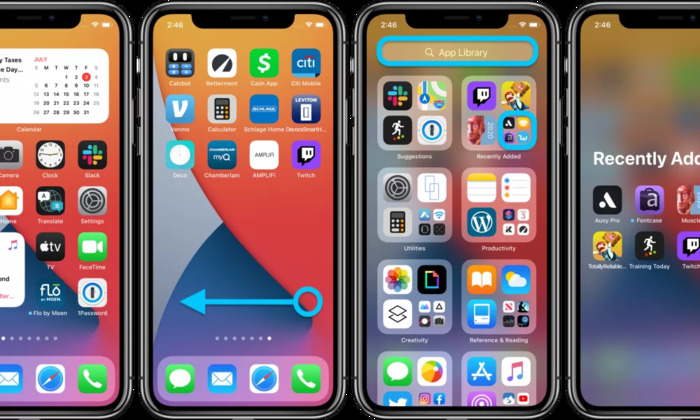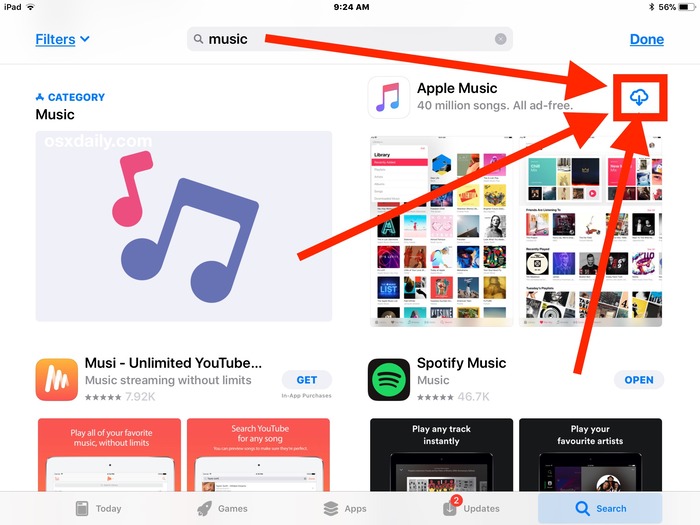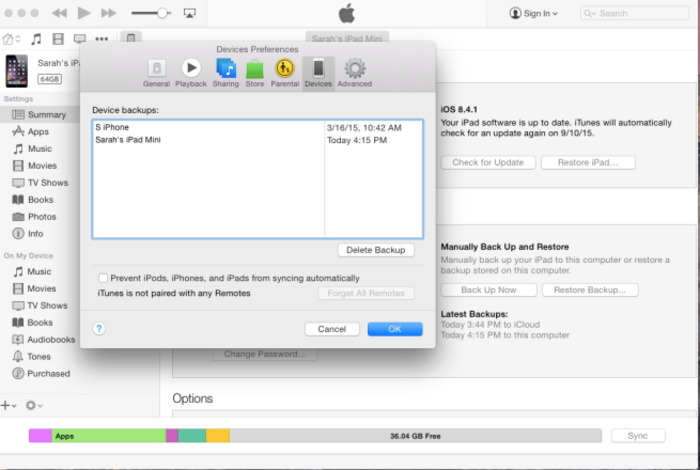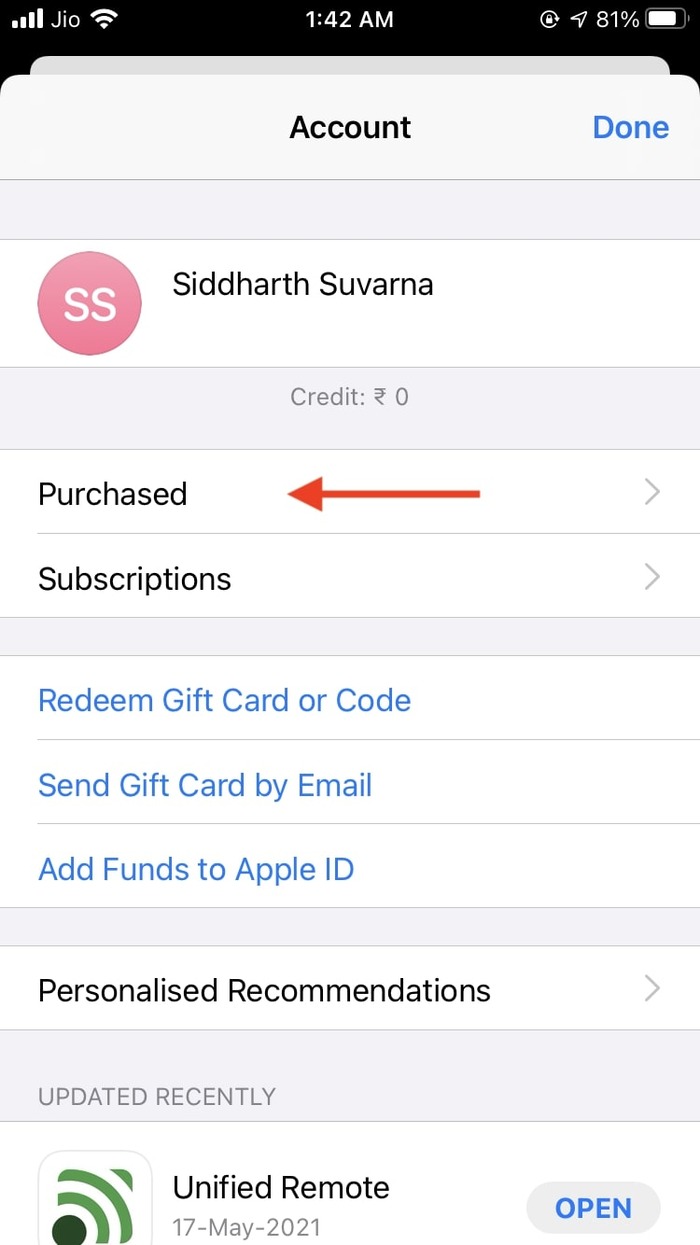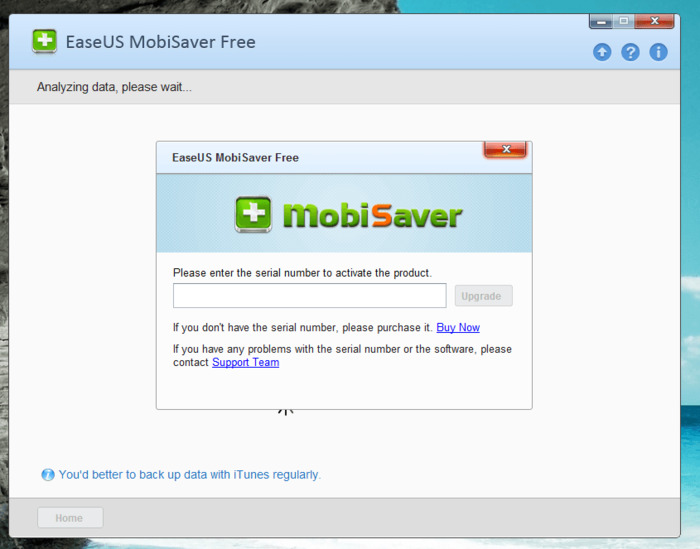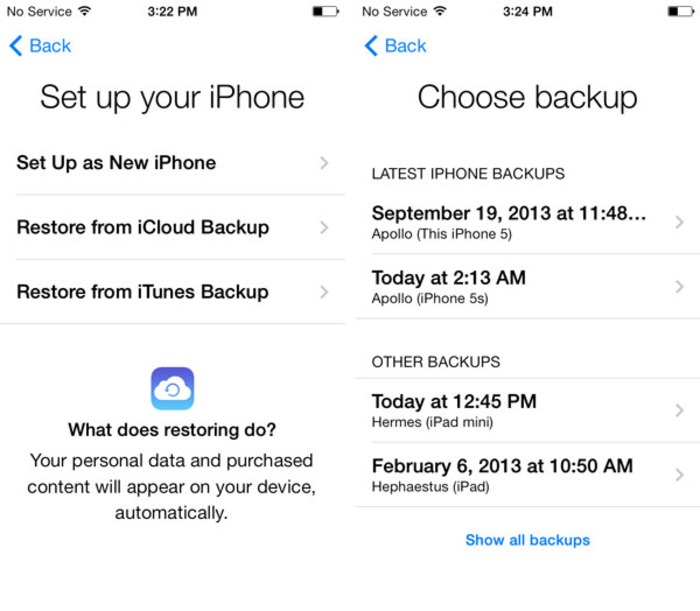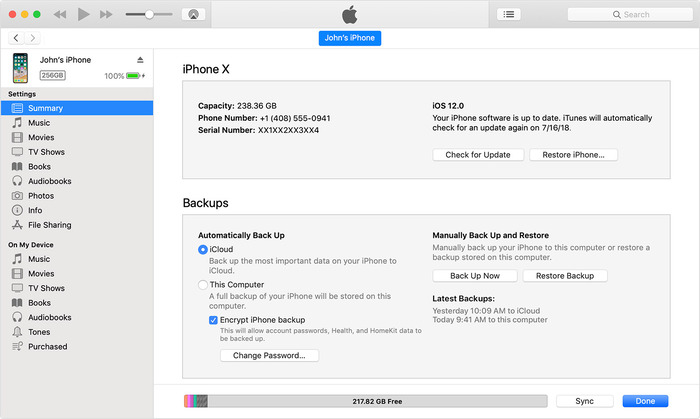Have you ever accidentally deleted an app on your iPhone, only to realize later that you need it back? Fear not! This comprehensive guide will walk you through step-by-step solutions to help you find and restore your deleted apps on your iPhone. We’ve made sure to cover a variety of methods, so no matter your situation, there’s a solution for you. Let’s dive right in!
Solution 1: Find Deleted Apps from App Library
- The App Library, introduced in iOS 14, organizes your apps in a simple and easy-to-navigate way. You can find it in the App Library if you have accidentally deleted an app.
- Swipe left on your Home screen until you reach the App Library.
- In the search bar at the top, type the name of the app you’re looking for.
- The app will appear in the search results if it is still on your iPhone. Tap the app icon to open it.
Solution 2: Reinstall the App from the App Store
- If you can’t find the app in the App Library, you can reinstall it from the App Store.
- Open the App Store on your iPhone.
- Tap the magnifying glass icon at the bottom to access the search function.
- Type the name of the app you’re looking for in the search bar and tap “Search”.
- Find the app in the search results and tap the cloud icon with a downward arrow to reinstall it.
Read More: one airpod not working
Solution 3: Retrieve Deleted Apps on iPhone/iPad from iTunes
- You can reinstall the deleted apps from your iTunes backup if you have synced your iPhone with iTunes.
- Connect your iPhone to your computer and open iTunes.
- Click on the iPhone icon in the upper left corner.
- In the sidebar, click on “Apps”.
- Find the app you want to reinstall in the list of apps and check the box next to it.
- Click “Apply” to sync your iPhone and reinstall the app.
Solution 4: Restore Deleted Apps from the List of Purchased Apps
- You can also restore deleted apps from your list of purchased apps in the App Store.
- Open the App Store on your iPhone.
- Tap on your profile icon in the upper right corner.
- Tap on “Purchased.”
- Tap on “Not on This iPhone” to see a list of apps you’ve previously downloaded but are not currently installed on your device.
- Find the app you want to reinstall and tap the cloud icon with a downward arrow to reinstall it.
Check Out: My TV Keeps Turning Off Every 5 Seconds – Comprehensive Guide to Fix the Issue
Solution 5: Recover Deleted Apps with Data Recovery Software
- If none of the previous methods work, you can use data recovery software to recover your deleted apps and their associated data. One such software is EaseUS MobiSaver, which can help you recover deleted apps directly from your iPhone.
- Download and install EaseUS MobiSaver on your computer.
- Connect your iPhone to your computer and launch the software.
- Choose “Recover from iOS Device” and click “Start” to scan your iPhone for deleted apps and data.
- After the scan, browse the list of recoverable items to find the app you want to restore.
- Select the app and click “Recover” to restore it to your iPhone.
Bonus Method: Restore All iPhone/iPad Data from a Backup
If you have a backup of your iPhone, either on iCloud or iTunes, you can restore your entire device to a previous state, including your deleted apps.
Restore from iCloud Backup:
- Make sure your iPhone is connected to Wi-Fi.
- Go to Settings > General > Reset > Erase All Content and Settings. This will erase all data on your iPhone and prepare it for the restore process.
- Once the device restarts, follow the onscreen setup steps until you reach the “Apps & Data” screen.
- Choose “Restore from iCloud Backup” and sign in with your Apple ID.
- Select the backup containing your deleted apps and proceed with the restore process.
Restore from iTunes Backup:
- Connect your iPhone to your computer and open iTunes.
- Click on the iPhone icon in the upper left corner.
- In the “Summary” tab, click “Restore Backup.”
- Choose the backup containing your deleted apps and click “Restore.”
Conclusion
Accidentally deleting an app on your iPhone can be frustrating, but there are several methods to recover your lost apps. From using the App Library to restoring from backups, these solutions should help you retrieve your deleted apps and get back to using your iPhone as usual. Remember to regularly back up your iPhone to ensure you always have access to your apps and their data in case of future mishaps. Happy app restoring!
FAQs
Q: If I delete an app from my phone that I paid for, will I have to pay to download it again?
A: No, once you have purchased an app, you can download it again for free if you use the same Apple ID.
Q: Can you recover deleted app data on iPhone?
A: Some apps may store their data in iCloud, so you can try to recover app data by restoring your iPhone from an iCloud backup. Alternatively, you can use data recovery software like EaseUS MobiSaver to recover app data directly from your iPhone.
Q: How do I know if I’ve downloaded an app before?
A: You can check your list of purchased apps in the App Store. Open the App Store, tap your profile icon in the upper right corner, and “Purchased.” You can then view your previously downloaded apps, even if not installed on your device.