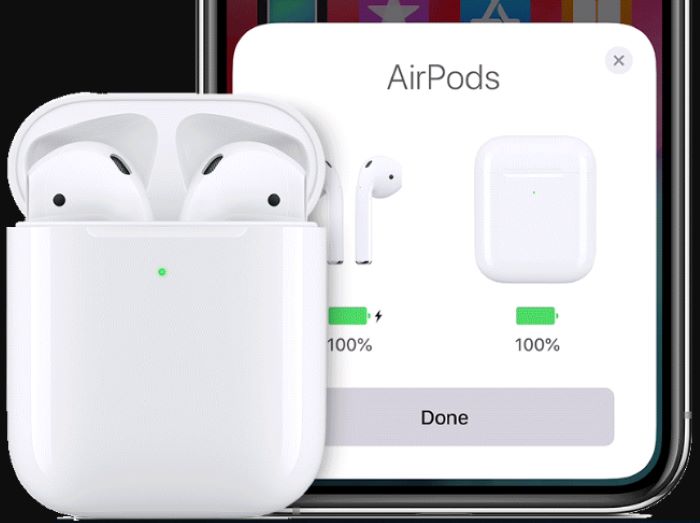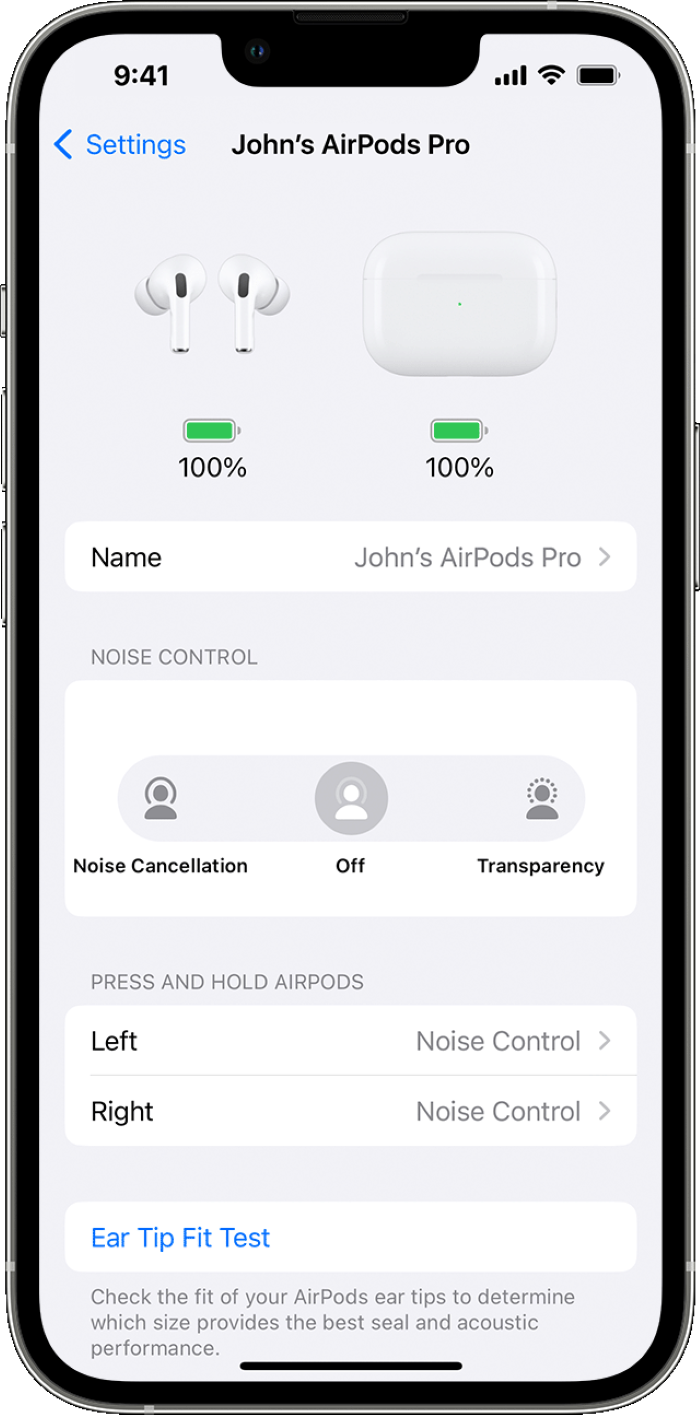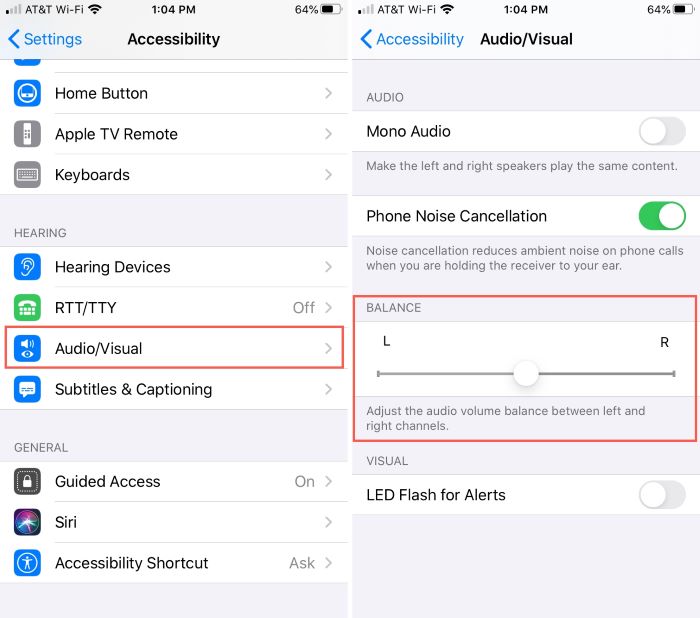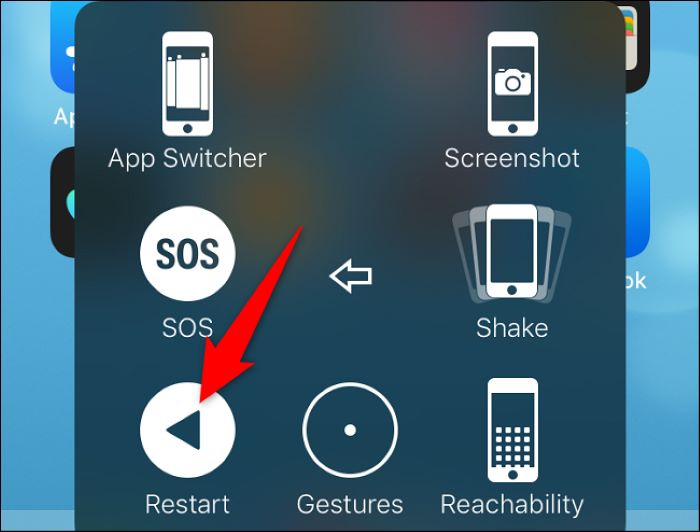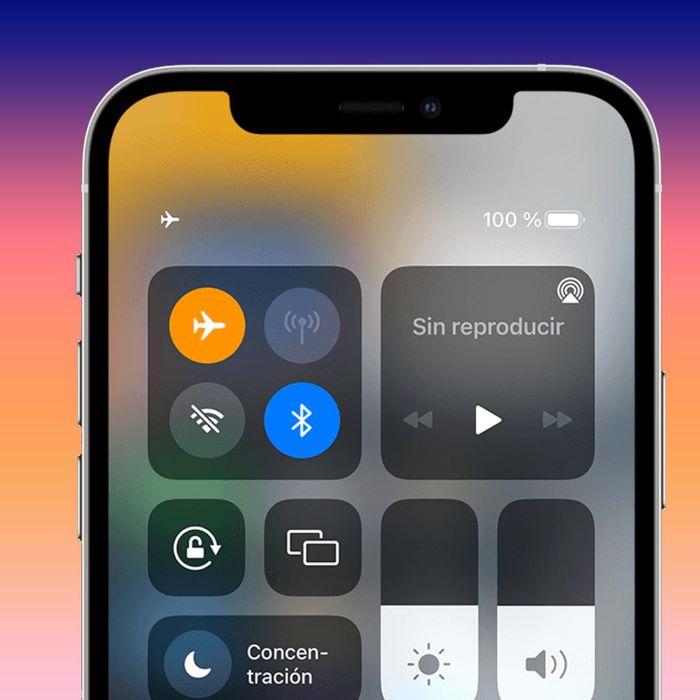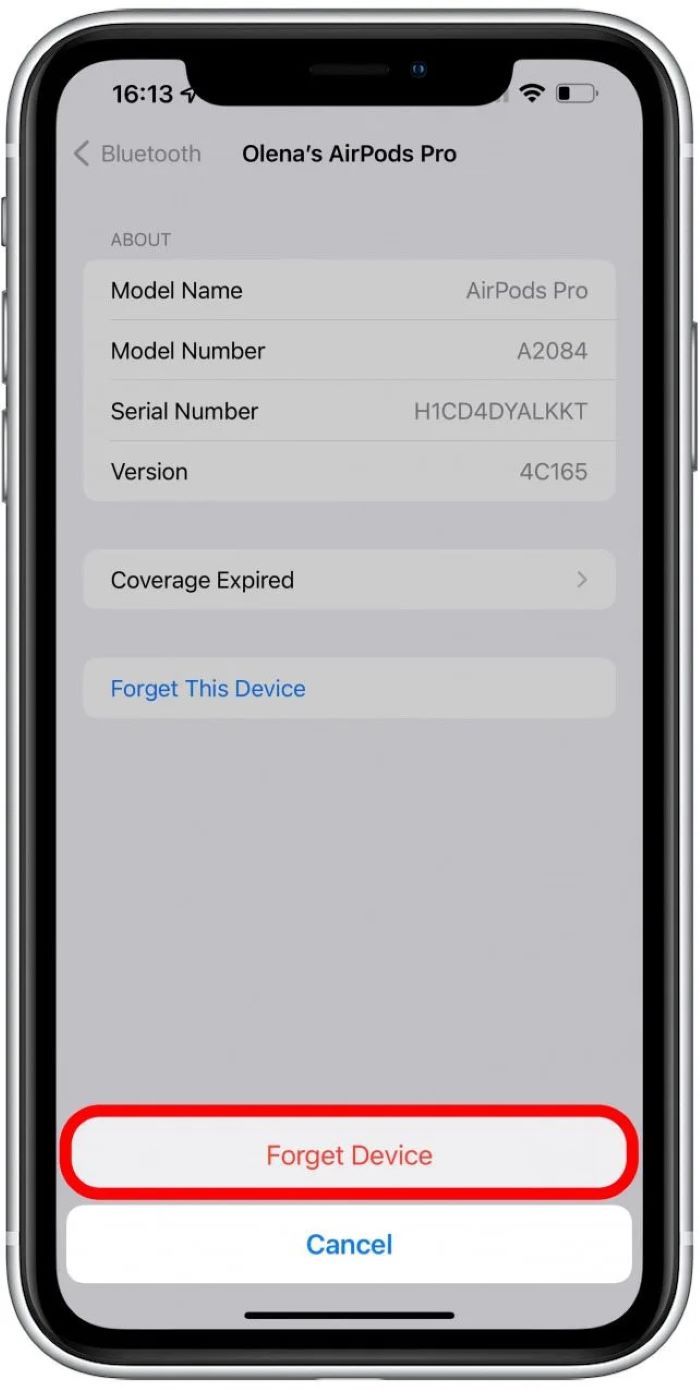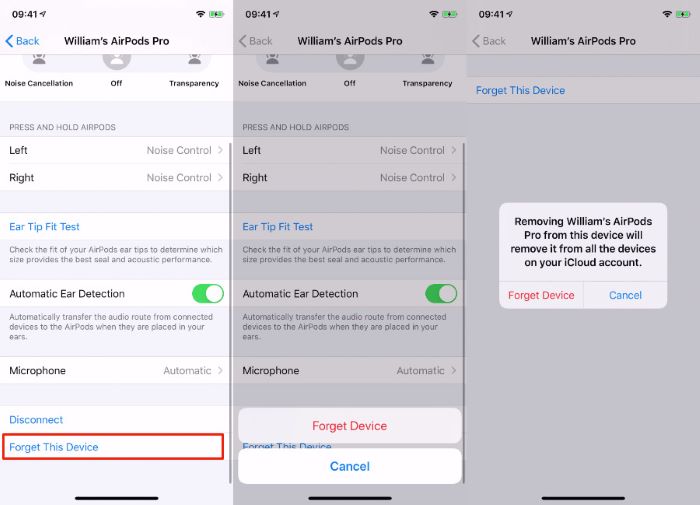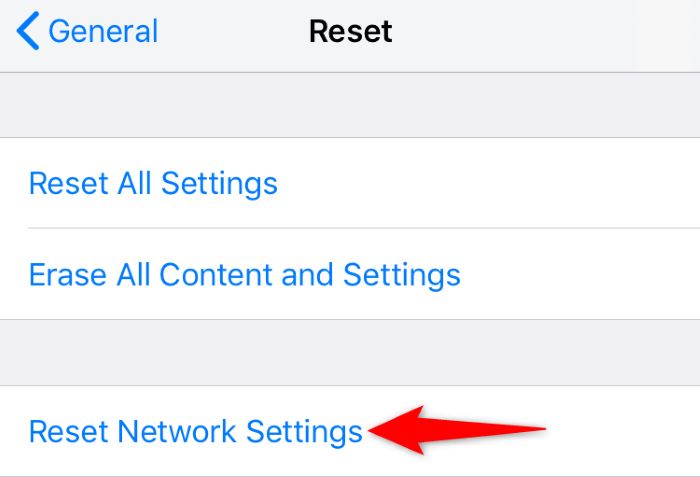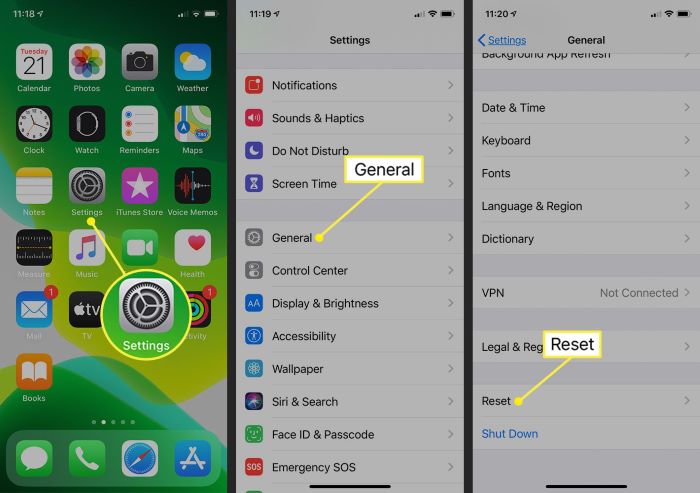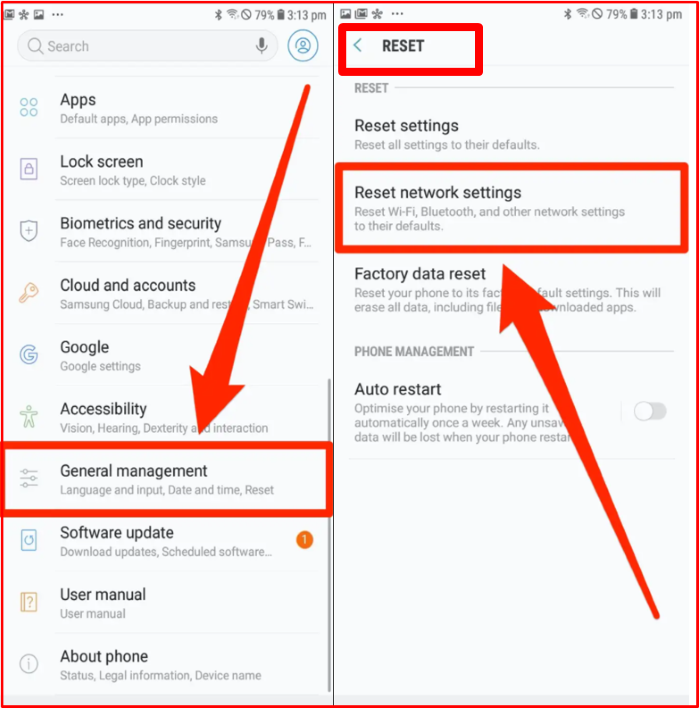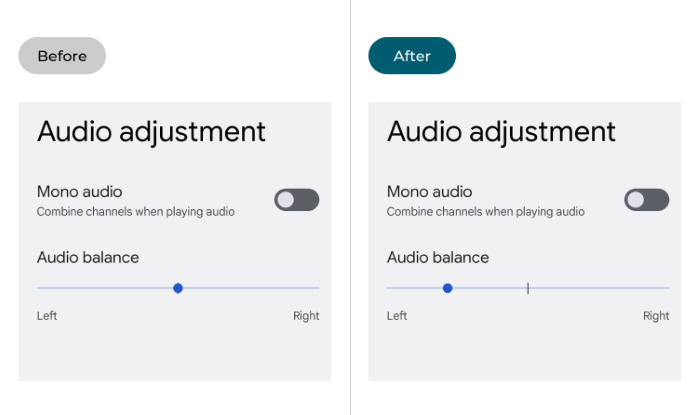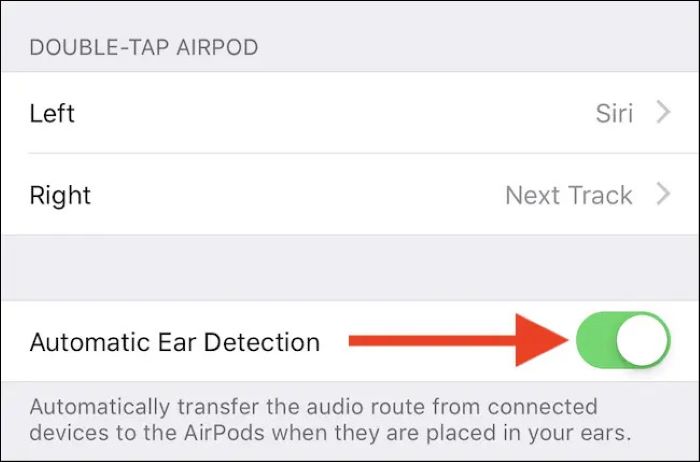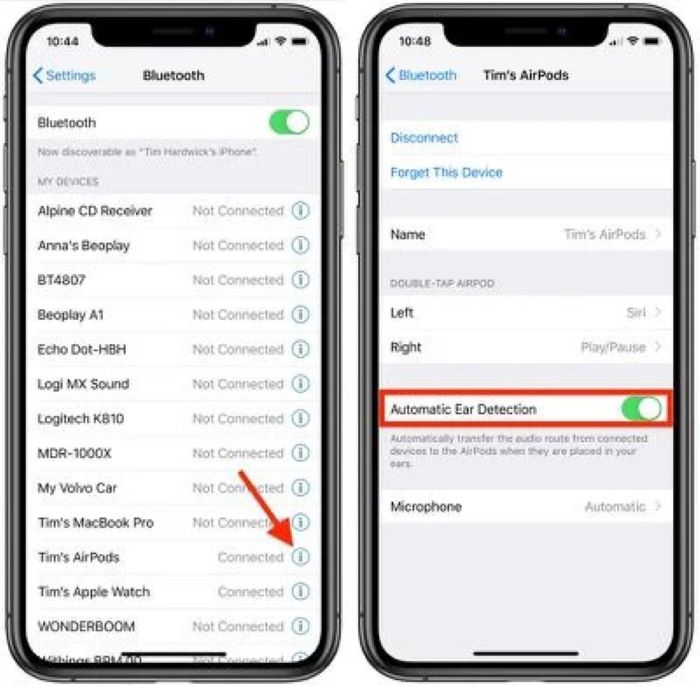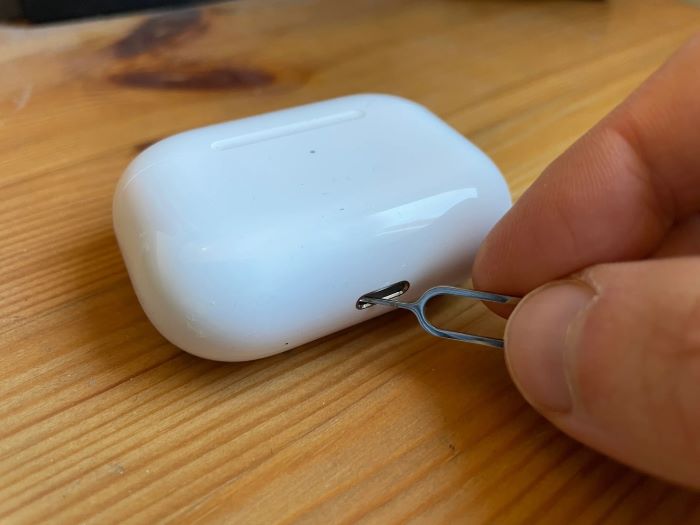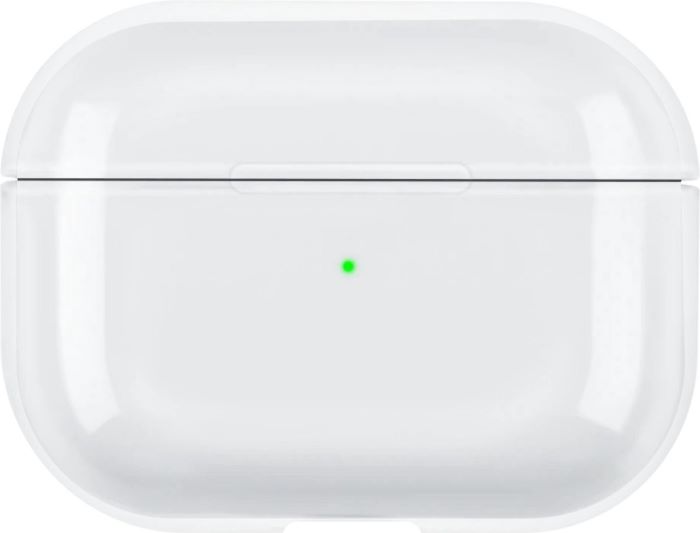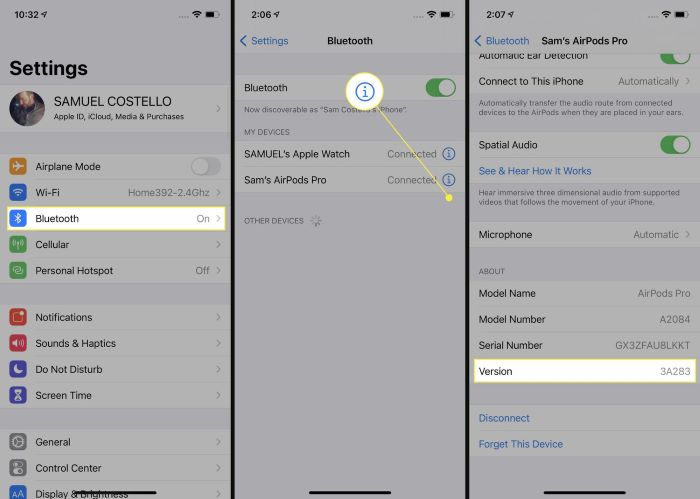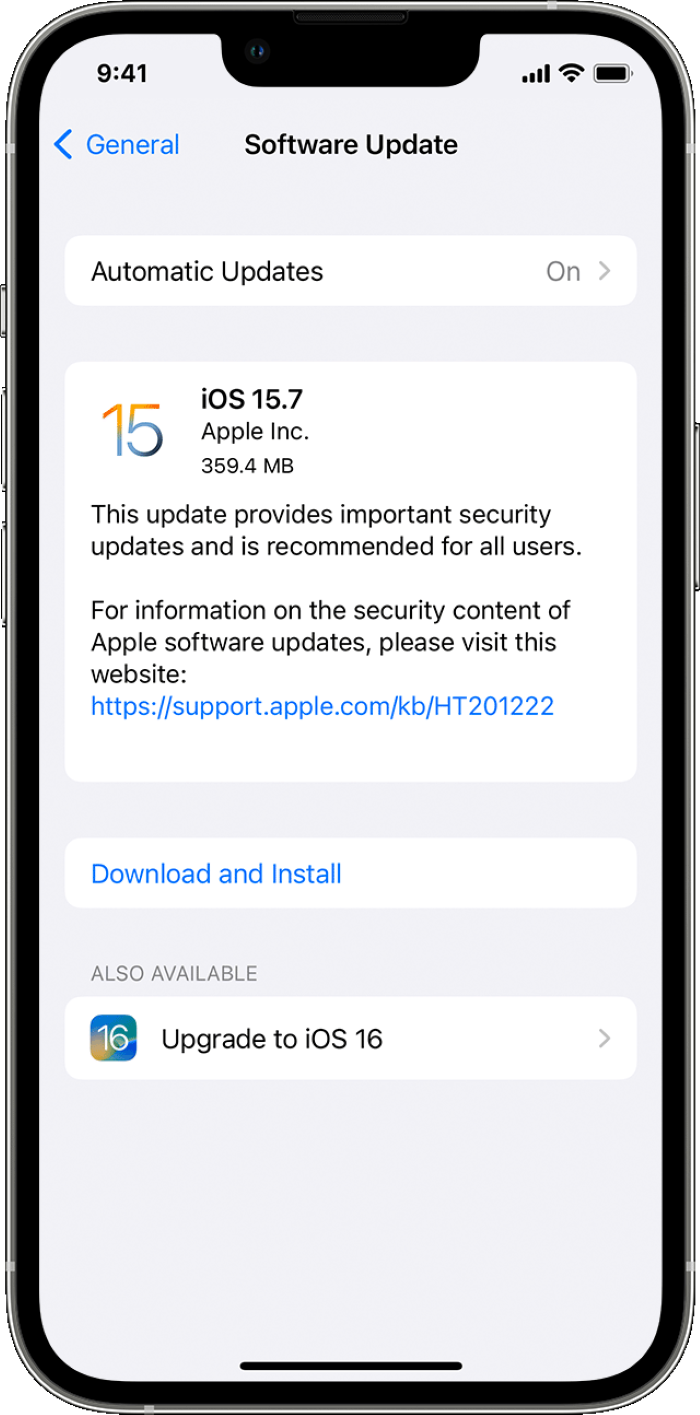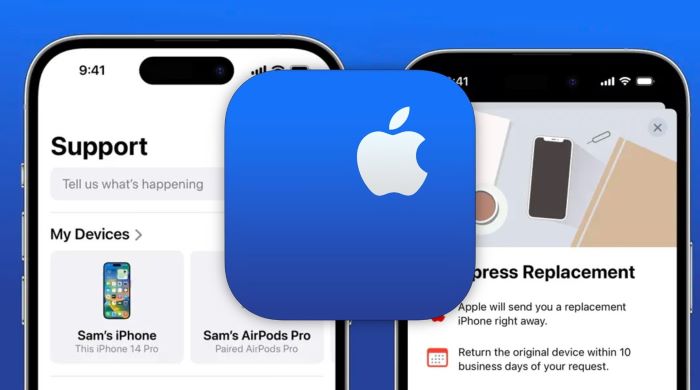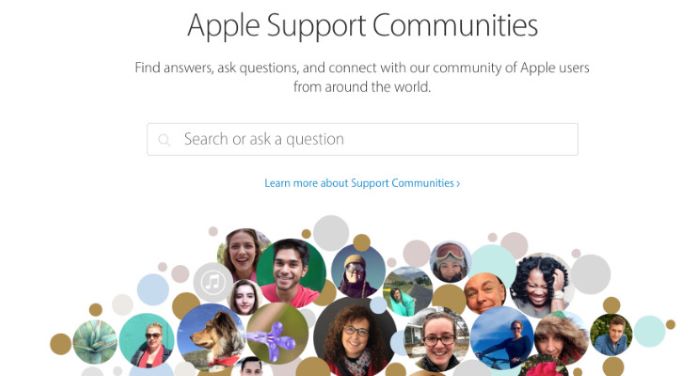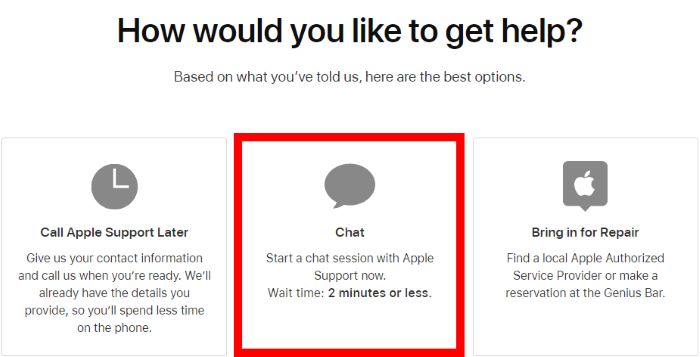One AirPod Not Working: Preliminary Troubleshooting
Before diving into more advanced solutions, let’s start with some basic troubleshooting steps to address the “one AirPod not working” issue.
Check the Battery Status
Make sure both AirPods are sufficiently charged. Place them in the charging case for a few minutes, and then check the battery status on your device.
Check Your AirPod Audio Settings
It’s possible that the audio settings on your device are causing the issue with one AirPod not working.
Read More: crunchyroll on samsung tv
Inspect Audio Balance
Ensure the audio balance between the left and right AirPods is set correctly. If the balance is skewed towards one side, it might cause the other AirPod to appear as if it’s not working.
Restart Your Device and Toggle Bluetooth Connection
Restarting your device and toggling the Bluetooth connection can help resolve any connectivity issues.
Restart Your Device
Power off your device and then power it back on. This can help clear any temporary issues that might be causing the problem.
Check Out: Shakespeare to English Translator: A Comprehensive Guide for Tech Noobs
Toggle Bluetooth Connection
Turn off the Bluetooth on your device and then turn it back on. This can help reestablish the connection between your device and the AirPods.
Forget and Reconnect the AirPods
If the issue persists, try forgetting and reconnecting the AirPods on your device.
Forget the AirPods
Go to your device’s Bluetooth settings and forget the AirPods. This will remove any saved settings for the AirPods and allow you to start fresh.
Reconnect the AirPods
Put your AirPods in their charging case and open the lid. Press and hold the button on the back of the case until the LED light starts flashing white. Now, go to your device’s Bluetooth settings and pair the AirPods again.
Reset Your Network Settings
Resetting your device’s network settings can help resolve any connectivity issues that might be causing one AirPod not to work.
Reset Network Settings on iOS
Go to Settings > General > Reset > Reset Network Settings. This will reset all network-related settings, including Wi-Fi, cellular data, and Bluetooth connections.
Reset Network Settings on Android
Go to Settings > System > Advanced > Reset options > Reset Wi-Fi, mobile & Bluetooth. This will reset all network-related settings, including Wi-Fi, cellular data, and Bluetooth connections.
Adjust the Stereo Balance
Adjusting the stereo balance can help resolve issues with one AirPod not working due to an imbalance in the audio output.
Adjust Stereo Balance on iOS
Go to Settings > Accessibility > Audio/Visual > Balance. Adjust the slider to ensure the balance is set correctly between the left and right AirPods.
Adjust Stereo Balance on Android
Go to Settings > Accessibility > Hearing > Audio balance. Adjust the slider to ensure the balance is set correctly between the left and right AirPods.
Disable Automatic Ear Detection
Disabling the automatic ear detection feature might help resolve the “one AirPod not working” issue.
Disable Automatic Ear Detection on iOS
Go to Settings > Bluetooth > Your AirPods > ⓘ icon > Automatic Ear Detection. Toggle the switch off.
Clean Your AirPods and Charging Ports
Dirt or debris in your AirPods or their charging ports might cause connectivity or sound issues.
Clean Your AirPods
Use a soft, dry, lint-free cloth to clean the exterior of your AirPods. Be gentle and avoid using any liquids.
Clean the Charging Ports
Use a soft brush or cotton swab to clean the charging ports in the AirPods case. Be careful not to damage the charging contacts.
Perform a Hard Reset
A hard reset can help resolve any lingering issues with your AirPods.
Hard Reset Your AirPods
Place your AirPods in their charging case and close the lid. Wait for 30 seconds, then open the lid. Press and hold the button on the back of the case until the LED light flashes amber and then white. Your AirPods are now reset and ready to be paired with your device again.
Update Your Device’s Operating System
Ensure your device is running the latest operating system to avoid any compatibility issues with your AirPods.
Update iOS
Go to Settings > General > Software Update. If an update is available, follow the on-screen instructions to download and install it.
Update Android
Go to Settings > System > Advanced > System update. If an update is available, follow the on-screen instructions to download and install it.
Contact Apple Support
If none of the above solutions resolve the “one AirPod not working” issue, it’s time to contact Apple Support for further assistance.
Start a Discussion in Apple Support Communities
Visit the Apple Support Communities and start a discussion to seek help from other AirPod users who might have encountered similar issues.
Contact Apple Support Directly
If you’re still unable to resolve the issue, contact Apple Support directly for further assistance or to set up a repair appointment.
Conclusion
We hope this comprehensive guide helps you resolve your “one AirPod not working” issue. Remember to try each solution one by one and, if necessary, seek help from Apple Support. With a little patience and effort, you should be able to get both AirPods working perfectly again.