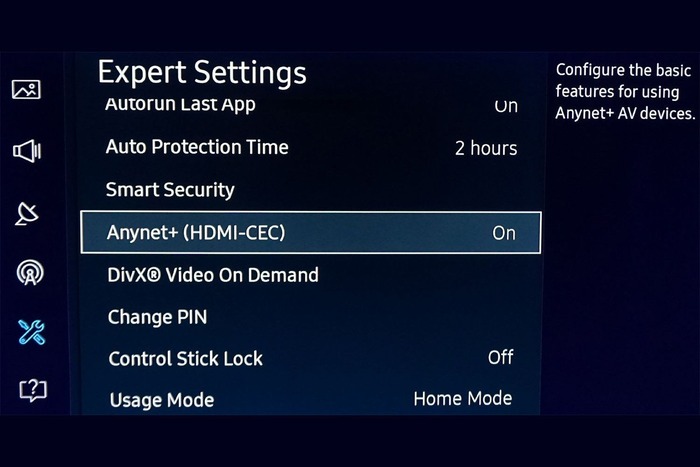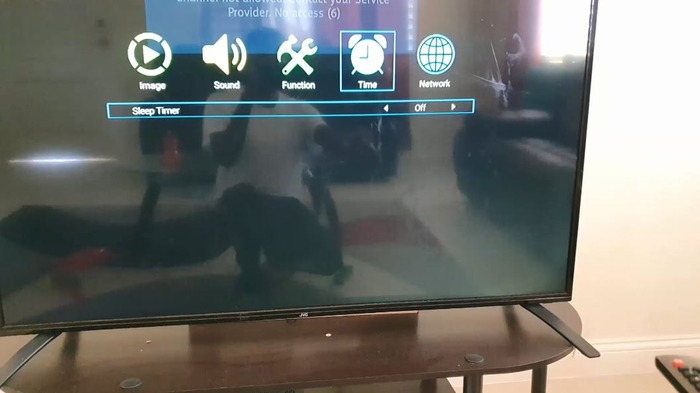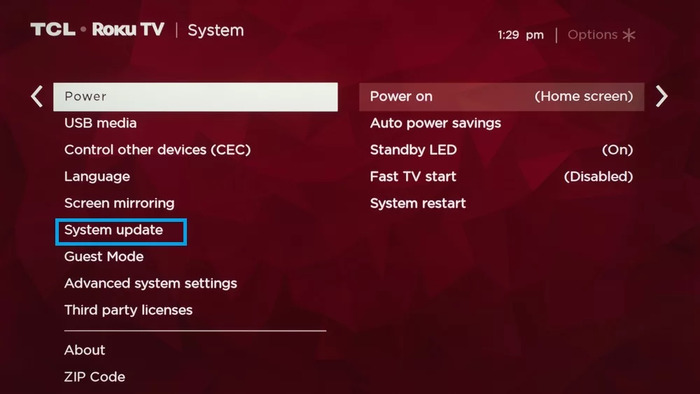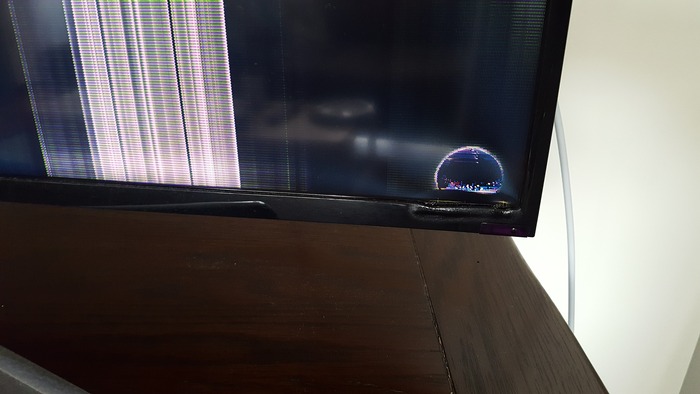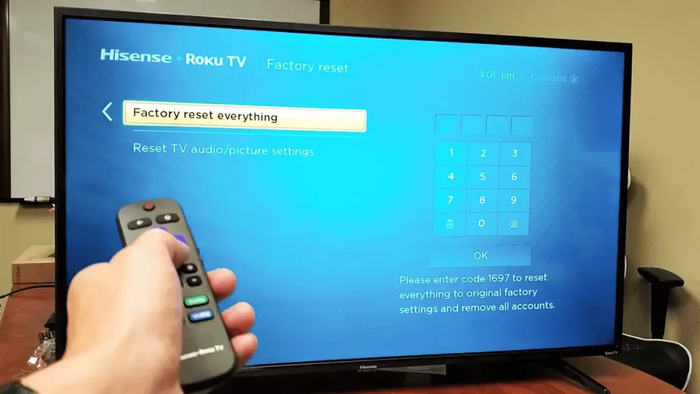1. Unplug and Power Cycle the TV
One of the most straightforward solutions to fix the issue of your TV turning off every 5 seconds is to unplug it from the wall and perform a power cycle. To do this:
- Unplug your TV from the wall for at least 30 seconds.
- Plug it back into the wall socket.
- Turn on the TV using the power button on the remote or the TV itself.
Read More: shakespeare to english translator
2. Inspect and Replace Damaged Power Cables
Check your TV’s power cable for any visible signs of damage or wear, such as fraying or exposed wires. If you find any issues:
- Disconnect the power cable from the TV and wall outlet.
- Replace the damaged cable with a new one.
- Plug the new cable into the TV and wall outlet.
- Turn on the TV to see if the issue persists.
Check Out: One AirPod Not Working – The Ultimate Guide to Fix Your AirPod Issues
3. Check and Adjust TV Settings
Review your TV settings and look for any features that might cause it to turn off, such as sleep timers, eco mode, or HDMI-CEC (Anynet+). To check and adjust these settings:
- Access your TV’s menu or settings.
- Navigate to the sleep timer, eco mode, or HDMI-CEC (Anynet+) settings.
- Disable or adjust these settings as needed.
- Exit the menu and observe if the issue persists.
4. Disable Sleep Timers and Eco Solutions
Sleep timers and eco solutions can cause your TV to turn off after a specific period. To disable these features:
- Access your TV’s settings menu.
- Navigate to the sleep timer and eco solution settings.
- Disable both features.
- Exit the menu and see if the problem persists.
5. Update the Firmware
Outdated firmware can cause various issues, including your TV turning off every 5 seconds. To update your TV’s firmware:
- Connect your TV to the internet via Wi-Fi or an Ethernet cable.
- Access your TV’s settings menu.
- Select “Software Update” or a similar option.
- Follow the on-screen instructions to download and install the latest firmware.
- Restart your TV and check if the issue is resolved.
6. Check for Overheating
Overheating can cause your TV to shut down every 5 seconds. To check for overheating:
- Feel the back of your TV for excessive heat.
- Ensure proper ventilation around the TV to prevent heat buildup.
- Remove any objects blocking the TV’s vents.
- Consider using a fan or air conditioner to improve airflow and cool the room.
7. Disconnect External Devices
External devices, such as gaming consoles, Blu-ray players, or soundbars, can cause your TV to turn off every 5 seconds. To identify and resolve this issue:
- Turn off your TV and disconnect all external devices.
- Turn on the TV without any devices connected.
- If the issue is resolved, reconnect each device individually, checking for the problem after each connection.
- Replace or repair the device causing the issue.
8. Perform a Factory Reset
A factory reset can resolve various issues, including your TV turning off every 5 seconds. To perform a factory reset:
- Access your TV’s settings menu.
- Select “Factory Reset” or a similar option.
- Follow the on-screen instructions to reset your TV to its factory settings.
- Reconfigure your TV settings and reconnect any external devices.
9. Troubleshoot Remote Control Issues
Remote control issues can cause your TV to turn off unexpectedly. To troubleshoot your remote control:
- Check for any obstructions between the remote and the TV.
- Replace the remote’s batteries.
- Inspect the remote’s buttons for any damage or wear.
- Try using a different remote control or the TV’s built-in buttons to see if the issue persists.
10. Replace the Motherboard or Seek Professional Help
If all the above steps fail to resolve the issue, your TV’s motherboard might fail. In this case, consider the following:
- Replacing the motherboard if you have the necessary skills and tools.
- Seeking professional help from a TV repair technician or the manufacturer’s support team.
- Exploring the option of purchasing a new TV if the repair cost is not worth it.
Conclusion
In this comprehensive guide, we have discussed various solutions to address the issue of your TV turning off every 5 seconds. By following the steps provided, you should be able to identify the root cause of the problem and implement an effective solution. Remember to keep the environment around your TV well-ventilated, maintain up-to-date software, and regularly inspect your remote control and external devices for any issues. If all else fails, don’t hesitate to seek professional help or consider investing in a new TV. We hope this guide helps you enjoy a seamless TV viewing experience without interruptions. Happy troubleshooting!
About the Author
Michael Jennings is a tech enthusiast and freelance writer who provides practical solutions for standard technology issues. With years of experience in the tech industry, he enjoys helping readers resolve their technical problems and get the most out of their devices.
Recommended Search Terms
Here are some additional search terms you can use to find more information and images related to the solutions discussed in this article:
- TV troubleshooting guide
- TV power cycle
- TV settings
- TV software update
- TV overheating
- TV factory reset
- TV remote control troubleshooting
- TV motherboard replacement
Other Articles You May Find Interesting
- How to Connect a Soundbar to Your TV: A Step-by-Step Guide
- Choosing the Right Streaming Device for Your Home Entertainment
- Smart TV vs. Streaming Stick: Which One is Right for You?