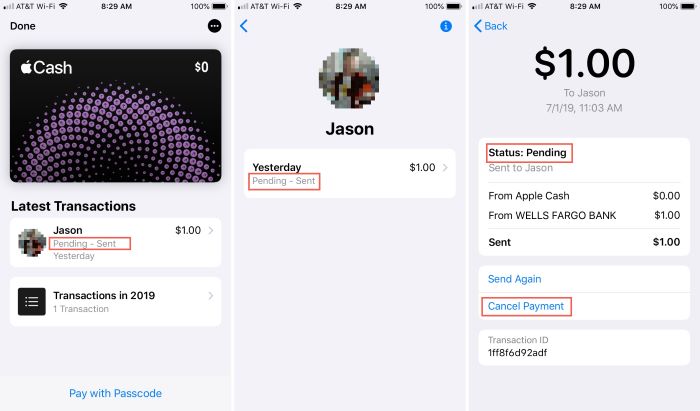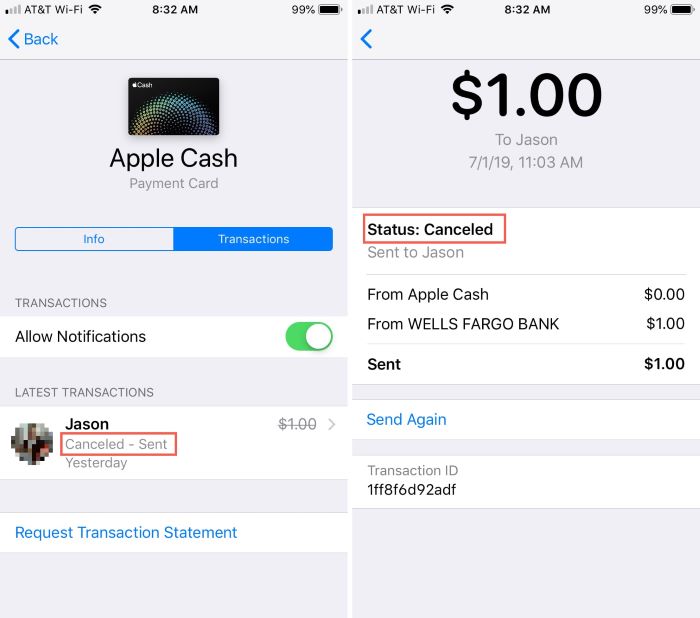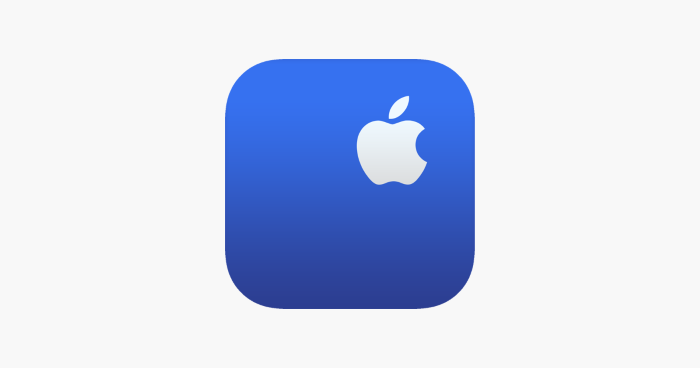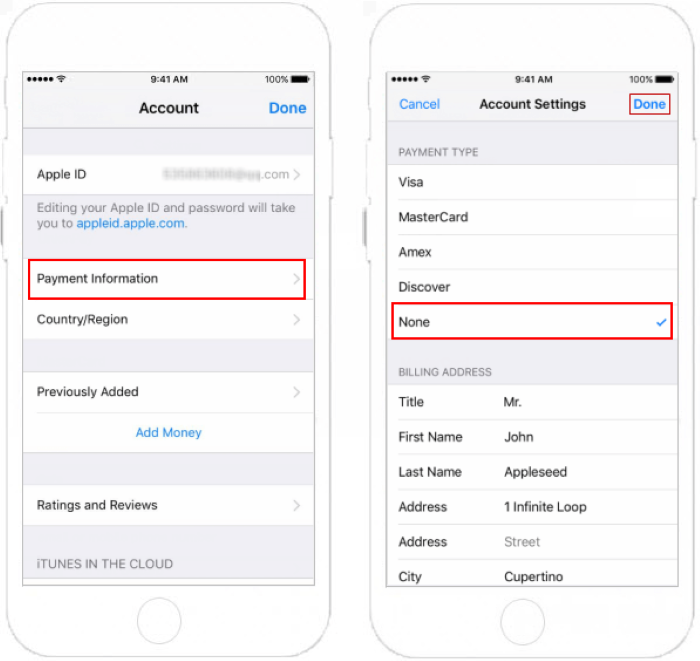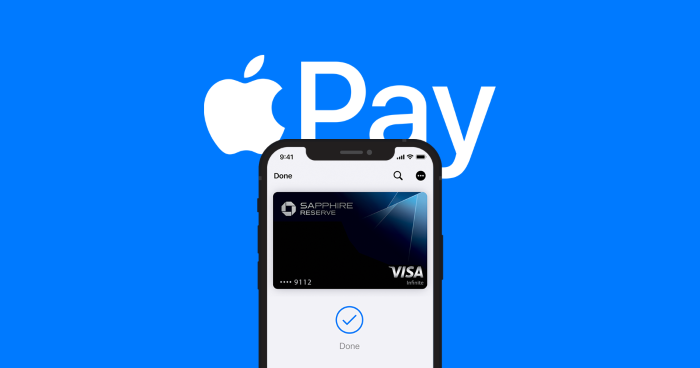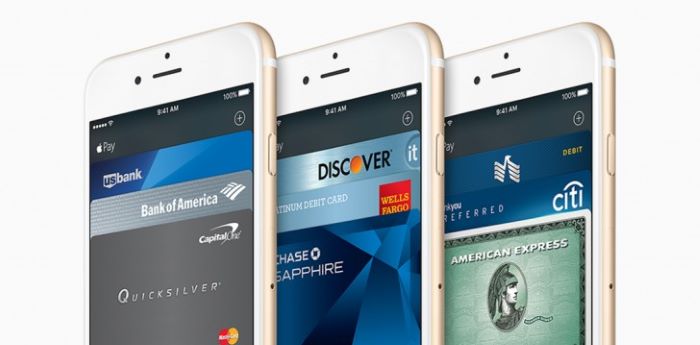Looking for ways to cancel an Apple Pay payment? We’ve got you covered with this comprehensive guide, perfect for tech noobs!
Introduction to Apple Pay
Apple Pay is a convenient and secure way to make payments using your iPhone, iPad, or Apple Watch. However, there may be times when you need to cancel a payment or remove a payment method from your account. In this guide, we will walk you through the process step by step, making it easy for even the most tech-challenged individuals.
Cancelling a Pending Apple Pay Payment
If you need to cancel an Apple Pay payment that has not yet been accepted by the recipient, follow these steps:
- Open the Wallet app on your iPhone.
- Select the card you used for the transaction.
- Scroll down to the “Transaction History” section and locate the pending transaction.
- Tap on the transaction and then tap “Cancel Payment” at the bottom of the screen.
Cancelling a Recurring Apple Pay Payment
If you have a recurring payment set up with Apple Pay and want to cancel it, follow these steps:
- Open the Wallet app on your iPhone.
- Select the card you used for the recurring transaction.
- Scroll down to the “Transaction History” section and find the recurring transaction.
- Tap on the transaction and then tap “Cancel Payment” at the bottom of the screen.
Contacting Apple Support or Your Bank for Assistance
If the payment has already been accepted by the recipient, you can try contacting Apple Support or your bank/card issuer to see if they can help. Here’s how to do it:
- For Apple Support, visit their website and follow the prompts to contact a representative.
- For your bank/card issuer, call the customer service number on the back of your card or visit their website for assistance.
Removing a Payment Method from Apple ID
If you’re having trouble removing a payment method from your Apple ID, follow these steps:
- On your iPhone, open the Settings app.
- Tap on your Apple ID at the top of the screen.
- Click on “Media & Purchases.”
- Tap “View Account.”
- Scroll down to the “Payment Information” section and tap on it.
- Change your country/region to the same country and place as your current location.
- Fill out the required information, and when prompted for a payment method, select “None.”
Once you’ve completed these steps, the payment method should be removed from your Apple ID.
Troubleshooting Common Apple Pay Issues
If you’re experiencing issues with Apple Pay, here are some common problems and their solutions:
Apple Pay Not Working
If Apple Pay isn’t working, try these steps:
- Make sure your device is compatible with Apple Pay and running the latest iOS version.
- Ensure that you have added a supported card to the Wallet app.
- Check if the retailer or service you’re trying to use accepts Apple Pay.
- Restart your iPhone and try the transaction again.
Check Out: How to View Blocked Messages on iPhone Effortlessly
Apple Pay Not Accepting Card
If Apple Pay is not accepting your card, follow these steps:
- Double-check the card information you entered in the Wallet app for accuracy.
- Ensure that your card is supported by Apple Pay.
- Contact your bank or card issuer to verify that they support Apple Pay and have authorized your card for use.
Apple Pay Not Showing Recent Transactions
If your recent transactions are not showing up in the Wallet app, try these solutions:
- Make sure your iPhone is connected to the internet.
Update your iPhone to the latest iOS version.
Contact your bank or card issuer to confirm if there are any issues with your account or their system.
By following this comprehensive guide, you should now have all the knowledge you need to confidently cancel Apple Pay payments and troubleshoot common issues. Remember, if you ever need additional assistance, don’t hesitate to reach out to Apple Support or your bank/card issuer for help.
FAQs
How do I cancel an Apple Pay payment if it’s already been accepted by the recipient?
Once a payment has been accepted, it’s challenging to cancel it through Apple Pay directly. Your best option is to contact Apple Support or your bank/card issuer to see if they can assist you.
What if I want to cancel a subscription I signed up for using Apple Pay?
To cancel a subscription you signed up for using Apple Pay, follow these steps:
- Open the Settings app on your iPhone.
- Tap on your Apple ID at the top of the screen.
- Tap on “Subscriptions.”
- Find the subscription you want to cancel and tap on it.
- Tap “Cancel Subscription” and confirm your decision.
Please note that this will cancel the auto-renewal of the subscription, but you’ll still have access to the service until the end of the current billing period.
How to cancel Apple Pay payment if I sent it to the wrong person?
If you accidentally sent an Apple Pay payment to the wrong person, you should contact the recipient and request a refund. If you don’t know the recipient or they refuse to return the funds, you should contact Apple Support or your bank/card issuer for assistance.
Can I cancel a pending Apple Pay Cash payment?
Yes, you can cancel a pending Apple Pay Cash payment by following these steps:
- Open the Messages app on your iPhone.
- Locate the conversation where you sent the Apple Pay Cash payment.
- Tap on the payment bubble to view the transaction details.
- If the payment is still pending, you’ll see a “Cancel Payment” option. Tap on it to cancel the payment.
Please note that if the payment has already been accepted, you won’t be able to cancel it through Apple Pay Cash. You’ll need to contact the recipient to request a refund or reach out to Apple Support for further assistance.