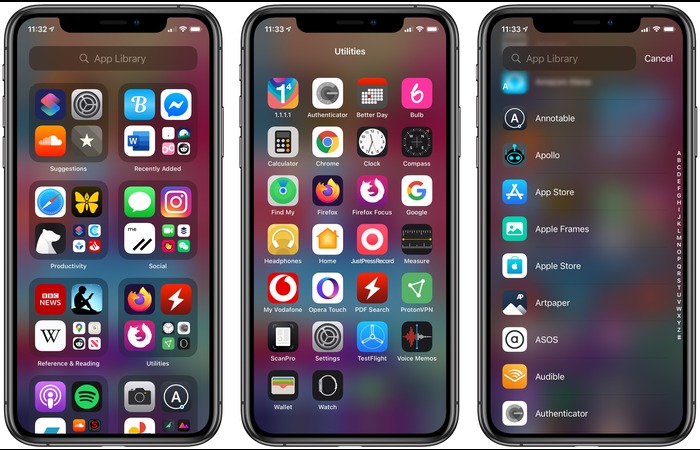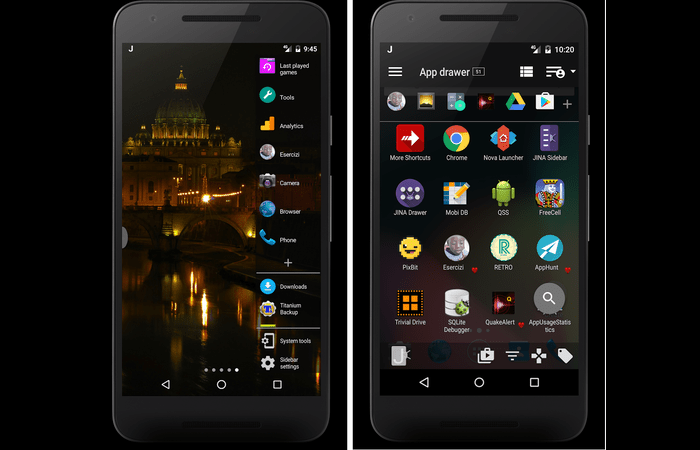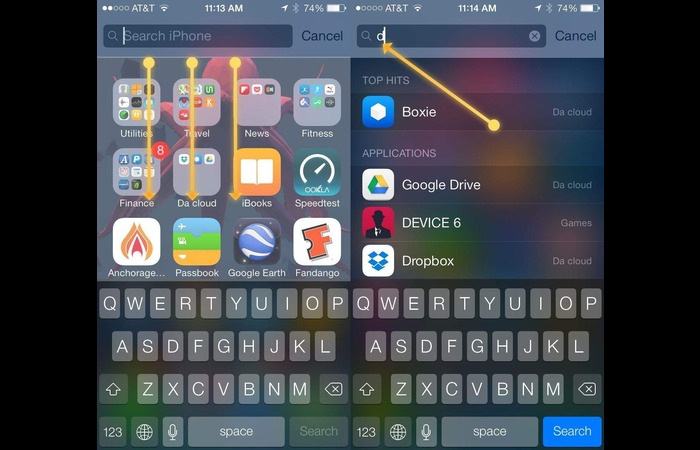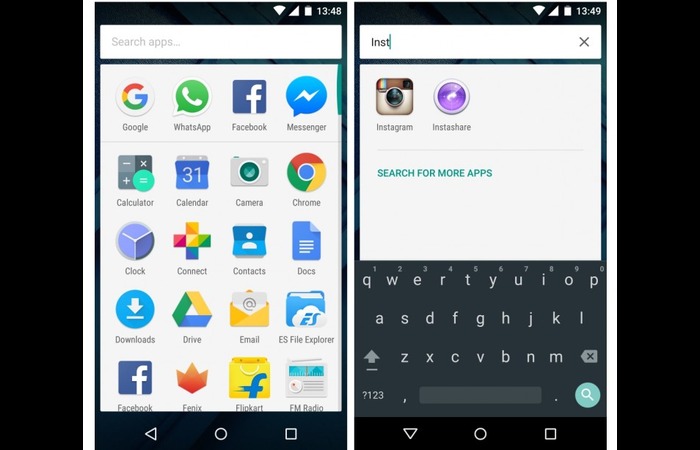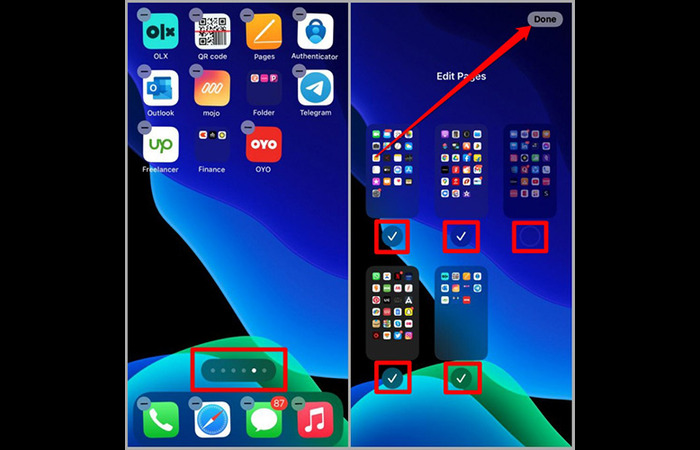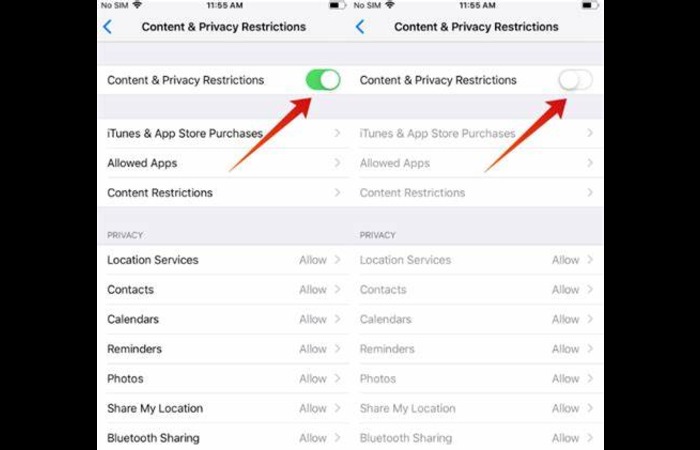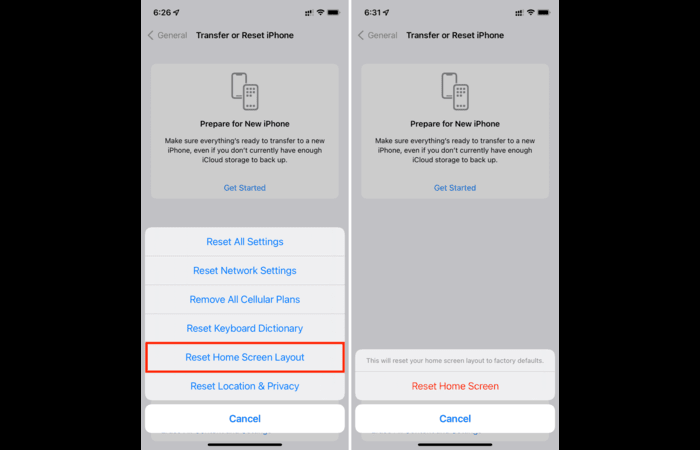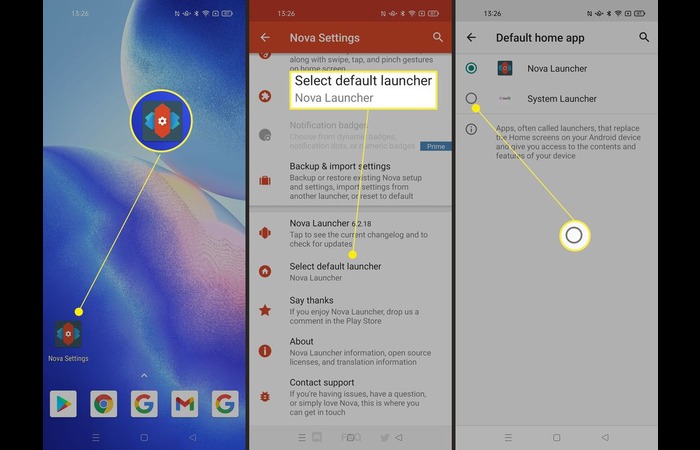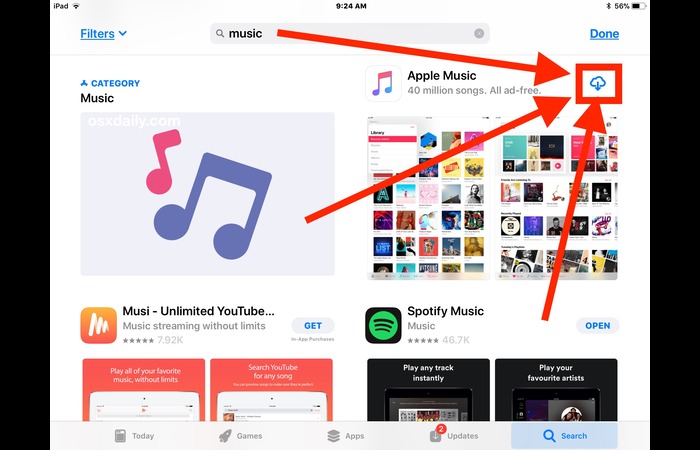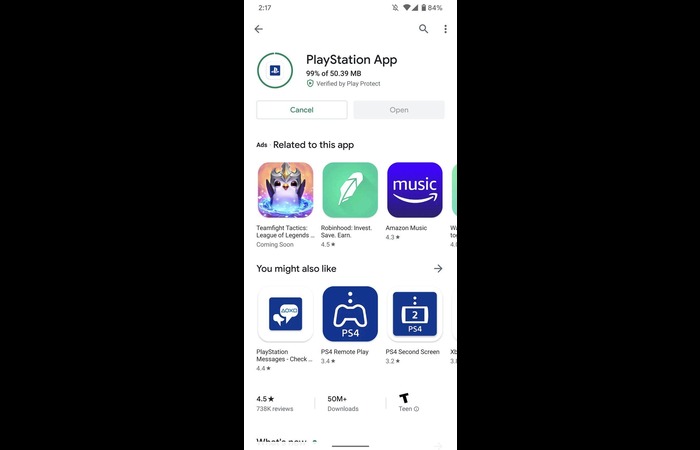Add App from App Library or App Drawer
One of the simplest ways to get an app back on your home screen is by accessing the App Library (for iPhones) or the App Drawer (for Android devices).
For iPhones:
- Swipe left on your home screen until you reach the App Library.
- Search for the missing app using the search bar at the top.
- Press the app icon, then select “Add to Home Screen.”
For Android:
- Swipe up or tap the app drawer icon on your home screen.
- Find the missing app in the list or by using the search functionality.
- Press and hold the app icon, then drag it to the desired location on your home screen.
Check Folders and Use Spotlight Search
Apps can sometimes be hidden in folders or not visible on your home screen. Here’s how to locate them:
For iPhones:
- Check inside folders on your home screen for the missing app.
- Swipe down from the middle of your home screen to access Spotlight Search.
- Type the name of the missing app in the search bar.
- Tap on the app in the search results to open it.
For Android:
- Check inside folders on your home screen for the missing app.
- Use the search functionality within your app drawer to locate the app.
- Drag and drop the app icon to your home screen as described in section 1.
Unhide Home Screen Pages
If you’ve accidentally hidden a home screen page, you can unhide it to retrieve your missing apps.
For iPhones:
- Press and hold on to a blank area of your home screen until the app icons jiggle.
- Tap on the row of dots at the bottom of the screen.
- Check the hidden pages and tap on the checkboxes to unhide them.
- Press “Done” to save your changes.
Disable Content Restrictions
Content restrictions can cause apps to be hidden from your home screen. Disabling these restrictions can help you locate the missing app.
For iPhones:
- Go to Settings > Screen Time.
- Tap on “Content & Privacy Restrictions.”
- Enter your Screen Time passcode if prompted.
- Toggle off “Content & Privacy Restrictions.”
Reset the Home Screen Layout
Resetting your home screen layout can help bring back missing apps by rearranging your app icons to their default positions.
For iPhones:
- Go to Settings > General > Reset.
- Tap on “Reset Home Screen Layout.”
- Confirm the action by tapping “Reset Home Screen.”
For Android:
Resetting the home screen layout on Android devices may vary depending on your launcher. Here’s a general method for most Android devices:
- Go to Settings > Apps or Application Manager.
- Find your launcher app (e.g., Nova Launcher, Samsung One UI Home) and tap on it.
- Tap on “Storage” and then “Clear Data” or “Clear Cache.”
- Restart your device if needed.
Reinstall the Missing App
If none of the above methods work, you can reinstall the missing app from the App Store (for iPhones) or Google Play Store (for Android devices).
For iPhones:
- Open the App Store and tap on the search icon.
- Type the name of the missing app in the search bar and hit “Search.”
- Find the app in the search results and tap on the cloud icon or “GET” to reinstall it.
- Once installed, the app will appear on your home screen.
For Android:
- Open the Google Play Store and click the search icon.
- Type the name of the missing app in the search bar and hit “Search.”
- Find the app in the search results and tap “Install” to reinstall it.
- Once installed, the app will be visible in your app drawer, and you can add it to your home screen as described in section 1.
Conclusion
Getting an app back on your home screen may seem challenging initially, but with this comprehensive guide, you’ll have your app back in no time. Remember to consider the type of device you’re using (iPhone or Android) when trying the different methods mentioned above. From searching for the app in the App Library or App Drawer to checking folders and disabling content restrictions, one of these solutions should help you find and restore the missing app on your home screen. If all else fails, reinstalling the app can be your last resort. We hope this article has helped you get your app back on your home screen. Happy app hunting!
Additional Tips
Here are some extra tips to help you better manage your apps and home screen:
- Organize your apps into folders to declutter your home screen and make it easier to locate specific apps.
- Regularly update your apps to ensure optimal performance and compatibility.
- Keep track of the apps you install and uninstall to avoid confusion.
- Consider using an app launcher or customizing your home screen layout for more straightforward navigation and organization.
FAQs
Can I recover an app that I’ve accidentally deleted?
You can reinstall a deleted app from the App Store (for iPhones) or Google Play Store (for Android devices) using the methods explained in section 6 of this article.
How do I prevent apps from disappearing in the future?
Keep your apps updated, organize them in folders, and avoid accidental deletion by being mindful of your actions while navigating your home screen.
Can I customize my home screen layout to be more user-friendly?
You can customize your home screen layout by rearranging app icons, using folders, and changing the wallpaper. Some devices also offer customization options, such as app launchers and themes.
What if the app is still not visible even after trying all the methods mentioned in this article?
If you’ve exhausted all the methods mentioned in this article and the app is still not visible, consider contacting the app developer or your device manufacturer for further assistance.