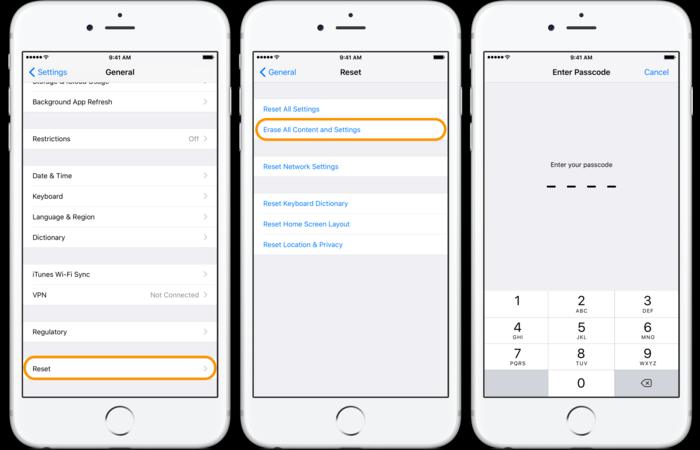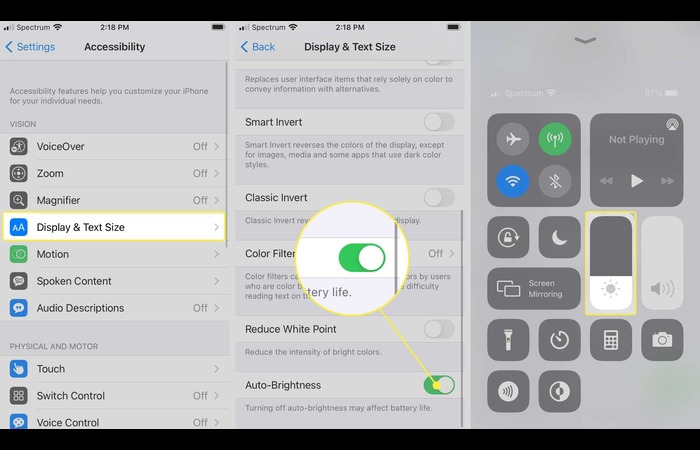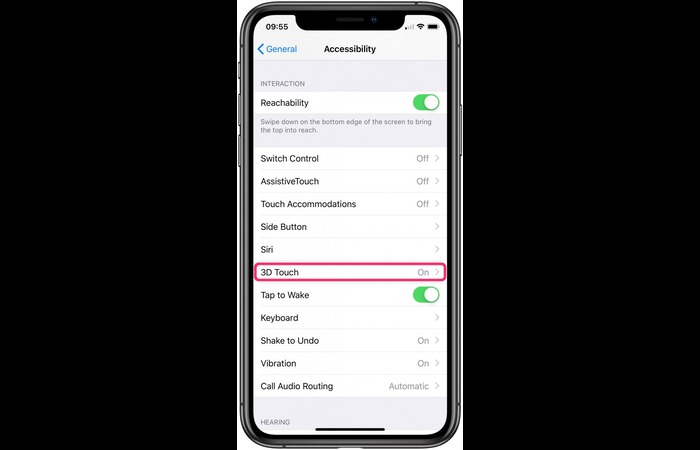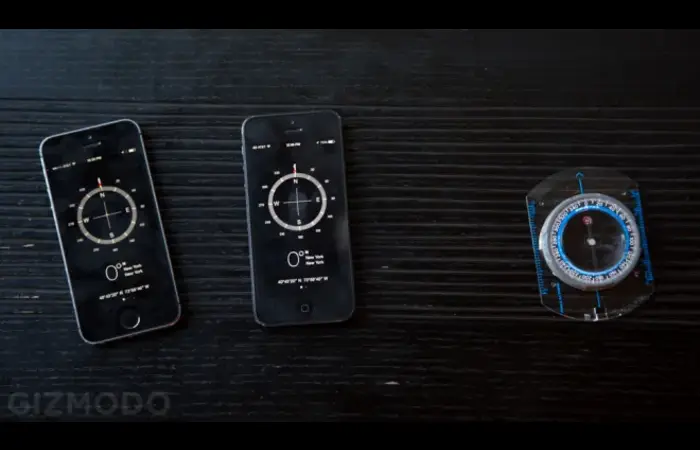1. Introduction
Welcome to the ultimate guide for tech noobs on recalibrating your iPhone screen! This comprehensive article covers everything you need to know, from adjusting your screen’s brightness and sensitivity to calibrating the motion sensors and compass. We have also included a section on how to fix an unresponsive touchscreen. With detailed explanations and step-by-step instructions, you’ll find the perfect solution for your iPhone screen woes. Let’s get started!
2. Resetting Your iPhone
The first step in recalibrating your iPhone screen is to reset your device. This can often solve any screen-related issues you may be experiencing. Here’s how:
Step 1: Back up your iPhone to iCloud, iTunes, or an external hard drive to avoid data loss.
Step 2: Go to Settings > General > Reset.
Step 3: Tap on “Erase All Content and Settings.”
Step 4: Confirm your action by entering your passcode and Apple ID when prompted.
Step 5: Wait for the reset process to complete. Your iPhone will restart, and you can set it up as a new device or restore it from a backup.
3. Calibrating Brightness
To calibrate your iPhone’s screen brightness:
Step 1: Go to Settings > Display & Brightness.
Step 2: Adjust the brightness slider to your desired level. For optimal calibration, enable “True Tone” and “Auto-Brightness.”
4. Adjusting the Sensitivity
Although iPhones do not have a built-in sensitivity adjustment, you can try the following steps to improve touch responsiveness:
Step 1: Clean your screen with a microfiber cloth to remove dirt or smudges.
Step 2: Remove any screen protectors or cases that may interfere with the screen’s touch responsiveness.
Step 3: Update your iPhone to the latest iOS version, as updates often include performance improvements. Go to Settings > General > Software Update.
5. Calibrating iPhone Motion Sensors and Compass
To calibrate your iPhone’s motion sensors and compass:
Step 1: Open the Compass app.
Step 2: Follow the on-screen instructions to calibrate the compass by tilting your iPhone toward the displayed circle.
Step 3: Open the “Measure” app to calibrate motion sensors.
Step 4: Place your iPhone on a flat surface and tap “Level.”
Step 5: Rotate your iPhone around its three axes (X, Y, and Z) to calibrate the accelerometer.
6. Fixing Unresponsive iPhone Touchscreen
If your iPhone’s touchscreen is unresponsive, try the following steps:
Step 1: Restart your iPhone by holding the side button and either the volume up or down button until the “slide to power off” slider appears. Slide it to power off your device, then press and hold the side button to turn it back on.
Step 2: If the issue persists, try a hard reset. For iPhone 8 and newer models, quickly press and release the volume up button, then the volume down button, and finally, press and hold the side button until the Apple logo appears. For iPhone 7 and 7 Plus, press and hold the side and volume down buttons simultaneously until the Apple logo appears. For iPhone 6s and older models, press and hold the home and side or top buttons simultaneously until the Apple logo appears.
Step 3: If the touchscreen is still unresponsive, consider contacting Apple Support or visiting an authorized repair center.
7. Conclusion
We hope this comprehensive guide has given you the information you need to recalibrate your iPhone screen. By following the steps outlined in this article, you can resolve screen-related issues and enjoy a better user experience. Whether adjusting brightness and sensitivity or calibrating motion sensors and compass, this guide will help you quickly navigate the process. Good luck, and happy troubleshooting!
8. FAQs
Q: Can I adjust the screen sensitivity on my iPhone?
A: iPhones do not have a built-in sensitivity adjustment. However, you can improve touch responsiveness by cleaning your screen, removing screen protectors or cases, and updating your iPhone to the latest iOS version.
Q: How do I calibrate the brightness sensors on my iPhone?
A: Go to Settings > Display & Brightness, and adjust the brightness slider to your desired level. Enable “True Tone” and “Auto-Brightness” for optimal calibration.
Q: How do I fix an unresponsive iPhone touchscreen?
A: Restart or hard reset your iPhone, clean the screen, remove screen protectors or cases, and update to the latest iOS version. If the issue persists, contact Apple Support or visit an authorized repair center.
Q: How do I calibrate my iPhone’s motion sensors and compass?
A: Open the Compass app to calibrate the compass and the Measure app to calibrate the accelerometer using the Level function.