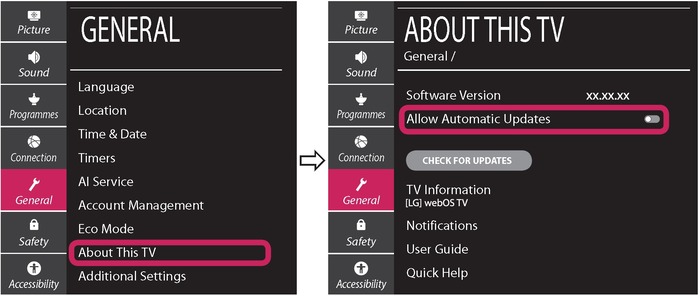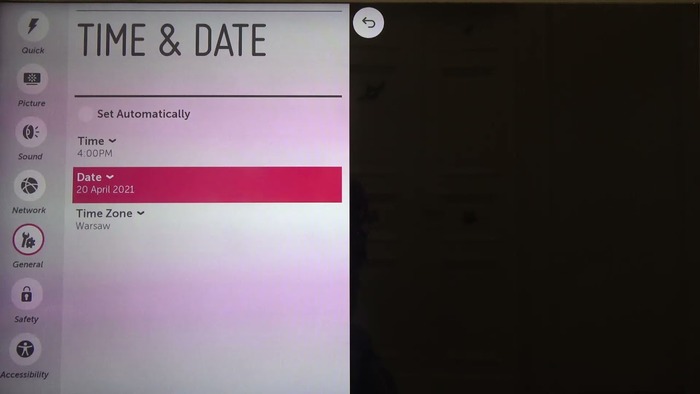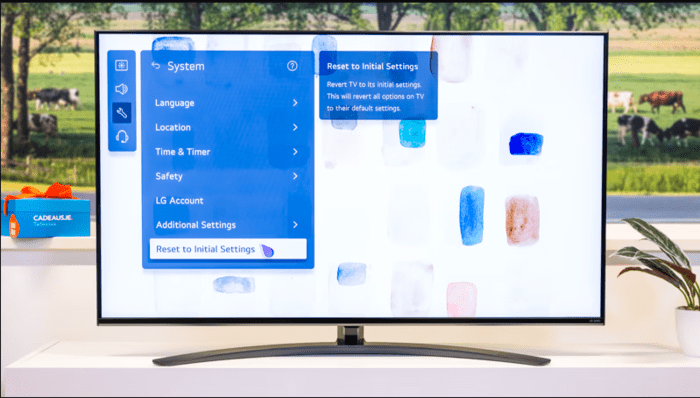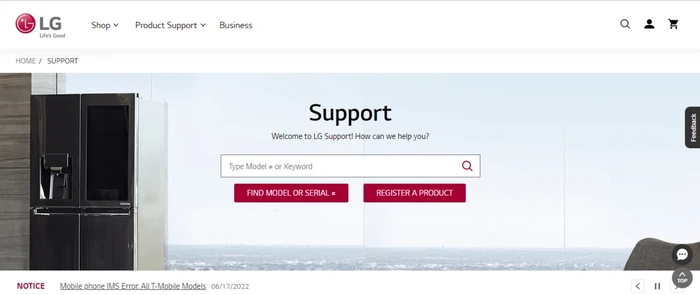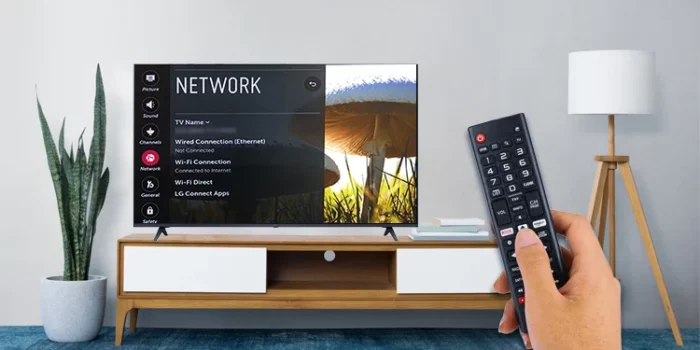Are you struggling to turn on WiFi on your LG TV and connect it to the internet? You’re not alone! Many people face this issue, and in this comprehensive guide, we will walk you through the solutions step by step, ensuring you get connected in no time. Let’s dive in!
Power Cycle Your LG TV and WiFi Router
Let’s start with the most basic troubleshooting step. Sometimes, a simple power cycle can resolve connectivity issues. Here’s what you need to do:
- Turn off your LG TV and unplug it from the power source.
- Turn off your WiFi router and unplug it from the power source.
- Wait for about 30 seconds.
- Plug your WiFi router back into the power source and turn it on. Wait until it fully restarts.
- Plug your LG TV back into the power source and turn it on.
- Try connecting to your WiFi network again.
Check Out: epixhd com activate ps4
Update Your LG TV’s Location Setting
Updating the location setting on your LG TV can help resolve WiFi connectivity issues. Here’s how to do it:
- Press the “Home” button on your LG TV remote control.
- Go to “Settings” (gear icon).
- Select “All Settings” or “Advanced Settings”.
- Scroll down to “General” and select it.
- Go to “Location” and update your location settings as needed.
- Restart your LG TV and try connecting to your WiFi network again.
Manually Set the Time and Date on Your LG TV
Incorrect time and date settings can cause connectivity issues. Follow these steps to manually set the time and date on your LG TV:
- Press the “Home” button on your LG TV remote control.
- Go to “Settings” (gear icon).
- Select “All Settings” or “Advanced Settings”.
- Scroll down to “General” and select it.
- Go to “Date & Time” and disable “Set Automatically”.
- Manually set the correct date and time.
- Restart your LG TV and try connecting to your WiFi network again.
Read More: Can You Upgrade MacBook Air RAM? – A Comprehensive Guide for Tech Noobs
Factory Reset Your LG TV
If the previous steps didn’t work, you might need to perform a factory reset on your LG TV. This will restore your TV to its default settings, potentially resolving any WiFi connectivity issues. Keep in mind that this will erase all your personalized settings and installed apps. Here’s how to factory reset your LG TV:
- Press the “Home” button on your LG TV remote control.
- Go to “Settings” (gear icon).
- Select “All Settings” or “Advanced Settings”.
- Scroll down to “General” and select it.
- Go to “Reset to Initial Settings” and confirm your action.
- Wait for the process to complete and your TV to restart.
- Set up your TV again and try connecting to your WiFi network.
Contact LG Support
If none of the above solutions work, it’s time to reach out to LG Support. They can provide further assistance and possibly help diagnose any hardware or software issues that might be causing your WiFi connectivity problems. To contact LG Support:
- Visit the official LG Support website (https://www.lg.com/us/support).
- Click on “Contact Us” or “Get Support” and choose your preferred contact method (phone, live chat, or email).
- Explain your issue to the support representative and follow their instructions.
Alternative Methods to Connect WiFi to Your LG TV
If you’re still unable to turn on WiFi on your LG TV, consider these alternative methods for internet connectivity:
- Wired Connection (Ethernet): Connect your LG TV directly to your router or modem using an Ethernet cable. This provides a stable and fast internet connection without relying on WiFi.
- WiFi Extender or Mesh Network: A WiFi extender or mesh network can help extend the range and improve the signal strength of your WiFi network, making it easier for your LG TV to connect.
- Powerline Adapter: Powerline adapters use your home’s electrical wiring to create a wired network connection between your router and your LG TV without running an Ethernet cable through your house.
Conclusion
Turning on WiFi on your LG TV and connecting it to the internet shouldn’t be a daunting task. By following the steps outlined in this guide, you should be able to resolve any connectivity issues and get your LG TV connected in no time. Remember, if all else fails, don’t hesitate to contact LG Support for further assistance. Happy streaming!