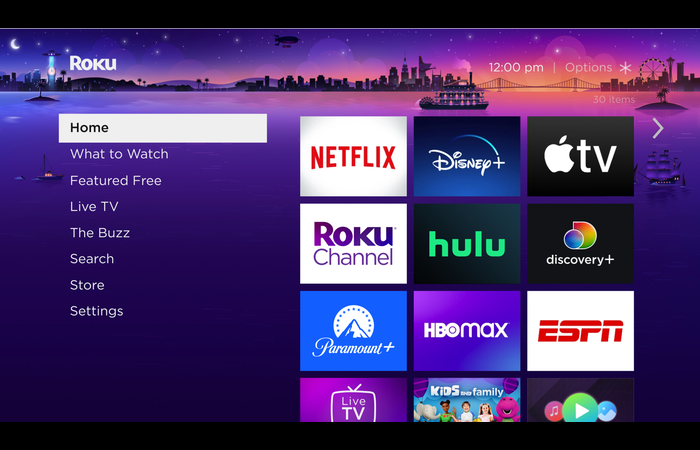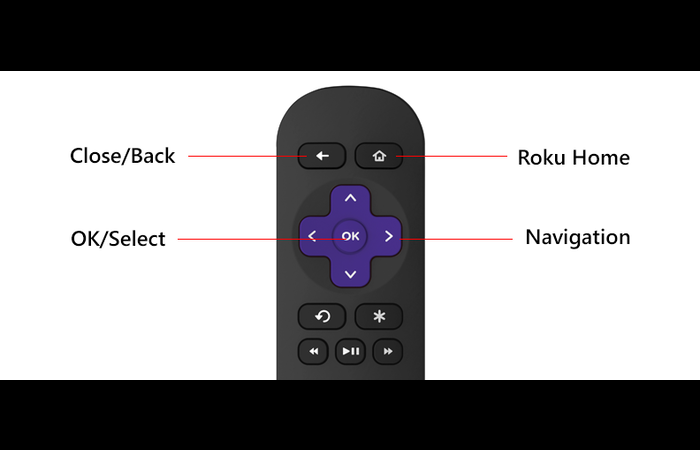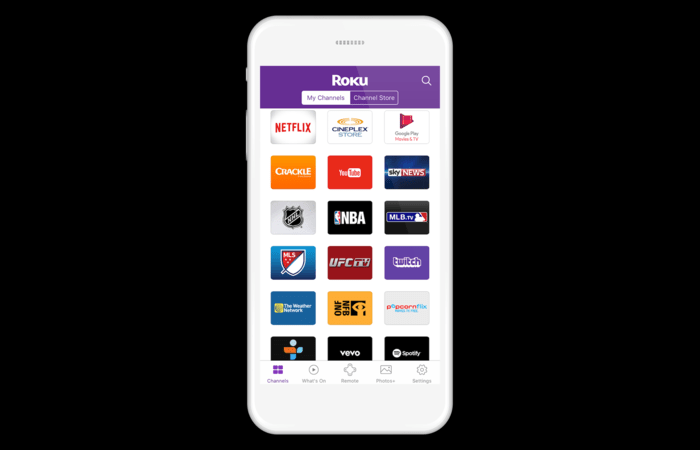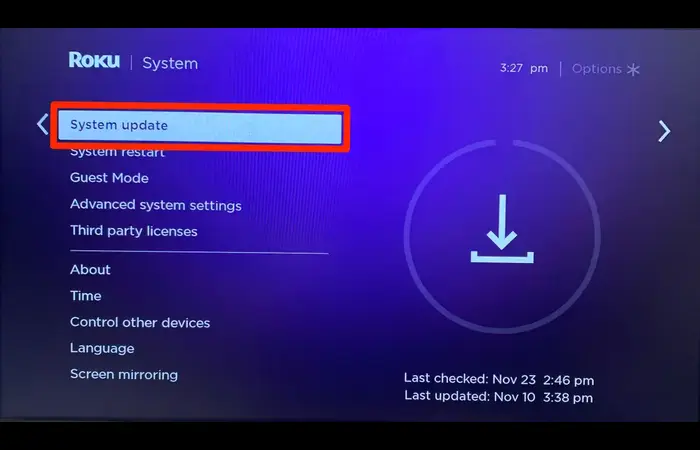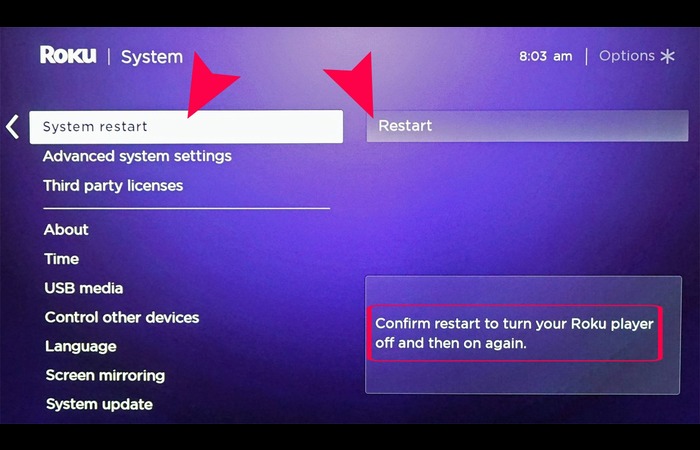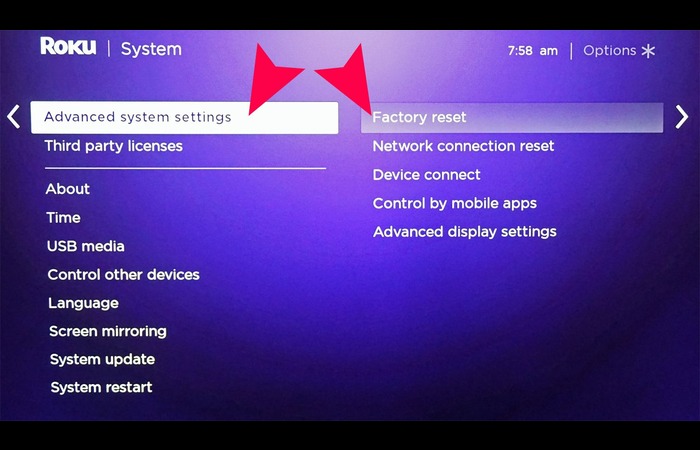Roku devices are popular for their simple design and many streaming options. However, having too many apps can clutter the home screen.
This step-by-step manual will show you how to remove apps from Roku easily. It’s perfect for anyone who wants clear and straightforward instructions.
Tools You Need
Before we dig into the methods of uninstalling apps, make sure you have the following tools handy:
- Your Roku device and remote
- A stable internet connection
- A smartphone or tablet with the Roku mobile app (optional)
Method 1: Uninstall Apps from Roku Home
This is the most straightforward method for uninstalling apps on Roku. Here’s how to do it:
1. Turn on your Roku device and TV.
2. Use the arrow buttons on your Roku remote to go to the app you want to remove.
3. Highlight the app by selecting it with the remote. Press your remote’s * (asterisk) button to open the options menu.
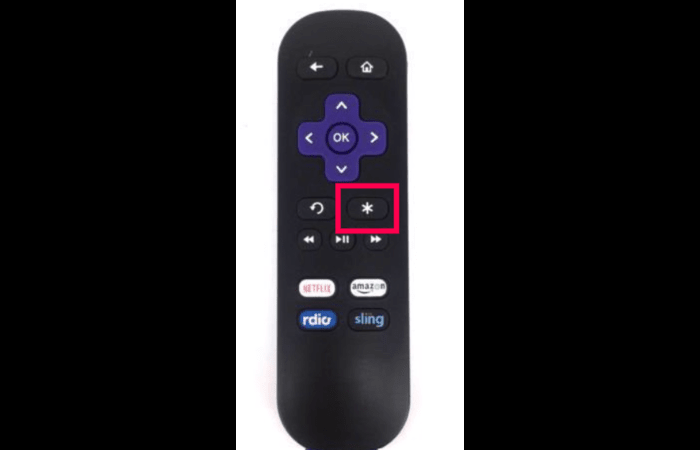
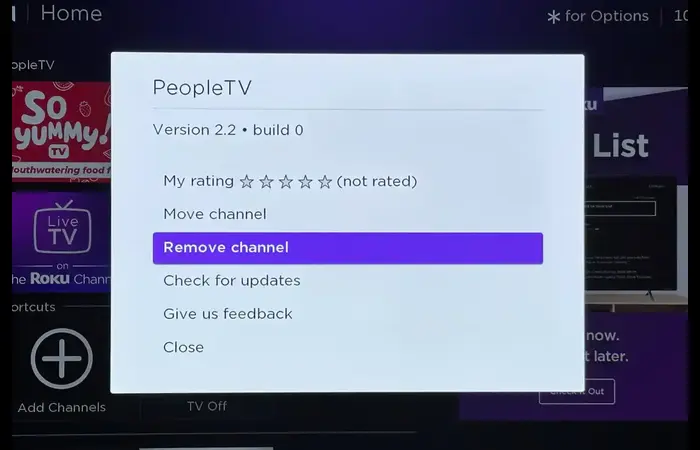
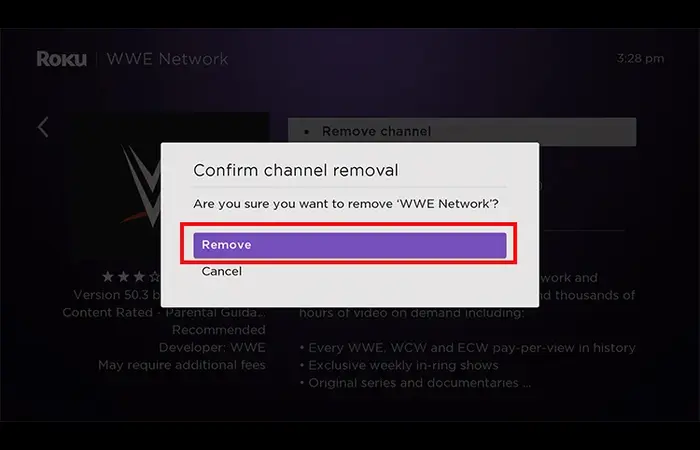
Method 2: Remove Apps from Roku Mobile App
1. You can uninstall apps on your Roku device using the Roku mobile app. Follow these steps:
2. Ensure your smartphone or tablet is connected to the same Wi-Fi network as your Roku device.
3. Open the Roku mobile app on your smartphone or tablet.
Must Read: Fix IndexError: Invalid index to scalar variable Error in Python
4. Tap the “Remote” icon at the bottom of the app to access the remote control interface.
5. Use the virtual remote to go to the app you want to remove, just like a physical Roku remote.
6. Highlight the app, then tap the * (asterisk) button on the virtual remote to open the options menu.
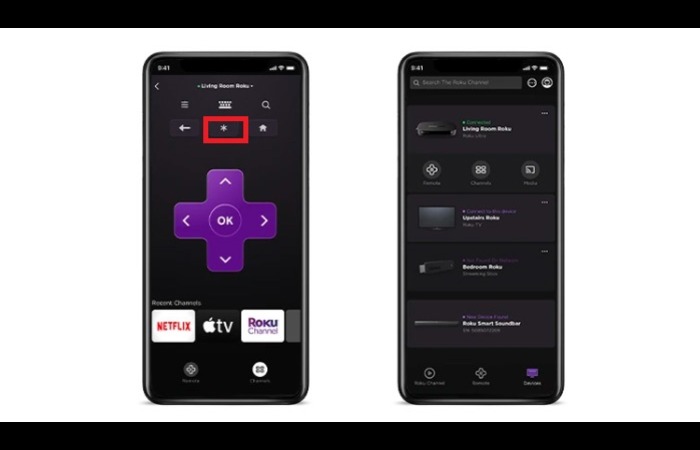
8. Confirm that you want to remove the app by selecting “Remove” again.
9. The app should now be uninstalled from your Roku device.
Method 3: Delete Apps through Roku Channel Store
You can also remove apps from your Roku device through the Roku Channel Store. Here’s how:
1. On your Roku device’s home screen, click the “Streaming Channels” option and press OK.
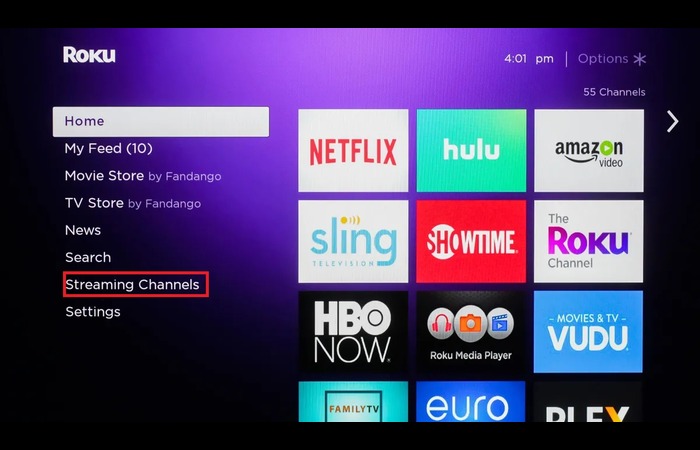
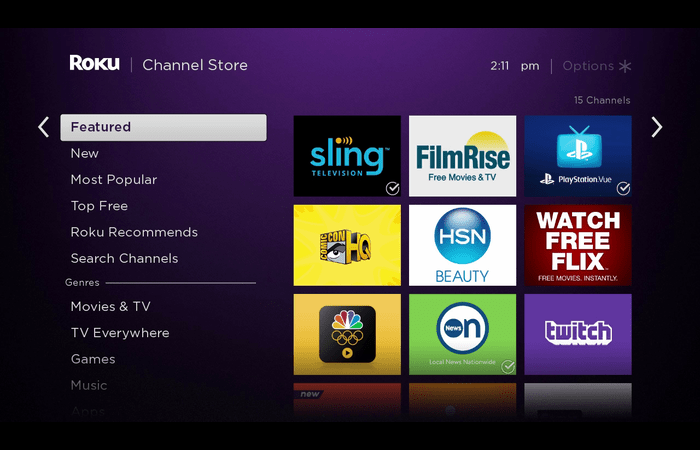
4. Highlight the app and press the * (asterisk) button on your Roku remote to open the options menu.
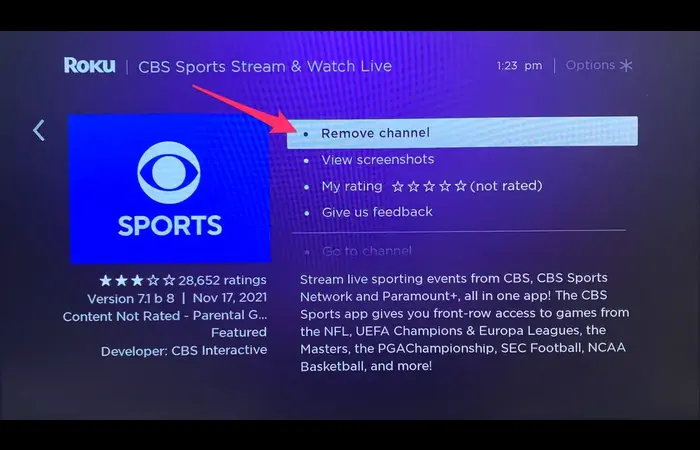
6. Confirm that you want to remove the app by selecting “Remove” again.
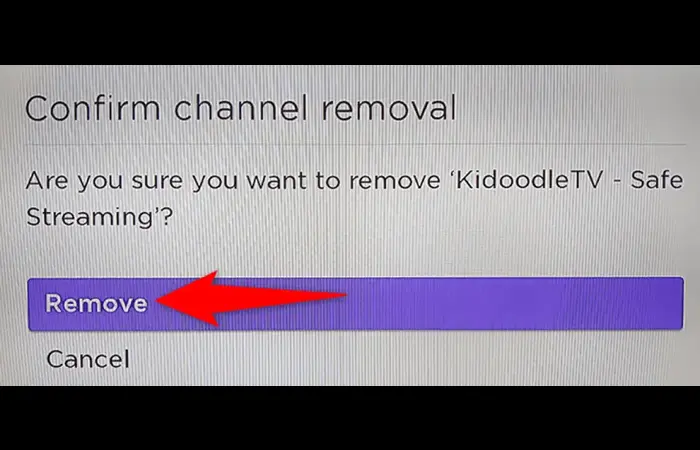
Extended Tips: Troubleshooting and Maintenance
If you’re having trouble uninstalling an app or experiencing performance issues with your Roku device, consider the following tips:
Update your Roku software
Regular software updates can improve the performance of your device and fix any bugs that might be causing issues. Go to “Settings” > “System” > “System update” > “Check now” to check for updates.
Restart your Roku device
If it is unresponsive or slow, try restarting it. You can do this by going to “Settings” > “System” > “Power” > “System restart” or by simply unplugging the device, waiting for 30 seconds, and plugging it back in.
Check and revoke your Roku channel payments
If you cannot remove a premium channel, ensure you’ve canceled any associated subscriptions or fees. You can manage your subscriptions by logging into your Roku account on the web.
Reset your Roku device
You can perform a factory reset to resolve any issues as a last resort. Keep in mind that this will erase all your settings and installed apps. To reset your device, go to “Settings” > “System” > “Advanced system settings” > “Factory reset” and follow the on-screen instructions.
Privacy Matters
Your privacy is important, so it’s essential to understand how uninstalling apps on Roku can impact your data. When you uninstall an app, any associated user data may still be stored on the developer’s servers. To thoroughly delete your data, you may need to contact the app developer or review their privacy policy for instructions on requesting data deletion.