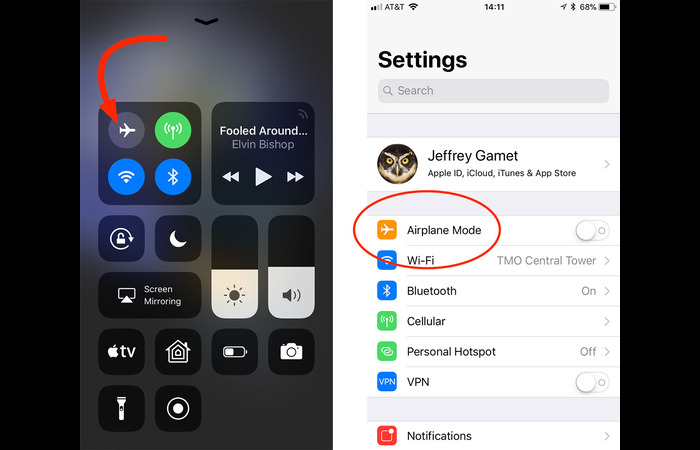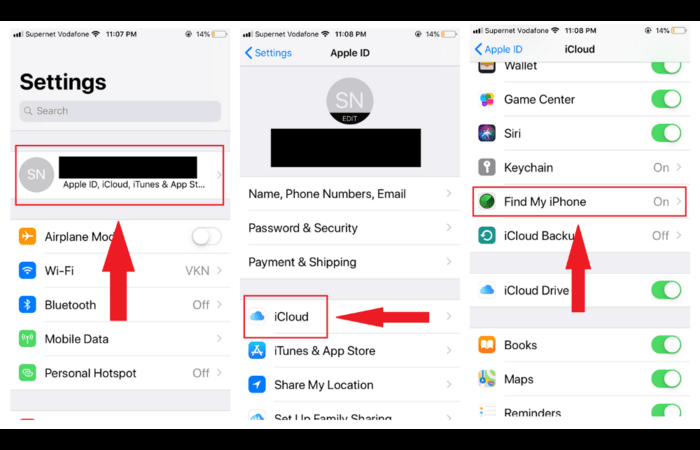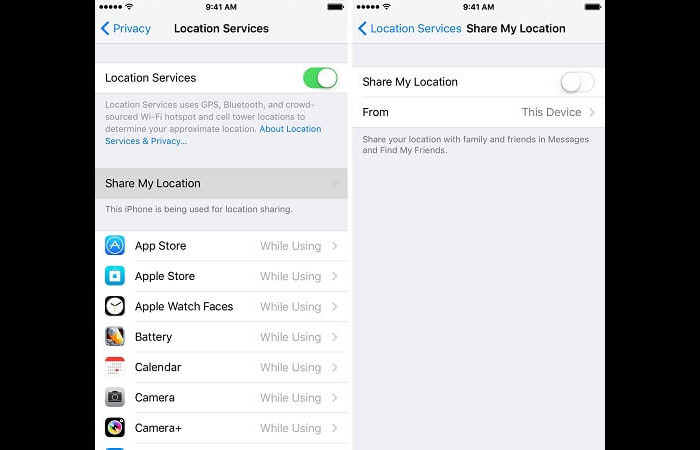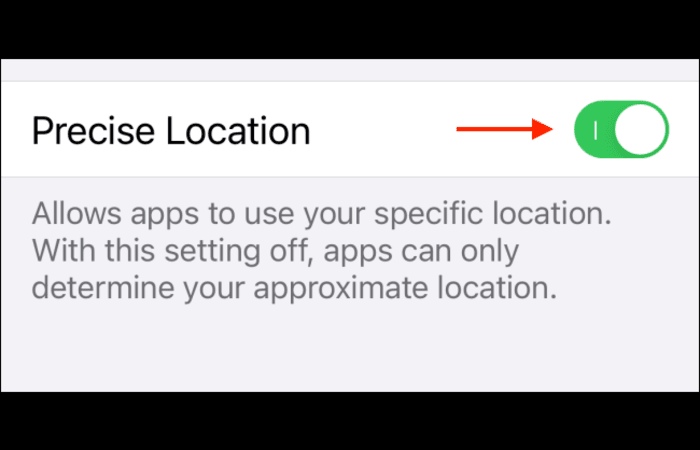Table of Contents
- Introduction
- Understanding location Sharing on iOS and Android
- How to Stop Location Sharing Without Them Knowing
- Use Airplane Mode
- Turn Off Find My iPhone/Find My Device
- Disable “Share My Location”
- Switch Off Precise Locations
- Use Another Device
- Employ a GPS Spoofer
- FAQs
- Conclusion
1. Introduction
Location sharing has become a common feature in our digital lives. It helps us keep track of friends and family, coordinate meetups, and even ensure the safety of our loved ones. But sometimes, we may want to stop sharing our location without alerting the people we share it with. If you’re wondering, “If I stop sharing my location with someone, will they know?” this comprehensive guide is for you. We will discreetly explore various methods to manage location sharing on iOS and Android devices.
2. Understanding Location Sharing on iOS and Android
Before we explore the methods to stop sharing your location without others knowing, it’s essential to understand how location sharing works on iOS and Android devices.
On iOS devices, location sharing primarily happens through the Find My app, iMessage, and third-party applications. In the Find My app, you can share your location with friends and family using Apple devices.
On Android devices, location sharing occurs through Google Maps, messaging apps, and various third-party apps. Google Maps allows you to share your real-time location with anyone with a Google account.
3. How to Stop Location Sharing without Them Knowing
Now that we have a basic understanding of location sharing let’s discuss the different methods to stop sharing your location discreetly.
3.1. Use Airplane Mode
One way to stop sharing your location without notifying others is to enable Airplane Mode on your device. Airplane Mode disables all wireless communication, including location services.
To enable Airplane Mode on iOS devices:
Open the Control Center by swiping down from the top right corner of the screen.
Tap the airplane icon to enable Airplane Mode.
To enable Airplane Mode on Android devices:
Swipe down from the top of the screen to open the notification panel.
Tap the airplane icon to enable Airplane Mode.
Note that while Airplane Mode is active, you cannot send or receive messages, access the internet, or make phone calls.
3.2. Turn Off Find My iPhone/Find My Device
Check Out: Why Is My Amazon in Spanish? How to Switch Amazon Back to English?
Another method to stop sharing your location without others knowing is to disable the Find My iPhone feature on iOS devices or the Find My Device feature on Android devices.
To turn off Find My iPhone on iOS devices:
Go to Settings > [Your Name] > Find Me.
Tap Find My iPhone.
Toggle off Find My iPhone.
To turn off Find My Device on Android devices:
Go to Settings > Security & Location > Find My Device.
Toggle off Find My Device.
On iOS devices, you can disable the “Share My Location” feature to stop sharing your location without others knowing.
To disable “Share My Location” on iOS devices:
Go to Settings > [Your Name] > Find Me.
Tap “Share My Location.”
Toggle off “Share My Location.”
While others will not be notified when you disable this feature, they may notice your location is unavailable when they check for it in the Find My app.
3.4. Switch Off Precise Locations
Disabling Precise Locations on your device can help you stop sharing your exact location without alerting others.
To switch off Precise Locations on iOS devices:
Go to Settings > Privacy > Location Services.
Find the app you wish to disable precise locations for, such as Messages or Find Me.
Tap the app and select “Never” or “Ask Next Time” under “Allow Location Access.”
On Android devices, you can disable location permissions for specific apps.
To do so:
Go to Settings > Apps & notifications > App permissions > Location.
Find the app you want to disable location permissions and toggle off the backing.
3.5. Use Another Device
Another way to stop sharing your location without others knowing is to use a different device to change your location. This method requires that you have access to another iOS or Android device.
To use another device to change your location on iOS devices:
Sign in to the Find My app on the other device using your Apple ID.
Select your device from the list of devices.
Tap “Stop Sharing My Location.”
To use another device to change your location on Android devices:
Sign in to Google Maps on the other device using your Google account.
Tap your profile picture and select “Location sharing.”
Tap the profile of the person you want to stop sharing your location with and like “Stop.”
3.6. Employ a GPS Spoofer
A GPS spoofer is an app that allows you to set a fake location for your device. This method can help you stop sharing your actual site without others knowing. However, using GPS spoofing apps may violate the terms of service for some apps and services.
To use a GPS spoofer on Android devices:
Download and install a GPS spoofing app from the Google Play Store, such as “Fake GPS location” or “GPS Joystick.”
Go to Settings > Developer options > Select mock location app.
Choose the GPS spoofing app you installed.
Open the GPS spoofing app and set your desired fake location.
Due to Apple’s strict guidelines, GPS spoofing apps are unavailable on the iOS App Store. However, you can find GPS spoofing apps for jailbroken iOS devices.
4. Conclusion
In conclusion, several methods exist to stop sharing your location without others knowing. You can use Airplane Mode, disable location permissions, turn off the “Share My Location” feature, switch off Precise Locations, use another device, or employ a GPS spoofer. Remember that while others will not be notified when you stop sharing your location, they may notice your site is unavailable when they check for it in their location-sharing app.
5. FAQs
Q: Can I stop sharing my location without anyone knowing?
A: Yes, you can use the methods discussed in this guide, such as Airplane Mode, disabling location permissions, or using a GPS spoofer to stop sharing your location without others knowing.
Q: Will the person I’m sharing my location with be notified if I stop sharing my place?
A: In most cases, the person will not be notified if you stop sharing your location. However, they may notice your site is unavailable when they check for it in their location-sharing app.
Q: Can I disable location sharing for specific apps?
A: Yes, you can disable location permissions for specific apps on both iOS and Android devices. Refer to sections 3.4 and 3.5 for detailed instructions.
6. Expert Q&A
Q: Is it possible to hide my location without turning off location services completely?
A: You can disable location permissions for specific apps or turn off the “Share My Location” feature to hide your location without completely turning off location services.
Q: Are there any potential risks or drawbacks to using GPS spoofing apps?
A: Using GPS spoofing apps may violate the terms of service for some apps and services, which could result in penalties or account suspension. GPS spoofing apps can consume more battery life and might cause inaccuracies in other location-based services.
Q: Can I still use location-based services, such as navigation or weather apps, if I stop sharing my location?
A: You can still use location-based services if you stop sharing your location. However, you may need to enable location permissions for specific apps or re-enable the “Share My Location” feature if you previously disabled it.
7. References
1. Apple Support – Share or stop sharing your location: https://support.apple.com/guide/personal-safety/share-or-stop-sharing-your-location-ips05ede4573/web
2. Komando – Turn off location sharing: https://www.komando.com/privacy/turn-off-location-sharing/808100/
3. DeviceTests – Does iPhone notify you when you stop sharing your location?: https://devicetests.com/does-iphone-notify-when-you-stop-sharing-your-location
4. Xtrium – If I stop sharing my location, will they know?: https://xtrium.com/if-i-stop-sharing-my-location-will-they-know/
5. Mashable – Gen Z and Find My Friends: https://mashable.com/article/gen-z-find-my-friends
6. iMobie – Stop sharing location without notifying: https://www.imobie.com/icloud-unlock/stop-sharing-location-without-notifying.htm
7. wikiHow – Turn off location without notifying: https://www.wikihow.com/Turn-Off-Location-Without-Notifying
8. Android Authority – Stop sharing location on iMessage: https://www.androidauthority.com/stop-sharing-location-imessage-3187595/
9. Electronics Hub – How to stop sharing location without them knowing: https://www.electronicshub.org/how-to-stop-sharing-location-without-them-knowing/
We hope this comprehensive guide helps you stop sharing your location without others knowing. Remember to consider your privacy and safety when deciding which method to use. Stay safe and enjoy your newfound location privacy!