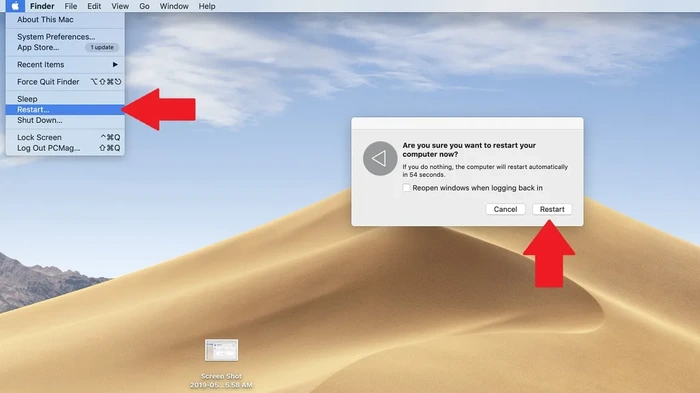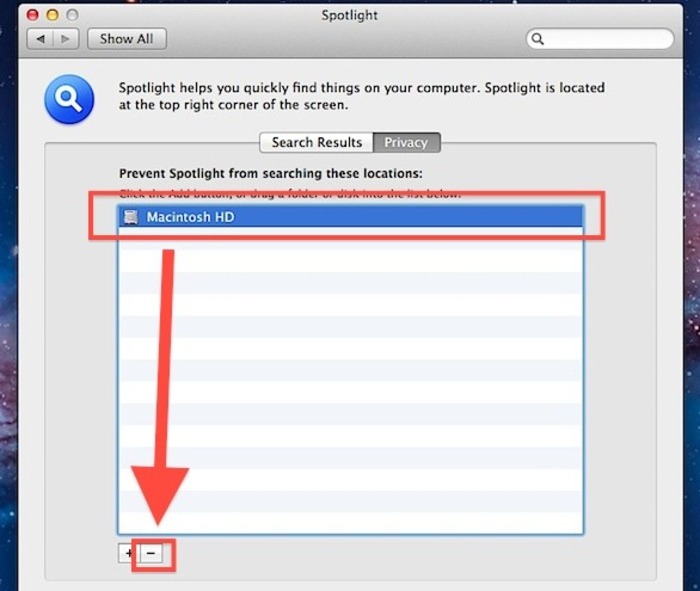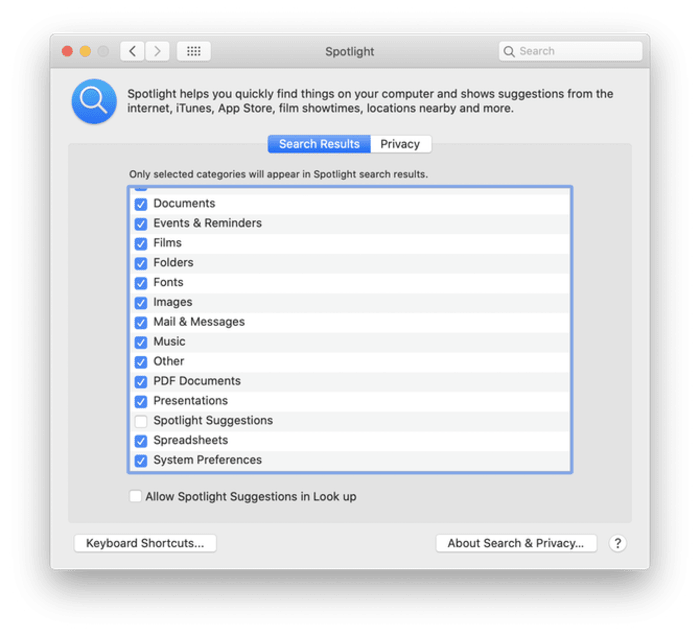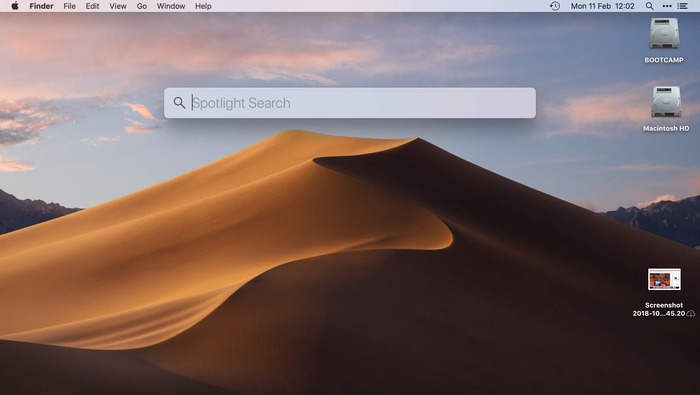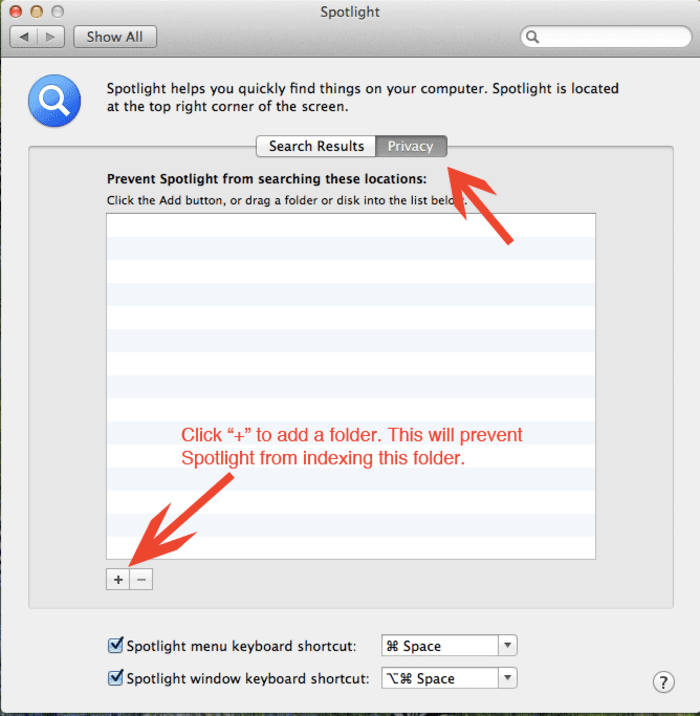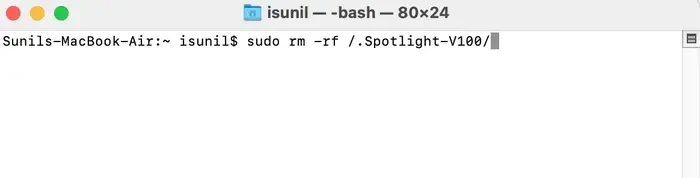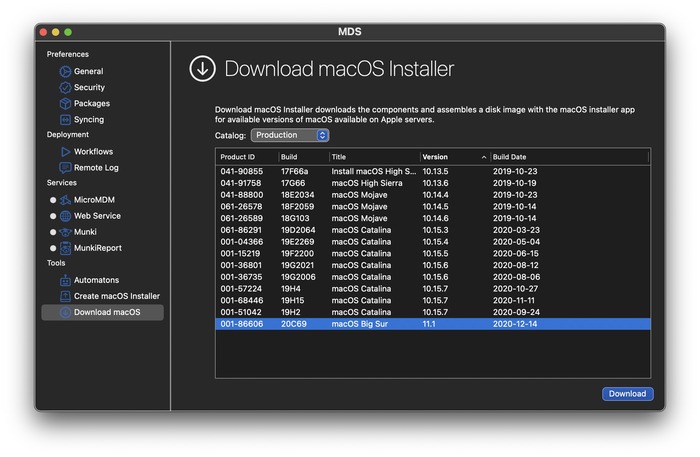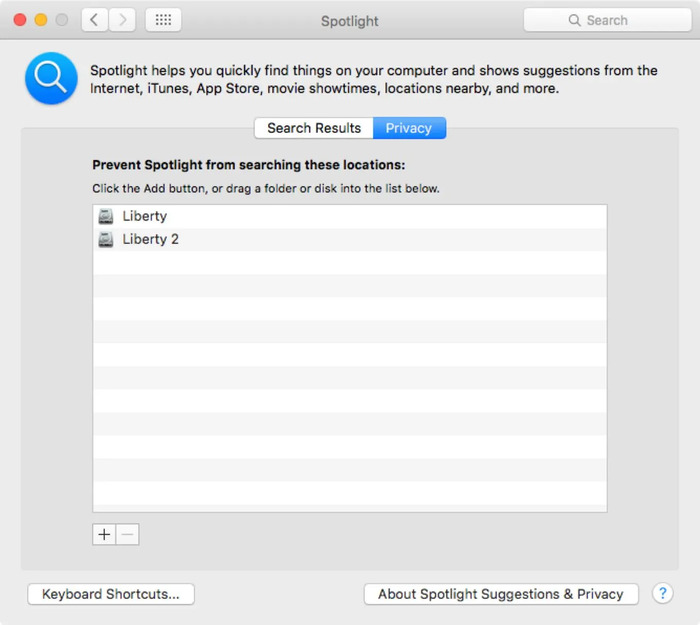mds_stores is related to the Spotlight indexing feature on macOS and can cause high CPU and memory usage. This issue may slow down your Mac. This manual provides simple steps to help you resolve the mds_stores problem on your Mac.
How To Fix mds_stores ? Reddit Solutions
To fix the mds_stores problem on macOS, Reddit users have shared a few methods that helped them. These methods involve rebooting your Mac, re-indexing the database, and turning off Spotlight indexing. We’ll go into these solutions more deeply below.
Solution 1: Restart your Mac
If you’re experiencing high CPU usage due to mds_stores, try restarting your Mac. This can help resolve the issue in some cases. To restart your Mac, click on the Apple menu in the top-left corner of your screen and select “Restart”. Alternatively, you can use the keyboard shortcut “Control + Command + Power button” to restart your Mac.
Read: pof com delete account
Solution 2: Re-index your database
Another solution to the mds_stores issue is to re-index your database. This can help resolve any corrupt or incomplete indexing that may be causing the problem. To re-index your database, follow these steps:
- Click on the Apple menu in the top-left corner of your screen and select “System Preferences.”
- Click on “Spotlight.”
- Click on the “Privacy” tab.
- Drag your hard drive or SSD to the list of items that Spotlight shouldn’t search.
- Wait a few minutes, and then remove your hard drive or SSD from the list.
- Spotlight will now re-index your database.
Solution 3: Disable Spotlight
If you’re not reliant on Spotlight or Alfred frequently, you can try turning off indexing with sudo mdutil-a-i off. This will disable Spotlight and stop the mds_stores process from running. However, this may not be an ideal solution if you rely on Spotlight and Alfred frequently.
Check Out: “Device Descriptor Request Failed” Error: How to Fix it in Windows 10?
Solution 4: Relaunch Spotlight
If the mds_stores issue persists, you can try relaunching Spotlight. To do this, follow these steps:
- Open the Terminal app.
- Type in “sudo launchctl unload – 3 /System/Library/LaunchDaemons/com.apple.metadata.mds.plist”.
Press Enter and then enter your password when prompted. - Type in “sudo launchctl load -w /System/Library/LaunchDaemons/com.apple.metadata.mds.plist”.
Press Enter and then exit Terminal.
Solution 5: Restrict Spotlight indexing
Another solution is to restrict the files and folders that Spotlight indexes. This can help reduce the load on the mds_stores process and improve your Mac’s performance. To do this, follow these steps:
- Click on the Apple menu in the top-left corner of your screen and select “System Preferences.”
- Click on “Spotlight.”
- Click on the “Privacy” tab.
- Click the “+” button and select the files or folders you want to exclude from indexing.
- Click on “Choose.”
Solution 6: Reduce Spotlight indexing data
If you’re still experiencing high CPU usage due to mds_stores, you can try reducing the amount of data that Spotlight indexes. This can be especially helpful if you have many files on your Mac. To do this, follow these steps:
- Click on the Apple menu in the top-left corner of your screen and select “System Preferences”.
- Click on “Spotlight.”
- Click on the “Privacy” tab.
- Click the “+” button and select the files or folders you want to exclude from indexing.
- Click on “Choose.”
- Click on the “Advanced” button.
- Uncheck the box next to “Allow Spotlight to search these locations”.
- Deselect the checkboxes for the file types you don’t want Spotlight to index.
- Click on “OK”.
Solution 7: Uninstall third-party apps that use mds_stores
If you have any third-party apps that use the mds_stores process, try uninstalling them to see if that resolves the issue. These apps can include file-sharing clients, backup software, and other utilities that interact with your Mac’s file system.
Solution 8: Prevent Spotlight from indexing unnecessary files
If you have a lot of unnecessary files on your Mac, such as duplicates or old backups, try removing them to reduce the load on the mds_stores process. You can use a tool like CleanMyMac X to identify and remove these files.
FAQs:
What is mds_stores on a Mac?
Mds_stores is a process related to Spotlight indexing on macOS that can cause high CPU usage and consume a lot of memory.
How to fix the high CPU usage caused by mds_stores on a Mac?
To fix high CPU usage caused by mds_stores on a Mac, you can try several solutions. These include restarting your Mac, re-indexing the database, disabling or relaunching Spotlight, limiting Spotlight indexing, reducing indexed data, uninstalling third-party apps that use mds_stores, and preventing Spotlight from indexing unnecessary files.
Should I disable Spotlight indexing?
Disabling Spotlight indexing can be a solution to reduce high CPU usage caused by mds_stores, but it may not be an ideal solution if you rely on Spotlight and Alfred frequently.
What are some third-party apps that use mds_stores?
Third-party apps that use mds_stores can include file-sharing clients, backup software, and other utilities that interact with your Mac’s file system.