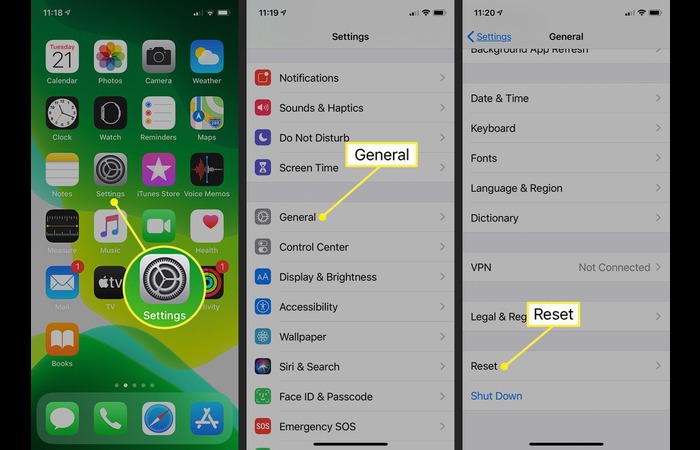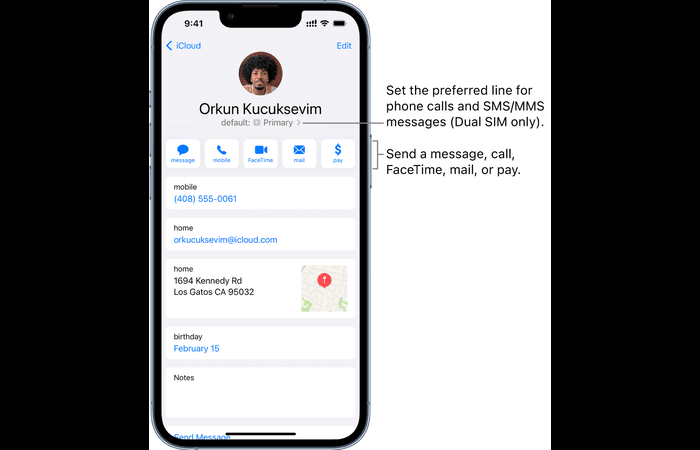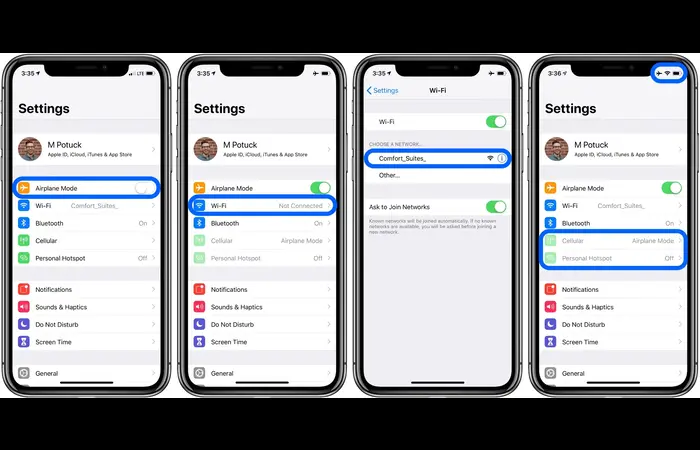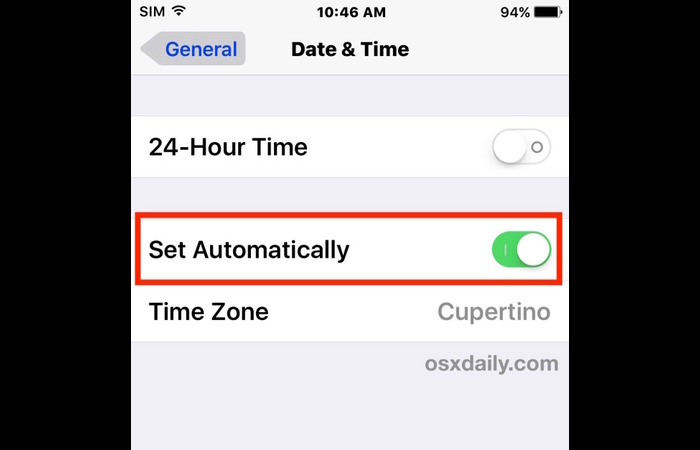This comprehensive article will dive deep into understanding the “Message Blocking is Active” error on iPhones and provide detailed solutions to tackle this problem. Even if you’re a tech noob, don’t worry; we’ve got you covered with step-by-step instructions and tips to find relevant images for each solution. So, let’s get started!
Table of Contents
- What Does “Message Blocking is Active” Mean?
- Common Reasons for Message Blocking is Active Error
- How to Fix Active Message Blocking on iPhone
- Contact Your Carrier
- Reset Network Settings
- Update Your iPhone
- Unblock the Blocked Contact
- Check for an Incorrect Number or Email Address
- Enable and Disable Airplane Mode
- Check Your Mobile Plan with Your Carrier
- Verify the Phone Number
- Change Your Phone Plan
- Reset Date and Time Settings
- Final Thoughts
1. What Does “Message Blocking is Active” Mean?
When you see the “Message Blocking is Active” error on your iPhone, your account has been blocked from sending messages. This could be due to various reasons, such as carrier, account, or device issues. In the following sections, we’ll explore these reasons in detail and provide you with solutions to fix this issue.
2. Common Reasons for Message Blocking is Active Error
You might be experiencing the “Message Blocking is Active” error on your iPhone for several reasons. Some of the most common causes include:
- Carrier issues: Your carrier might be experiencing technical issues or have blocked your account due to unpaid bills or policy violations.
- Account issues: Your settings might have been accidentally changed, resulting in blocked messaging services.
- Device issues: Your iPhone may have a software or hardware issue preventing you from sending messages.
3. How to Fix Active Message Blocking on iPhone
Now that we know the possible reasons for this error let’s explore different solutions to fix your iPhone’s “Message Blocking is Active” issue.
3.1 Contact Your Carrier
The first step to resolving the issue is to contact your carrier and ask them about the error. They might provide information on whether account or carrier issues must be addressed. If the problem is with the airline, they can fix it for you.
3.2 Reset Network Settings
Resetting your network settings can often fix messaging and other network-related issues. To reset your network settings, follow these steps:
- Go to Settings > General > Reset.
- Select “Reset Network Settings.”
- Enter your passcode when prompted.
- Confirm the reset by tapping “Reset Network Settings.”
3.3 Update Your iPhone
Updating your iPhone to the latest iOS version can fix any software-related issues that might be causing the error. To update your iPhone, follow these steps:
- Go to Settings > General > Software Update.
- If an update is available, tap “Download and Install.”
- Enter your passcode when prompted.
- Your iPhone will restart and install the update.
3.4 Unblock the Blocked Contact
If you have accidentally blocked a contact, you won’t be able to send messages to them. To unblock a contact, follow these steps:
- Go to Settings > Phone > Blocked Contacts.
- Find the connection you want to clear and swipe left on their name.
- Tap “Unblock.”
3.5 Check for Incorrect Number or Email Address
Ensure that the number or email address you’re trying to send a message to is correct. You may encounter the “Message Blocking is Active” error if it’s incorrect. Double-check the contact details and try sending the news again.
3.6 Enable and Disable Airplane Mode
Switching your iPhone to Airplane Mode and disabling it can help resolve connectivity issues. To do this, follow these steps:
- Swipe down from the top-right corner of the screen to open Control Center.
- Tap the Airplane Mode icon (it looks like an airplane) to enable it.
- Wait a few seconds, then tap the icon again to disable Airplane Mode.
3.7 Check Your Mobile Plan with Your Carrier
Ensure that your mobile plan includes messaging services. If your project doesn’t include messaging or you’ve exceeded your messaging limit, you might encounter the “Message Blocking is Active” error. Contact your carrier to confirm the details of your plan and make any necessary adjustments.
3.8 Verify the Phone Number
Ensure you’ve entered the correct phone number format, including the country code. Incorrect phone number formatting can lead to the “Message Blocking is Active” error. Double-check the phone number and try sending the message again.
3.9 Change Your Phone Plan
If your phone plan doesn’t include messaging services or you’ve reached your messaging limit, consider upgrading to a different schedule that suits your needs better. Contact your carrier to discuss available options and make the necessary changes to your project.
3.10 Reset Date and Time Settings
Incorrect date and time settings on your iPhone can cause various issues, including the “Message Blocking is Active” error. To reset the date and time settings, follow these steps:
- Go to Settings > General > Date & Time.
- Toggle on “Set Automatically.”
If the issue persists, try setting the date and time manually:
- Go to Settings > General > Date & Time.
- Toggle off “Set Automatically.”
- Manually adjust the date and time to the correct values.
3.11 Force Restart iPhone
A force restart can help resolve various issues, including the “Message Blocking is Active” error. Here’s how to force restart different iPhone models:
- iPhone 8 or later: Press and quickly release the Volume Up button, then press and quickly release the Volume Down button. Finally, press and hold the Side button until the Apple logo appears.
- iPhone 7 or 7 Plus: Press the Down Volume and Sleep/Wake buttons simultaneously until the Apple logo appears.
- iPhone 6s, 6s Plus, or SE (1st generation): Press and hold the Sleep/Wake and Home buttons simultaneously until the Apple logo appears.
3.12 Contact Apple Support
If you’ve tried all the above solutions and still encounter the “Message Blocking is Active” error, it’s time to contact Apple Support for assistance. They can help diagnose the issue and guide you through the necessary troubleshooting steps.
4. Conclusion
Message blocking can annoy iPhone users, but you can quickly resolve the problem with the proper steps. Try the various solutions outlined in this article to fix the “Message Blocking is Active” error. If all else fails, don’t hesitate to contact Apple Support or your carrier for assistance. Good luck, and happy messaging!
5. Final Thoughts
We hope this comprehensive guide has helped you understand and resolve your iPhone’s “Message Blocking is Active” error. By following the steps and solutions provided, you should be able to get back to messaging without any issues. Remember, if you’re still experiencing problems, don’t hesitate to contact Apple Support or your carrier for help. Happy messaging!