Have you ever encountered a “PermissionError: [Errno 13] Permission denied” error message while trying to access a file or directory? It can be a frustrating experience, especially if you’re not sure how to fix it. But don’t worry, as a tech troubleshooter, I’ve got you covered.
In this article, I will provide you with a comprehensive guide on how to fix the “PermissionError: [Errno 13] Permission denied” error in Python. Even if you’re a tech noob, you will be able to follow along with ease as I explain each solution step-by-step.
About “PermissionError: [Errno 13] Permission denied”:
“PermissionError: [Errno 13] Permission denied” is a common error that can occur when trying to access a file or directory for which the user does not have the necessary permissions. It usually means that the file or directory is either write-protected or requires elevated permissions to access.
Solutions for “PermissionError: [Errno 13] Permission denied”:
Check file permissions:
The first thing you should do is check the permissions of the file or directory and make sure that the user has the necessary permissions to access it.
- You can do this by right-clicking on the file or directory, selecting “Properties”, and then navigating to the “Security” tab.
- If the user is not listed in the “Group or user names” section, click on “Edit” and add the user with the necessary permissions.
- You can also do this through the command line by typing “icacls /grant [username]:(F) [filename]” and pressing enter.
Specify the complete (absolute) path to the file:
Another solution is to specify the complete (absolute) path to the file or directory you’re trying to access. This can be done by using the os.path.abspath() function in Python. For example:
lua
Copy code
[import os] [filename = “example.txt”] [filepath = os.path.abspath(filename)]
Allow permissions using chmod:
If you’re working in a Unix-based environment, you can allow permissions using the chmod command. For example, to allow read and write permissions for the user, you can type “chmod u+rw [filename]” in the command line.
Run cmd as an administrator:
If you’re working in a Windows environment, you can try running cmd as an administrator. To do this, right-click on the cmd icon and select “Run as administrator”. This should give you elevated permissions to access the file or directory.
Close files you’re interacting with:
Another solution is to make sure that you’re closing any files you’re interacting with in your Python code. This can be done by using the with statement, which automatically closes the file when the block of code is finished. For example:
python
Copy code
[with open(“example.txt”, “w”) as f:] [f.write(“Hello, world!”)]
Check if the file is already opened elsewhere:
Sometimes, the “PermissionError: [Errno 13] Permission denied” error can occur if the file you’re trying to access is already opened elsewhere. In this case, you can try closing the file in the other program before trying to access it again in Python.
Use an if statement to check if the path points to a filter or a folder:
If you’re trying to access a directory, you can use an if statement to check if the path points to a filter or a folder. This can be done using the os.path.isfile() and os.path.isdir() functions in Python. For example:
lua
Copy code
[import os] [filepath = “example_folder”] [if os.path.isdir(filepath):] [print(“This is a directory”)] [elif os.path.isfile(filepath):] [print(“This is a file”)]
FAQs:
What causes “PermissionError: [Errno 13] Permission denied”?
This error can occur when trying to access a file or directory for which the user does not have the necessary permissions.
How do I check file permissions?
You can check file permissions by right-clicking on the file or directory, selecting “Properties”, and then navigating to the “Security” tab. If the user is not listed in the “Group or user names” section, click on “Edit” and add the user with the necessary permissions.
How do I specify the complete (absolute) path to a file?
You can specify the complete (absolute) path to a file using the os.path.abspath() function in Python.
How do I allow permissions using chmod?
If you’re working in a Unix-based environment, you can allow permissions using the chmod command. For example, to allow read and write permissions for the user, you can type “chmod u+rw [filename]” in the command line.
Conclusion:
In conclusion, the “PermissionError: [Errno 13] Permission denied” error can be a frustrating experience, but it’s usually caused by a simple permissions issue. By following the solutions outlined in this article, you should be able to fix the error and access the file or directory you need. Remember to check file permissions, specify the complete (absolute) path to the file, allow permissions using chmod (Unix-based environments), run cmd as an administrator (Windows environments), close files you’re interacting with, check if the file is already opened elsewhere, and use an if statement to check if the path points to a filter or a folder. By following these solutions, you should be able to solve the “PermissionError: [Errno 13] Permission denied” error and continue with your work without any further issues.

![PermissionError: [Errno 13] Permission Denied - How to Fix it Easily](https://digitaledge.org/wp-content/uploads/2023/04/GRANT-PERMISSIONS-TO-FILE-IN-WINDOWS-USING-ICACLS.png)
![PermissionError: [Errno 13] Permission Denied - How to Fix it Easily](https://digitaledge.org/wp-content/uploads/2023/04/SPECIFY-ABSOLUTE-FILE-PATH-IN-PYTHON.jpg)
![PermissionError: [Errno 13] Permission Denied - How to Fix it Easily](https://digitaledge.org/wp-content/uploads/2023/04/ALLOW-PERMISSIONS-USING-CHMOD-IN-UNIX.jpg)
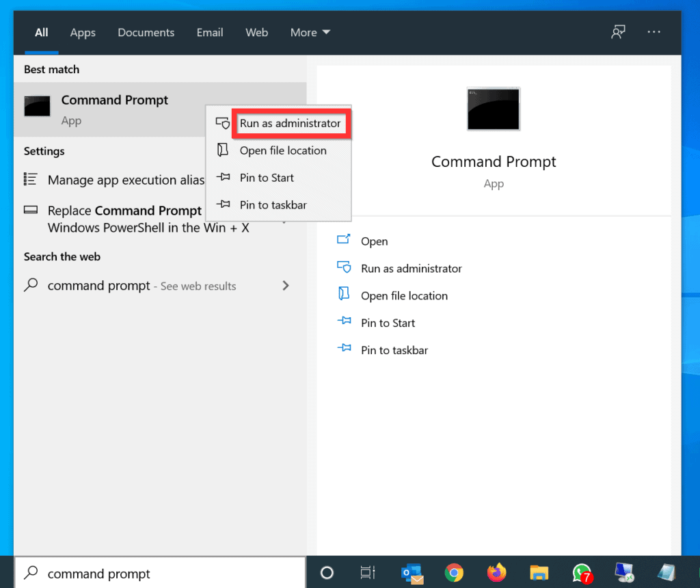
![PermissionError: [Errno 13] Permission Denied - How to Fix it Easily](https://digitaledge.org/wp-content/uploads/2023/04/CLOSE-FILE-IN-PYTHON-USING-WITH-STATEMENT.jpg)
![PermissionError: [Errno 13] Permission Denied - How to Fix it Easily](https://digitaledge.org/wp-content/uploads/2023/04/CHECK-IF-PATH-IS-FILE-OR-FOLDER-IN-PYTHON.png)