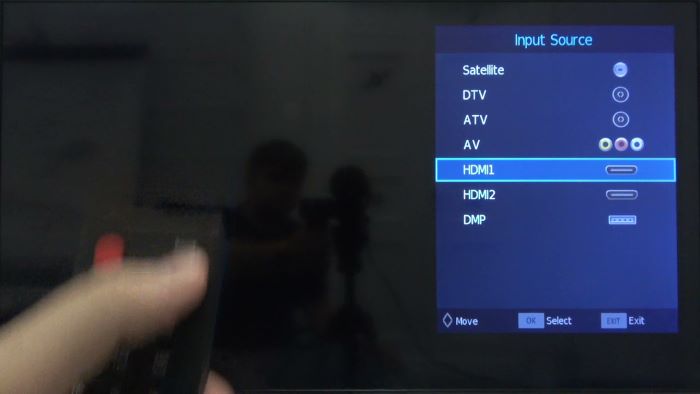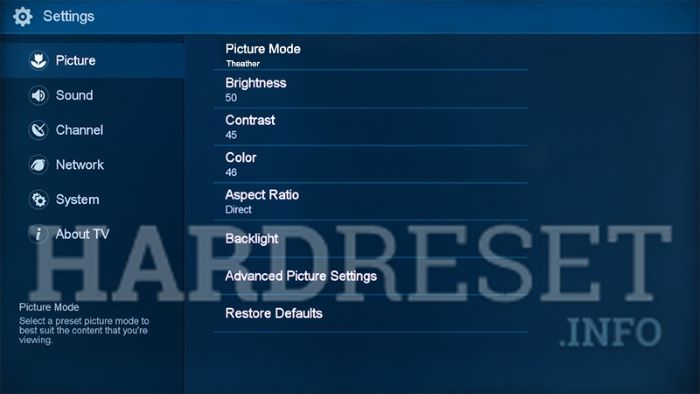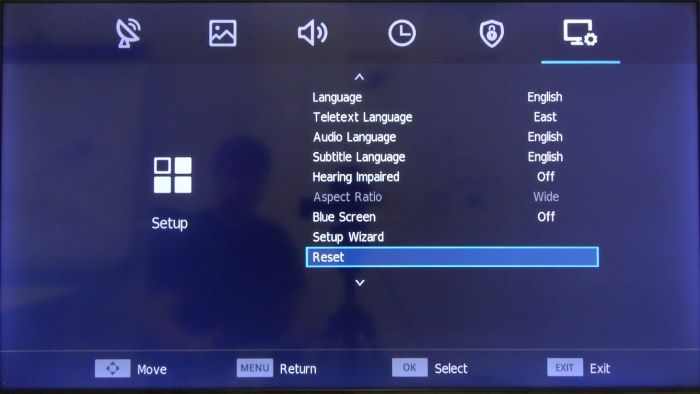1. Power Cycle Your Hisense TV
One of the most common solutions to fix a Hisense TV that won’t turn on is to power cycle the TV. Power cycling means disconnecting the TV from the power source, waiting for a short period, and then reconnecting it. Here’s how to do it:
- Unplug the power cord from the wall outlet.
- Wait for at least 30 seconds.
- Plug the power cord back into the wall outlet.
- Press the power button on your TV or remote control to turn it on.
2. Check the Power Source and Power Cable
Another potential reason for a Hisense TV not turning on could be an issue with the power source or power cable. To check if this is the problem, follow these steps:
- Make sure the power cord is securely connected to the TV and the wall outlet.
- Inspect the power cord for any signs of damage, such as fraying or bent pins.
- Try plugging the TV into a different wall outlet to see if the issue persists.
- If you have a surge protector, ensure it’s working properly and not causing the issue.
3. Reset Your TV Remote
If your Hisense TV won’t turn on using the remote, the remote may be malfunctioning. To reset your remote, follow these steps:
- Remove the batteries from the remote control.
- Press and hold the power button on the remote for 30 seconds.
- Insert new batteries into the remote.
- Try turning on the TV using the remote control.
Check Out: Apple Watch Stuck on Apple Logo? Follow These Expert Solutions to Get it Working Again
4. Check the TV Hardware
Hardware issues, such as a faulty power supply or damaged internal components, can cause your Hisense TV not to turn on. To check for hardware issues, follow these steps:
- Unplug your TV from the power source.
- Remove the back panel of the TV to expose the internal components.
- Inspect the components for any signs of damage, such as swollen capacitors or burnt parts.
- Check the power supply board and the mainboard for any obvious issues. If you’re not comfortable performing this task, consult a professional technician.
5. Check the Input Source
If your Hisense TV turns on but there’s no picture, the issue could be with the input source. To check and change the input source, follow these steps:
- Press the ‘Input’ button on your remote control.
- Use the arrow buttons to navigate to the correct input source (e.g., HDMI1, HDMI2, AV, etc.).
- Press ‘OK’ or ‘Enter’ to select the desired input source.
- Check if the picture is now displayed on your TV.
6. Soft Reboot Your Hisense TV
A soft reboot can resolve minor software issues that may prevent your Hisense TV from turning on. To perform a soft reboot, follow these steps:
- Unplug your TV from the power source.
- Wait for at least 30 seconds.
- While holding down the power button on the TV, plug the power cord back into the wall outlet.
- Continue holding the power button for another 30 seconds.
- Release the power button and try turning on the TV using the remote control.
7. Perform a Factory Reset
If none of the above solutions works, you may need to perform a factory reset on your Hisense TV. This will erase all settings and return the TV to its original state. To perform a factory reset, follow these steps:
- Turn on your Hisense TV.
- Press the ‘Menu’ button on your remote control.
- Navigate to ‘Settings’ using the arrow buttons, and press ‘OK’ or ‘Enter’.
- Select ‘System’ and press ‘OK’ or ‘Enter’.
- Choose ‘Reset & Admin’ and press ‘OK’ or ‘Enter’.
- Select ‘Reset TV to Factory Defaults’ and press ‘OK’ or ‘Enter’.
- Follow the on-screen prompts to complete the factory reset process.
8. Contact Hisense Customer Support
If you’re still experiencing issues with your Hisense TV not turning on, it’s time to contact Hisense customer support. They can provide further troubleshooting assistance or information on potential repair options. You can reach Hisense customer support through their website, live chat, or by phone.
9. Hisense TV Warranty Information
Before contacting Hisense customer support, it’s essential to check your TV’s warranty status. Hisense offers a limited warranty on its TVs, which typically covers manufacturing defects for one year from the purchase date. If your TV is still under warranty, you may be eligible for a free repair or replacement. Check your warranty documentation for more information on the terms and conditions of your specific Hisense TV warranty.
Conclusion
Dealing with a Hisense TV that won’t turn on can be frustrating, but there are several solutions you can try to resolve the issue. By following the steps outlined in this article, you can troubleshoot and potentially fix your Hisense TV. Remember to start with basic troubleshooting like checking the power source and remote batteries and progress to more advanced solutions like inspecting internal components or performing a factory reset. If you’re still having trouble, don’t hesitate to contact Hisense customer support or consult a professional technician for assistance.