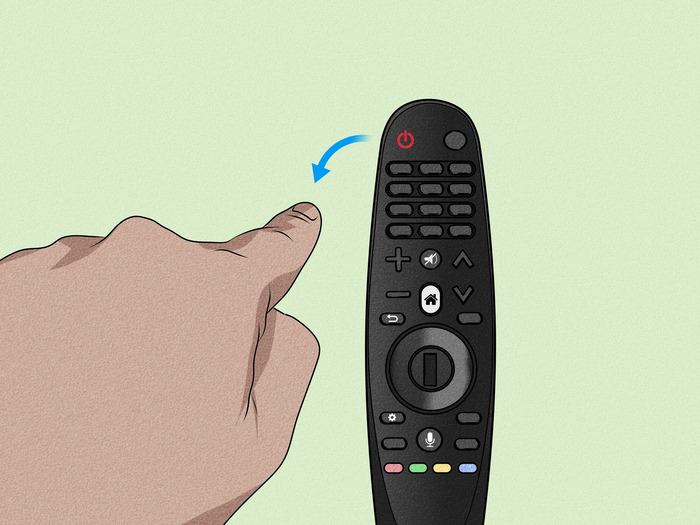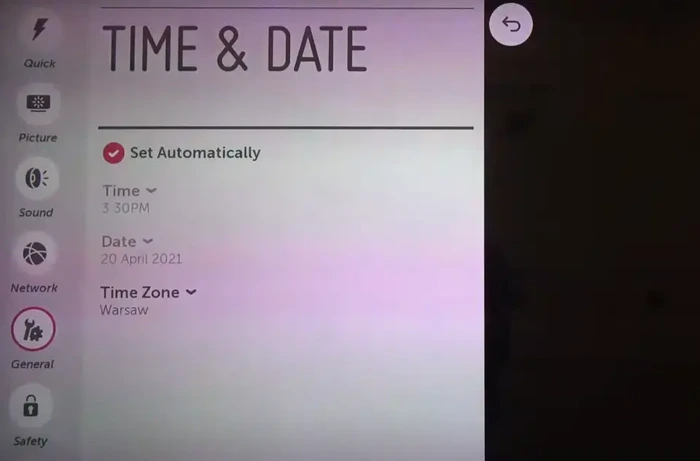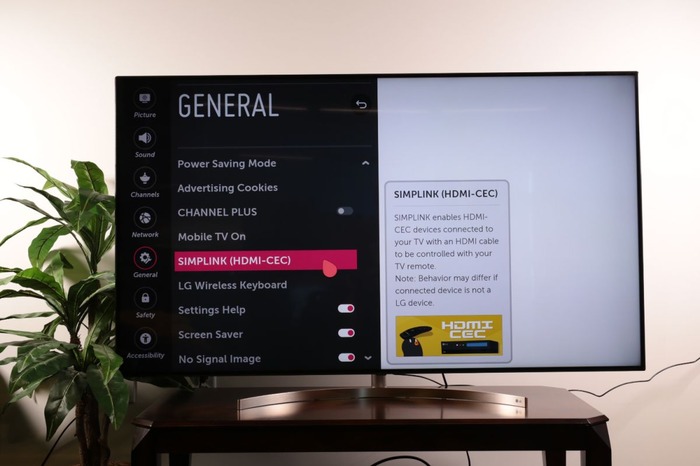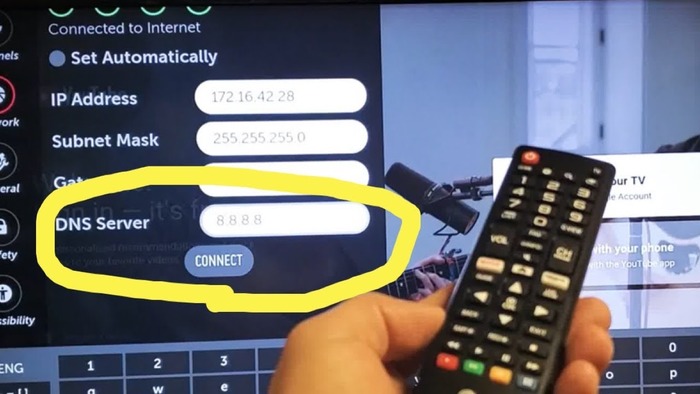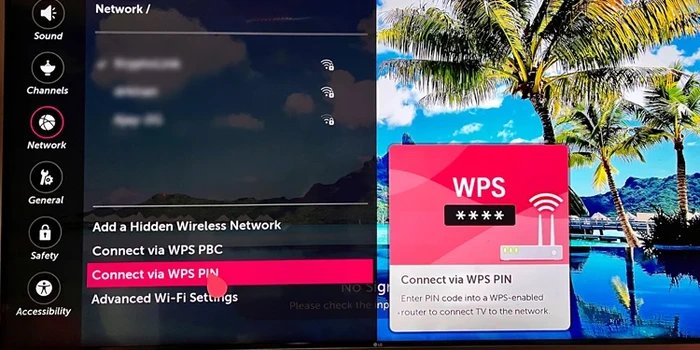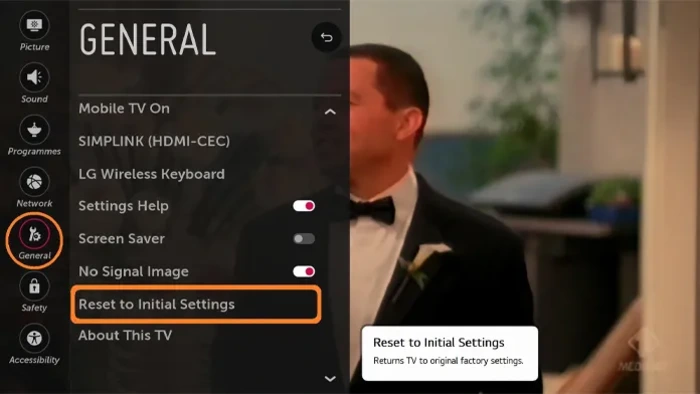1. Power Cycle Your LG TV
Power cycling is a simple yet effective way to resolve connectivity issues. This process involves turning off the TV, unplugging it from the power source, waiting for a minute, and then plugging it back in.
Steps:
- Turn off your LG TV using the remote.
- Unplug the TV from the wall outlet.
- Wait for one minute.
- Plug the TV back into the wall outlet.
- Turn on your LG TV using the remote.
2. Reposition Your WiFi Router
The position of your WiFi router plays a crucial role in the connection strength between your LG TV and the router. If the distance between the TV and the router is too far or there are obstructions in the signal path, the connection might be unstable or nonexistent.
Steps:
- Move your WiFi router closer to your LG TV.
- Place the router in an elevated position.
- Ensure there are no physical obstructions between the router and the TV.
3. Update Your LG TV’s Date and Time Settings
Incorrect date and time settings can cause connectivity issues. Make sure your LG TV’s date and time settings are accurate.
Steps:
- Press the “Home” button on your LG TV remote.
- Navigate to “Settings” and press “Enter.”
- Scroll down to “All Settings” and press “Enter.”
- Select “General” and press “Enter.”
- Choose “Date & Time” and press “Enter.”
- Update the date and time settings accordingly.
Check Out: Why Do My AirPods Keep Disconnecting? – Your Ultimate Troubleshooting Guide
4. Disable Quick Start/Simplink Features
Quick Start and Simplink features can sometimes interfere with WiFi connectivity. Disabling these features may help in resolving the issue.
Steps:
- Press the “Home” button on your LG TV remote.
- Navigate to “Settings” and press “Enter.”
- Scroll down to “All Settings” and press “Enter.”
- Select “General” and press “Enter.”
- Toggle off “Quick Start+” and “Simplink.”
5. Change Your LG TV’s DNS Settings
Altering your LG TV’s DNS settings may improve WiFi connectivity.
Steps:
- Press the “Home” button on your LG TV remote.
- Navigate to “Settings” and press “Enter.”
- Scroll down to “All Settings” and press “Enter.”
- Select “Network” and press “Enter.”
- Choose “WiFi Connection” and press “Enter.”
- Select “Advanced Settings” and press “Enter.”
- Change the DNS settings to “8.8.8.8” (Google’s Public DNS).
6. Reboot Your Router
Rebooting your router can help resolve connectivity issues.
Steps:
- Unplug your router from the power source.
- Wait for 30 seconds.
- Plug the router back into the power source.
- Wait for the router to fully restart and connect to the internet.
7. Use the WPS Pin Method
The WPS (Wi-Fi Protected Setup) Pin method allows you to connect your LG TV to your Wi-Fi network without manually entering your Wi-Fi password.
Steps:
- Press the “Home” button on your LG TV remote.
- Navigate to “Settings” and press “Enter.”
- Scroll down to “All Settings” and press “Enter.”
- Select “Network” and press “Enter.”
- Choose “Wi-Fi Connection” and press “Enter.”
- Select “Connect via WPS PIN” and press “Enter.”
- A WPS PIN will be displayed on your TV screen.
- Enter the WPS PIN on your router’s configuration page.
8. Change Country Setting
Changing the country setting on your LG TV may help with Wi-Fi connectivity issues.
Steps:
- Press the “Home” button on your LG TV remote.
- Navigate to “Settings” and press “Enter.”
- Scroll down to “All Settings” and press “Enter.”
- Select “General” and press “Enter.”
- Choose “Location” and press “Enter.”
- Change the country setting to your current location.
9. Factory Reset Your LG TV
Performing a factory reset on your LG TV can resolve various issues, including Wi-Fi connectivity problems. Please note that this process will erase all your personal settings and preferences.
Steps:
- Press the “Home” button on your LG TV remote.
- Navigate to “Settings” and press “Enter.”
- Scroll down to “All Settings” and press “Enter.”
- Select “General” and press “Enter.”
- Choose “Reset to Initial Settings” and press “Enter.”
- Confirm the factory reset by selecting “Yes.”
Conclusion
By following the solutions provided in this comprehensive troubleshooting guide, you should be able to resolve your LG TV’s Wi-Fi connectivity issues. If the problem persists, consider contacting LG support for further assistance. Remember that every step of the way, you can search for the related keywords on Google Images to help you better understand and visualize the process. Good luck, and enjoy your fully connected LG TV!