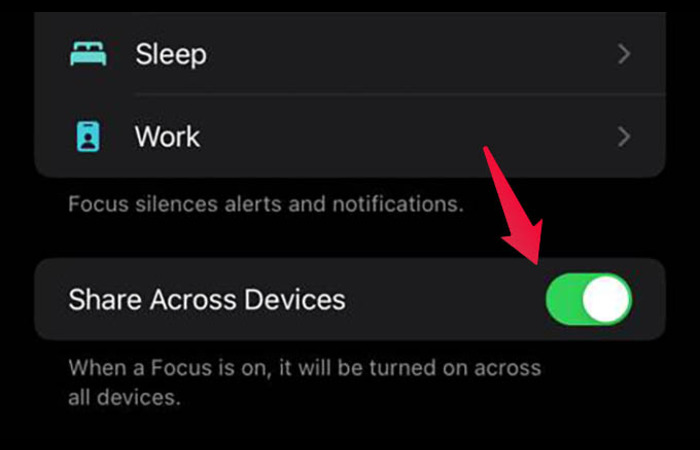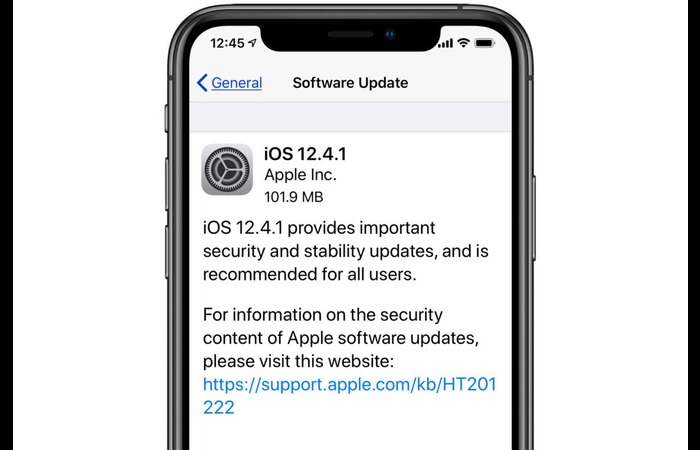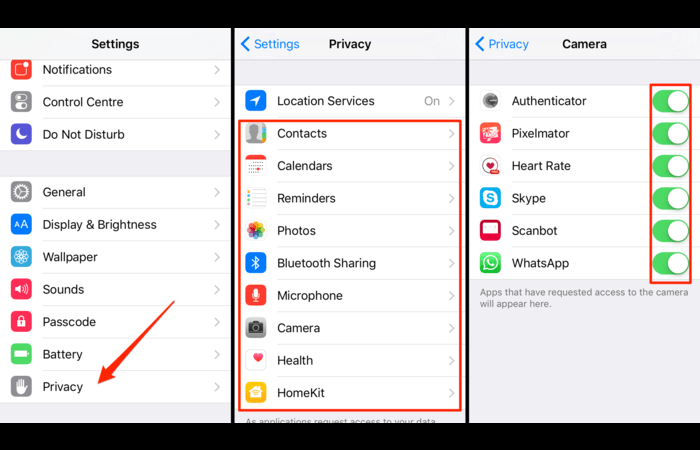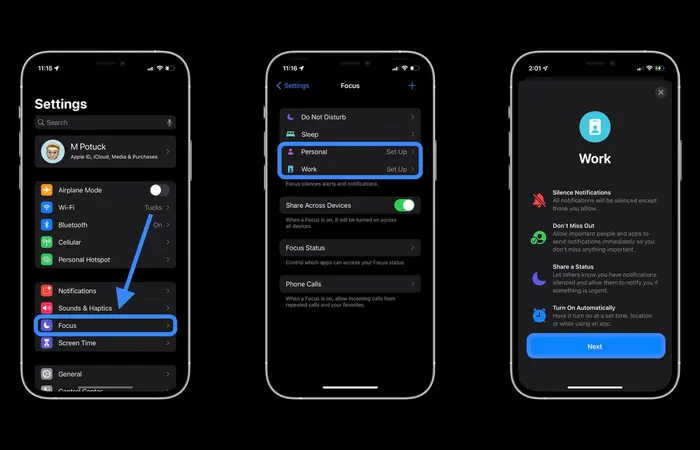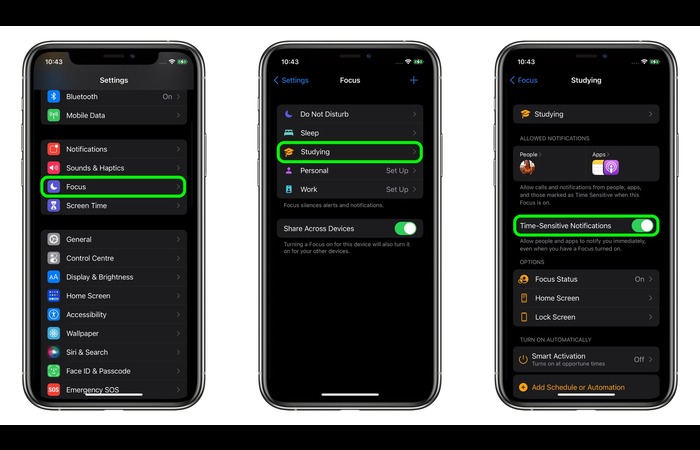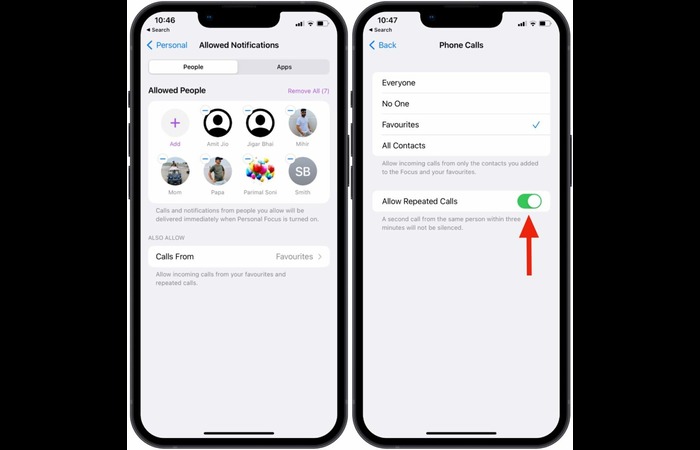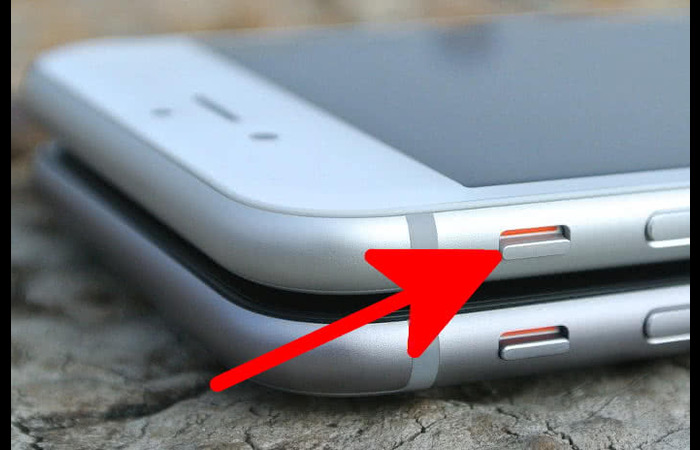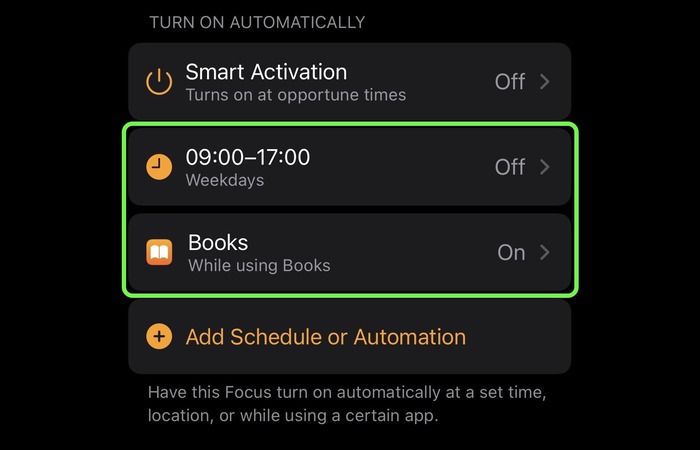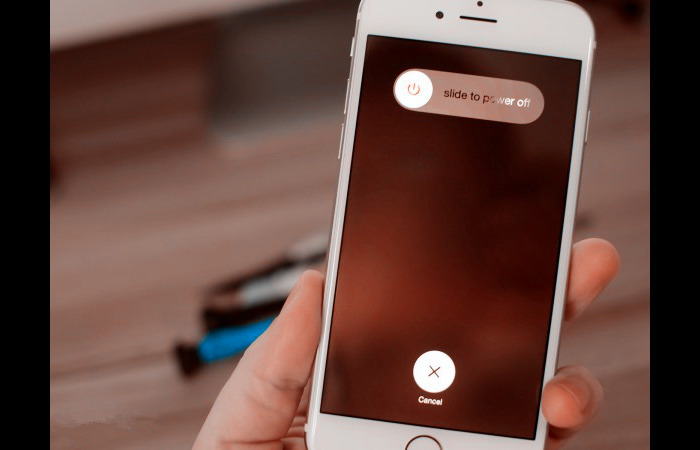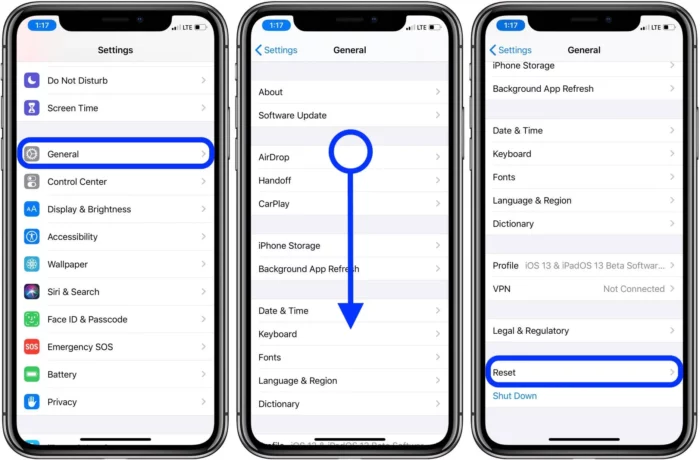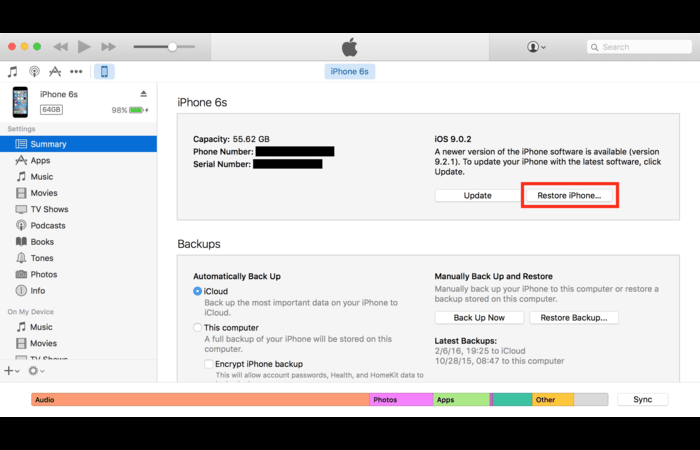The Share Focus Status feature was introduced in iOS 15, enabling users to share their current focus mode with others, especially in the Messages app. This way, people who text you know if you’re busy, and they can avoid interrupting you. However, some users have experienced issues with the Share Focus Status not working correctly. This comprehensive guide will help you fix these issues and regain control over your notifications.
Before troubleshooting the Share Focus Status not working issue, ensure that you have met the prerequisites:
- Your iPhone is running iOS 15 or later.
- You have set up a Focus mode (such as Do Not Disturb, Work, or Personal).
- The messages app has permission to access your Focus status.
If you have met these prerequisites, move on to the following solutions.
Disable and Enable Sharing Across Devices
First, try disabling and re-enabling the Share Focus Status feature to fix potential glitches.
- Go to Settings > Focus.
- Select the Focus mode you are using.
- Turn off the “Share Across Devices” toggle, then turn it back on.
Update All Devices to the Latest iOS Version
Ensure your iPhone and the devices of people you want to share your Focus status with are updated to the latest iOS version. To check for updates:
- Go to Settings > General > Software Update.
- If an update is available, tap “Download and Install.”
Check Your Privacy Settings
Ensure that the Messages app has permission to access your Focus status.
- Go to Settings > Privacy > Focus Status.
- Make sure the Messages app is enabled.
Whitelist Your Contacts
Verify that you have not accidentally whitelisted any contacts, as this would allow them to bypass your Focus mode.
- Go to Settings > Focus.
- Select the Focus mode you are using.
- Tap on “People.”
- Check if any contacts are whitelisted and remove them if necessary.
Disable Time-Sensitive Notifications
Time-sensitive notifications might interrupt your Focus mode. To disable them:
- Go to Settings > Notifications > Scheduled Summary.
- Turn off the “Allow Time-Sensitive Notifications” toggle.
Turn Off Repeated Calls
Repeated calls can bypass your Focus mode. To disable this feature:
- Go to Settings > Focus.
- Select the Focus mode you are using.
- Tap on “Calls From” and turn off the “Repeated Calls” toggle.
Disable the Silent Switch
If your iPhone’s silent switch is enabled, it might interfere with the Share Focus Status feature. To disable it:
- Toggle the mute button on the side of your iPhone to the off position (so that you can see the orange color).
Check Your Focus Schedule
Make sure your Focus mode is correctly scheduled to avoid unexpected activation or deactivation.
- Go to Settings > Focus.
- Select the Focus mode you are using.
- Tap on “Schedule & Automation” and verify that the schedule is set correctly.
Restart Your iPhone
Restarting your iPhone can fix various issues, including the Share Focus Status not working problem. To continue your device:
- Press and hold the Side or Volume buttons until the power off slider appears.
- Drag the slider to turn off your iPhone.
- After the device turns off, press and hold the Side button again until the Apple logo appears.
Reset All Settings
If the issue persists, try resetting all settings on your iPhone. This will not erase your data but will reset your preferences to default.
- Go to Settings > General > Transfer or Reset iPhone.
- Tap “Reset” and then “Reset All Settings.”
- Enter your passcode and confirm the action.
Reset or Reinstall iOS
You can try resetting or reinstalling iOS on your iPhone as a last resort. This will erase all data and settings, so back up your device before proceeding.
- Connect your iPhone to a computer and open iTunes (or Finder on macOS Catalina or later).
- Select your iPhone and click “Restore iPhone.”
- Follow the on-screen instructions to reset or reinstall iOS.
Update All Devices
Ensure that all devices, including those of others you’re sharing your Focus Status with, are running the latest iOS version. Outdated software can cause compatibility issues.
- Go to Settings > General > Software Update on each device.
- Follow the on-screen instructions to update the machines if necessary.
Contact Apple Support
If none of the above solutions work, it’s time to contact Apple Support for further assistance. They can help diagnose the issue and provide additional troubleshooting steps.
- Visit the Apple Support website or use the Apple Support app on your iPhone to contact a representative.
Conclusion
Share Focus Status Not working on your iPhone can be a frustrating experience, but with this comprehensive guide, you can quickly identify and resolve the issue. By following the suggested steps, you should be able to enjoy the seamless functionality of Share Focus Status on your device. If all else fails, don’t hesitate to contact Apple Support for further assistance. Good luck, and happy focusing!