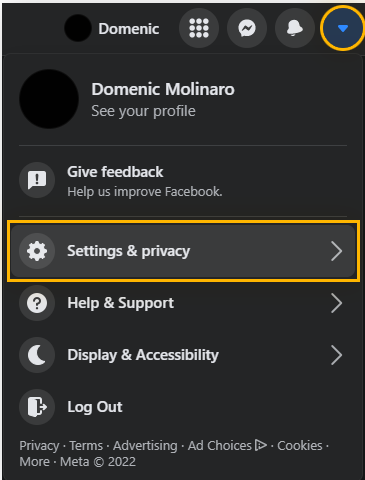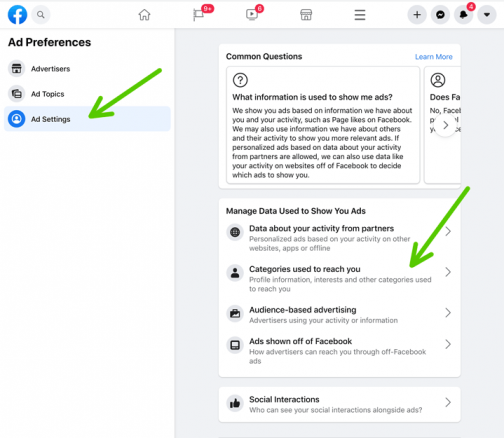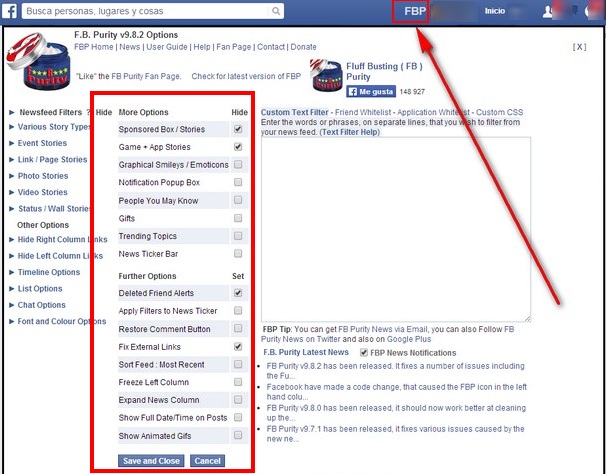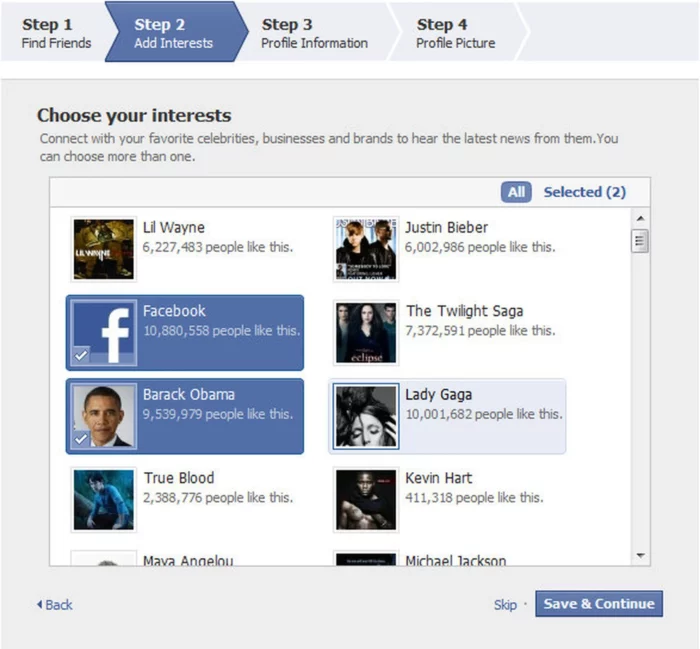Tired of seeing “Suggested for You” posts on your Facebook timeline? This article will show you how to remove them and make your feed cleaner and more personalized. It’s simple and perfect for beginners, helping you tidy up your Facebook feed with ease!
Understanding Facebook’s “Suggested for You” Feature
Facebook’s “Suggested for You” feature recommends content based on your interests, online activity, and interactions. It suggests posts, friends, pages, and groups to personalize your experience. However, it can also clutter your feed with unwanted content.
Turning Off “Suggested for You” Posts
Sadly, you can’t fully stop “Suggested for You” posts on Facebook directly. But, you can see them less by changing your ad preferences and telling Facebook what you don’t like. Here’s how to cut down on “Suggested for You” posts in your feed:
- Click the three horizontal lines (menu icon) on the top right corner of your Facebook app.
- Select “Settings & Privacy” and then “Settings.”
- Scroll down to “Ads” and click on “Ad Preferences.”
- Click on “Ad Settings.”
- Turn off “Ads based on data from partners,” “Ads based on your activity on Facebook Company Products that you see elsewhere,” and “Ads that include your social actions.”
- Turn off “Ads based on your use of websites and apps off Facebook,” “Ads based on your activity on websites and apps off Facebook,” “Ads based on your general location,” and “Ads based on your device’s precise location.”
Adjusting Ad Settings on Desktop and Mobile
You can also adjust your ad settings on both desktop and mobile versions of Facebook to further minimize “Suggested for You” content:
Desktop Browser:
- Click the downward arrow on the top right corner of the Facebook homepage.
- Select “Settings & Privacy” and then “Settings.”
- Click “Ads” in the left-hand menu.
- Follow the steps mentioned in the previous section to adjust your ad settings.
Facebook Mobile App:
- Follow the steps mentioned in the previous section to access the ad settings on the Facebook mobile app.
Using FB Purity for a Cleaner Facebook Experience
FB Purity is a browser extension that allows you to customize and declutter your Facebook experience. This powerful tool can help you hide “Suggested for You” posts, ads, and other unwanted content from your feed. To use FB Purity, follow these steps:
- Visit the FB Purity website (https://www.fbpurity.com/).
- Download and install the extension for your preferred browser (Chrome, Firefox, Safari, etc.).
- Once installed, go to Facebook and click on the “FBP” icon in the top right corner of your browser.
- Open the “Newsfeed” tab and check the “Hide Suggested Posts” option.
- Click “Save & Close” to apply your changes.
Remember that using third-party extensions like FB Purity might violate Facebook’s terms of service. Use it at your own risk.
Managing Suggested Friends, Pages, and Groups
While you cannot wholly disable friend, page, and group suggestions, you can manage them to some extent:
Suggested Friends:
Click the “X” button next to a suggested friend to remove them from your list. Facebook will use your preferences to improve future friend suggestions.
Suggested Pages:
Click the three dots next to a suggested page and select “Hide Suggestion.” Facebook will use this feedback to improve future page suggestions.
Suggested Groups:
Click the three dots next to a suggested group and choose “Hide Group.” Facebook will use your feedback to improve future suggestions.
Tips for Keeping Your Facebook Feed Clean
Here are some ways to keep your Facebook feed organized and personalized:
- Unfollow or mute friends, pages, and groups that post content you don’t like.
- Use the “See First” option to prioritize posts from your favorite friends, pages, and groups.
- Update your preferences regularly to see more relevant ads.
- Provide feedback on suggested posts by clicking the three dots and choosing options like “Hide Post” or “I don’t want to see this.”