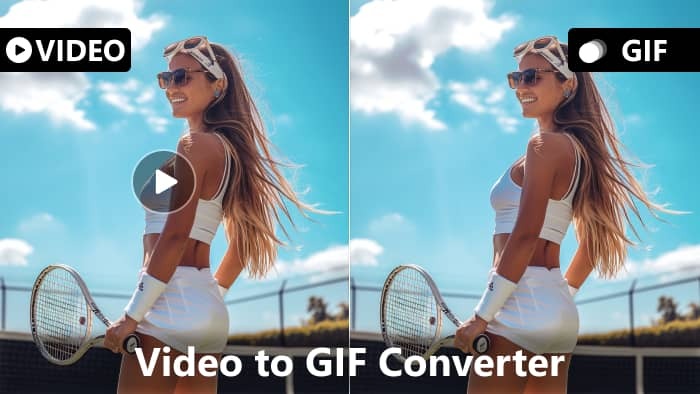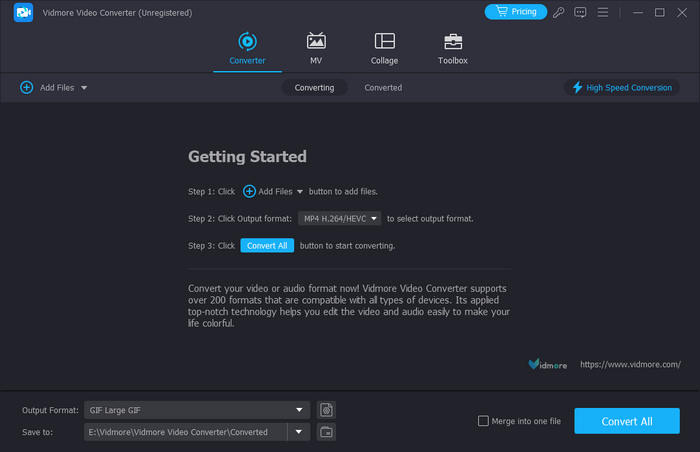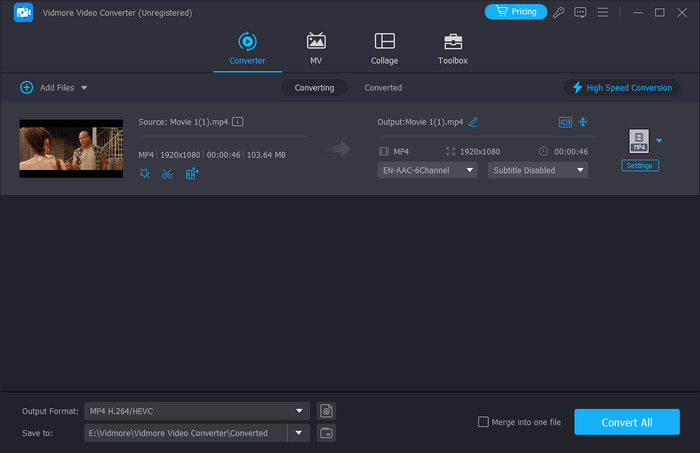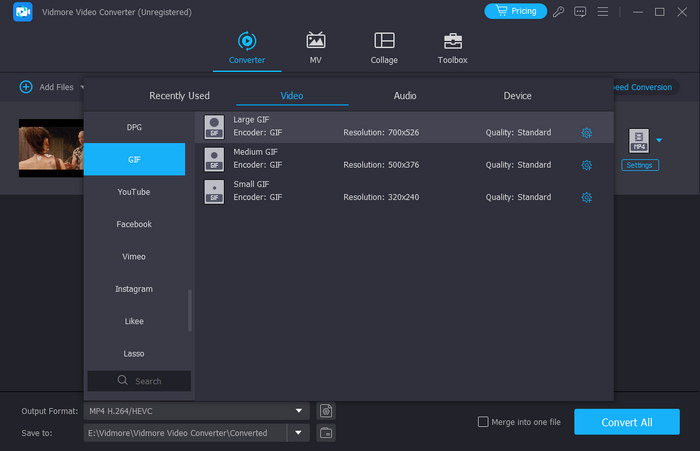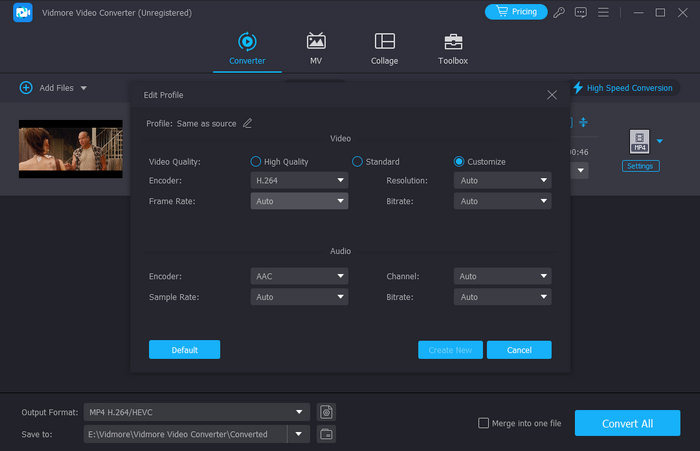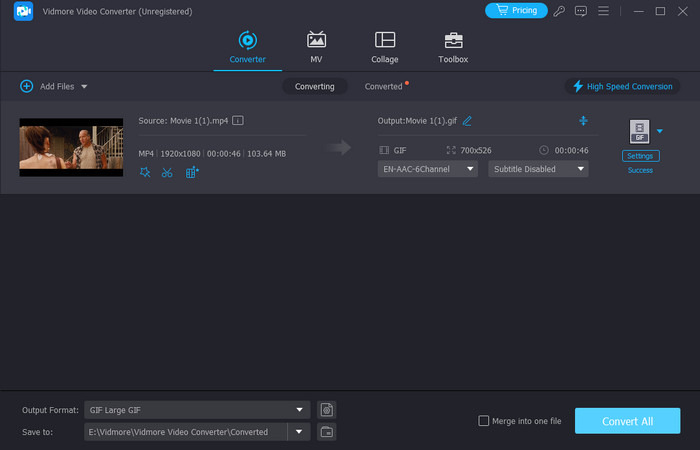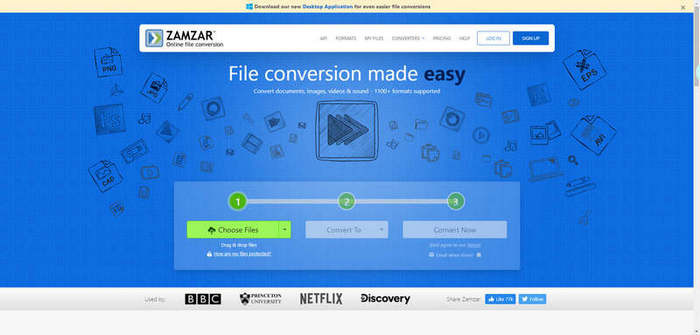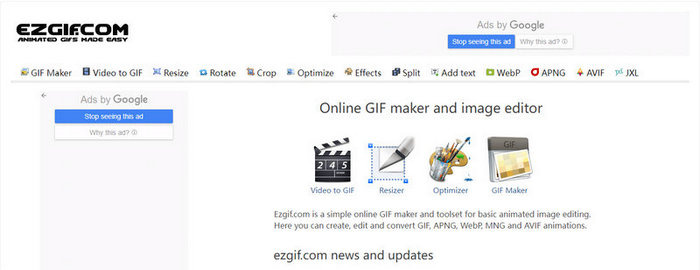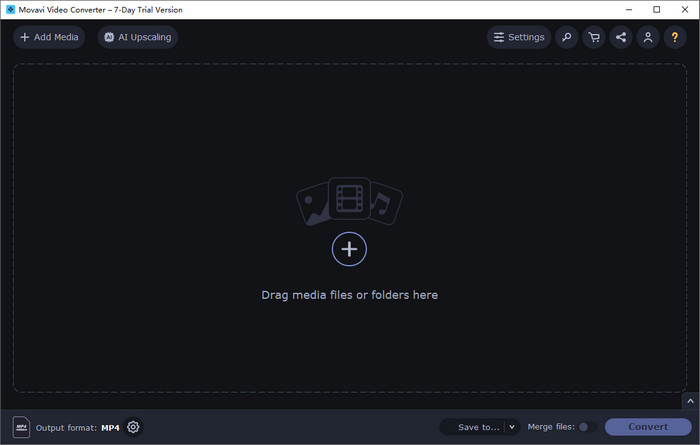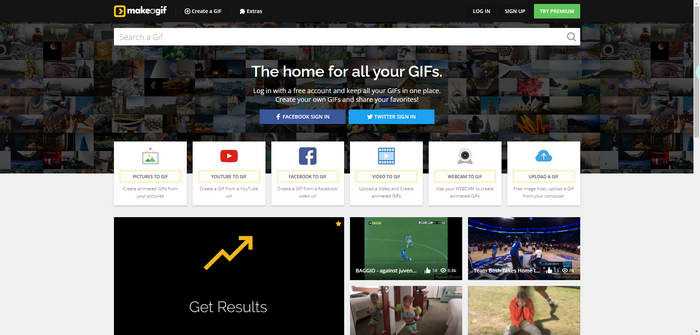GIFs have become a popular medium for people to express emotions, reactions, and moments in the dynamic world of digital content. If you’re looking to convert videos into GIFs seamlessly, a reliable video-to-GIF converter is essential.
This article will explore and evaluate five prominent tools – Ezgif, Zamzar, Movavi Video Converter, MakeAGIF, and Vidmore Video Converter. Join us on this journey to find the perfect Video-to-GIF Converter that suits your needs.
Vidmore Video Converter
Vidmore Video Converter is a comprehensive tool that goes beyond merely making a GIF from video, offering a comprehensive set of features for multimedia enthusiasts. It is compatible with both Windows 11/10 and macOS Sonoma systems. You can convert video files to over 200 formats and devices, including the GIF format, without losing quality.
Equipped with high-speed processing algorithms, it ensures a rapid conversion process, allowing users to quickly create GIFs or any other output formats from their videos. Vidmore Video Converter excels in advanced video editing, offering a range of features such as trimming, cutting, merging, and applying various effects, enhancing the overall user experience.
This converter can also help you create a well-designed video collage in a few minutes and add color to your layout. It also offers different kinds of templates for customizing your photo video.
Pros
– Cross-platform compatibility.
– Intuitive interface.
– Extensive format support.
– Efficient conversion speed.
– Robust advanced editing features.
– Affordable pricing.
Cons
– The full suite of features requires a premium purchase.
With its rich set of advanced editing features and reasonable pricing, it caters to both casual users and enthusiasts looking to elevate their multimedia projects.
If you want to convert MP4 to GIF without quality loss using Vidmore Video Converter, follow these steps:
- Step 1. Download, install, and open the Vidmore Video Converter and import your MP4 file.
- Step 2. Choose GIF as the output format from the above Output Format drop-down option.
- Step 3. Adjust settings for resolution and frame rate to maintain quality.
- Step 4. Click “Convert All” to start converting video to GIF. Then, you can enjoy it!
Zamzar
Zamzar emerges as a versatile online tool with a comprehensive set of features, including video-to-GIF conversion. Let’s delve into its various aspects.
Zamzar boasts a clean and straightforward design, facilitating easy navigation for users. Its minimalist approach ensures that users can swiftly navigate through the conversion process. Zamzar supports an extensive range of video formats, ensuring that users can convert their videos to GIFs without compatibility concerns. While Zamzar provides reliable conversion services, some users may notice that the speed is dependent on factors like file size and internet speed.
However, for most standard conversions, it performs commendably. Being an online platform, Zamzar is accessible across various operating systems. Users can seamlessly make GIF from MP4 whether they’re on Windows, macOS, or other systems. Zamzar primarily focuses on conversion rather than advanced editing. Users looking for basic conversion tasks will find it well-suited for their needs. Zamzar operates on a freemium model. While basic services are free, users can opt for a premium subscription for additional features and faster processing.
Pros:
– Clean and intuitive interface.
– Extensive format support.
– Accessibility across different systems.
– The Freemium model offers free basic services.
– Adequate for standard conversion needs.
Cons:
– Limited advanced editing capabilities.
– Conversion speed may vary.
Zamzar stands out as a reliable option for users seeking a straightforward online tool for converting videos to GIFs, especially when dealing with standard conversion requirements.
Ezgif
Ezgif stands out as a user-friendly online tool that simplifies the process of converting videos to GIFs. The platform’s intuitive design contributes to a seamless user experience. The user-friendly interface allows even beginners to navigate effortlessly, making the conversion process a breeze. Ezgif can convert video to GIF in many formats, providing users with ample choices. Whether it’s MP4, AVI, or other common formats, Ezgif caters to diverse needs.
One of the notable features of Ezgif is its swift conversion speed. Users appreciate the efficiency, especially when working with shorter clips that need quick transformation into GIFs. Being an online tool, Ezgif is accessible across various systems. Users can enjoy its services on both Windows and macOS platforms, adding to its versatility.
While primarily known for conversion, Ezgif goes beyond with advanced editing features. Users can trim, crop, and apply basic effects to enhance their GIFs. The online nature of Ezgif makes it a cost-effective choice. Users can harness its basic functionalities without any upfront charges.
Pros:
– User-friendly interface.
– Swift conversion speed.
– Wide format support.
– Basic editing features available.
– Online accessibility.
Cons:
– Limited advanced editing options.
– Internet-dependent for operation.
Ezgif, with its simplicity and efficiency, caters to users seeking a quick and accessible solution for converting videos into high-quality GIFs.
Movavi Video Converter
Movavi Video Converter is a multifunctional software that extends its capabilities to video-to-GIF conversion. Let’s explore its key features and functionalities.
Movavi Video Converter is designed for both Windows and macOS, providing a versatile solution for users across different operating systems. Featuring an intuitive and user-friendly interface, Movavi ensures that users can easily navigate through the video-to-GIF conversion process without any complications. Movavi Video Converter supports an extensive array of video formats, ensuring users can seamlessly convert their videos to high-quality GIFs.
The software is renowned for its swift conversion speed, offering users a time-efficient solution for turning their videos into GIFs. Movavi Video Converter provides advanced video editing features, allowing users to enhance their videos before converting them to GIFs. These include trimming, cutting, and applying various effects. Movavi operates on a paid model, offering users a range of plans to choose from. While it may not be a free solution, its feature-rich offering justifies the investment for users seeking advanced functionalities.
Pros:
– Cross-platform compatibility.
– User-friendly interface.
– Swift conversion speed.
– Advanced video editing capabilities.
– Supports a wide range of formats.
Cons:
– Paid software, not a free solution.
Movavi Video Converter stands out as a premium choice for users who value advanced video editing features along with efficient video-to-GIF conversion. While it comes at a cost, the investment is worthwhile for those seeking a comprehensive multimedia solution.
MakeAGIF
MakeAGIF is a user-friendly online tool that specializes in changing videos to GIFs. Let’s delve into its key attributes.
MakeAGIF caters to a broad user base, offering compatibility with both Windows and macOS systems. It boasts an intuitive interface, ensuring a seamless experience for users navigating the video-to-GIF conversion process. MakeAGIF supports a diverse range of video formats, providing flexibility for users to convert their videos into high-quality GIFs.
Known for its efficiency, MakeAGIF delivers a swift conversion process, allowing users to transform their videos into GIFs promptly. MakeAGIF incorporates advanced video editing features, empowering users to refine their videos before converting them into GIFs. This includes options for trimming, cutting, and applying various effects. MakeAGIF stands out as a free-to-use solution, making it an attractive option.
Pros
– Cross-platform compatibility.
– User-friendly interface.
– Swift conversion speed.
– Supports a wide range of formats.
– Free to use.
Cons
– Limited advanced editing features compared to premium alternatives.
MakeAGIF serves as a reliable GIF maker from video for users seeking a straightforward, free-to-use solution. While it may not offer as many advanced editing features as some premium alternatives, its accessibility and cost-effectiveness make it a valuable tool for many users.
Conclusion
Each video-to-GIF converter mentioned above comes with its unique features, strengths, and weaknesses, catering to a variety of user needs. With the right video-to-GIF converter in your toolkit, transforming video into animated GIFs becomes an enjoyable and hassle-free experience. Consider your own needs and choose the one that suits you best. What are you waiting for? Just try them now.