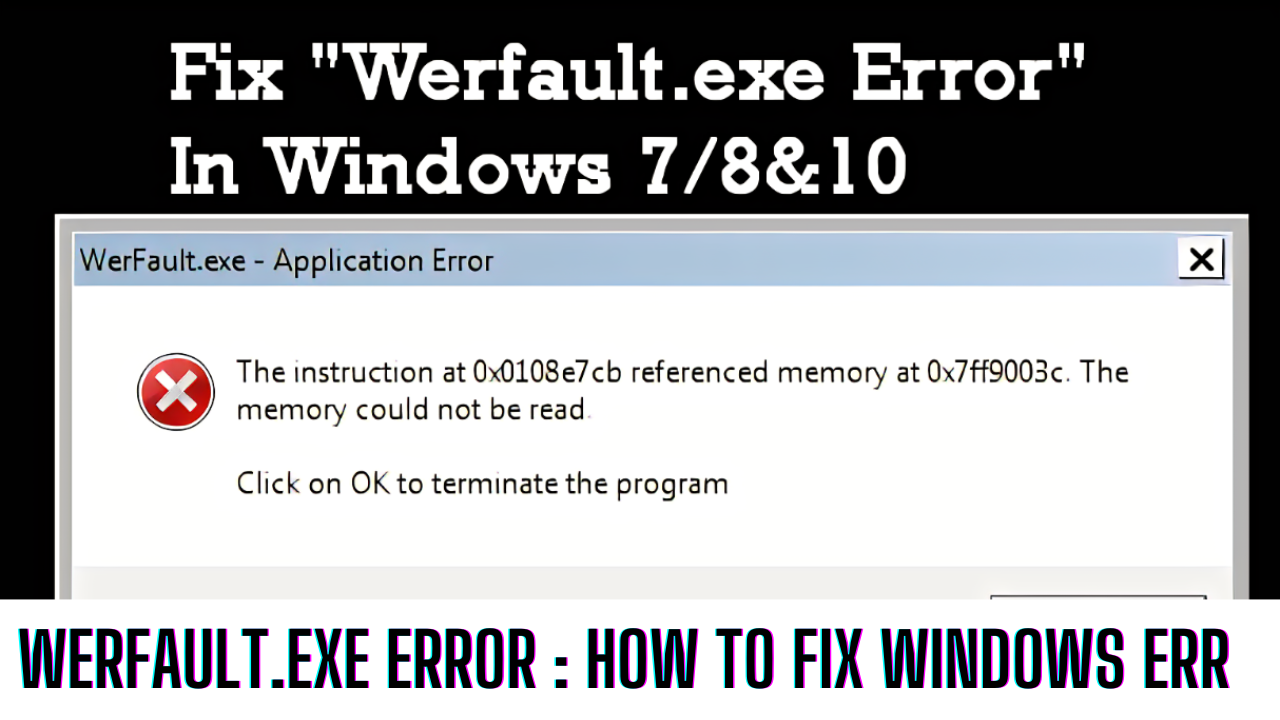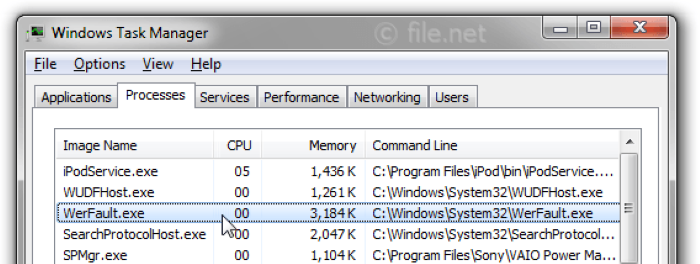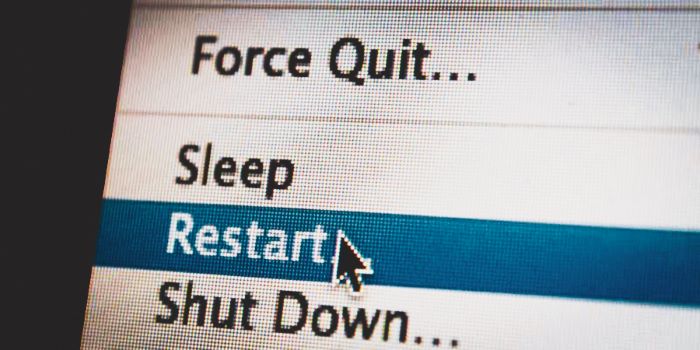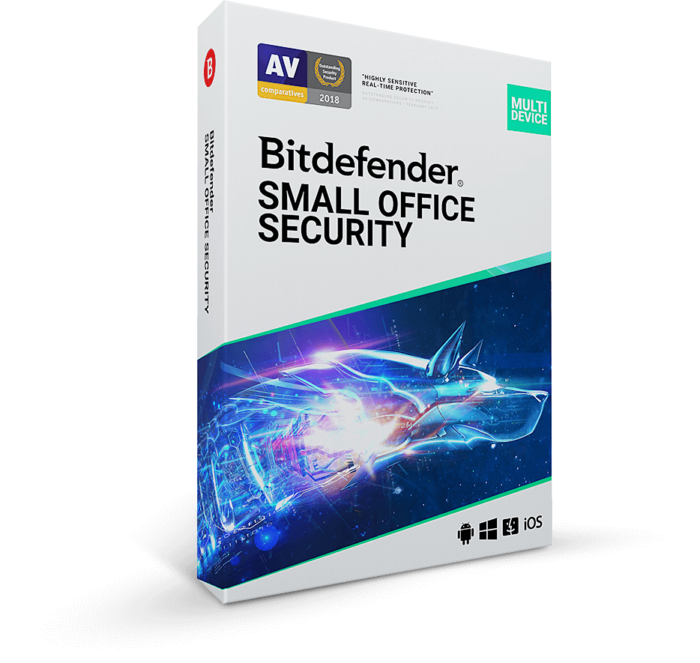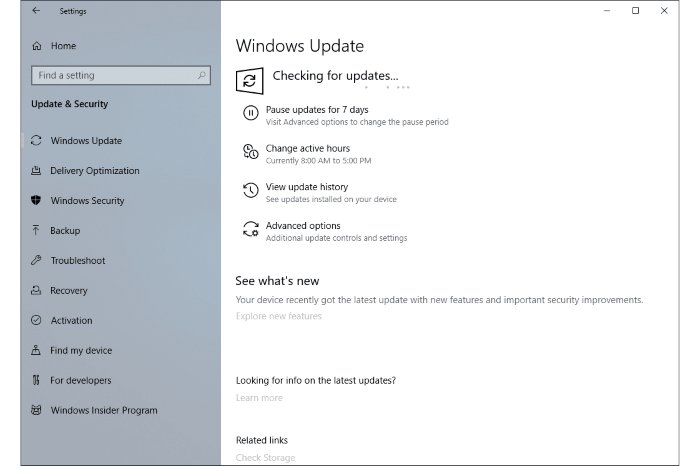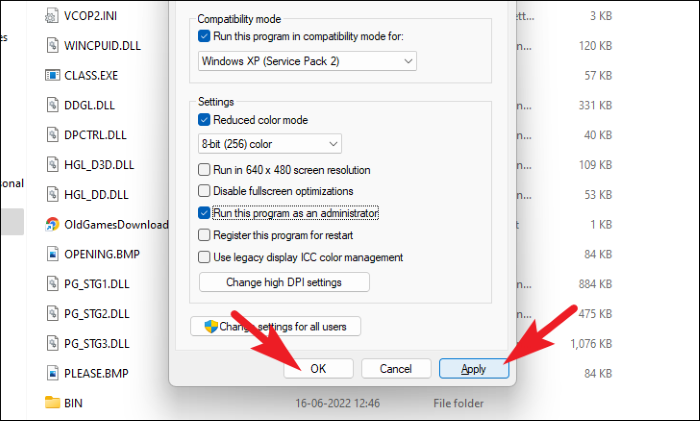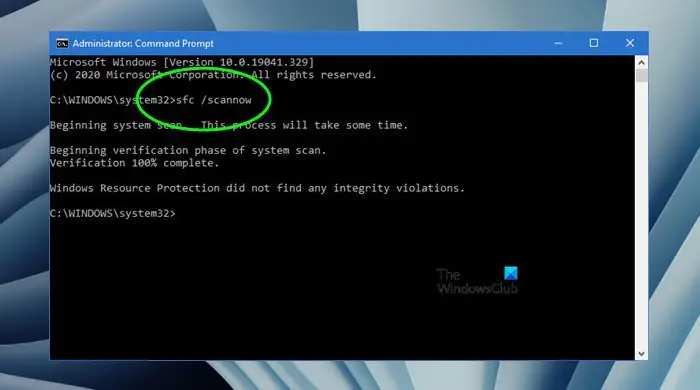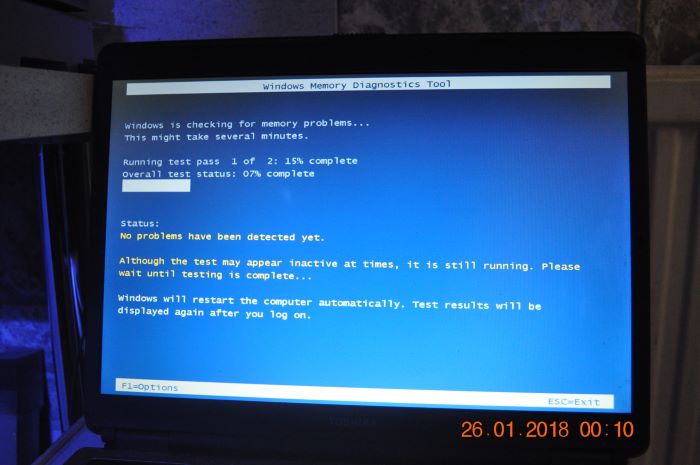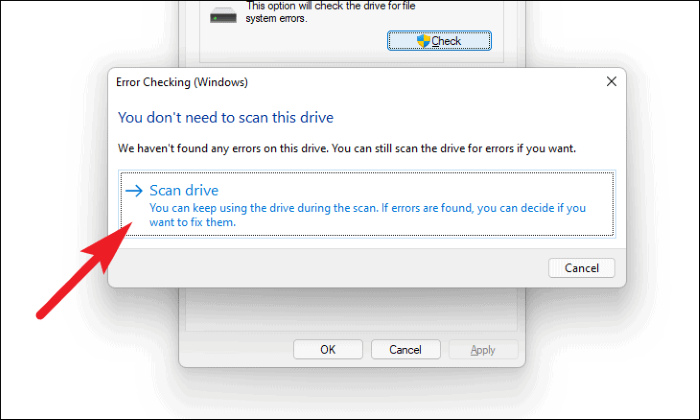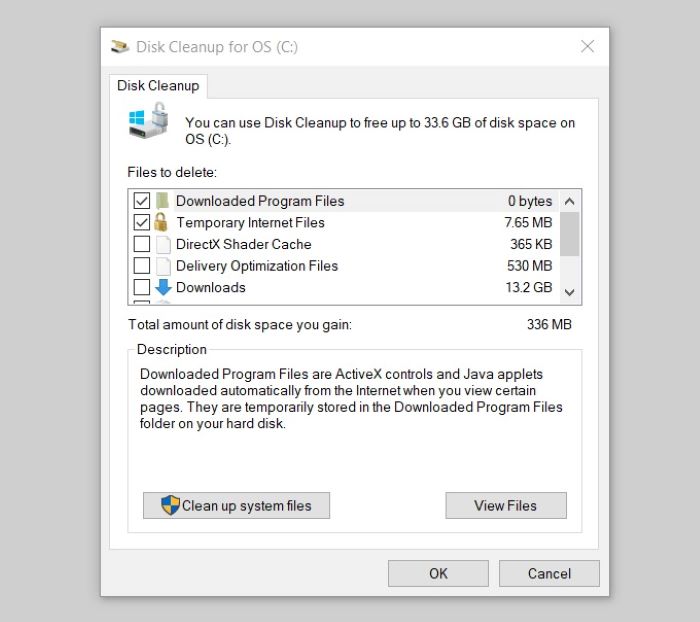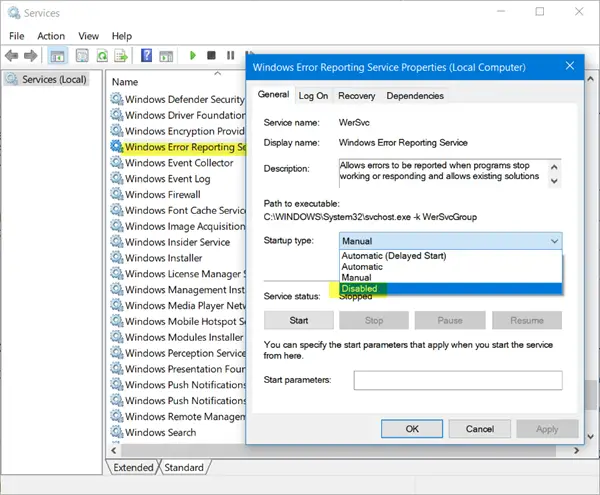Werfault.exe is a Windows error reporting service that runs in the background and generates error reports when a program crashes or stops working. It can also generate dump files when a Windows process crashes.
However, if you are experiencing issues with werfault.exe, it could be due to third-party programs that can inject their DLL in WerFault, making it suspicious.
In this comprehensive guide, we will explore various solutions to troubleshoot werfault.exe issues on your Windows PC.
Whether you are a tech noob or an advanced user, we will hold your hand towards a solution by providing step-by-step instructions and relevant keywords for easy replication.
What is werfault.exe?
Werfault.exe is a Windows error reporting service that generates error reports and dump files when a program or a Windows process crashes. It runs in the background and is responsible for providing troubleshooting information to Microsoft.
Common werfault.exe error causes:
- Third-party programs injecting their DLL in WerFault, making it suspicious.
- Corrupted or missing system files.
- Malware or virus infections.
- Outdated software or drivers.
- Low memory or storage space.
How to fix werfault.exe errors:
Fix 1: Restart your computer
Sometimes, a simple restart can resolve werfault.exe errors. Press the Windows key, click on the Power icon, and select Restart.
Fix 2: Try anti-virus software
Scan your computer for malware using anti-virus software.
Fix 3: Check for software updates
Check for software updates and install them.
Fix 4: Run the faulty application in compatibility mode
Right-click on the application that’s causing werfault.exe errors and select Properties. Go to the Compatibility tab, check the box next to “Run this program in compatibility mode for,” and select a compatible operating system from the drop-down menu. Click Apply and then OK.
Fix 5: Run the system file checker
Type “sfc /scannow” in the Command Prompt and press Enter. This will scan and repair any corrupted or missing system files.
Fix 6: Use Windows memory diagnostic tool
Type “Windows memory diagnostic” in the Start menu and click on “Windows Memory Diagnostic” app. Select “Restart now and check for problems” option. Windows will restart and check for any memory issues.
Fix 7: Scan your drive for errors
Type “chkdsk /f /r” in the Command Prompt and press Enter. This will scan and repair any errors on your hard drive.
Fix 8: Perform a disk cleanup
Type “disk cleanup” in the Start menu and click on “Disk Cleanup” app. Select the drive you want to clean up and click OK. Check all the boxes in the “Files to delete” section and click OK.
Fix 9: Check for Windows updates and install them
Type “Windows update settings” in the Start menu and click on “Windows Update settings” app. Click on “Check for updates” and install any available updates.
Fix 10: Disable Windows error reporting service
Type “services” in the Start menu and click on “Services” app. Scroll down to “Windows Error Reporting Service” and right-click on it. Select Properties, change the Startup type to “Disabled,” and click OK.
Conclusion:
WerFault.exe is a Windows error reporting service that generates error reports and dump files when a program or a Windows process crashes. However, if you are experiencing issues with WerFault.exe, it could be due to third-party programs injecting their DLL in WerFault, making it suspicious. In this article, we explored various solutions to troubleshoot WerFault.exe issues on your Windows PC. Whether you are a tech noob or an advanced user, we provided step-by-step instructions and relevant keywords for easy replication. We hope this guide helped you resolve WerFault.exe errors and improve your PC’s performance.
FAQs:
What is WerFault.exe?
WerFault.exe is a Windows error reporting service that generates error reports and dump files when a program or a Windows process crashes.
Why am I experiencing WerFault.exe errors?
WerFault.exe errors could be due to third-party programs injecting their DLL in WerFault, making it suspicious, corrupted or missing system files, malware or virus infections, outdated software or drivers, or low memory or storage space.
How can I fix WerFault.exe errors?
You can fix WerFault.exe errors by restarting your computer, scanning for malware using anti-virus software, checking for software updates and installing them, running the faulty application in compatibility mode, running the system file checker, using Windows memory diagnostic tool, scanning your drive for errors, performing a disk cleanup, checking for Windows updates and installing them, or disabling Windows error reporting service.
Is WerFault.exe safe?
Yes, WerFault.exe is safe. It is a Windows error reporting service that generates error reports and dump files when a program or a Windows process crashes. However, if you are experiencing issues with WerFault.exe, it could be due to third-party programs injecting their DLL in WerFault, making it suspicious.