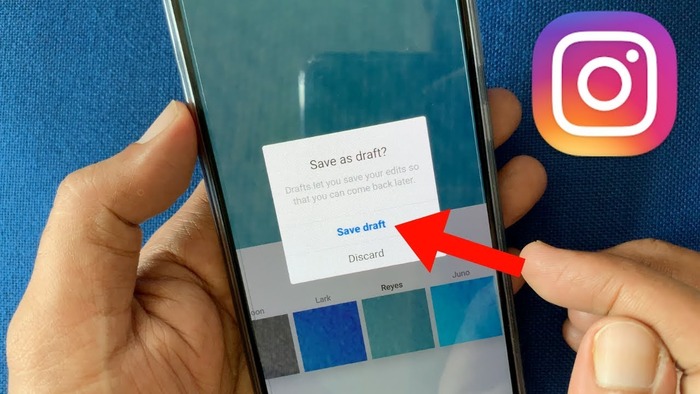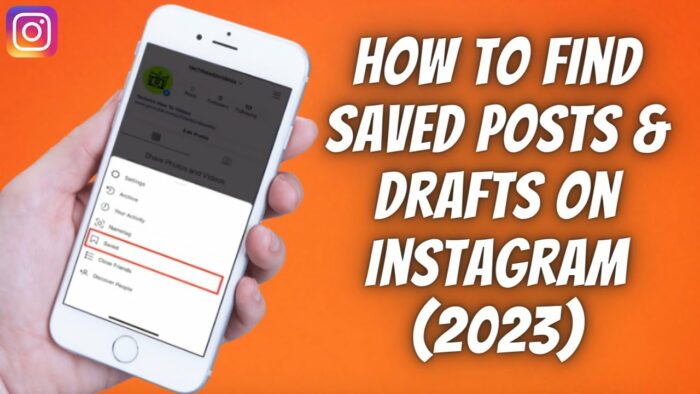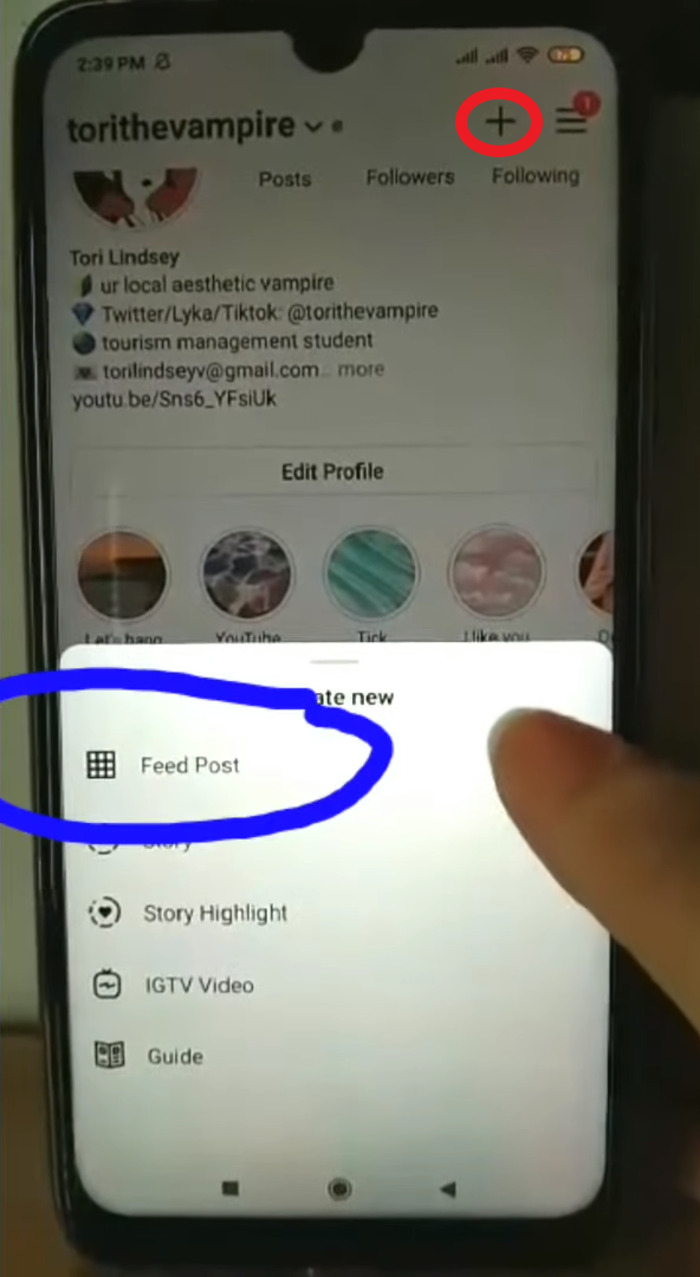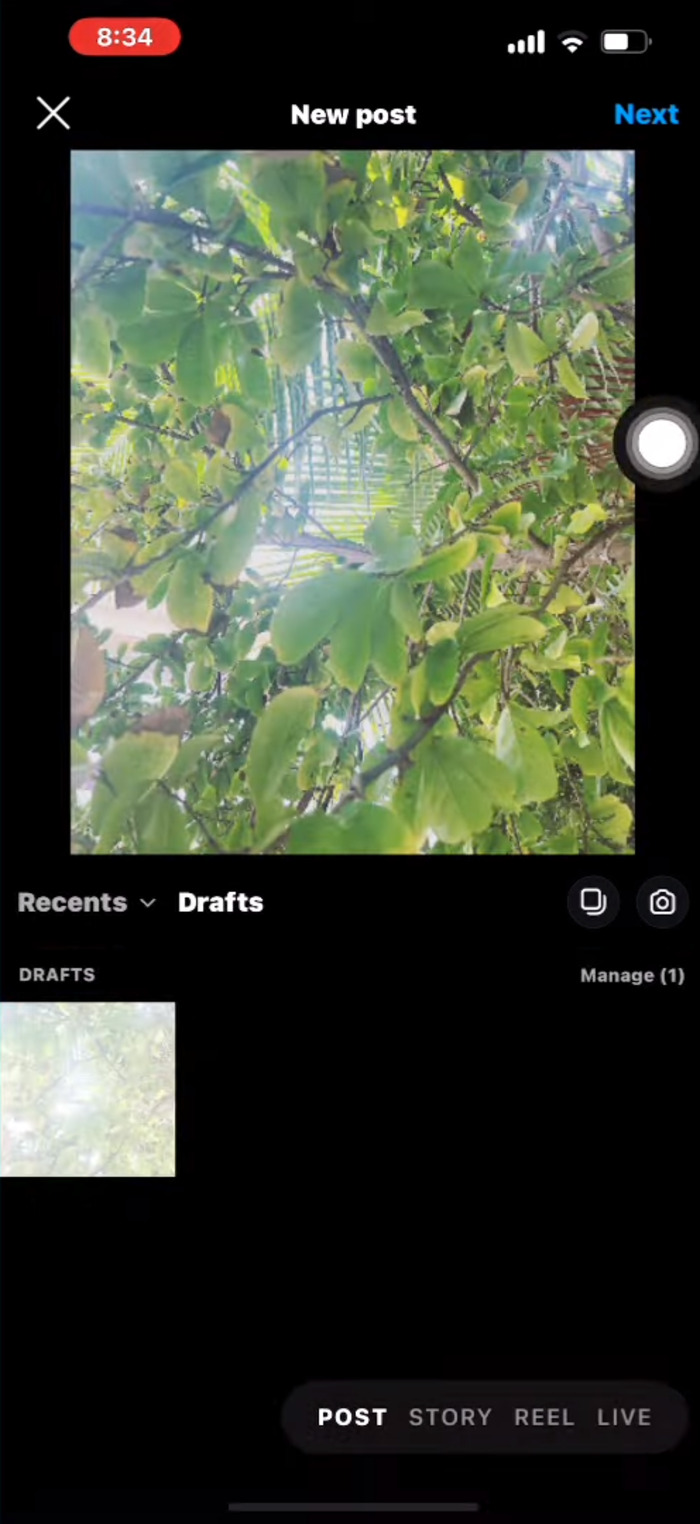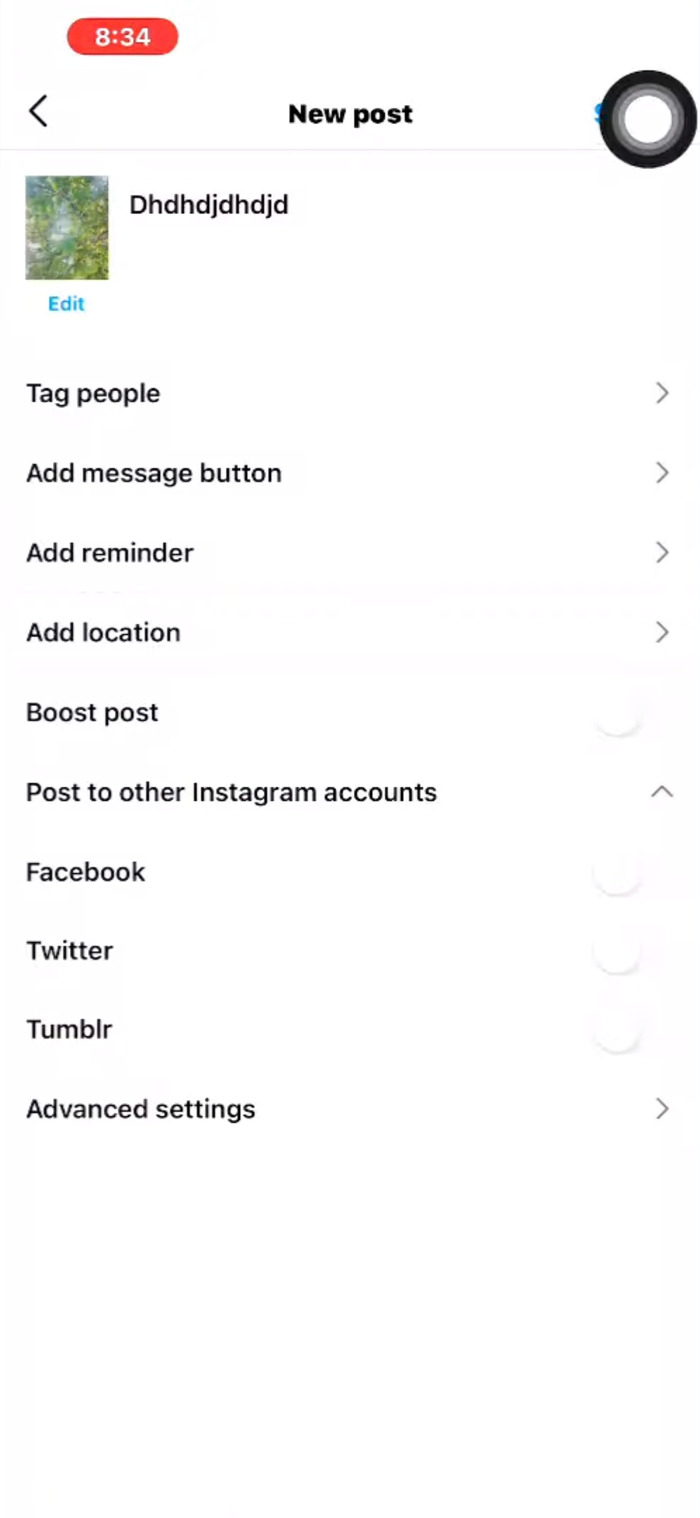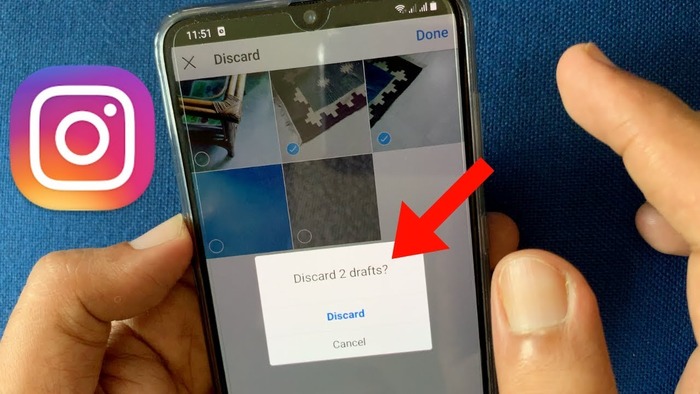Table of Contents
- Understanding Instagram Drafts
- How to Save Drafts on Instagram
- How to Find Drafts on Instagram
- How to Edit Drafts on Instagram
- How to Delete Drafts on Instagram
- Instagram Drafts FAQs
- Conclusion
1. Understanding Instagram Drafts
Instagram drafts are a helpful feature that allows users to save their unfinished posts, stories, and reels for later editing and publishing. By using drafts, you can take your time to create and edit content, ensuring that it looks perfect before sharing it with your followers. This comprehensive guide will cover how to save, find, edit, and delete drafts on Instagram and answer frequently asked questions about this feature.
2. How to Save Drafts on Instagram
To save a draft on Instagram, follow these simple steps:
- Open the Instagram app on your smartphone.
- Tap the “+” icon at the bottom of the screen to create a new post, reel, or story.
- Add the desired content (photos, videos, captions, etc.) to your post, reel, or story.
- Once you have added your content, tap the back arrow in the top left corner of the screen.
- A popup will appear asking if you want to save your work as a draft. Tap “Save Draft.”
3. How to Find Drafts on Instagram
To find your saved drafts on Instagram, follow these steps:
- Open the Instagram app on your smartphone.
- Tap the “+” icon at the bottom of the screen.
- On the “New Post” screen, you should see two tabs: “Gallery” and “Drafts.” Tap the “Drafts” tab to view your saved drafts.
4. How to Edit Drafts on Instagram
To edit a saved draft on Instagram, follow these steps:
- Find your saved drafts by following the steps in the previous section.
- Select the draft you want to edit by tapping on it.
- Make any desired changes to your content, such as adding or removing photos, changing the caption, or applying filters.
- Once you have finished editing, tap “Next” to proceed to the sharing screen.
- Tap “Share” to publish your revised draft, or tap the back arrow to save your changes and return to the drafts screen.
5. How to Delete Drafts on Instagram
To delete a saved draft on Instagram, follow these steps:
- Find your saved drafts by following the steps in Section 3.
- Tap and hold the draft you want to delete.
- A popup menu will appear with the option to “Delete Draft.” Tap “Delete Draft.”
- Confirm that you want to delete the draft by tapping “Delete” in the confirmation popup.
6. Instagram Drafts FAQs
Can I create a story draft?
Currently, Instagram does not support saving story drafts. However, you can save individual story elements (such as photos or videos) to your camera roll or gallery and later upload them to your story.
How long do Instagram drafts last?
Instagram drafts do not have an expiration date. They will remain saved in the “Drafts” tab until you publish or delete them.
Why did my drafts disappear?
Drafts may disappear if you log out of your Instagram account or if there is an issue with the app. To avoid losing drafts, ensure you are always logged into your account and regularly update the Instagram app.
Can I recover a deleted draft?
Unfortunately, once a draft is deleted, it cannot be recovered. Make sure to double-check before deleting a draft to avoid losing your work.
Can I save drafts on my computer?
Instagram drafts can only be saved and accessed through the Instagram app on your smartphone. There is no way to save or access drafts on a computer.
Will I lose my drafts if I log out of Instagram?
Logging out of your Instagram account may cause your drafts to disappear. To avoid losing your drafts, make sure you are always logged into your account.
7. Conclusion
Instagram drafts are a valuable tool for creating and perfecting your content before sharing it with your followers. By understanding how to save, find, edit, and delete drafts on Instagram, you can ensure that your posts, reels, and stories look their best. Always log into your account and keep the Instagram app updated to avoid losing your drafts. Happy posting!