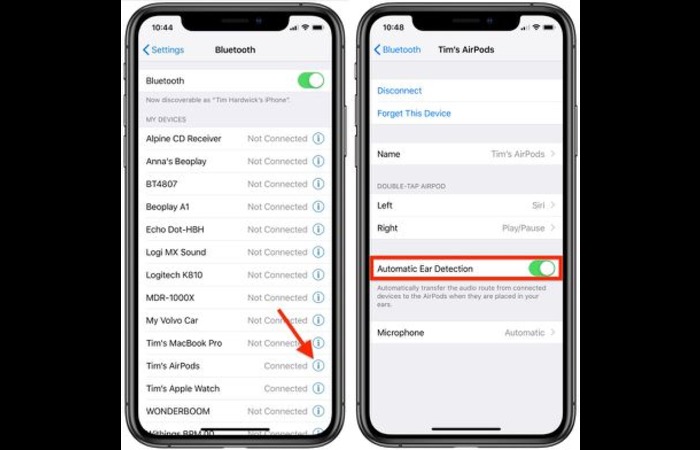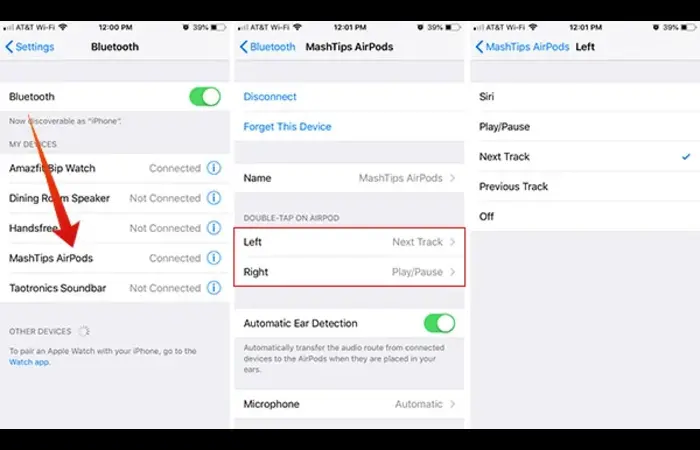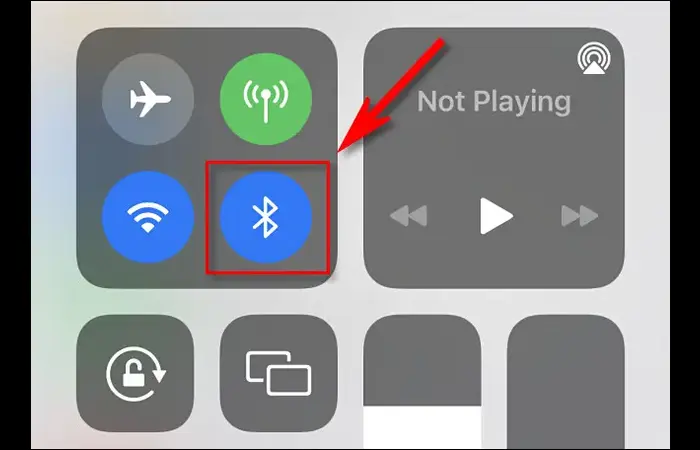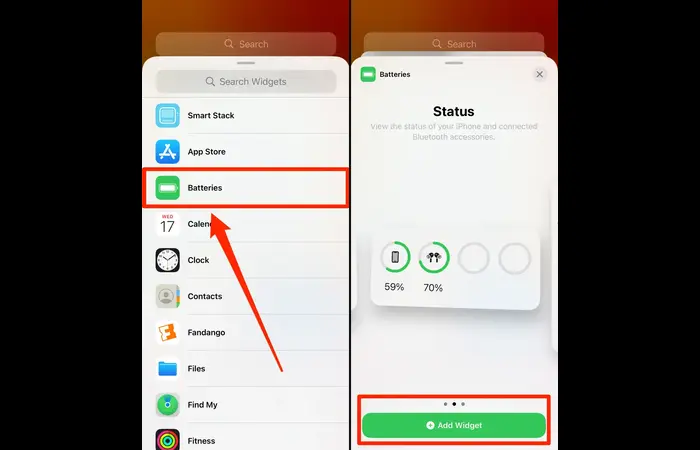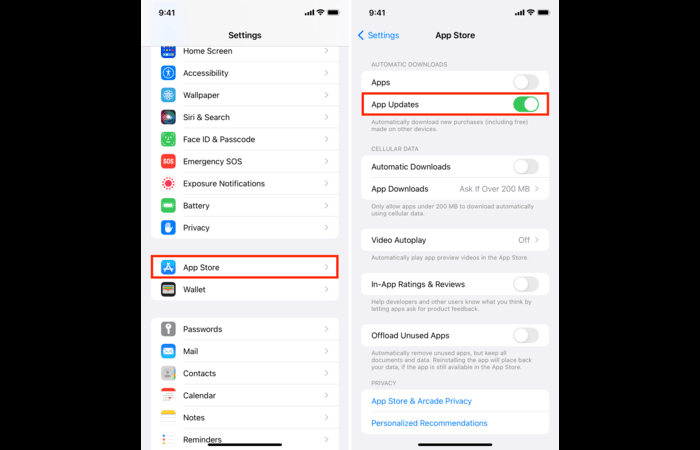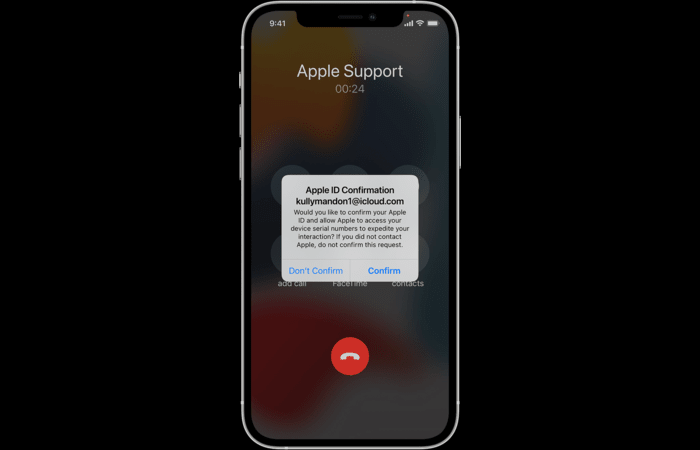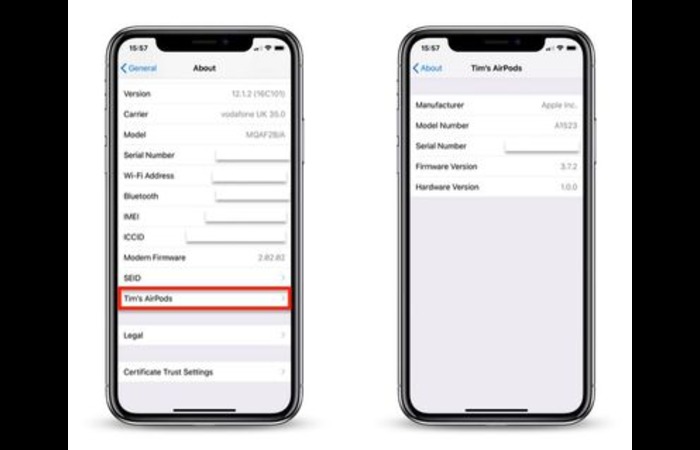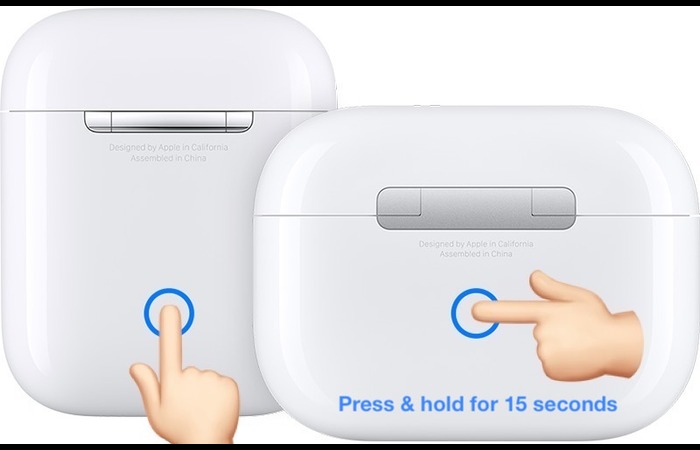Introduction
AirPods have quickly become one of the most popular wireless earbuds, offering convenience and excellent sound quality. However, some users might experience their AirPods pausing music or videos unexpectedly. This comprehensive guide will help you understand and troubleshoot the most common issues causing your AirPods to pause, ensuring a seamless listening experience.
Proximity Sensor Issues
AirPods use proximity sensors to detect when they are in your ears. If the sensors are dirty or malfunctioning, your AirPods might keep pausing. To fix this issue, follow these steps:
- Remove your AirPods from your ears.
- Clean the sensors gently with a dry, lint-free cloth.
Automatic Ear Detection
Automatic Ear Detection is a feature that pauses your music or videos when you remove one or both AirPods from your ears. If your AirPods keep pausing, you can try turning off this feature:
- Open the Settings app on your iPhone or iPad.
- Tap Bluetooth.
- Tap the “i” icon next to your AirPods.
- Toggle off the switch for Automatic Ear Detection.
Double-Tap Actions
AirPods allow you to set up double-tap actions, such as play/pause or skipping tracks. If your AirPods keep pausing, you may accidentally trigger the double-tap action. To change or disable this feature:
- Open the Settings app on your iPhone or iPad.
- Tap Bluetooth.
- Tap the “i” icon next to your AirPods.
- Choose the desired action for each AirPod or select “Off” to disable double-tap actions.
Bluetooth Connection Problems
A weak or unstable Bluetooth connection can cause your AirPods to pause. To troubleshoot this issue:
- Ensure your AirPods and the paired device are within range (around 33 feet or 10 meters).
- Remove any objects that could be causing interference.
- Reset your device’s Bluetooth settings by turning off and then on Bluetooth.
Low Battery
When your AirPods’ battery is low, they might pause or disconnect frequently. To check the battery status and charge your AirPods:
- Place your AirPods in the charging case.
- Check the battery status on your iPhone or iPad by opening the case near your device.
If the battery is low, charge your AirPods by connecting the case to a power source with a Lightning cable.
Audio Source Issues
If your AirPods keep pausing while using a specific app or streaming service, the issue might be with the audio source. To troubleshoot this issue:
- Check if the problem occurs with other apps or streaming services.
- Update the app to the latest version.
- Clear the app’s cache or data if possible.
Hardware Defects
In some cases, hardware defects in your AirPods or the charging case might cause pausing issues. To identify hardware issues:
- Test your AirPods with another device to see if the problem persists.
- Inspect your AirPods and charging case for any physical damage.
If you suspect a hardware issue, contact Apple Support for further assistance.
Firmware Updates
Outdated firmware can cause your AirPods to pause or disconnect. To update your AirPods’ firmware:
- Place your AirPods in the charging case.
- Connect the case to a power source with a Lightning cable.
- Ensure your iPhone or iPad is connected to Wi-Fi and close to the charging case.
AirPods firmware updates happen automatically when connected to a power source and paired with an iOS device.
Resetting Your AirPods
If none of the previous solutions work, you can try resetting your AirPods:
- Place both AirPods in the charging case and close the lid.
- Wait for at least 30 seconds.
- Open the lid and press and hold the setup button on the back of the case until the status light flashes amber a few times, then flashes white.
- Reconnect your AirPods to your device.
Conclusion
This comprehensive guide should help you troubleshoot and fix the most common issues causing your AirPods to pause. By following these steps, you can ensure a seamless listening experience with your AirPods. If you continue to experience problems, don’t hesitate to contact Apple Support for further assistance.
FAQs
How can I clean the proximity sensors on my AirPods?
To clean the proximity sensors on your AirPods, gently wipe them with a dry, lint-free cloth.
Is it possible to turn off Automatic Ear Detection on my AirPods?
Yes, you can turn off Automatic Ear Detection by going to the Settings app on your iPhone or iPad, selecting Bluetooth, tapping the “i” icon next to your AirPods, and then toggling off the switch for Automatic Ear Detection.
Can I change or disable the double-tap actions on my AirPods?
Certainly! Open the Settings app on your iPhone or iPad, go to Bluetooth, tap the “i” icon next to your AirPods, and then choose the desired action for each AirPod or select “Off” to disable double-tap actions.
What should I do if my AirPods pause due to a weak Bluetooth connection?
To troubleshoot Bluetooth connection problems with your AirPods, ensure they are within range of the paired device (around 33 feet or 10 meters). Remove any objects that may cause interference, and try resetting your device’s Bluetooth settings by turning off and then on Bluetooth.
How can I update the firmware on my AirPods?
To update the firmware on your AirPods, place them in the charging case, connect the case to a power source with a Lightning cable, and ensure your iPhone or iPad is connected to Wi-Fi and in proximity to the charging case. AirPods firmware updates happen automatically when connected to a power source and paired with an iOS device.
Remember to refer to the original article for more detailed instructions and any additional information provided.