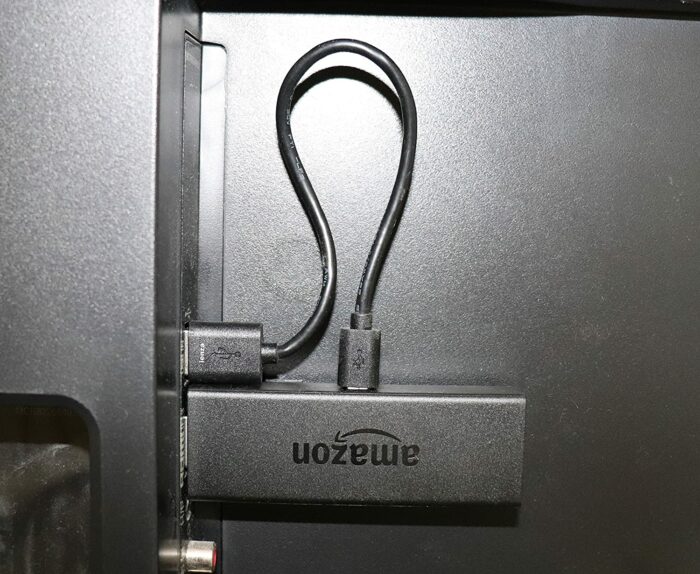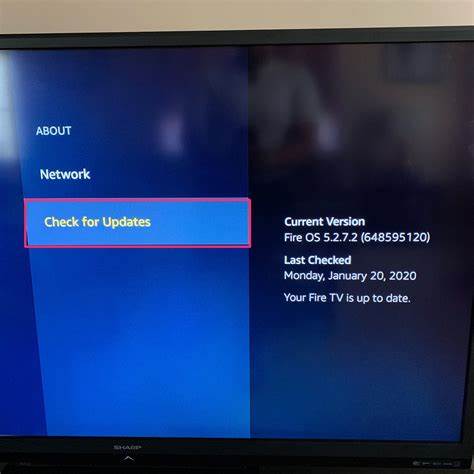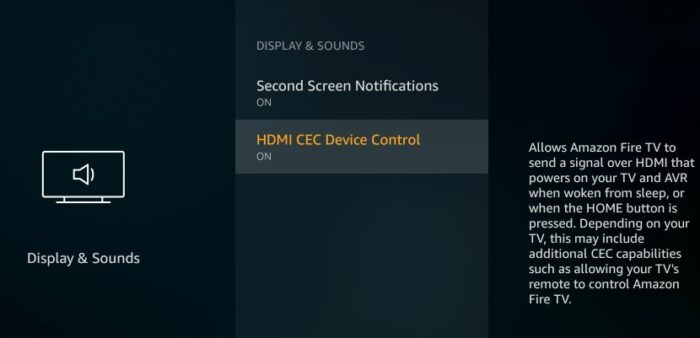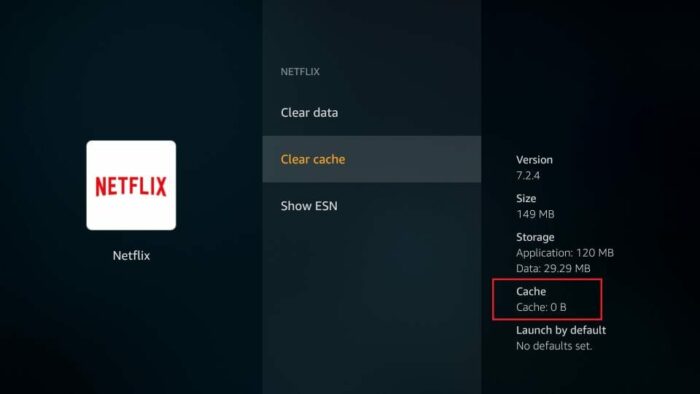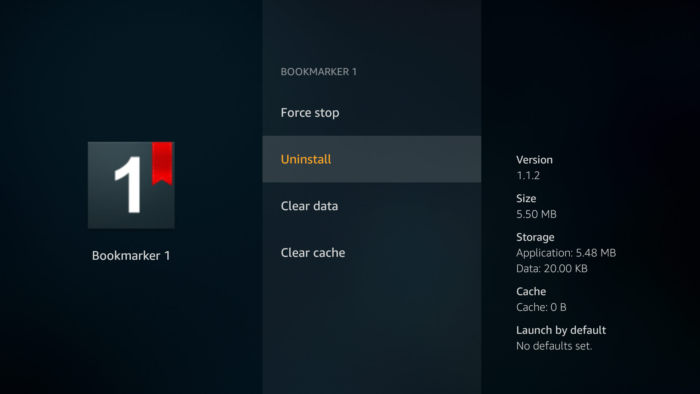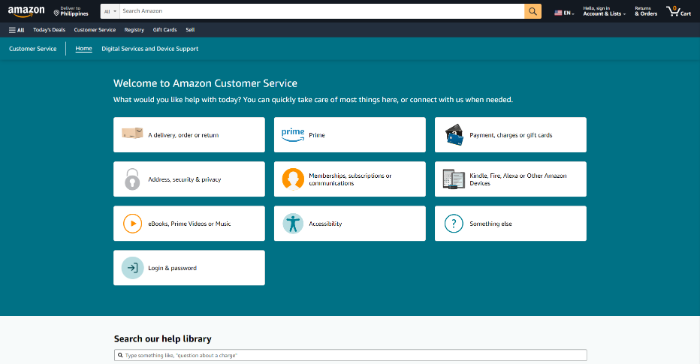Table of Contents
- Introduction
- Why Does Your Fire Stick Keep Restarting?
- Basic Troubleshooting Steps
- Solution 1: Use the Original Power Adapter and Cable
- Solution 2: Keep Your Fire Stick Cool
- Solution 3: Update Your Fire Stick’s Software
- Solution 4: Perform a Factory Reset
- Solution 5: Disable HDMI-CEC Device Control
- Solution 6: Clear Cache and Uninstall Unnecessary Apps
- Solution 7: Test the Fire Stick on Another TV
- Solution 8: Contact Amazon Customer Support
- Final Thoughts
- FAQs
1. Introduction
Is your Amazon Fire Stick continuously restarting and causing you frustration? Don’t worry; you’re not alone. This comprehensive guide will help you identify the cause and find the perfect solution to get your Fire Stick back up and running. We’ve gathered all the information and solutions on Reddit and other websites to bring you a one-stop resource for fixing your Fire Stick. Let’s dive in!
2. Why Does Your Fire Stick Keep Restarting?
There are several reasons why your Fire Stick might be restarting on its own. These reasons include the following:
- Overheating
- Power supply issues
- Software issues
- Hardware issues
To troubleshoot the problem, we will first look at some basic troubleshooting steps and then dive into specific solutions that have worked for other users.
3. Basic Troubleshooting Steps
Before diving into specific solutions, try the following basic troubleshooting steps:
- Restart your Fire Stick: Unplug it from the power source, wait 30 seconds, and then plug it back in.
- Check the connections: Ensure that all cables are securely connected and that you’re using the original power adapter and cable that came with your Fire Stick.
If your Fire Stick continues to restart after trying these basic steps, let’s move on to more specific solutions.
4. Solution 1: Use the Original Power Adapter and Cable
Using the original power adapter and cable that came with your Fire Stick can make a huge difference. Third-party adapters or cables may not provide the correct voltage or current, causing your Fire Stick to restart.
5. Solution 2: Keep Your Fire Stick Cool
Overheating can cause your Fire Stick to restart. Ensure there’s enough ventilation around the device and that it’s not placed near other heat-producing electronics.
6. Solution 3: Update Your Fire Stick’s Software
Outdated software can cause your Fire Stick to restart. To update your device, follow these steps:
- Go to the Fire Stick’s Home screen.
- Navigate to “Settings” using the remote.
- Scroll to the right and select “My Fire TV.”
- Choose “About.”
- Select “Check for Updates.”
- Follow the on-screen instructions to update your Fire Stick if an update is available.
Check Out: msbill.info wa From Microsoft: What Is This Billing Charge?
7. Solution 4: Perform a Factory Reset
If none of the previous solutions work, you can perform a factory reset on your Fire Stick to restore it to its original settings. Please note that this will erase all your installed apps and settings.
- Go to the Fire Stick’s Home screen.
- Navigate to “Settings” using the remote.
- Scroll to the right and select “My Fire TV.”
- Choose “Reset to Factory Defaults.”
- Confirm the reset by selecting “Reset.”
8. Solution 5: Disable HDMI-CEC Device Control
HDMI-CEC (Consumer Electronics Control) is a feature that allows you to control multiple devices with a single remote. However, it can sometimes cause issues with your Fire Stick. To disable HDMI-CEC, follow these steps:
- Go to the Fire Stick’s Home screen.
- Navigate to “Settings” using the remote.
- Scroll to the right and select “Display & Sound.”
- Choose “HDMI CEC Device Control.”
- Toggle the switch to “Off.”
9. Solution 6: Clear Cache and Uninstall Unnecessary Apps
Clearing the cache of installed apps and uninstalling unnecessary apps can help improve your Fire Stick’s performance and prevent restarts. To remove the cache, follow these steps:
- Go to the Fire Stick’s Home screen.
- Navigate to “Settings” using the remote.
- Scroll to the right and select “Applications.”
- Choose “Manage Installed Applications.”
- Select the app you want to clear the cache for.
- Choose “Clear cache.”
To uninstall unnecessary apps, follow these steps:
- Go to the Fire Stick’s Home screen.
- Navigate to “Settings” using the remote.
- Scroll to the right and select “Applications.”
- Choose “Manage Installed Applications.”
- Select the app you want to uninstall.
- Choose “Uninstall.”
10. Solution 7: Test the Fire Stick on Another TV
Try using your Fire Stick on another TV to rule out any issues with your TV or HDMI port. If the problem persists, it’s likely an issue with the Fire Stick.
11. Solution 8: Contact Amazon Customer Support
If none of the above solutions work, it’s time to contact Amazon customer support. They can help you troubleshoot further and, if necessary, provide a replacement or repair for your Fire Stick.
12. Final Thoughts
We hope this comprehensive guide has helped you solve the issue of your Fire Stick continuously restarting. Try the basic troubleshooting steps first, then work through the specific solutions provided. If all else fails, don’t hesitate to contact Amazon customer support for assistance.
13. FAQs
Q: Can I use a third-party power adapter for my Fire Stick?
A: Using the original power adapter and cable that came with your Fire Stick is recommended. Using third-party adapters or cables may not provide the correct voltage or current, causing your Fire Stick to restart.
Q: Will a factory reset delete all my apps and settings?
A: A factory reset on your Fire Stick will erase all installed apps and settings. Make sure to back up any important data before performing a reset.
Q: Can overheating cause my Fire Stick to restart?
A: Yes, overheating can cause your Fire Stick to restart. Ensure that there’s enough ventilation around your device and that it’s not placed near other heat-producing electronics.
Q: How do I update my Fire Stick’s software?
A: To update your Fire Stick’s software, follow the steps in Solution 3 of this guide.
Q: How do I contact Amazon customer support for help with my Fire Stick?
A: You can find contact information for Amazon customer support by searching for “Amazon customer support contact information” on Google Images.
A: If you’ve tried all the solutions in this guide and your Fire Stick continues to restart, it’s likely a hardware issue. In this case, contact Amazon customer support for further assistance.
Q: How do I clear the cache of my installed apps?
A: To clear the cache of installed apps, follow the steps in Solution 6 of this guide.
Q: Can HDMI-CEC cause issues with my Fire Stick?
A: Yes, HDMI-CEC can sometimes cause issues with your Fire Stick. If you suspect this is the problem, try disabling HDMI-CEC as explained in Solution 5 of this guide.
Q: Should I try troubleshooting using my Fire Stick on another TV?
A: Testing your Fire Stick on another TV can help you determine if the issue is related to your TV or HDMI port. If the problem persists on another TV, it’s likely an issue with the Fire Stick.