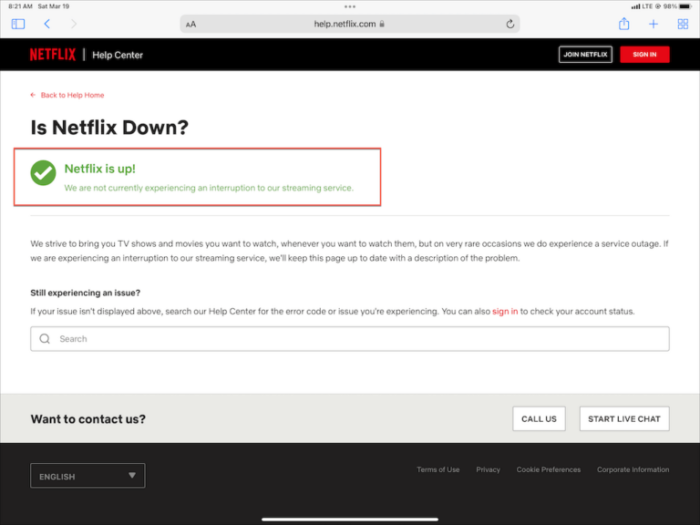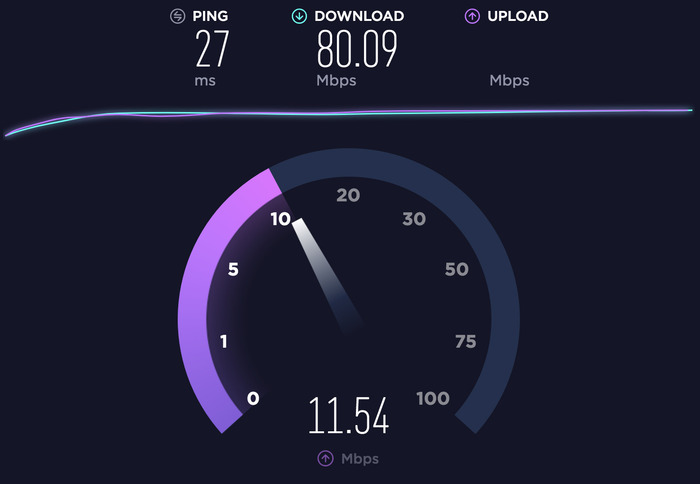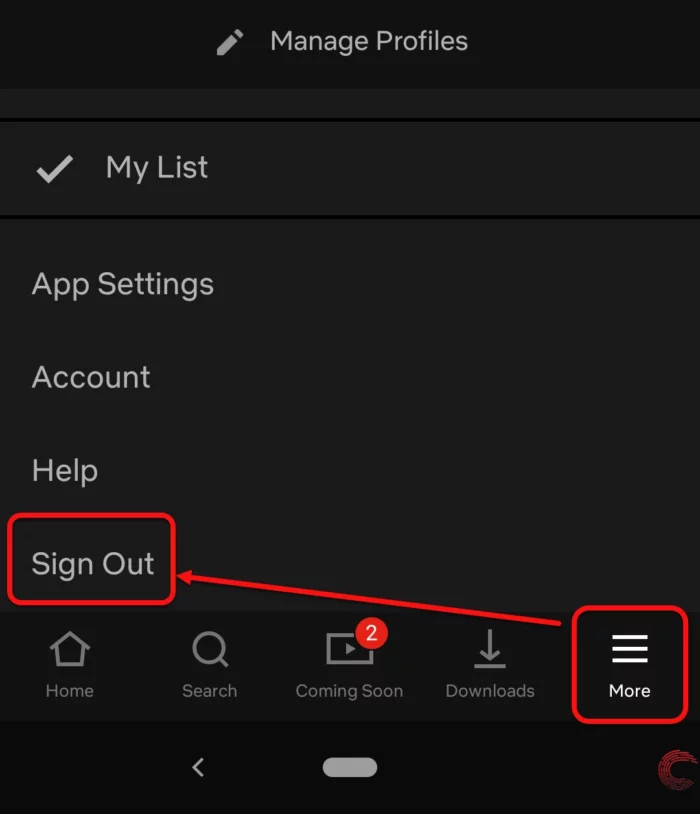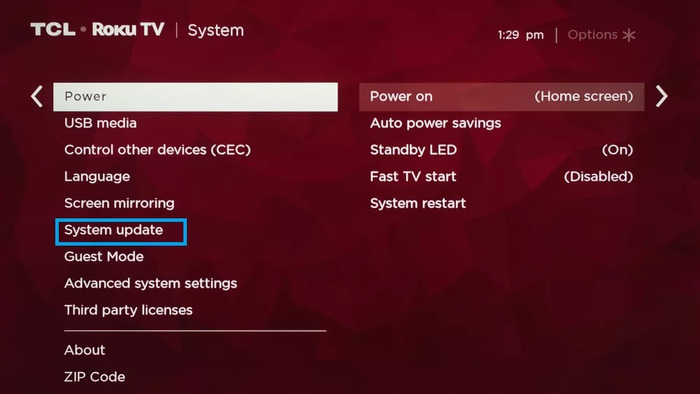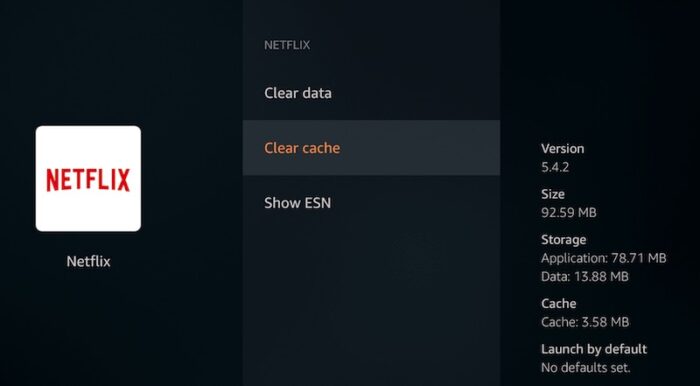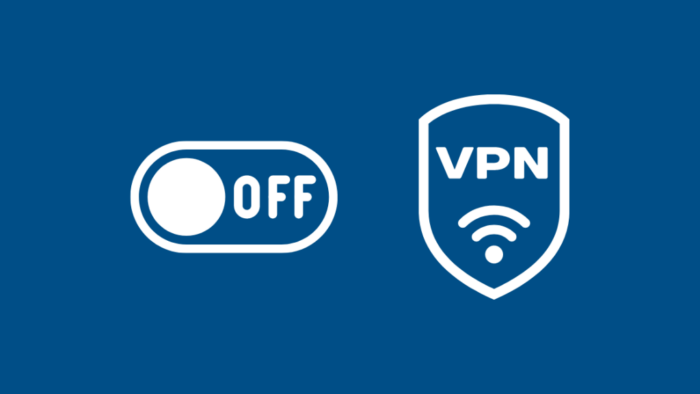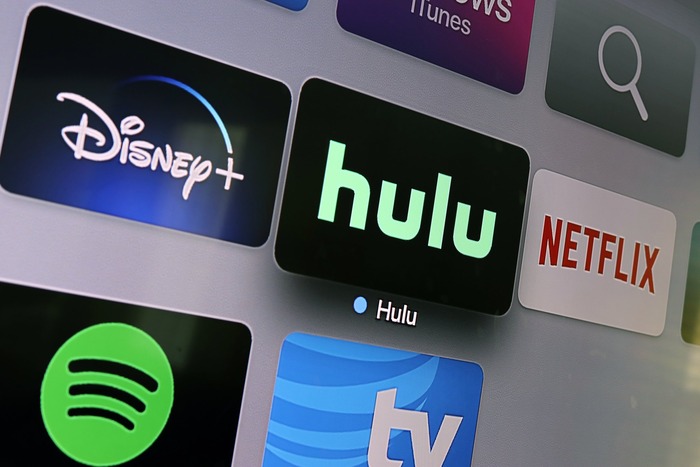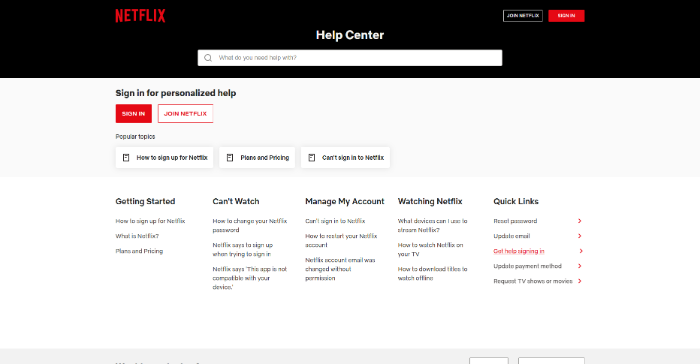TABLE OF CONTENTS:
- Check Netflix Server Status
- Restart Your TV and Streaming Device
- Check Your Internet Connection
- Sign Out and Sign Back Into Netflix
- Update TV Firmware and Netflix App
- Clear Netflix App Cache and Data
- Disable VPN or Proxy
- Test Another Streaming Service
- Contact Customer Support
- Frequently Asked Questions
1. Check Netflix Server Status
Before trying complex solutions, start with the simplest one. Netflix servers might be down or facing technical issues. If that’s the case, the problem isn’t on your side, and you’ll just need to wait for Netflix to fix it.
Check Out: how to turn on wifi on lg tv?
2. Restart Your TV and Streaming Device
Restarting your TV and streaming device can help resolve many issues, including Netflix not working on your TV. Here’s how to do it:
- Please turn off your TV and unplug it from the power source.
- Unplug your streaming device (e.g., Roku, Apple TV, Chromecast) from the power source.
- Wait for at least 30 seconds.
- Plug your streaming device back in and turn it on.
- Plug your TV back in and turn it on.
- Open the Netflix app and check if it’s working.
3. Check Your Internet Connection
A weak or unstable internet connection can cause Netflix not to work on your TV. To check if this is the issue:
- Test your internet speed using an online speed test.
- Ensure your TV is within range of your Wi-Fi router.
- Restart your router by unplugging it, waiting for 30 seconds, and plugging it back in.
- Connect your TV to the internet using an Ethernet cable instead of Wi-Fi for a more stable connection.
4. Sign Out and Sign Back Into Netflix
Signing out and signing back into your Netflix account can help resolve any account-related issues. Follow these steps:
- Open the Netflix app on your TV.
- Go to the profile selection screen.
- Select the gear icon or “More” to open the settings menu.
- Choose “Sign out” and confirm your action.
- Wait a few seconds, then sign back in with your Netflix account credentials.
5. Update TV Firmware and Netflix App
Outdated TV firmware or Netflix apps can cause compatibility issues. To update:
- Check your TV’s settings menu for software updates.
- Update your streaming device’s software, if applicable.
- Update the Netflix app through your TV or your app store.
6. Clear Netflix App Cache and Data
Clearing the cache and data of the Netflix app can resolve issues related to corrupted files. Here’s how:
- Go to your TV’s settings menu.
- Go to “Apps” or “Applications.”
- Select the Netflix app.
- Choose “Clear cache” and “Clear data” or similar options.
- Restart your TV and open the Netflix app.
7. Disable VPN or Proxy
Using a VPN or proxy can cause issues with Netflix streaming. If you’re using one, try disabling it and see if the problem is resolved:
- Disable any VPN or proxy settings on your TV or streaming device.
- Restart your TV and streaming device.
- Open the Netflix app and check if it’s working.
8. Test Another Streaming Service
To check if the problem is with Netflix, try using another streaming service like Hulu or Amazon Prime Video. If those don’t work either, the issue might be with your TV or streaming device.
9. Contact Customer Support
If none of the above solutions work, it’s time to contact Netflix customer support or your streaming device’s support team for further assistance.
10. Frequently Asked Questions
Q1. I have a similar issue. Netflix works on my TV but does not work on my phone. How to solve this problem?
Try the following steps on your phone:
- Check your internet connection.
- Restart your phone.
- Sign out and sign back into the Netflix app.
- Update the Netflix app.
- Clear the app cache and data.
- Disable any VPN or proxy settings.
Q2. I have taken a Netflix mobile subscription. Can I use it to log in and watch the content on a TV?
The Netflix mobile subscription only allows you to watch content on mobile devices. You’ll need to upgrade to a different subscription plan to watch TV.
Q3. With a mobile subscription, can I download and watch movies/shows?
Yes, a mobile subscription allows you to download and watch movies and shows on your mobile devices.
Q4. I have tried every possible method to get Netflix back to normal on TV. But nothing seems to work. What should I do?
Contact Netflix customer support or your streaming device’s support team for further assistance. They may be able to help diagnose and fix the issue.