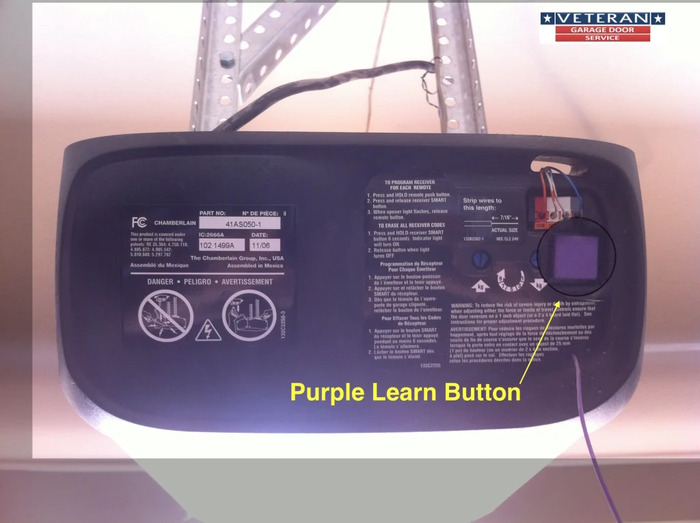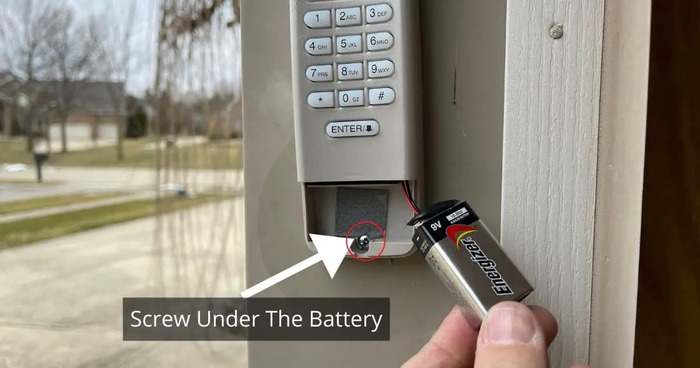Welcome to the ultimate guide on resetting a Chamberlain garage door opener! This comprehensive guide will walk you through the process step by step, ensuring a seamless and stress-free experience. We understand that you may be a tech noob, so we’ll hold your hand through each step, providing detailed instructions and guiding you on what keywords to search for on Google Images to help you visualize each solution. Let’s dive in!
Identifying Your Chamberlain Garage Door Opener Model
Before we begin, it’s essential to identify your specific Chamberlain garage door opener model. Different models may have slight variations in the reset process. You can usually find the model number on the motor unit or in the product manual. If you don’t have the manual, you can search for it online using the model number.
Gathering the Necessary Tools and Materials
- To reset your Chamberlain garage door opener, you’ll need the following items:
- A ladder to access the motor unit
- The remote control for your garage door opener
- Your garage door opener’s keypad (if applicable)
- A smartphone or computer to access the instruction manual and connect to Wi-Fi (for Wi-Fi-enabled models)
Read: compattelrunner exe


Locating the “Learn” or “Program” Button
The “Learn” or “Program” button is typically located on the back or side of the motor unit. This button is used to reset, program, and troubleshoot your garage door opener. You’ll need to climb the ladder to access it.
Read More: Driver Power State Failure – The Ultimate Guide to Fixing Your Issue
Resetting the Chamberlain Garage Door Opener
- To reset your Chamberlain garage door opener, follow these steps:
- Climb the ladder to access the motor unit.
- Locate the “Learn” or “Program” button.
- Press and hold the button for about 6 seconds until the LED indicator light turns off. This will erase the opener’s memory, including all programmed remotes and keypads.
Reprogramming the Remote Control
- After resetting the opener, you’ll need to reprogram your remote control. Here’s how:
- Locate the “Learn” or “Program” button on the motor unit.
- Press and release the button. The LED indicator light should turn on.
- Press and hold the button on your remote control until the LED indicator light on the motor unit flashes or turns off.
- Test the remote control to ensure it’s working correctly.
Setting Up the Keypad
- If your Chamberlain garage door opener has a keypad, you’ll need to set it up after resetting the opener. Follow these steps:
- Locate the “Learn” or “Program” button on the motor unit.
- Press and release the button. The LED indicator light should turn on.
- Enter a new 4-digit PIN on the keypad within 30 seconds.
- Press and hold the “Enter” button on the keypad until the LED indicator light on the motor unit flashes or turns off.
- Test the keypad to ensure it’s working correctly.
Connecting the Opener to Wi-Fi (For Wi-Fi Enabled Models)
- If your Chamberlain garage door opener is Wi-Fi enabled, follow these steps to connect it to your home network:
- Download the MyQ app on your smartphone or tablet.
- Create an account or sign in to the MyQ app.
- Tap “Add a New Place” and follow the on-screen instructions to set up your garage.
- Select your garage door opener model from the list and follow the in-app instructions to connect it to your Wi-Fi network.
- Test the Wi-Fi connection by opening and closing the garage door using the MyQ app.
Maintaining Your Chamberlain Garage Door Opener
- Proper maintenance is crucial to ensure the longevity and smooth operation of your Chamberlain garage door opener. Here are some maintenance tips:
- Inspect the garage door tracks, rollers, and hinges for wear or damage. Lubricate them with a silicone-based lubricant every six months.
- Check the garage door’s balance by disconnecting the opener and manually lifting the door halfway. If it doesn’t stay in place, the door may be out of balance and require professional adjustment.
- Test the safety sensors by placing an object in the path of the closing door. The door should reverse automatically when it detects the obstruction.
- Replace the batteries in the remote control and keypad as needed.
Troubleshooting Common Issues
If you encounter any issues with your Chamberlain garage door opener, refer to the following troubleshooting tips:
- If the remote control or keypad is not working, ensure the batteries are fresh and correctly installed.
- Reprogram the remote control or keypad if necessary.
- Adjust the travel limits according to the instruction manual if the garage door doesn’t fully open or close.
- Adjust the downforce setting according to the instruction manual if the garage door reverses before hitting the floor.
Frequently Asked Questions
Q: Does unplugging the garage door opener reset it?
A: No, unplugging the garage door opener does not reset it. You need to follow the reset process outlined in this guide.
A: Yes, the reset button is the “Learn” or “Program” button. Follow the reset instructions in this guide to reset your opener.
Q: How do I reset my Chamberlain garage door opener after a power outage?
A: You may need to reprogram the remote control and keypad after a power outage. Follow the programming instructions in this guide.
Conclusion
Resetting your Chamberlain garage door opener is straightforward if you follow the steps outlined in this guide. From identifying your specific model to reprogramming your remote control and keypad, we’ve covered everything you need to know to successfully reset your Chamberlain garage door opener. Additionally, we’ve provided tips on maintaining your garage door opener and troubleshooting common issues. By following this guide, you’ll be able to handle any reset-related issues with ease.
As a tech noob, having a resource like this at your disposal is essential. Remember, if you need visual assistance, search for the Google Image search keywords provided in each step. This will help you better understand each process and make resetting your Chamberlain garage door opener easier.
We hope this comprehensive guide has given you all the information you need to reset your Chamberlain garage door opener and ensure its smooth operation for years.