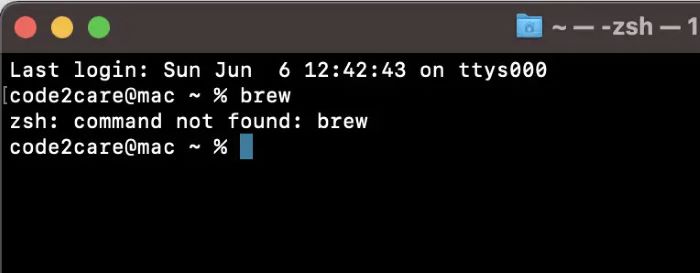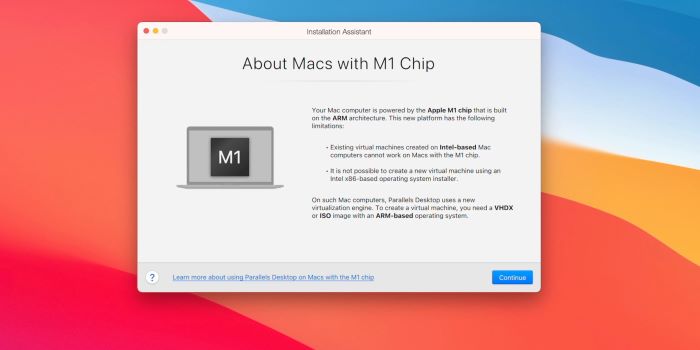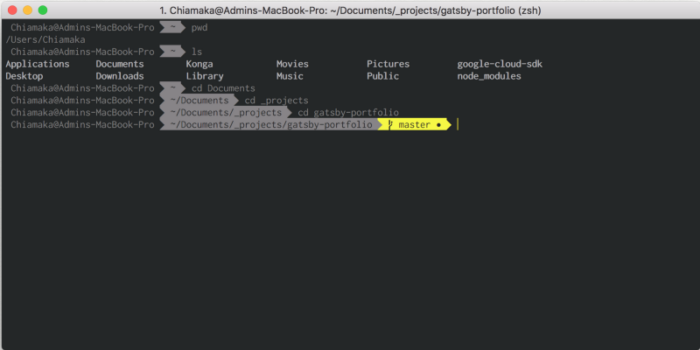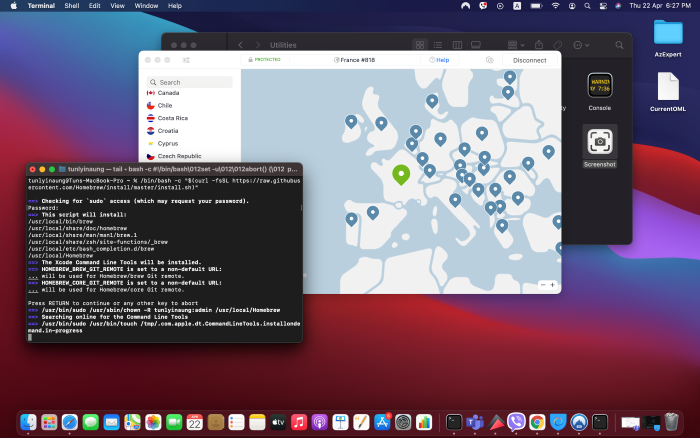Understanding the ‘brew command not found’ error
The “brew command not found” error occurs when using Homebrew on a Mac computer. Homebrew is a package manager that simplifies the installation of software on macOS. When you encounter this error, it usually means that your system cannot find the Homebrew command due to a problem with your installation or configuration.
Common reasons for the error
There are several reasons why you might be experiencing the “brew command not found” error:
- Homebrew is not installed correctly.
- The PATH variable does not include the Homebrew binary.
- You are using an M1 Mac with an incompatible Homebrew version.
- Xcode, a required dependency, is not installed.
Now that you know the common reasons behind this issue, let’s dive into the solutions that can help you fix it.
Fix 1: Reinstall Homebrew
If you suspect that Homebrew might not be installed correctly, you can reinstall it by following these steps:
- Uninstall Homebrew by entering the following command in your terminal:
[/bin/bash -c “$(curl -fsSL https://raw.githubusercontent.com/Homebrew/install/master/uninstall.sh)”] - Once the uninstallation is complete, reinstall Homebrew with this command:
[/bin/bash -c “$(curl -fsSL https://raw.githubusercontent.com/Homebrew/install/master/install.sh)”]
After the installation, close and reopen the terminal. Then, try running a brew command to check if the issue has been resolved.
Fix 2: Add Brew to the PATH variable
If Homebrew is installed correctly but still not working, it might be because the PATH variable does not include the Homebrew binary. Here’s how to add Brew to the PATH variable:
Open your terminal and enter the following command to edit your shell’s configuration file:
- For Bash: [nano ~/.bash_profile]
- For Zsh: [nano ~/.zshrc]
Add the following line to the end of the file: [export PATH=”/usr/local/bin:$PATH”]
Save the file and exit the text editor (Ctrl+X, then Y, then Enter).
Restart the terminal and try running a brew command to see if the issue is resolved.
Fix 3: Correct the Homebrew installation
If you are still facing the “brew command not found” error, you may need to correct the Homebrew installation. Follow these steps:
- Open your terminal and enter the following command to download and run the Homebrew diagnostic tool:
[brew doctor]
The brew doctor command will display any issues it identifies with your Homebrew installation. Follow the on-screen instructions to fix the issues.
Once all issues are resolved, try running a brew command to see if the error is fixed.
Fix 4: Install ARM version for M1 Mac
If you are using an M1 Mac, you may be experiencing the “brew command not found” error due to an incompatible Homebrew version. Follow these steps to install the ARM version of Homebrew:
- Uninstall the existing Homebrew installation with this command:
[/bin/bash -c “$(curl -fsSL https://raw.githubusercontent.com/Homebrew/install/master/uninstall.sh)”] - Install the ARM version of Homebrew using the following command:
[arch -arm64 /bin/bash -c “$(curl -fsSL https://raw.githubusercontent.com/Homebrew/install/master/install.sh)”] - Add the following lines to your shell’s configuration file (.zshrc or .bash_profile) to include the ARM Homebrew binary in the PATH variable:
[eval $(/opt/homebrew/bin/brew shellenv)]
[export PATH=”/opt/homebrew/bin:$PATH”]
Restart your terminal and try running a brew command to see if the error is resolved.
Fix 5: Install Xcode on Mac
Xcode is a required dependency for Homebrew, and not having it installed could lead to the “brew command not found” error. Follow these steps to install Xcode on your Mac:
- Open the App Store on your Mac.
- Search for Xcode and click on the “Get” button to install it.
- After Xcode is installed, open the terminal and enter the following command to install the Command Line Tools: [xcode-select –install]
Once the Command Line Tools are installed, try running a brew command to see if the issue has been resolved.
Fix 6: Reinstall the Zsh Brew
If you are using the Zsh shell and still experiencing the “brew command not found” error, you may need to reinstall the Zsh Brew. Follow these steps:
- Uninstall the Zsh Brew with the following command:
[brew uninstall zsh] - Reinstall Zsh Brew with this command:
[brew install zsh] - Add the following line to your .zshrc file to include the Zsh Brew binary in the PATH variable:
[export PATH=”/usr/local/bin:$PATH”]
Restart your terminal and try running a brew command to see if the error is resolved.
Additional Troubleshooting Tips
If you’re still experiencing the “brew command not found” error, you can try these additional troubleshooting tips:
- Update Homebrew by running the following command:
[brew update] - Check your internet connection, as some Homebrew commands require a stable internet connection to function correctly.
- Try using a different shell (e.g., switch from Zsh to Bash) to see if the issue persists.
- Consult the official Homebrew documentation and community forums for further assistance.
Conclusion
The “brew command not found” error can be frustrating, but with the solutions provided in this comprehensive guide, you should be able to resolve the issue and get back to using Homebrew on your Mac. Remember to follow each step carefully and consult additional resources if necessary. Good luck, and happy troubleshooting!